- Option 1: Recover Deleted Documents in Hard Drive from Recycle Bin
- Option 2: Recover Deleted Documents in Hard Drive through Temp Files or ASD Files
- Option 3: Restore Deleted Documents in Hard Drive from Previous Versions
- Option 4: Restore Deleted Documents in Hard Drive from System Image
- Option 5: Recover Files from Hard Drive with FoneLab
Recover the lost/deleted data from computer, hard drive, flash drive, memory card, digital camera and more.
5 Ways to Recover Deleted Documents from Hard Drive on Windows
 Updated by Valyn Hua / Jan 29, 2021 09:00
Updated by Valyn Hua / Jan 29, 2021 09:00Please help me on how to restore corrupted hard drive. I have important documents in it and I need it very badly. Or can anyone recover the documents from the hard drive? Your help is highly appreciated. Thank you!
We often create documents in a variety of formats such as Word, Excel, TXT, LOG, HTML, CSV, etc. to facilitate our work, and then store them in a hard drive for later use.

You might have formatted your computer hard drive or just have deleted them accidentally, even just have lost them without a reasonable explanation and you are struggling to get back important documents in it. There might be a huge amount of data stored in the partition.
Whatever may be the reason for hard drive data loss, you can restore documents from hard drive using below ways.

Guide List
- Option 1: Recover Deleted Documents in Hard Drive from Recycle Bin
- Option 2: Recover Deleted Documents in Hard Drive through Temp Files or ASD Files
- Option 3: Restore Deleted Documents in Hard Drive from Previous Versions
- Option 4: Restore Deleted Documents in Hard Drive from System Image
- Option 5: Recover Files from Hard Drive with FoneLab
1. Recover Deleted Documents in Hard Drive from Recycle Bin
As long as you have deleted the data on computer, Recycle Bin will always be the easiest way to get the data back. Please note that it depends on that if you have enabled the feature to erase the data directly without moving them to the Recycle Bin folder.
Now, please move to the demonstration to restore hard drive files.
Step 1Open the Recycle Bin folder on computer.

Step 2Locate the file you want to get back, right-click to choose Restore. Then you can open the files on computer.
2. Recover Deleted Documents in Hard Drive through Temp Files or ASD Files
Actually, when you delete any documents from computer, the system will not erase the content of that document. Rather it removes the document name from the index table and a bit of information that points to the location of the document. After that, when the document is accessed, the program is unable to locate it.
In such a case, you can find the temp files and ASD files to restore the lost documents.
Step 1Go to Start menu on your computer.
Step 2Type %AppData% in the Search for Files or Folders named box.
Step 3Click on the Roaming folder.
Step 4Type .asd or .tmp at the right search bar.
Step 5Search for the document you want based on the modified date and copy the file to the desktop.
Step 6Change the filename extension from .asd or .tmp to filename extension of the original document.
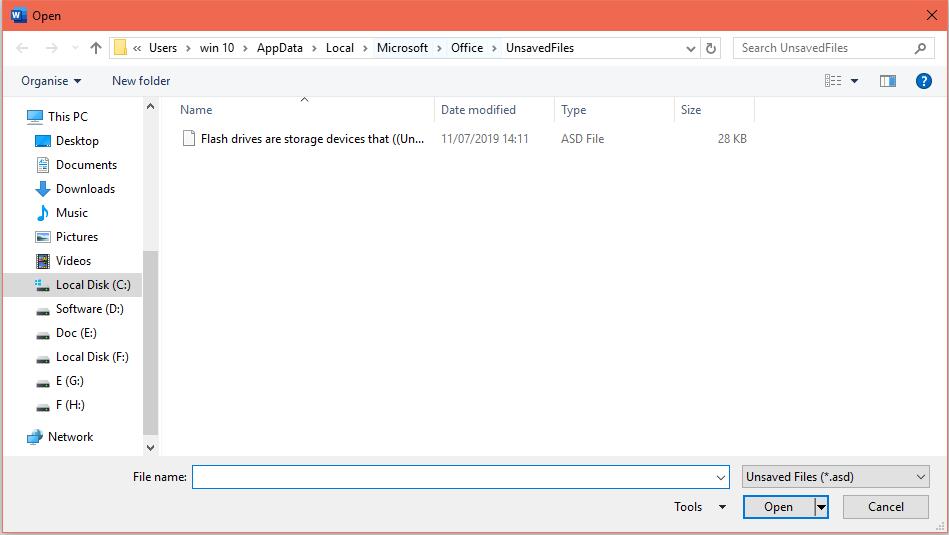
3. Restore Deleted Documents in Hard Drive from Previous Versions
Windows has a tool that automatically saves old versions of your documents, giving users a chance to restore the older version when the existing files were lost.
If system protection is turned on, Windows will automatically create previous versions of the modified files and folders.
To turn on system protection, just go to Control Panel > System and Security > System > System Protection.

Now, let's use this feature to restore the older versions of the lost documents.
Step 1Create a dummy document with the same name and extension as the lost document, and then place it in the original location where the lost document resided.
Step 2Right-click the dummy document and select the Restore Previous Version option. You'll see a list of available previous versions of the document.
Step 3Before restoring a previous version of the document, click Open to view it to make sure it's the version you want.
Step 4To restore a previous version, select the previous version, and then click Restore.

4. Restore Deleted Documents in Hard Drive from System Image
Step 1Click Windows search bar and type diskmgmt.msc in the box, then launch it.
Step 2Click Action > Attach VHD > Browse > Open, uncheck the box next to Read-only.

Step 3Choose one drive you want to recover documents from, and right-click to choose Change drive letter and paths. Then you can open the hard drive and find the files you want.

5. Recover Files from Hard Drive with FoneLab
What is the easiest way to execute document recovery?
You can restore the lost or deleted documents within few simple clicks.
FoneLab Data Retriever is a powerful document recovery software, which helps you recover almost all lost documents by scanning the hard drive. It is able to retrieve documents lost for various reasons such as system crash, non-responding, unsaved, deletion, corruption, overwritten, etc.
This software can recover Word, Excel, txt and more types of documents from hard drive.
FoneLab Data Retriever - recover the lost/deleted data from computer, hard drive, flash drive, memory card, digital camera and more.
- Recover photos, videos, documents and more data with ease.
- Preview data before recovery.
Let's see how it works.
Step 1Run this software
Click the above link to free download and install this software on your computer. Once the installation is done, the software will get launched automatically.
Step 2Select data type and disk drive
On the homepage, choose the data types you want to recover. Here you should choose Document. Then select the location where you lost the documents.

Step 3Scan data
Click Scan button to start the quick scan process. After finishing the scan process, all files will be listed on the left sidebar. On this page, you can click Deep Scan to get more scan results.

Step 4Recover data
Click the data types on the left sidebar to find your lost documents. You can also take advantage of Filter feature to quickly locate the items you are looking for.
Mark the items and click Recover. The selected documents will be saved back to your computer.

More than that,
This software is able to restore documents from Windows, memory card, flash drive, digital camera, removable drive, etc. And it also can help you recover text file from hard drive.
Even if your hard disk is dead, you can also recover data from dead hard drive.
Why not place this software on your computer and have a try.
FoneLab Data Retriever - recover the lost/deleted data from computer, hard drive, flash drive, memory card, digital camera and more.
- Recover photos, videos, documents and more data with ease.
- Preview data before recovery.
