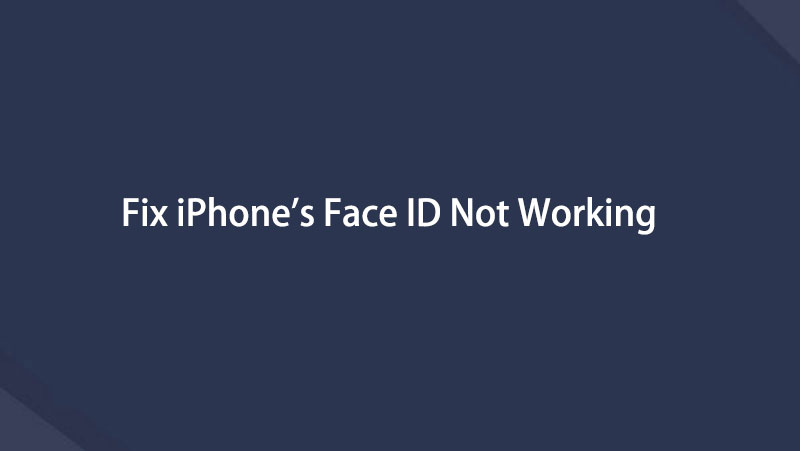- Part 1: The Ultimate Solution to Fix iPhone Face ID Not Working Issue (Most Efficient Way)
- Part 2: Bypass iPhone Face ID with iOS Unlocker
- Part 3: Official Method Apple Suggested to Resolve iPhone Face ID Issues
- Part 4: Quick Fix When Your iPhone Face ID Doesn't Work with Sunglasses
- Part 5: FAQs about iPhone Face ID Not Working Issues
- Unlock Apple ID
- Bypass iCloud Activation Lock
- Doulci iCloud Unlocking Tool
- Factory Unlock iPhone
- Bypass iPhone Passcode
- Reset iPhone Passcode
- Unlock Apple ID
- Unlock iPhone 8/8Plus
- iCloud Lock Removal
- iCloud Unlock Deluxe
- iPhone Lock Screen
- Unlock iPad
- Unlock iPhone SE
- Unlock Tmobile iPhone
- Remove Apple ID Password
[SOLVED] Fix iPhone Face ID Not Working with These Easy Tricks
 Updated by Lisa Ou / Sept 02, 2021 16:30
Updated by Lisa Ou / Sept 02, 2021 16:30There are many scenarios that your iPhone Face ID would stop working. Your Face ID would stop working after water damage due to the logic board short-circuit. On the other hand, your iPhone detector might be turned into a faulty unit, and your Face ID would keep saying “move iPhone lower”. As a result, you need help to bypass the iPhone Face ID lock. This article was specifically written to solve your issues. You would like to find out the best ways to Fix your iPhone Face ID problems with the most efficient methods possible.
![[SOLVED] Fix iPhone Face ID Not Working with These Easy Tricks](/images/ios-unlocker/iphone-x-face-id-not-working.jpg)

Guide List
- Part 1: The Ultimate Solution to Fix iPhone Face ID Not Working Issue (Most Efficient Way)
- Part 2: Bypass iPhone Face ID with iOS Unlocker
- Part 3: Official Method Apple Suggested to Resolve iPhone Face ID Issues
- Part 4: Quick Fix When Your iPhone Face ID Doesn't Work with Sunglasses
- Part 5: FAQs about iPhone Face ID Not Working Issues
Part 1. The Ultimate Solution to Fix iPhone Face ID Not Working Issue (Most Efficient Way)
If you are having trouble accessing your iPhone, and Face ID stopped working, you need help from iOS recovery software to help you fix the issue. We suggest you using FoneLab iOS System Recovery to fix your iPhone Face ID does not work issue. It is the most powerful and most efficient way to fix a variety of iPhone issues which includes:
- Fix Face ID or Touch ID stops working on iPhone
- Repair iPhone in Recovery mode/DFU mode
- Update or Downgrade iOS system with one click
- iPhone data damage and settings recovery
- Support all iPhones running iOS 13/12/11 or earlier
FoneLab enables you to fix iPhone/iPad/iPod from DFU mode, recovery mode, Apple logo, headphone mode, etc. to normal state without data loss.
- Fix disabled iOS system problems.
- Extract data from disabled iOS devices without data loss.
- It is safe and easy to use.
Step 1Download the best iOS system recovery product from the official website. Run the program. Connect your iPhone to the computer. The software will automatically detect your device.

Step 2Click on the Start button. Select the Standard Mode to proceed. This works fine for most of the users. Depends on your technological fluency level, you could choose the Advanced Mode instead.

Step 3After downloading the related firmware, your Face ID would be recovered automatically. Simply wait for a while and the repair will be done.
Part 2. Bypass iPhone Face ID with iOS Unlocker
If you have forgot the iPhone passcode or this passcode is not workable to unlock iPhone as well, you should consider using some professional tool to do this. FoneLab iOS Unlocker is easy and helpful to remove iPhone face ID, touch ID, passcode or Apple ID with simple clicks. For people who want to remove restriction passcode from iPhone, it also enables you to turn off screen time without data loss.
Below is how to bypass iPhone face ID.
FoneLab Helps you unlock iPhone screen, Removes Apple ID or its password, Remove screen time or restriction passcode in seconds.
- Helps you unlock iPhone screen.
- Removes Apple ID or its password.
- Remove screen time or restriction passcode in seconds.
Step 1Download the program and then plug your iPhone to computer. Choose Wipe Passcode.

Step 2After connections, confirm the information and click on the Start button.

Step 3iOS unlocker will perform the recovery process onto your device after that.
Part 3. Official Method Apple Suggested to Resolve iPhone Face ID Issues
As Apple’s official releasement has suggested: since Face ID is using the latest TrueDepth algorithm to analyze your face, you may get unexpected results by looking at the iPhone front camera from a different angle. Face ID requires you to look at the screen directly without any accessories. Thus, iPhone Face ID will not be working with masks.
If the problem persists, you would like to try to reset your iPhone Face ID. Follow the steps below to complete the task:
Step 1Tap on the Settings icon and navigate to Face ID & Passcode > Reset Face ID option.
Step 2There is an option named Set up the facial recognition. Tap on the button and follow the steps once again to reset your Face ID.

Part 4. Quick Fix When Your iPhone Face ID Doesn't Work with Sunglasses
If you are the types who wear a pair of sunglasses all day like Casey Neistat, Apple has a built-in feature that could make Face ID work with sunglasses seamlessly. Simply turn on the feature in the Settings app:
Step 1Tap on the Settings app and tap on the Face ID & Passcode option. Scroll down to an option named Require attention for Face ID.
Step 2You would find the option is turned on. Simply turn it off to make your Apple Face ID working with sunglasses on.
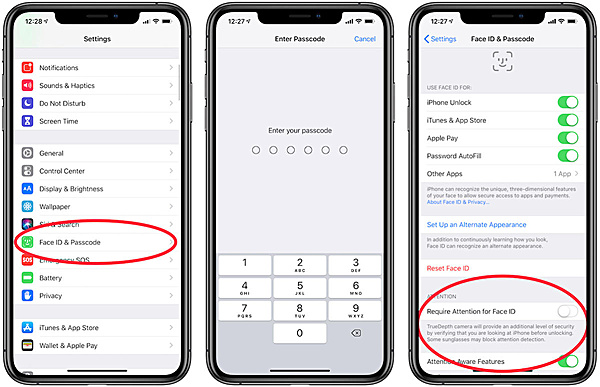
FoneLab enables you to fix iPhone/iPad/iPod from DFU mode, recovery mode, Apple logo, headphone mode, etc. to normal state without data loss.
- Fix disabled iOS system problems.
- Extract data from disabled iOS devices without data loss.
- It is safe and easy to use.
Part 5. FAQs about iPhone Face ID Not Working Issues
1. Face ID stopped working after being dropped, how to fix it?
Your issue couldn't be identified without testing board circuits since this type of hardware damage is mostly being invisible. Make sure your Apple Care has expired and book an appointment at your nearest Apple Genius Bar.
2. How to Fix iPhone Face ID Not Working After Screen Replacement?
A screen replacement job should have not affected your Face ID. Most likely, the repair has been operated poorly. An inappropriate move by the technician damaged a certain cable which caused your Face ID to cease working.
3. Why the iPhone Face ID does not work for App Store?
This issue has been widely reported by many users. The conventional wisdom implies that your Face ID wasn't set up for your Apple ID correctly. Some users have reported that changing the Apple ID password would tackle this problem.
Conclusion
Ever since it has been released, Face ID became wildly popular among iPhone users. It combines security and convenience perfectly with facial recognition technology. To tackle issues such as Face ID stops working, the methods shared by this article would surely help you exceedingly.
Below is a video tutorial for reference.