- Unlock Apple ID
- Bypass iCloud Activation Lock
- Doulci iCloud Unlocking Tool
- Factory Unlock iPhone
- Bypass iPhone Passcode
- Reset iPhone Passcode
- Unlock Apple ID
- Unlock iPhone 8/8Plus
- iCloud Lock Removal
- iCloud Unlock Deluxe
- iPhone Lock Screen
- Unlock iPad
- Unlock iPhone SE
- Unlock Tmobile iPhone
- Remove Apple ID Password
Turn Off Screen Time in 2 Different Yet Easy Approaches
 Updated by Lisa Ou / April 24, 2025 09:00
Updated by Lisa Ou / April 24, 2025 09:00Hi there! I turned on the Screen Time feature on my Apple devices 2 hours ago because my daughter was using them. I do not want her to use other installed applications, so I set limitations. How do I turn off Screen Time? Any recommendations are appreciated. Thanks!
Screen Time limits the apps and other features your Apple devices contain. Apple released this feature to help parents monitor their children's device usage, manage digital well-being, etc. The most common issue users experience is that they do not know how to turn off the feature. Luckily, this post has 2 quick ways to turn off Screen Time. You'll come across them as you scroll through this post.
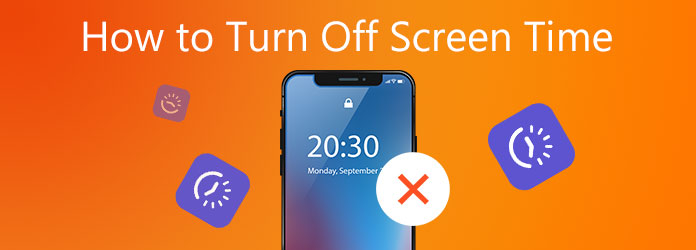

Guide List
Part 1. How to Turn Off Screen Time on iPhone/iPad
Commonly, the Apple Screen Time feature is used for iPhone and iPad. One top reason is that kids often use smartphones and tablets compared to laptops or computers. Are you one of the parents who shares their iPhone or iPad with their kids? You probably need to turn off the Screen Time feature every time. This article section is for you!
You might wonder why iPhone and iPad procedures are combined in this section. You can take this section as your reference for the processes since they have the same buttons and interface to be operated. See below for instructions on how to take off Screen Time on your iPhone and iPad.
Step 1Open and unlock your iPhone or iPad using the correct lock screen it contains. After that, the Home Screen section will be revealed. You only need to tap the Settings app on the apps list. Later, the app will show you features that can be applied to your iPhone or iPad. Please tap the Screen Time button, and the functionalities it supports will be revealed.
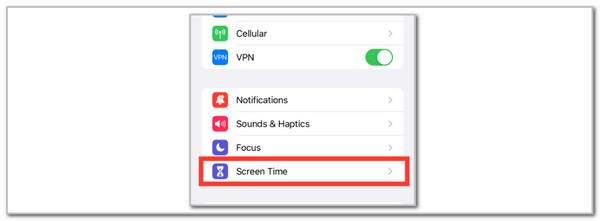
Step 2Please swipe down on the screen to see the Turn Off Screen Time option. Tap it, and the feature will ask for the current passcode setup. Please enter the correct passcode when the screen has been replaced. Later, tap the Turn Off Screen Time button again to confirm the Screen Time feature's turning off process on your iPhone or iPad.
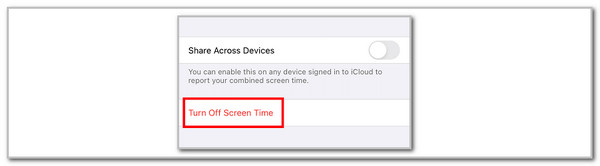
However, some individuals accidentally forgot their Screen Time passcode. It might be due to multiple account passwords, changed lock screen passcode, etc. If so, you need to reset the Screen Time passcode first. Apple allows this procedure to be executed almost the same by turning off the Screen Time feature shown in the previous section. Discover how to turn off Screen Time without password on an iPhone or iPad using the steps below.
Step 1Open the Settings application on an iPhone or iPad by tapping it on the Home Screen section. After that, select the Screen Time button from the options list that will appear on the screen. Later, choose the Change Screen Time Passcode button, and multiple related information or features will be revealed on the screen.
Step 2Please select the Forgot Passcode? option from the iPhone or iPad screen. The procedure requires your Apple ID credentials, including your email or phone number and its correct password. Later, follow the detailed on-screen instructions from your iPhone or iPad to complete the reset procedure for its Screen Time feature.
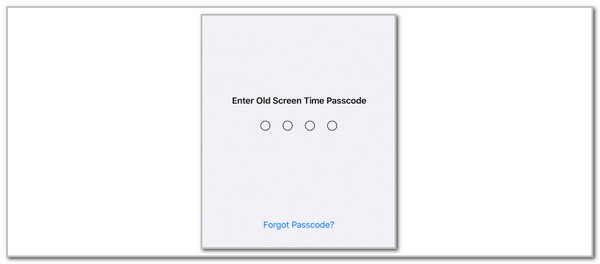
FoneLab Helps you unlock iPhone screen, Removes Apple ID or its password, Remove screen time or restriction passcode in seconds.
- Helps you unlock iPhone screen.
- Removes Apple ID or its password.
- Remove screen time or restriction passcode in seconds.
Part 2. How to Turn Off Screen Time on Mac
How about turning off the Screen Time feature on Mac? This section is for you! Screen Time is also available on Mac. However, they must have 10.15 and the latest macOS versions. See below for instructions on how to turn off Screen Time on your Mac.
Step 1Open your Mac and unlock it if it requires a passcode. Then, click the Apple button at the top left of the main screen. Drop-down options will be listed on the screen, and you must choose the System Settings button. A new window will occur on the screen; you only need to select the Screen Time button on the sidebar.
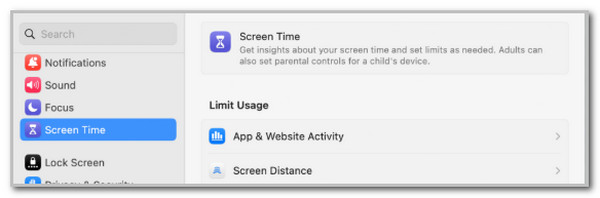
Step 2Select the Turn Off Screen Time button on the screen and enter the current passcode. After that, repeat the procedure by clicking the Turn Off Screen Time button.
If you have accidentally forgotten the Screen Time passcode, you need to reset it. As with the previous section, resetting the Screen Time passcode on a Mac requires your Apple ID password for verification. See how to do that below.
Click the Apple button and the System Settings on the drop-down options. Then, choose the Forgot Password? button. After that, enter the Apple ID phone number or email and its correct passcode. Imitate the on-screen instructions to finish the procedure.
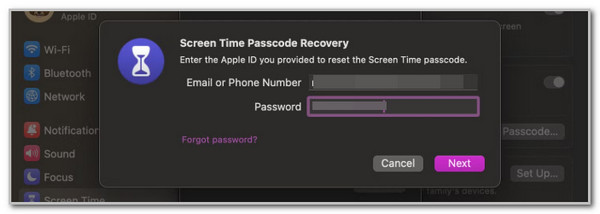
Part 3. How to Bypass Screen Time on iPhone/iPad
On the other hand, some do not know their Apple ID password to reset the Screen Time passcode. If that’s the case, you can use FoneLab iOS Unlocker. This software can remove the Screen Time passcode with or without the Apple ID password. In addition, it will not delete even a single piece of data on your iPhone or iPad.
FoneLab Helps you unlock iPhone screen, Removes Apple ID or its password, Remove screen time or restriction passcode in seconds.
- Helps you unlock iPhone screen.
- Removes Apple ID or its password.
- Remove screen time or restriction passcode in seconds.
Moreover, this tool can also remove your iPhone or iPad Apple ID, lock screen password, iCloud Activation Lock, and more. Please learn how to turn off Screen Time without passcode by removing it using FoneLab iOS Unlocker.
Step 1Download the tool from the official website. Click Free Download to get it. Set it up and launch it afterward.

Step 2Choose Screen Time on the software. A new interface will be seen afterward.
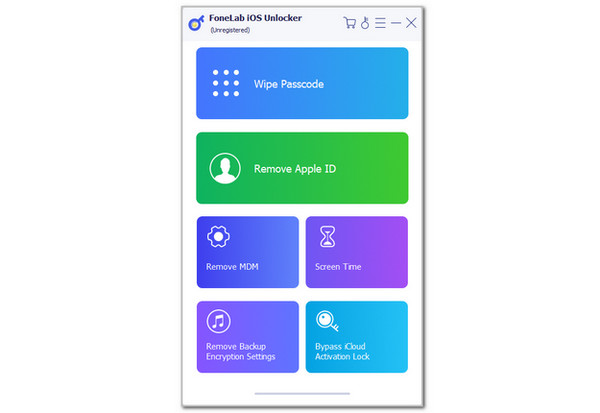
Step 3Follow the on-screen instructions to plug an iPhone or iPad into the computer. Click Start to begin with the procedure. Then, the Screen Time passcode will appear. Memorize it and click OK to finish the process.
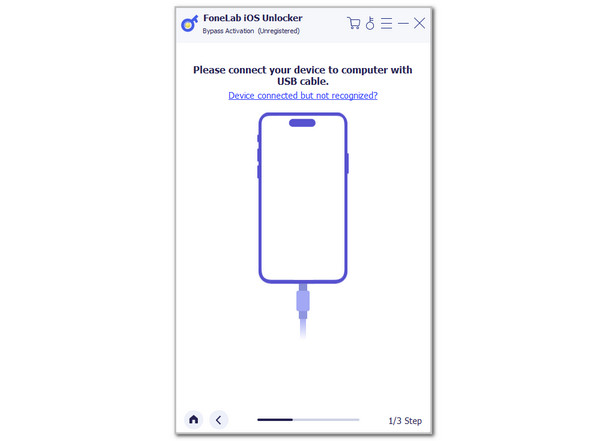
FoneLab Helps you unlock iPhone screen, Removes Apple ID or its password, Remove screen time or restriction passcode in seconds.
- Helps you unlock iPhone screen.
- Removes Apple ID or its password.
- Remove screen time or restriction passcode in seconds.
Part 4. FAQs about How to Turn Off Screen Time
How do you add a Screen Time passcode on an iPhone?
When you turn on the Screen Time feature, you must set a passcode to secure the restrictions on your iPhone. Tap the Settings app on your iPhone from the Home Screen section to open it. After that, choose the Screen Time button and choose the Use Screen Time Passcode button on the next screen. After that, enter a 4-digit passcode by pressing numbers from the keypad. Re-enter the passcode afterward to confirm the changes.
How to find out what a Screen Time passcode is?
There is no built-in way to find or view the Screen Time passcode on your iPhone or other Apple devices. In fact, even the iCloud Keychain feature cannot save the existing Screen Time passcode for Apple devices, such as iPhone, iPad, or Mac. If you accidentally forgot it, you need to reset it manually. However, the process needs verification from your Apple account by entering the password it contains.
In conclusion, there are 2 ways to turn off Screen Time. You can turn it off with or without the correct passcode. These procedures are for iPhone, iPad, and Mac. FoneLab iOS Unlocker is also included to remove the Screen Time password on your iPhone and iPad. If you have more questions about the topic, let us know in the comments at the end of this post. Thank you!
FoneLab Helps you unlock iPhone screen, Removes Apple ID or its password, Remove screen time or restriction passcode in seconds.
- Helps you unlock iPhone screen.
- Removes Apple ID or its password.
- Remove screen time or restriction passcode in seconds.
