- Part 1. How to Unlock iPhone Without Touch Screen with FoneLab iOS Unlocker
- Part 2. How to Unlock iPhone Without Touch Screen with iTunes
- Part 3. How to Unlock iPhone Without Touch Screen with Finder
- Part 4. How to Unlock iPhone Without Touch Screen with Apple Support
- Part 5. FAQs about How to Unlock iPhone Without Touch Screen
- Unlock Apple ID
- Bypass iCloud Activation Lock
- Doulci iCloud Unlocking Tool
- Factory Unlock iPhone
- Bypass iPhone Passcode
- Reset iPhone Passcode
- Unlock Apple ID
- Unlock iPhone 8/8Plus
- iCloud Lock Removal
- iCloud Unlock Deluxe
- iPhone Lock Screen
- Unlock iPad
- Unlock iPhone SE
- Unlock Tmobile iPhone
- Remove Apple ID Password
How to Unlock iPhone Without Touch Screen in 4 Quick Techniques
 Updated by Lisa Ou / April 25, 2025 09:00
Updated by Lisa Ou / April 25, 2025 09:00Good day! I was about to unlock my iPhone a few seconds ago. I noticed that it does not respond when I start to touch the screen to unlock it. I do not know what's happening right now. Can you teach me how to unlock iPhone without touch screen? Thank you so much in advance!
An unresponsive iPhone touch screen is indeed a disaster to its owner. You cannot operate even the quickest function it can do, which is unlocking it. Don't worry! You will see the 4 leading approaches in this post to unlock the iPhone without operating the screen it contains. Please see their full details in the section we have included below.


Guide List
- Part 1. How to Unlock iPhone Without Touch Screen with FoneLab iOS Unlocker
- Part 2. How to Unlock iPhone Without Touch Screen with iTunes
- Part 3. How to Unlock iPhone Without Touch Screen with Finder
- Part 4. How to Unlock iPhone Without Touch Screen with Apple Support
- Part 5. FAQs about How to Unlock iPhone Without Touch Screen
Part 1. How to Unlock iPhone Without Touch Screen with FoneLab iOS Unlocker
Unlocking the iPhone without touching the screen is impossible. It will be more complicated if you do not know the lock screen passcode. If that’s the issue, we recommend you use FoneLab iOS Unlocker. It is a tool with the Wipe Passcode feature to unlock iPhone without touch screen. A backup for your iPhone data will be helpful since the procedure will delete the data it contains. It will return to its default state where its functions are not customized, and no data are stored.
FoneLab Helps you unlock iPhone screen, Removes Apple ID or its password, Remove screen time or restriction passcode in seconds.
- Helps you unlock iPhone screen.
- Removes Apple ID or its password.
- Remove screen time or restriction passcode in seconds.
The best thing about this software is its organized interface, which is helpful for beginners. They will have no difficulty in operating the tool in this case. If you have considered using this tool, perform the steps below to learn how to manage FoneLab iOS Unlocker.
Step 1Open the computer used for the procedure and search for the software’s main website. Then, click the Free Download button to get it. Set it up on your computer afterward, and the installation procedure will occur automatically.

Step 2The previous action will show you the 6 features that the tool contains. Please select the Wipe Passcode button at the top of the screen. In addition, the functionalities of the feature will be shown when you put the cursor on them.
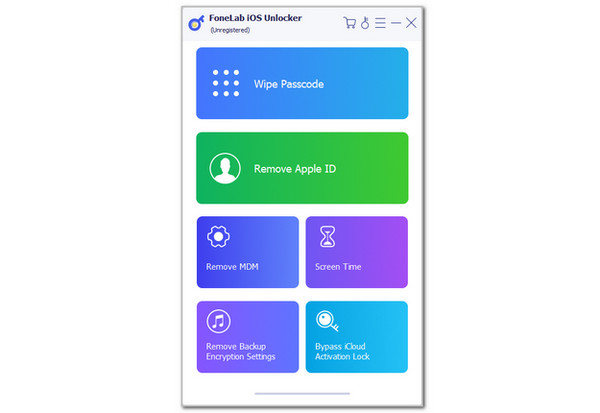
Step 3The screen will instruct you to plug the iPhone into the computer. Get a USB wire and perform the shown process. Later, click the Start button. Please enter the 0000 code on the next screen and tick the Unlock button to confirm the procedure. The iPhone passcode removal will start immediately.
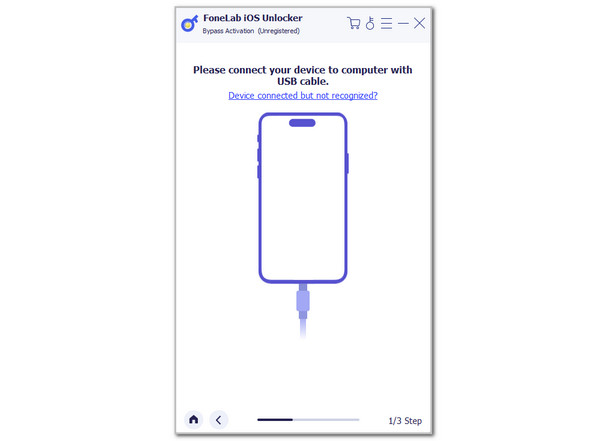
FoneLab Helps you unlock iPhone screen, Removes Apple ID or its password, Remove screen time or restriction passcode in seconds.
- Helps you unlock iPhone screen.
- Removes Apple ID or its password.
- Remove screen time or restriction passcode in seconds.
Part 2. How to Unlock iPhone Without Touch Screen with iTunes
The iPhone touch screen not working can’t unlock issue can also be fixed using iTunes. You are probably aware that the mentioned program is a media player that can play and manage multiple media files, such as your videos and music. If you are not tech-savvy enough, you might not know the other functions it supports, such as the restore process. The mentioned technique can unlock the iPhone without touching its screen. The tool is accessible in the earlier versions of macOS and Windows. In addition, the iPhone must be connected before and marked the computer as trusted before it is locked. See how to unlock iPhone with iTunes below.
Step 1Go to your computer and open iTunes. After that, get the USB wire that will be used to plug the iPhone into the computer. Then, you must see the iPhone button at the top of the screen. Click it afterward to see the information on the iPhone.

Step 2Choose the Summary section on the left side of the screen. Then, choose the Restore iPhone button at the bottom right corner. Enter the Apple ID password and click the Restore button again to confirm the process.
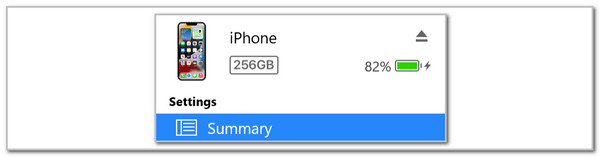
Part 3. How to Unlock iPhone Without Touch Screen with Finder
Since iTunes is not accessible to the latest versions of Mac, you will need an alternative to it. Finder will be the best tool for operating since they have the same functionalities. The mentioned program can also restore the iPhone using its backup to unlock it without touching the screen. Ensure that your Mac is trusted from the iPhone before it is locked. See how to use it below.
Step 1Grab a USB wire to plug your iPhone into your latest Mac version. Then, you must see the iPhone name at the top left of the screen when you launch the Finder tool. Please click the iPhone name; more information will be posted on the right. Please select the General tab at the top to continue.
Step 2The list of pieces of information will be changed. Please click the Restore iPhone button at the bottom right. This action will require you to enter the Apple ID password or backup passcode as verification. Once you are done, click the Restore button at the bottom right to restore the iPhone.
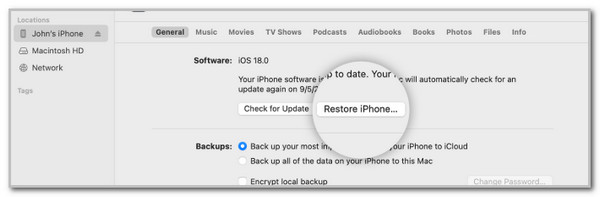
FoneLab Helps you unlock iPhone screen, Removes Apple ID or its password, Remove screen time or restriction passcode in seconds.
- Helps you unlock iPhone screen.
- Removes Apple ID or its password.
- Remove screen time or restriction passcode in seconds.
Part 4. How to Unlock iPhone Without Touch Screen with Apple Support
Your last option to unlock the iPhone without touching the screen is with the help of Apple Support. You may contact the team using the official website they offer. The good thing about this is that these professionals can produce a 100% success rate for your iPhone issue. Please note that their service is paid, depending on the problem fixed on the Apple device.
Part 5. FAQs about How to Unlock iPhone Without Touch Screen
Question 1. How to unlock an iPhone with the broken screen via Siri?
Unlocking the iPhone can be done using Siri, its voice command. However, it cannot still unlock the iPhone if it includes a passcode, such as a Slide to Unlock, 4-digit passcode, and other lock types that require an operation on your iPhone screen. You can only use the voice command to wake the iPhone screen by pressing and holding the Home button. It can be unlocked if it does not contain a passcode.
Question 2. Can you turn an iPhone off without touching the screen?
Shutting down the iPhone cannot be performed without touching its screen. You need to tap the buttons while doing it. On the other hand, you can turn off the iPhone screen using the Power button. In addition, you may perform a hard reset to restart your iPhone if it suffers from software issues. You only need to press and hold the Power button with its Volume or Top buttons.
FoneLab Helps you unlock iPhone screen, Removes Apple ID or its password, Remove screen time or restriction passcode in seconds.
- Helps you unlock iPhone screen.
- Removes Apple ID or its password.
- Remove screen time or restriction passcode in seconds.
In conclusion, you can unlock iPhone without touch screen easily. This article proves that procedure by posting the 4 leading techniques to perform it. FoneLab iOS Unlocker is the best way since it can unlock your iPhone with or without the correct passcode your iPhone contains. You can download the software to discover the additional or other features it has to give you convenience. Do you have more questions about unlocking your iPhone without touching the screen? Leave them at the end of this post. Thank you!
