Easily erase all contents and settings on iPhone, iPad or iPod completely and permanently.
- Clear iPhone Junk Files
- Clear iPad Cache
- Clear iPhone Safari Cookies
- Clear iPhone Cache
- Clear iPad Memory
- Clear iPhone Safari History
- Delete iPhone Contacts
- Delete iCloud Backup
- Delete iPhone Emails
- Delete iPhone WeChat
- Delete iPhone WhatsApp
- Delete iPhone Messages
- Delete iPhone Photos
- Delete iPhone Playlist
- Delete iPhone Restrctions Passcode
Easily erase all contents and settings on iPhone, iPad or iPod completely and permanently.
Easily erase all contents and settings on iPhone, iPad or iPod completely and permanently.
- Clear iPhone Junk Files
- Clear iPad Cache
- Clear iPhone Safari Cookies
- Clear iPhone Cache
- Clear iPad Memory
- Clear iPhone Safari History
- Delete iPhone Contacts
- Delete iCloud Backup
- Delete iPhone Emails
- Delete iPhone WeChat
- Delete iPhone WhatsApp
- Delete iPhone Messages
- Delete iPhone Photos
- Delete iPhone Playlist
- Delete iPhone Restrctions Passcode
How to Turn Off Incognito Mode on iPhone Effectively
 Posted by Lisa Ou / Dec 14, 2023 09:00
Posted by Lisa Ou / Dec 14, 2023 09:00Hi, guys! We are currently doing our task on one of our major subjects in school. My classmates are using my iPhone to search for pieces of information. It is the reason why I turned on the incognito mode. The thing here is, how do I turn off incognito mode on iPhone? Please help me with this issue. Thank you so much in advance!
Incognito mode helps you browse privately online. However, the convenience can lead to a disaster if you do not know how to turn it off. But there's nothing to stress about! We will list the methods below to turn off incognito iPhones. Please proceed.


Guide List
Part 1. How to Turn Off Incognito Mode on iPhone
It is a piece of cake to turn off incognito on iPhone. However, multiple web browsers are available on your iPhone. It only means that there are also numerous ways to turn off their incognito mode. Some of the most used web browsers on iPhone are Safari and Chrome. Let’s dig into them by scrolling down your screen. Move on.
Option 1. Safari
The first web browser is Safari. The mentioned web browser is the built-in one of your iPhone and other Apple devices. However, Safari does not have a feature called incognito mode. It calls it private browsing. Don’t worry. They only have the same functions. They only differ in their names. In addition, the turning off process of Safari's private browsing will depend on your iPhone's iOS version. Lucky enough, we will show you separate ways for them.
Do you want to turn off incognito on iPhone, which is its private browsing? See the detailed instructions for the process below.
If your iPhone has iOS 26 version, please open Safari. After that, tap the Tabs icon at the bottom right corner of the main interface. Later, you will see the Private section. All you have to do is swipe the tab to the right. You will see the Number Tabs icon. Tap the Done icon to apply the changes afterward.
In iOS 16 or earlier, open the Safari app. After that, please select the Tabs icon at the bottom of the screen. Later, tap the Private button to show the Tab Groups section. Later, please select the Number Tabs icon. You will exit the private browsing and tap the Done button to apply the changes.
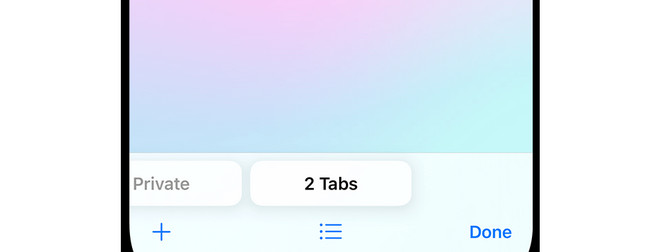
FoneLab iPhone Cleaner is the best iOS data cleaner which can easily erase all contents and settings or specific data on iPhone, iPad or iPod Touch.
- Clean unwanted data from iPhone, iPad or iPod touch.
- Erase data quickly with one-time overwriting, which can save you time for plenty of data files.
- It is safe and easy to use.
Option 2. Chrome
The leading alternative to Safari on your Apple devices, like iPhone, is Chrome. Unlike Safari, which only has private browsing, the web browser contains incognito mode. The good thing about turning off incognito mode on Chrome is that it allows you to slide only the screen. The action will not close any tabs. That’s how easy it is! For further explanation on how to turn off incognito mode on Chrome iPhone, see the detailed steps below.
Step 1Please launch the Chrome icon on your iPhone. You only need to locate it on your phone screen. After that, the incognito mode web page will be the interface you will see. Please select the Tab icon with the numbers at the bottom right corner of the screen. You will be directed to a new interface afterward.
Step 2You will see 3 tabs at the top of the web browser. Please swipe the screen to the left to switch the incognito mode to your regular web page. Later, please tap the Done button at the bottom right corner of the web browser. The changes will be applied afterward.
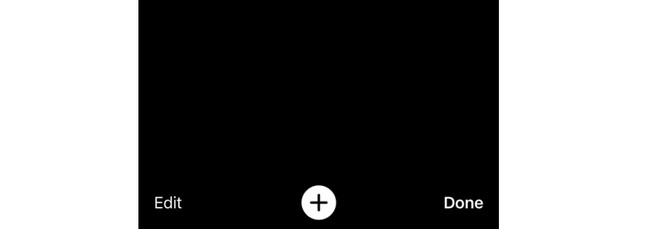
Part 2. How to Clean iPhone with FoneLab iPhone Cleaner
Too much browsing history, cache files, and more on your iPhone web browsers will cause your iPhone to run slower or get some issues. If so, try FoneLab iPhone Cleaner to free up space on your iPhone! It offers you 3 main functions for cleaning your iPhone data. It includes the Free Up Space, Erase All Data, and Erase Private Data features. You will only need a USB cable in the process.
FoneLab iPhone Cleaner is the best iOS data cleaner which can easily erase all contents and settings or specific data on iPhone, iPad or iPod Touch.
- Clean unwanted data from iPhone, iPad or iPod touch.
- Erase data quickly with one-time overwriting, which can save you time for plenty of data files.
- It is safe and easy to use.
Do you want to use this tool to clean your iPhone by deleting data? Please see the detailed steps below. Move on.
Step 1Please click the Free Download button on this post to download the tool. After that, click the downloaded file to set it up. Your computer will launch the software automatically afterward.
Step 2Get the compatible USB cable and plug the iPhone into the computer. Later, you will see the iPhone name on the left. Click the Free Up Space button under it. Please click the Quick Scan button. You can select the Erase Junk Files, Uninstall Applications, Delete Large Files, and Clean Up Photos sections.
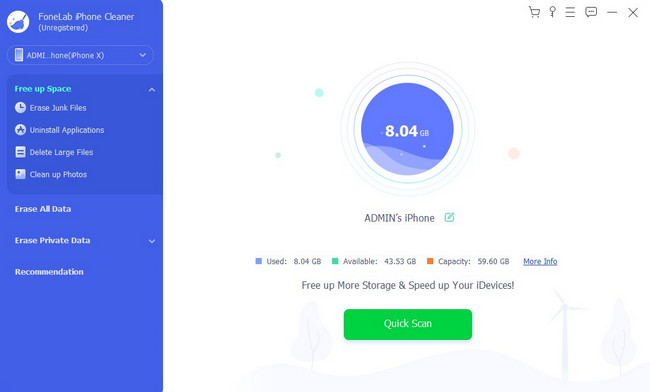
Step 3The tool will scan all of the available data on the iPhone. You only need to wait for a few seconds. Later, choose the data that you want to delete. Click the Erase button afterward to start the deletion process.
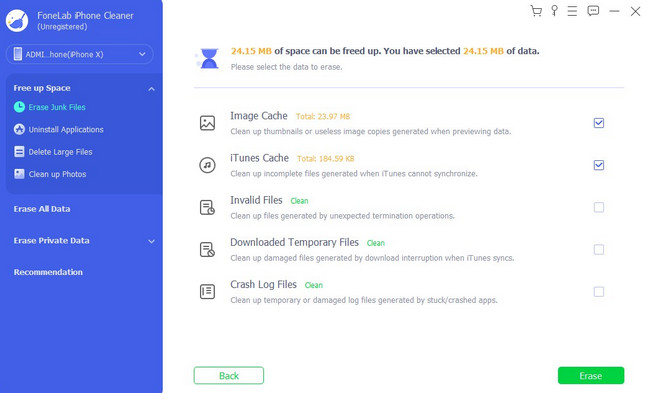
FoneLab iPhone Cleaner is the best iOS data cleaner which can easily erase all contents and settings or specific data on iPhone, iPad or iPod Touch.
- Clean unwanted data from iPhone, iPad or iPod touch.
- Erase data quickly with one-time overwriting, which can save you time for plenty of data files.
- It is safe and easy to use.
Part 3. FAQs about How to Turn Off Incognito Mode on iPhone
1. How to turn on incognito mode on iPhone Safari?
In iOS 26, open the Safari app on your iPhone. After that, please tap the Tab icon at the bottom right side of the screen's main interface. Swipe the screen into the Private tab, then tap the Plus icon to search for a website or topic. In iOS 16 or earlier versions, please open the Safari app. After that, tap the Tabs icon and the Number Tabs or Start Page. It will show the Tab Groups list. Tap the Private button and choose the Done icon.
2. How private is incognito?
When you use incognito or private browsing, the data or information on the web browsers will not be saved. Upon closing the web browser or its web page, the data will be deleted on both the iPhone and the web browser. Incognito is often used when someone else uses your iPhone for searching or browsing. It is not to save their information on your web browser or iPhone.
3. Can you be tracked in incognito mode?
Although incognito private your other information and data, it cannot avoid web tracking. The reason is that your IP address is visible. In this case, someone can still track you using this personal information. That's why you must be careful when using incognito mode on your iPhone. Professional trackers can be anywhere and attack anytime.
FoneLab iPhone Cleaner is the best iOS data cleaner which can easily erase all contents and settings or specific data on iPhone, iPad or iPod Touch.
- Clean unwanted data from iPhone, iPad or iPod touch.
- Erase data quickly with one-time overwriting, which can save you time for plenty of data files.
- It is safe and easy to use.
Did you enjoy learning how to turn off incognito on iPhone? We hope you enjoyed the easy methods we have prepared for you. Also, we posted a bonus third-party tool for cleaning your iPhone. It is to free up space on your iPhone to have more free storage space on it. Do you have more questions lingering in your head? Please leave them in the comment section below. We will be happy to assist you in the future. Thank you!
