- Part 1. How to Recover Overwritten Excel File on Mac with FoneLab Mac Data Retriever
- Part 2. How to Recover Overwritten Excel File on Mac with Dropbox Version History
- Part 3. How to Recover Overwritten Excel File on Mac with Time Machine
- Part 4. How to Recover Overwritten Excel File on Mac with Temporary Files
- Part 5. FAQs about How to Recover Overwritten Excel File on Mac
Recover the lost/deleted data from computer, hard drive, flash drive, memory card, digital camera and more.
How to Recover Overwritten Files in 4 Quick Ways from Mac
 Updated by Lisa Ou / September 26, 2025 05:00
Updated by Lisa Ou / September 26, 2025 05:00Hi! I was about to send my Excel files to my colleagues. As I check the files, I find that they have been overwritten. The original contents are missing. I do not know what to do. Can you help me recover them? Thanks!
An overwritten Excel file means that the original content is erased or missing after saving a new version of it. If so, where did the original content go? In most cases, the contents are deleted. The good thing is that you can still retrieve them. This article will show you how to recover an overwritten Excel file on a Mac in 4 easy ways. Their full descriptions and processes are posted below.
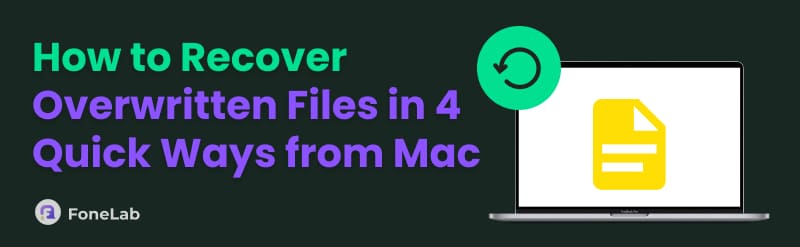

Guide List
- Part 1. How to Recover Overwritten Excel File on Mac with FoneLab Mac Data Retriever
- Part 2. How to Recover Overwritten Excel File on Mac with Dropbox Version History
- Part 3. How to Recover Overwritten Excel File on Mac with Time Machine
- Part 4. How to Recover Overwritten Excel File on Mac with Temporary Files
- Part 5. FAQs about How to Recover Overwritten Excel File on Mac
Part 1. How to Recover Overwritten Excel File on Mac with FoneLab Mac Data Retriever
The overwritten files are not easily identifiable. It depends on where you store them after saving them. We recommend FoneLab Mac Data Retriever for recovering Excel files from your Mac. It can scan them wherever they are stored from your Mac. Additionally, it features a Deep Scan feature that can scan files even more thoroughly.
Furthermore, it can recover your Excel files and other data types from different devices. It includes a flash drive, a hard drive, a removable drive, etc. The recovery process for this tool is straightforward and typically lasts only a few seconds or minutes, depending on the number of files being recovered. How to recover an overwritten Excel file on Mac with this tool? The steps are provided below.
FoneLab Data Retriever - recover the lost/deleted data from computer, hard drive, flash drive, memory card, digital camera and more.
- Recover photos, videos, documents and more data with ease.
- Preview data before recovery.
Step 1Download, install, and open the software on a Mac. Then, select the location where you want to recover the Excel file. Click the Start Scan option at the bottom right.
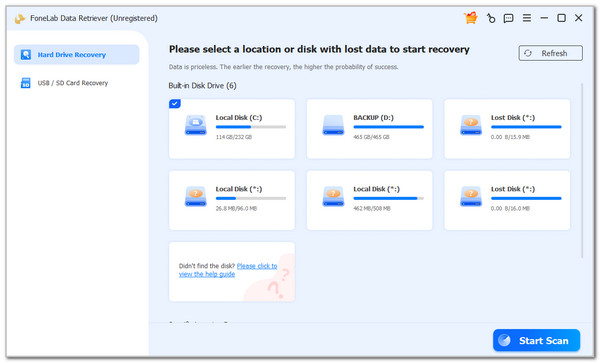
Step 2The results will be prompted on the next screen. Click the Document button from the sidebar. Select the Excel files you need to recover afterward.
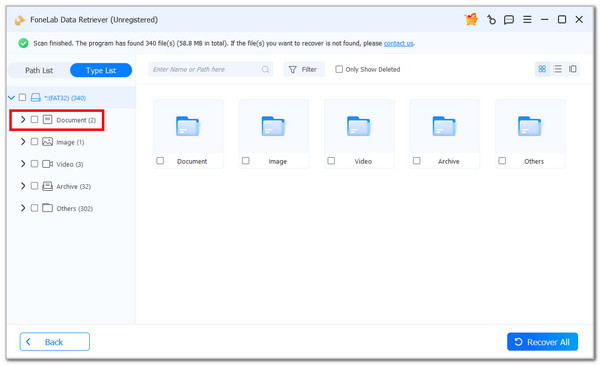
Step 3Click the Recover All button in the bottom right corner. The recovery will start immediately. You only need to wait for the procedure to end.
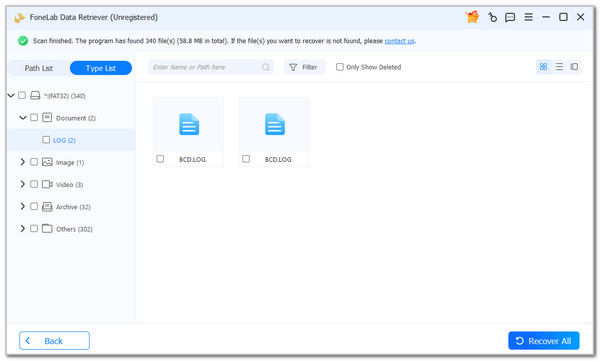
Part 2. How to Recover Overwritten Excel File on Mac with Dropbox Version History
You can also recover the original version of the Excel file from Dropbox. You can use its Version History feature for the procedure. However, you cannot use this technique if the feature is not enabled before losing the original content of the Excel file. Follow the steps below to recover your Excel files on Mac using the Version History feature.
Open Dropbox and log in to your account. Select the folder where the overwritten Excel file is stored. Open the last version of the Excel file and choose the Three Dots button at the top right. Later, click the Version History button in the drop-down options. Choose the Excel file version that shows the original content.
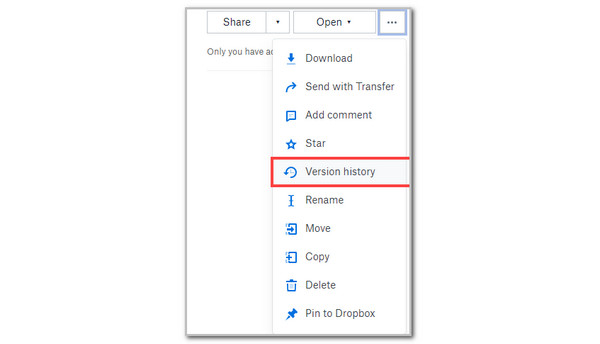
Part 3. How to Recover Overwritten Excel File on Mac with Time Machine
Mac has a built-in backup feature that stores all data created over the past day. Time Machine is that tool. This feature is one of the most effective approaches for recovering Excel files on your Mac, especially if the original file was created the day before it was deleted. The good thing about Time Machine is that there is no time limit on holding the backups made. It will keep them unless you delete them manually.
Additionally, Time Machine allows you to recover files individually, even though the backups are made for the entire day. Please perform the instructions below to discover how Time Machine can restore overwritten Excel files on your Mac.
Step 1Open Time Machine from your Mac. You can find it in the Launchpad or Dock section that appears on your Mac after you unlock it. Then, the recent backups will appear on the screen, piled up. Please choose the Excel file folder from the sidebar. Then, locate it from the contents that will be revealed on the right side of Time Machine.
Step 2Select the Excel file you prefer to recover. You can select it using the cursor. Also, you can choose more files to recover by pressing the Command key and choosing them with the cursor. Finally, please click the Restore button at the bottom. The restoration procedure will only take a few seconds.
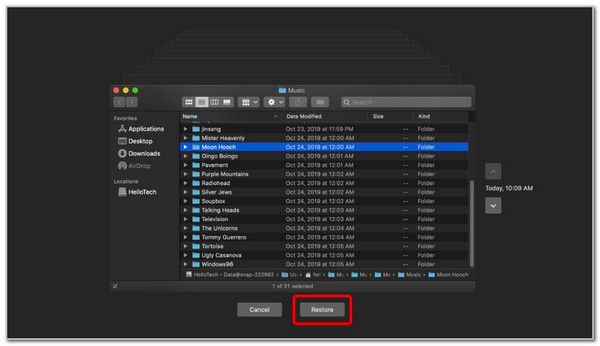
Part 4. How to Recover Overwritten Excel File on Mac with Temporary Files
Different files or documents on Mac and other devices create and store temporary files. Typically, temporary files are stored in the Mac Finder. It is the tool responsible for storing and managing documents and other data types on your Mac. This procedure is simple because you only need to search for a specific Excel file name. Follow the instructions below to know the procedure.
Open the Finder tool on your Mac, and the recently saved documents will appear on the screen. Then, click the Search button at the top right corner of the main interface. Then, type the ~/Library/Containers/com.microsoft.Excel/Data/Library/Preferences/AutoRecovery name. Look for the files that are similar to the Excel file and save the original version.
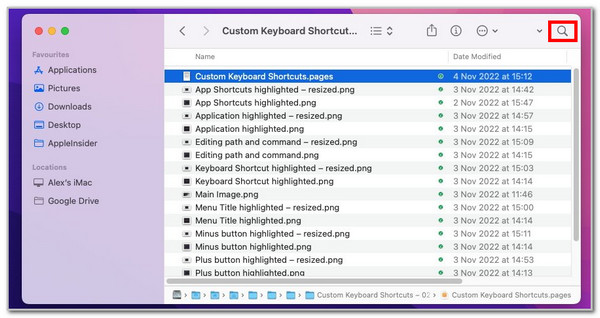
Part 5. FAQs about How to Recover Overwritten Excel File on Mac
Why can't I save my Excel file on my Mac?
Let’s say you have recovered the Excel file on your Mac and need to save it from one of its folders. However, some users experience issues where they cannot save the Excel file from their Mac during the procedure. If that’s the case, the Excel file may be opened with an outdated version of the program on your Mac. You only need to update this program to fix the current issue with your Excel files.
How to know if an Excel file is corrupted on a Mac?
Mac will immediately inform you when the Excel file is corrupted. Its screen will show you different error messages during the opening of the mentioned file. The error message depends on the program you use and its version. Some of the error messages that might appear are The File Format or File Extension is Not Valid, The File is Corrupted and Cannot Be Opened, and Excel Cannot Open the File because the File Format or Extension is Not Valid.
In conclusion, you can recover an overwritten Excel file on your Mac. This article teaches you how to recover an overwritten Excel file quickly on a Mac using its 4 easy techniques. FoneLab Mac Data Retriever is here to recover your overwritten Excel files simultaneously in a few seconds. It also helps you retrieve other documents and data types. Explore the tool by downloading it on your Mac.
