- Unlock Apple ID
- Bypass iCloud Activation Lock
- Doulci iCloud Unlocking Tool
- Factory Unlock iPhone
- Bypass iPhone Passcode
- Reset iPhone Passcode
- Unlock Apple ID
- Unlock iPhone 8/8Plus
- iCloud Lock Removal
- iCloud Unlock Deluxe
- iPhone Lock Screen
- Unlock iPad
- Unlock iPhone SE
- Unlock Tmobile iPhone
- Remove Apple ID Password
Convenient Guide on How to Hard Reset iPad Properly
 Updated by Lisa Ou / March 04, 2024 16:30
Updated by Lisa Ou / March 04, 2024 16:30A hard reset on iPad is typically performed for troubleshooting or when experiencing an issue. For instance, the device isn't responding correctly due to lagging, crashing, bugs, viruses, etc. It is often recommended since it's the most effective solution for such unfortunate situations. Meanwhile, you may think a normal restart will be enough, but know it doesn't always work. Sometimes, a hard reset is what you need to fix whatever problem it is experiencing.
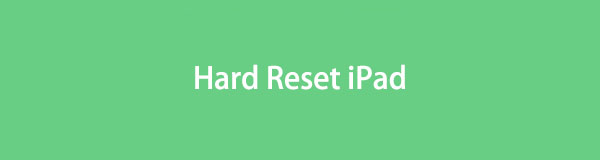
Now, the question is, how will you do a hard reset on your iPad? You can now ease your troubles as the content below brings you the correct procedures for efficiently hard resetting an iPad. The official and other platforms to navigate this are prepared below with the helpful information and details you must know. Also, each of their trouble-free guidelines will assist you in a successful reset process. You can start browsing now.

Guide List
Part 1. How to Hard Reset iPad Manually
Hard reset iPad, also means restarting iPad. Depending on its model, you can hard reset an iPad through its buttons. Thus, find the appropriate instructions on your device to hard reset it correctly.
On iPad without a Home button: Press and immediately release the Upper Volume button, then do the same to the Lower one. Next, press the Top key for seconds until the device restarts.
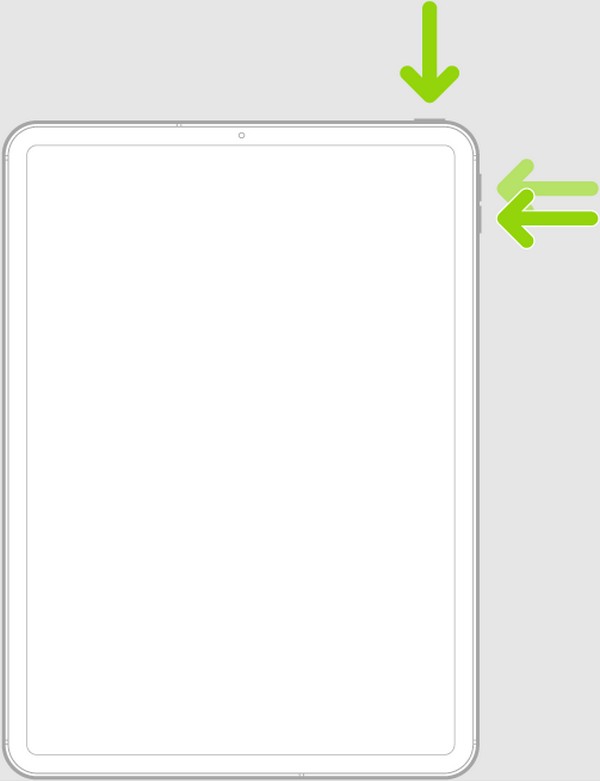
On iPad with a Home button: Press your iPad’s Top and Home keys for 5 seconds or longer. When the Apple logo materializes, release them simultaneously.
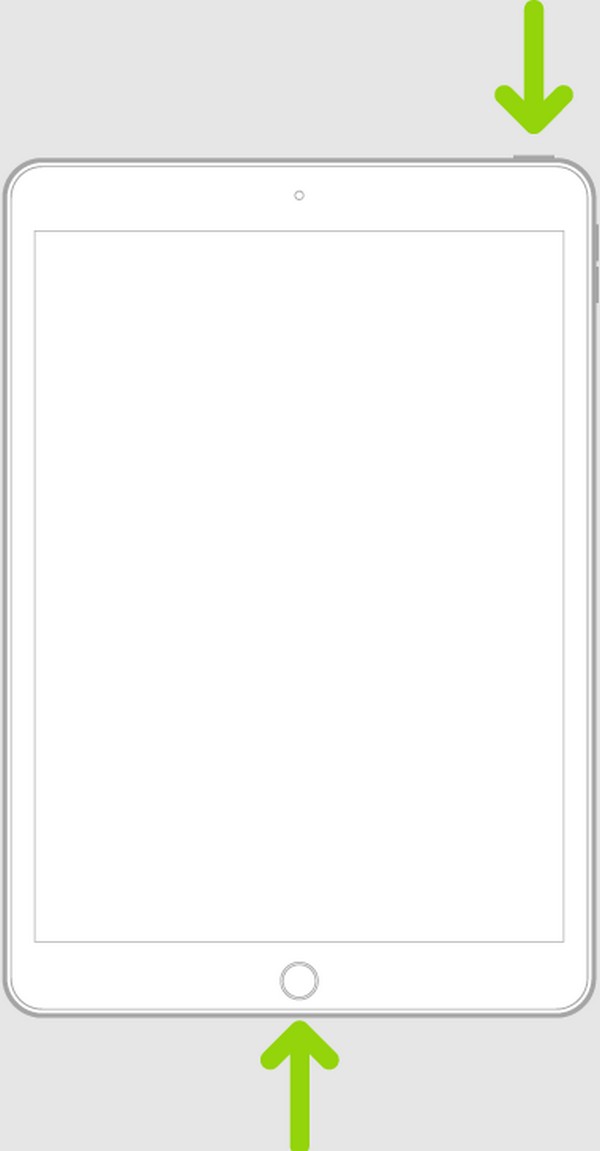
If this default method doesn’t work, kindly try the following ones since they can handle more complex situations regarding an iPad and other devices.
FoneLab enables you to fix iPhone/iPad/iPod from DFU mode, recovery mode, Apple logo, headphone mode, etc. to normal state without data loss.
- Fix disabled iOS system problems.
- Extract data from disabled iOS devices without data loss.
- It is safe and easy to use.
Part 2. How to Reset iPad on Settings
The hard reset only works if your device faces a less complicated problem. Thus, if your iPad has faced an advanced issue and can’t restart, it may be time to perform a reset. The official method to reset an iPad is found on its Settings app and can be done quickly.
Stick to the secure guidelines below to reset an iPad on Settings:
Step 1Navigate to the Settings interface to tap and view the General section. Afterward, choose Transfer or Reset iPad when you scroll until the bottom to move on.
Step 2Select Reset for the options to pop up on the following screen, then hit Erase All Content and Settings to reset your iPad to its defaults.
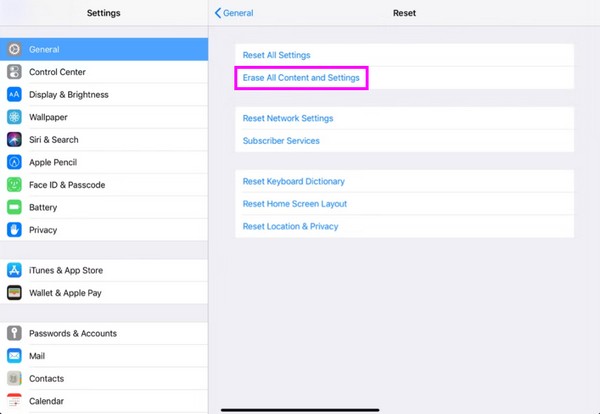
Besides this process, the methods below can also be used for a reset if you can’t forcibly restart the device.
FoneLab enables you to fix iPhone/iPad/iPod from DFU mode, recovery mode, Apple logo, headphone mode, etc. to normal state without data loss.
- Fix disabled iOS system problems.
- Extract data from disabled iOS devices without data loss.
- It is safe and easy to use.
Part 3. How to Reset iPad via iTunes or Finder
The iTunes or Finder program is the official platform to rely on when resetting an iPad. Connecting the device to the program will show the option to reset, allowing you to erase all its content immediately. Like the above strategy, this causes everything on the device to be deleted, including your data. So, don’t worry about disclosing your information if you plan to sell or give it away later.
Abide by the user-oriented process underneath to grasp how to reset an iPad via iTunes or Finder:
Step 1Run iTunes or Finder on the computer and link your iPad to it by attaching a USB cable. This way, the program will recognize your device and display the Device symbol on the interface. Click it to manage your iPad content.
Step 2Among the options in the interface’s left section is Summary, so click it, and the iPad’s information will be presented. Under your software info on the right area, click Restore iPad to do a reset on the device.
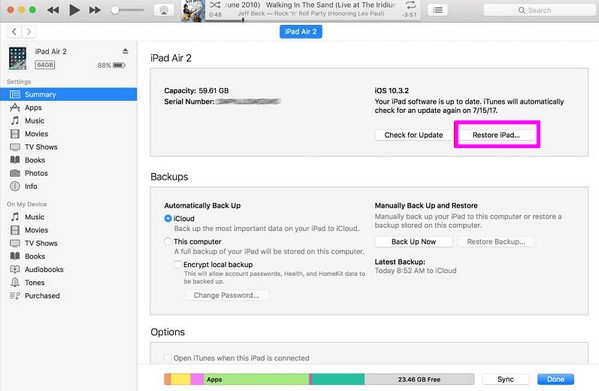
Finder is the built-in and available program for a computer running a newer macOS version. Meanwhile, you can use the iTunes program if it’s running Windows or older macOS.
Part 4. How to Reset iPad with FoneLab iOS System Recovery
Here’s FoneLab iOS System Recovery, on the other hand, which is another program to depend on if you can’t do a hard reset due to an issue. You must only link your device to this program; most of the procedure will be performed on its interface. Like other methods, everything on your iPad will be deleted once the procedure is finished. It can be installed on nearly all Windows and macOS versions; thus, compatibility will be the least of your problems.
FoneLab enables you to fix iPhone/iPad/iPod from DFU mode, recovery mode, Apple logo, headphone mode, etc. to normal state without data loss.
- Fix disabled iOS system problems.
- Extract data from disabled iOS devices without data loss.
- It is safe and easy to use.
Recognize the convenient steps below as an example of how to reset an iPad using FoneLab iOS System Recovery:
Step 1Secure the program file by clicking Free Download on the official FoneLab iOS System Recovery page. When downloaded, install the repair tool, lasting only within a minute. Then, choose the Start option to run the program on your desktop.
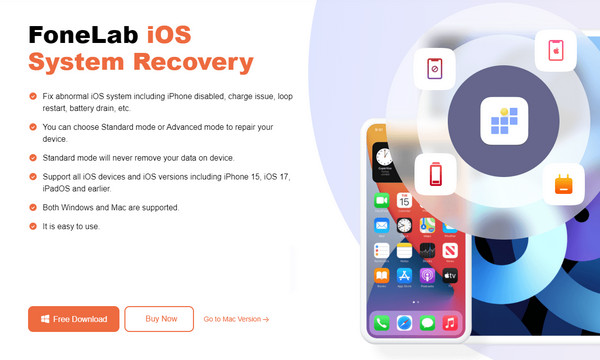
Step 2Select iOS System Recovery when the FoneLab iOS System Recovery interface is shown. Then, click Start on the next interface for the repair types to be exhibited. From there, select Standard mode, as it is a suitable option for resetting the iPad.
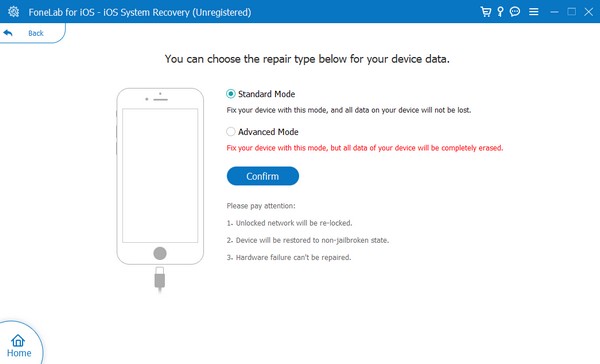
Step 3Afterward, select Confirm to view the necessary instructions to enter iPad Recovery mode. It will lead you to the firmware package download, so once the process finishes, use it to repair and reset your iPad.
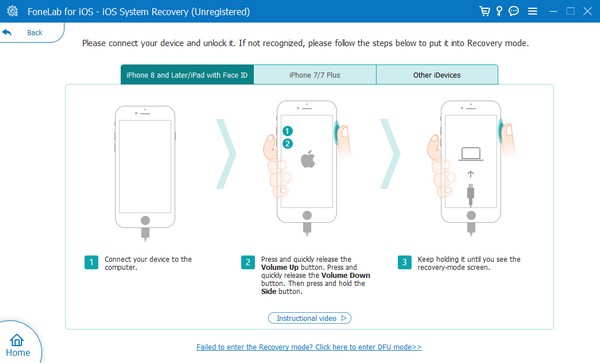
FoneLab enables you to fix iPhone/iPad/iPod from DFU mode, recovery mode, Apple logo, headphone mode, etc. to normal state without data loss.
- Fix disabled iOS system problems.
- Extract data from disabled iOS devices without data loss.
- It is safe and easy to use.
Part 5. How to Reset iPad through iCloud
iCloud is also an Apple service that can help you reset your iPad. It offers a Find My feature where you can find the option to erase a device, so resetting will be effortless once you access your iCloud account on a computer or device browser. However, the Find My feature must be activated on the iPad. Or else you won’t see it on the list of connected devices on your iCloud, preventing you from doing a reset on your iPad.
Mimic the easy guide underneath to reset an iPad through iCloud:
Step 1Browse the iCloud site on your computer or device’s browser and log into your account. Afterward, proceed immediately to the Find My feature and view your connected devices.
Step 2Select the iPad you hope to reset from there, then hit Erase iPad when the options are shown. Also, confirm the deletion when prompted, and the Find My feature will reset your iPad and erase all its content and settings.
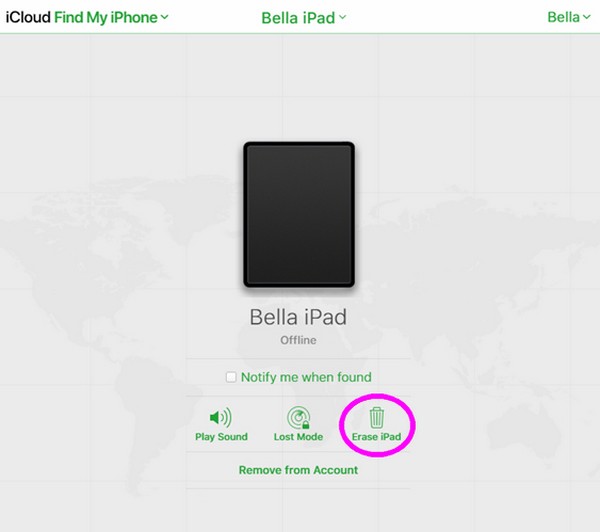
FoneLab enables you to fix iPhone/iPad/iPod from DFU mode, recovery mode, Apple logo, headphone mode, etc. to normal state without data loss.
- Fix disabled iOS system problems.
- Extract data from disabled iOS devices without data loss.
- It is safe and easy to use.
Part 6. FAQs about Hard Reset iPad
How do I hard reset an iPad with just the buttons?
See the information in this article's Part 1 to hard reset or force your device to restart with only the iPad's buttons. The guidelines for doing a hard reset on an iPad with and without a Home button are available, so kindly check them out.
Why is the iPad hard reset not working?
You may need another method to do a hard reset on your iPad. Perhaps your device issue prevents the device from doing the process. If so, try FoneLab iOS System Recovery instead since it's a professional regarding such problems or situations.
A hard reset can be done quickly on an iPad. But if you have encountered issues, a further problem may have occurred. Thus, we strongly recommend the FoneLab iOS System Recovery to guarantee a safe repair of the device problem.
FoneLab enables you to fix iPhone/iPad/iPod from DFU mode, recovery mode, Apple logo, headphone mode, etc. to normal state without data loss.
- Fix disabled iOS system problems.
- Extract data from disabled iOS devices without data loss.
- It is safe and easy to use.
