fix iPhone/iPad/iPod from DFU mode, recovery mode, Apple logo, headphone mode, etc. to normal state without data loss.
Effective and Easy Methods to Fix Find My iPhone Not Working
 Updated by Lisa Ou / March 17, 2023 19:40
Updated by Lisa Ou / March 17, 2023 19:40Why is Find My iPhone not updating locations? I misplaced my iPhone in our home and did not know where to find it. I try to use the Find My iPhone to track it. But no location was found on iPhone. Can you help me fix it so that I can track my iPhone? Thanks!
Find My iPhone is an app to see the location of your devices using a digital map. What if the app is not locating your iPhone because something is wrong? Do not stress yourself! This article will surely fix the issue with the Find My iPhone app. It has the quickest methods for your problem. Are you ready to fix Find My iPhone not updating location and other issues? Move on.


Guide List
Part 1. Why Find My iPhone Not Working
Some users doubt the Find My iPhone app based on its reviews. Some users ask: how accurate is Find My iPhone? It is the same level as how the device’s GPS precision. But, it is not 100%. It is less inaccurate when the phone is inside a building or other places obstructing your locations.
In addition, this app requires your iPhone to connect to Wi-Fi or cellular networks. It will not work if you are not connected to any internet connection. When tracking your iPhone, you also need to use the Apple ID that is associated with the missing iPhone. You need to log in to your iCloud account on your computer same as the account on the missing phone. If not, you will not be able to track your iPhone.
You can use the techniques below to solve the problem: location not available on Find My iPhone using different methods. Move on.
FoneLab enables you to fix iPhone/iPad/iPod from DFU mode, recovery mode, Apple logo, headphone mode, etc. to normal state without data loss.
- Fix disabled iOS system problems.
- Extract data from disabled iOS devices without data loss.
- It is safe and easy to use.
Part 2. How to Fix Find My iPhone Not Working
Those, as mentioned earlier, are various reasons why Find My iPhone is not working, like Find My iPhone says no location found, etc. Whatever the reason is causing it not to function well, the possible solutions are listed below. They are the most straightforward techniques for a beginner. Do you want to read and perform them? Move on.
Method 1. Enable iCloud & Find My Feature
Why is Find my iPhone not updating location? It can be because iCloud’s Find My iPhone is turned off. If you have enabled it already, you can turn it off, then enable it again. Follow the detailed steps below.
Step 1Look for the Settings of your iPhone. After that, tap your name at the top of the main interface. Choose the iCloud button among all the choices. You only need to tap the Find My iPhone section on the screen.
Step 2Inside the Find My iPhone screen, you only need to locate the Slider and slide it to the right to turn on the Find My iPhone feature. After that, the phone will require you to input your Apple ID Password to confirm the process.
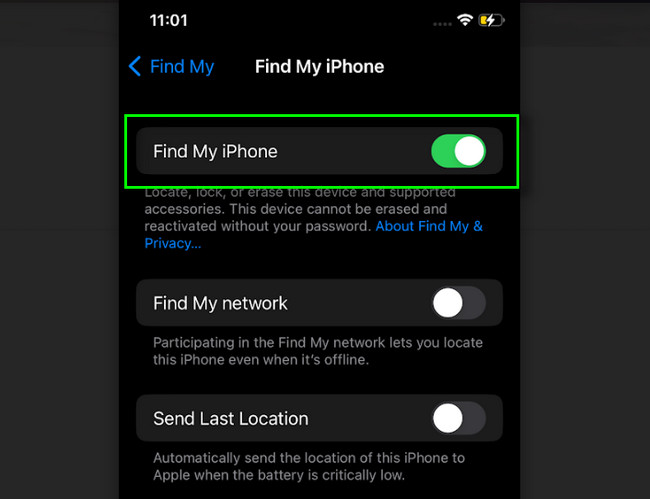
Method 2. Stable Internet Connection
A poor connection can cause this problem. Check if the internet connection is fast. If not, connect it to the fastest Wi-Fi signal. To do that, view the steps below.
Step 1On your phone's Settings, you need to locate the Wi-Fi on the screen’s main interface. Usually, it is located under the Airplane mode icon.
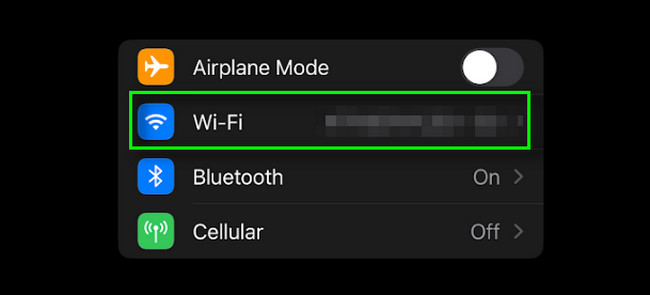
Step 2At the top of the Wi-Fi screen window, you will see its Slider. Slide it to the right to turn it on. After that, connect the iPhone to the one with the fastest and most stable connection. You only need to enter the correct password to connect your phone.
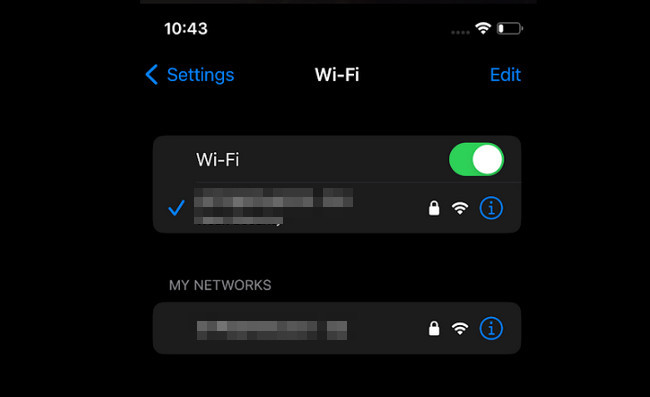
FoneLab enables you to fix iPhone/iPad/iPod from DFU mode, recovery mode, Apple logo, headphone mode, etc. to normal state without data loss.
- Fix disabled iOS system problems.
- Extract data from disabled iOS devices without data loss.
- It is safe and easy to use.
Method 3. Enable Location
Enabling the phone’s location can help the app to find your iPhone. The steps are listed below.
Step 1Go to the Settings icon on the iPhone. After that, tap the Privacy & Security button. In this case, you will see the Location Services button. Tap it to see its content.
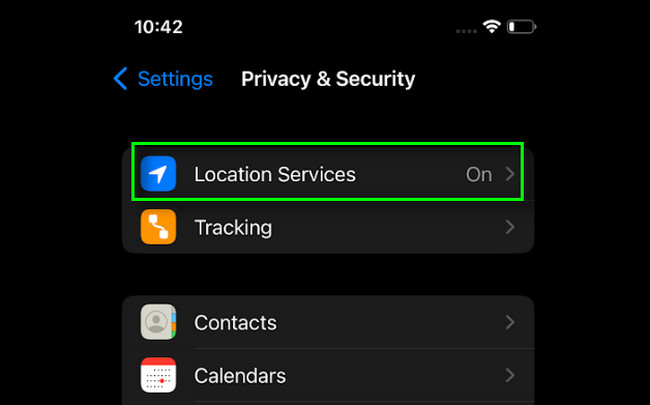
Step 2You will see the Slider on the right side of the Location Services. You only need to slide it to the right to turn it on.
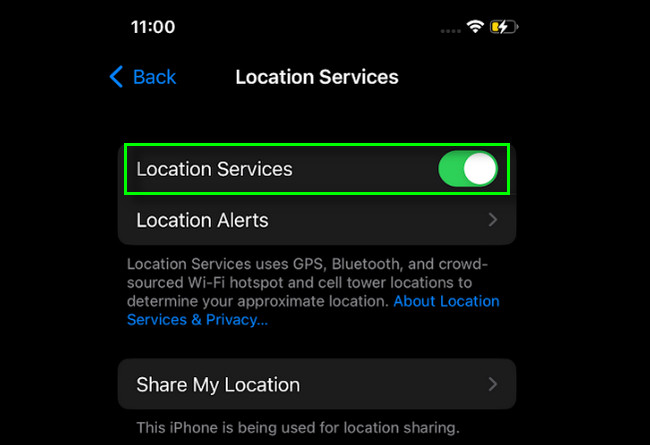
Method 4. Reboot iPhone
Most of the time, a simple reboot fixes the issue of your iPhone device. You do not have to be worried about the iPhone model you use. This part of the article has all the ways to reboot any model. Do the easy method by following the detailed steps below.
Option 1. For iPhones without a Home button, press and hold the Volume and Side buttons simultaneously. After that, drag the slider to the right and wait until it turns off. To turn the phone on, you only need to long-press, hold the Side button, and wait for the Apple Logo to appear.
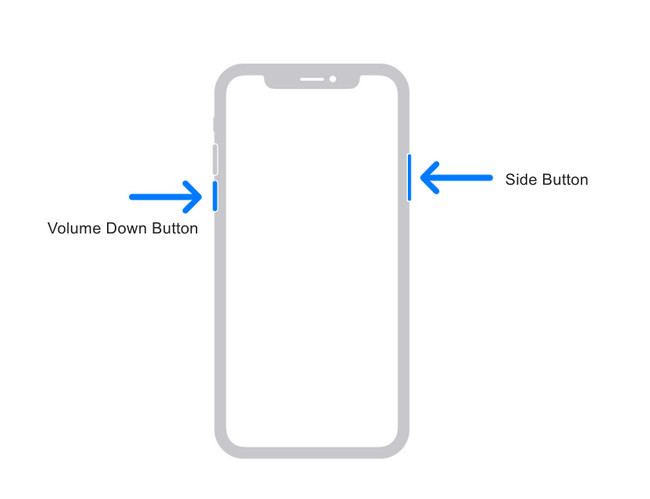
Option 2. If your phone has its Home button, press and hold the side button until it turns off. After that, you only have to drag the slider to the right to turn it off. Later, please turn on the phone by pressing and holding its Side button until you see the Apple Logo.
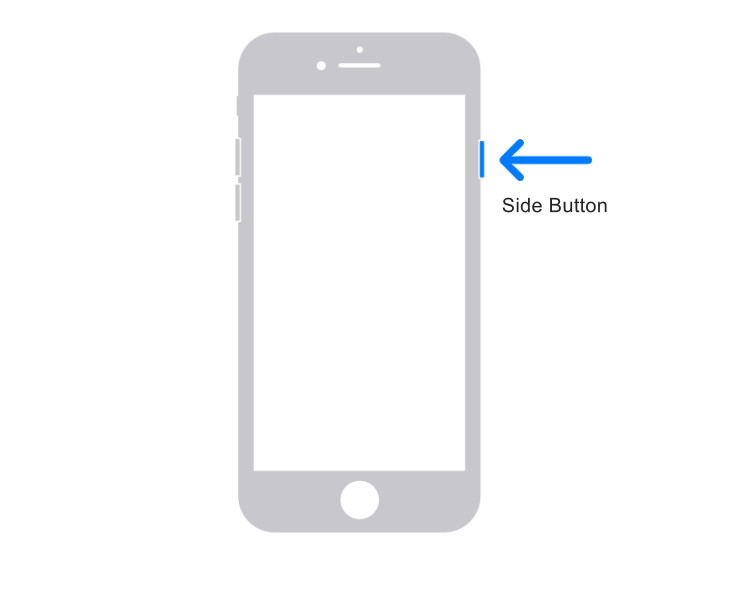
Option 3. And the iPhones with the Top button, you only need to long-press it until you see the Power Off sign. After that, drag the Slider, and the phone will be turned off. Later, you only need to long-press again the Top button to turn on the device.
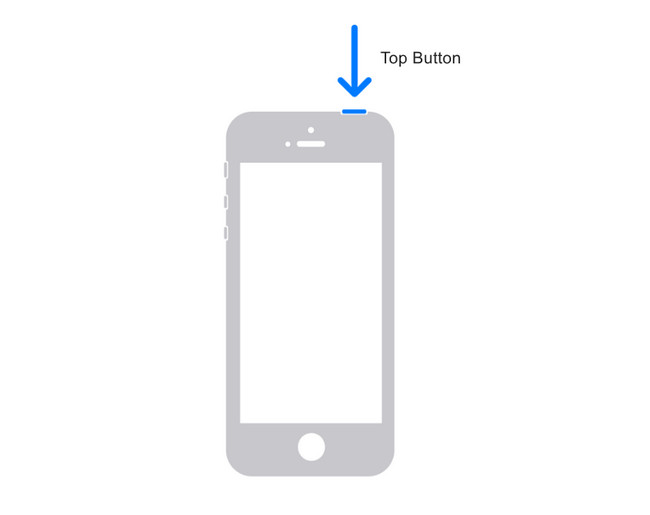
Find My iPhone not yet fixed? It is time to use the best iOS system recovery tool. Move on to the last method of the article.
Method 5. Use FoneLab iOS System Recovery
Many iOS system recovery tools exist, but FoneLab iOS System Recovery stands out because of its unique features. It can fix the disabled system only for a few seconds. Aside from that, it can repair various iTunes or iOS device errors like when you cannot connect to the iTunes Store, cannot restore, and more. In addition, it can also upgrade iOS or iPadOS to its ideal version.
FoneLab enables you to fix iPhone/iPad/iPod from DFU mode, recovery mode, Apple logo, headphone mode, etc. to normal state without data loss.
- Fix disabled iOS system problems.
- Extract data from disabled iOS devices without data loss.
- It is safe and easy to use.
Anyway, are you ready to fix your iPhone? View the steps for the software below.
Step 1Download FoneLab iOS System Recovery. After that, launch it and choose the iOS System Recovery on the right side of the tool.
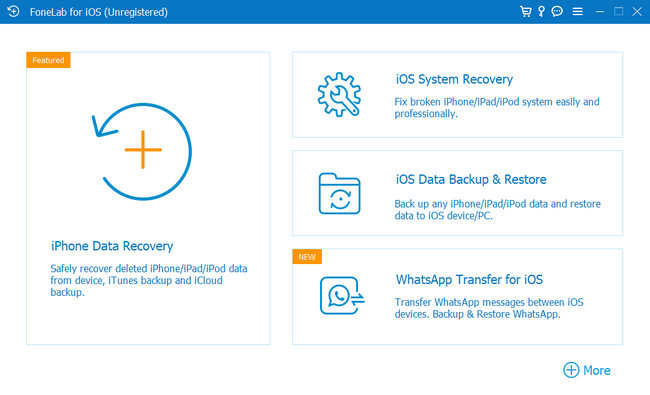
Step 2Connect the iPhone to your computer. After that, you will be noticed by the software if it successfully detects your phone. You will see the phone’s name on the main interface.
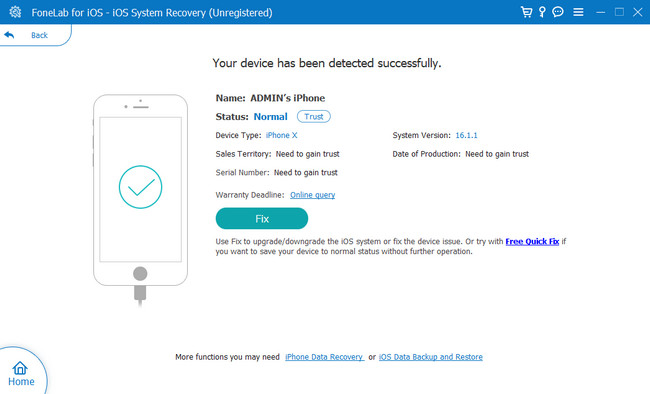
Step 3Choose the issue in the middle part of the tool. Click the Start button at the bottom to start the process.
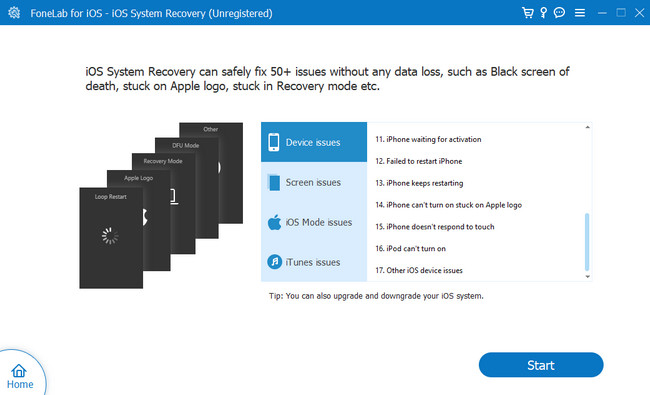
Step 4Choose the Standard Mode for the type of repair. It will not erase any file on your phone. But once you choose the Advanced mode, it will erase all the data, and you should back up your data. Click the Confirm button to continue. Later, click the Optimize or Repair button. Wait until the process is finished.
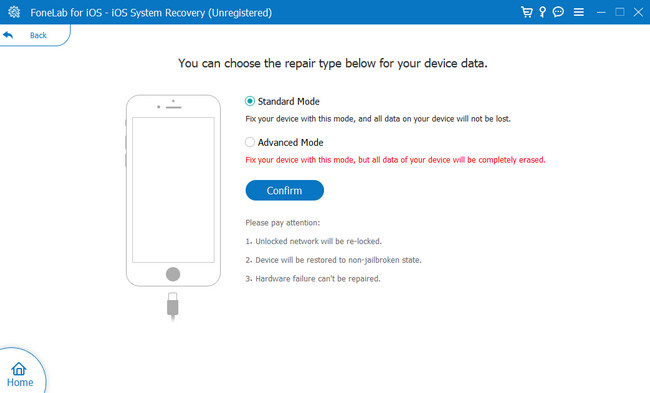
FoneLab enables you to fix iPhone/iPad/iPod from DFU mode, recovery mode, Apple logo, headphone mode, etc. to normal state without data loss.
- Fix disabled iOS system problems.
- Extract data from disabled iOS devices without data loss.
- It is safe and easy to use.
Part 3. FAQs about Fixing Find My iPhone Not Working
1. Why can't I see someone's location even though they are sharing it?
It is possible that your friend's phone activated the Hide My Location feature. Aside from that, you also need to check the date on your friend's phone because incorrect date settings will cause no visible location.
2. Can a person stop sharing location without them knowing?
Yes. You only need to go to the People section on Find My App. After that, tap the contact button. Select the Stop Sharing Location option. Later, you will stop sharing your location without them knowing.
Fixing Find My iPhone not working is not hard if you have easy methods. Consider FoneLab iOS System Recovery because it can fix it in a few seconds. Explore the software by downloading it. Enjoy!
FoneLab enables you to fix iPhone/iPad/iPod from DFU mode, recovery mode, Apple logo, headphone mode, etc. to normal state without data loss.
- Fix disabled iOS system problems.
- Extract data from disabled iOS devices without data loss.
- It is safe and easy to use.
