Recover the lost/deleted data from computer, hard drive, flash drive, memory card, digital camera and more.
[Fixed] Data Loss after Using Recovery Mode to Reinstall Mac OS
 Updated by Lisa Ou / Jan 29, 2021 16:30
Updated by Lisa Ou / Jan 29, 2021 16:30By reinstalling macOS update, you can replace the problematic macOS with a good one easily. It is totally free to update Mac to the latest version. Most small glitches can be solved automatically.
However, there are always these or those problems during or after macOS update. Well, data loss after reinstalling macOS update is the frequently-asked question.
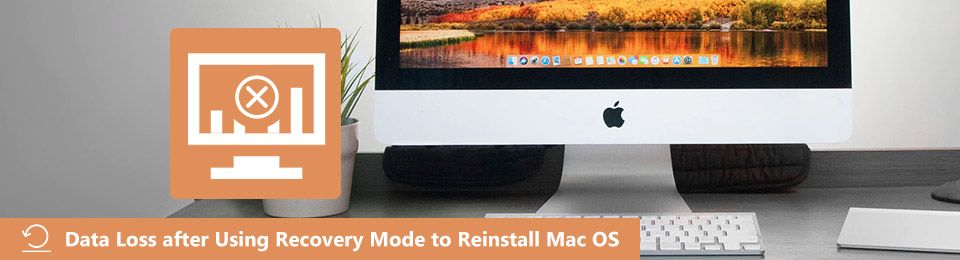
It is true that you can back up files with Time Machine regularly. However, it is not convenient to recover data from a Time Machine backup. During this time, you need to use Mac data recovery to make a backup and recover lost Mac files selectively and easily.
FoneLab Data Retriever - recover the lost/deleted data from computer, hard drive, flash drive, memory card, digital camera and more.
- Recover photos, videos, contacts, WhatsApp, and more data with ease.
- Preview data before recovery.
Here you can get easy steps to fix data loss after using Recovery Mode to reinstall macOS.

Guide List
1. Will I Lose My Files If I Reinstall Mac OS
Many people have the question that “Will all previously stored files be deleted while reinstalling Mac in Recovery Mode?” The answer is “No”. It will not cause any data loss error if you reinstall macOS in Recovery Mode properly.
Only a clean install will erase your Mac with nothing left. If you want to resell or give away your Mac to others, you can erase your Mac before reinstalling the latest macOS update. You can choose Disk Utility in the Utilities window to clean install macOS if necessary.
In another word, it will not cause data loss when you reinstall macOS in Mac Recovery Mode.
If your Mac computer is corrupted or encounters other problems, you can use Mac file recovery software to get back lost data. Moreover, it is also a good way to find all hidden Mac files for backup before erasing your Mac computer thoroughly.
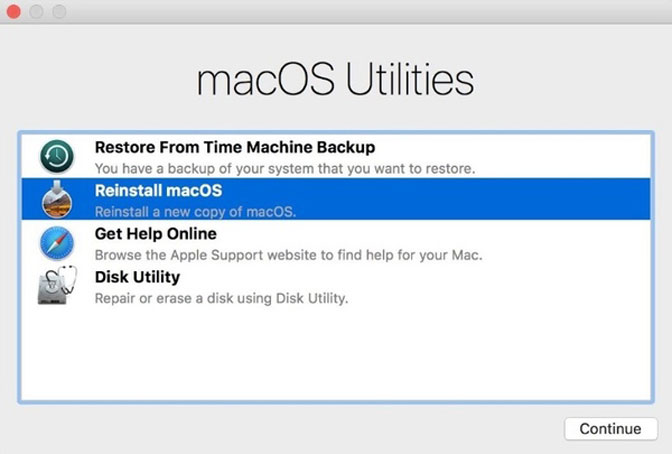
2. How to Recover Lost Data after Reinstalling macOS in Recovery Mode
What if you cannot find a certain file? Fortunately, you can run FoneLab Data Retriever to fix data loss after using Recovery Mode to reinstall macOS and other issues. The Mac data recovery software allows users to extract existing and deleted files from your corrupted or formatted partition.
If your deleted files have not been overwritten by new files, you can recover lost data after reinstalling macOS effortlessly.
1. Main Features of Mac Data Recovery Software
- Recover photos, videos, documents, emails, music and other files on Mac selectively.
- Use Quick Scan or Deep Scan mode to find your Mac file quickly.
- Preview any existing and deleted file with the detailed information.
- The Mac data recovery software works with Mac 10.7 or above (macOS Mojave supported).
2. How to Recover Data from Mac Hard Drive after Reinstalling
Step 1Launch Mac data recovery software after installation. Click Start under Mac Data Recovery to recover lost data under macOS reinstallation.
FoneLab Data Retriever - recover the lost/deleted data from computer, hard drive, flash drive, memory card, digital camera and more.
- Recover photos, videos, contacts, WhatsApp, and more data with ease.
- Preview data before recovery.

Step 2Mark before the file type you want to recover. Later, select the partition that you lost data before.
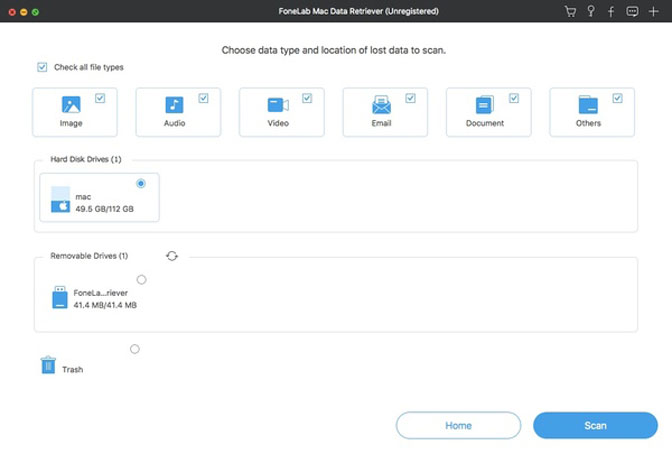
Step 3Click Scan on the lower right corner to start Quick Scan. If you cannot get your lost Mac file, you can choose Deep Scan to have a second try.
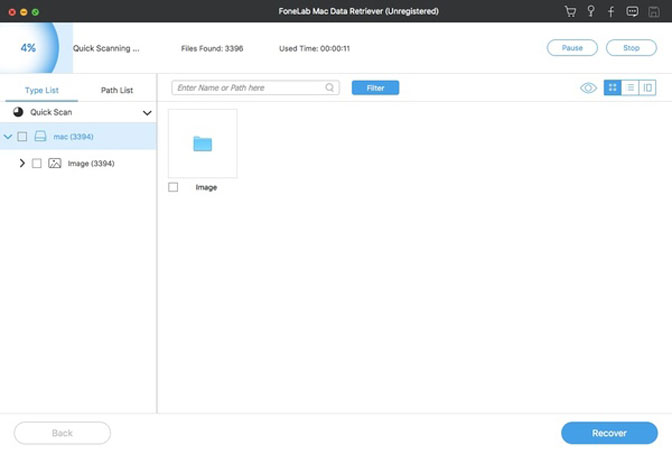
Step 4Open one folder to see all recoverable Mac data. Double-click any file to get a new preview window. Then mark before files you want to recover.
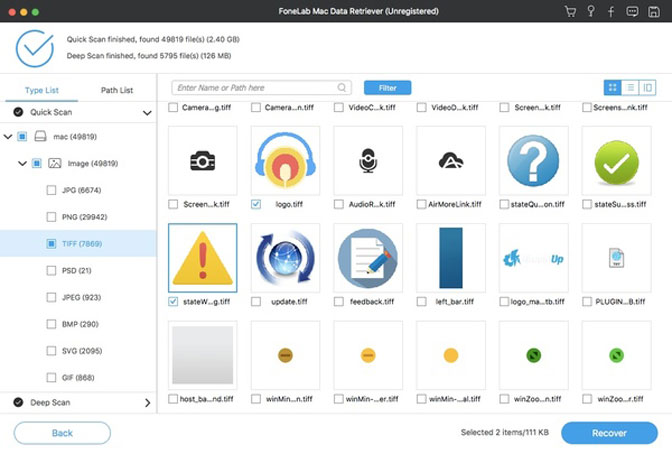
Step 5Click Recover to recover lost files after reinstalling OS X on Mac. The time of Mac data recovery depends on how many files you recover.
Note:
- Do not install Data Retriever on the partition you lost data before.
- The destination folder should not be in the same disk that your Mac files disappeared.
- After scanning, you can use the built-in Search engine or Filter function to get target files in a short time.
- If you erase Mac hard disk by mistake, you can restart your Mac from a bootable USB drive. Later, you can use Data Retriever to recover lost data after using Mac Recovery mode to reinstall macOS update.
That’s all for recovering data after macOS update. You can complete the whole data recovery process in minutes. Can you get back your lost or deleted data now?
If not, just feel free to write down the main symptom of data loss after using Recovery Mode to reinstall macOS. We will help you solve the problem whenever and wherever you need.
FoneLab Data Retriever - recover the lost/deleted data from computer, hard drive, flash drive, memory card, digital camera and more.
- Recover photos, videos, contacts, WhatsApp, and more data with ease.
- Preview data before recovery.
