- Part 1. How to Fix Apple Pay Services are Currently Unavailable via Regional Settings
- Part 2. How to Fix Apple Pay Services are Currently Unavailable through Another Network
- Part 3. How to Fix Apple Pay Services are Currently Unavailable with FoneLab iOS System Recovery
- Part 4. How to Fix Apple Pay Services are Currently Unavailable by Resetting All Settings
- Part 5. FAQs about Apple Pay Services are Currently Unavailable
- Unlock Apple ID
- Bypass iCloud Activation Lock
- Doulci iCloud Unlocking Tool
- Factory Unlock iPhone
- Bypass iPhone Passcode
- Reset iPhone Passcode
- Unlock Apple ID
- Unlock iPhone 8/8Plus
- iCloud Lock Removal
- iCloud Unlock Deluxe
- iPhone Lock Screen
- Unlock iPad
- Unlock iPhone SE
- Unlock Tmobile iPhone
- Remove Apple ID Password
How to Fix Apple Pay Services are Currently Unavailable Easily
 Posted by Lisa Ou / April 12, 2024 09:00
Posted by Lisa Ou / April 12, 2024 09:00 Why does it say Apple Pay services are currently unavailable on my iPhone? I attempted to play on an online store for my order, but the device's screen suddenly showed this message. Is it something I need to worry about, or isn't it that serious? I need your opinion since it is the first time I encountered this. Your help and suggestions will mean a lot to me. Thank you!
Numerous Apple device users encounter the dialogue box with a message saying Apple Pay services aren't currently available. If you are among them, you have entered the right place, as this article presents the information you may need to resolve such a concern. Regardless of whether the problem has occurred due to the internet, system issues, etc., you can trust the following parts' information and guidelines. The most well-known and effective solutions are already included, but you must only perform the procedures correctly to achieve your desire.
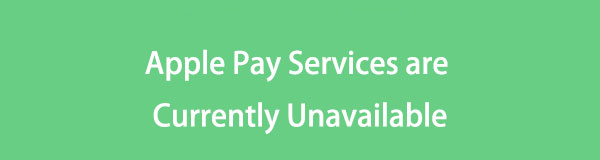

Guide List
- Part 1. How to Fix Apple Pay Services are Currently Unavailable via Regional Settings
- Part 2. How to Fix Apple Pay Services are Currently Unavailable through Another Network
- Part 3. How to Fix Apple Pay Services are Currently Unavailable with FoneLab iOS System Recovery
- Part 4. How to Fix Apple Pay Services are Currently Unavailable by Resetting All Settings
- Part 5. FAQs about Apple Pay Services are Currently Unavailable
Part 1. How to Fix Apple Pay Services are Currently Unavailable via Regional Settings
One possible cause of unavailable Apple Pay services is incorrect regional settings. If you’re unaware, Apple Pay is not accessible to all countries worldwide. So, if your region is set to a place or country where it’s unavailable, you will likely see this issue on your Apple device. In this case, you must change your regional settings to where Apple Pay is supported. Besides, the process is done on the Settings app, and the steps are straightforward.
Take to heart the correct directions below to fix Apple Pay services are currently unavailable when sending money via Regional settings:
Step 1Pick the Settings icon on your Apple device’s Home screen to exhibit its interface. You must select General near the upper section, then Language & Region on the next.
Step 2Afterward, tap Region, and a list of countries will appear on your device screen. Thus, select your correct region or country, then check if Apple Pay services finally work later.
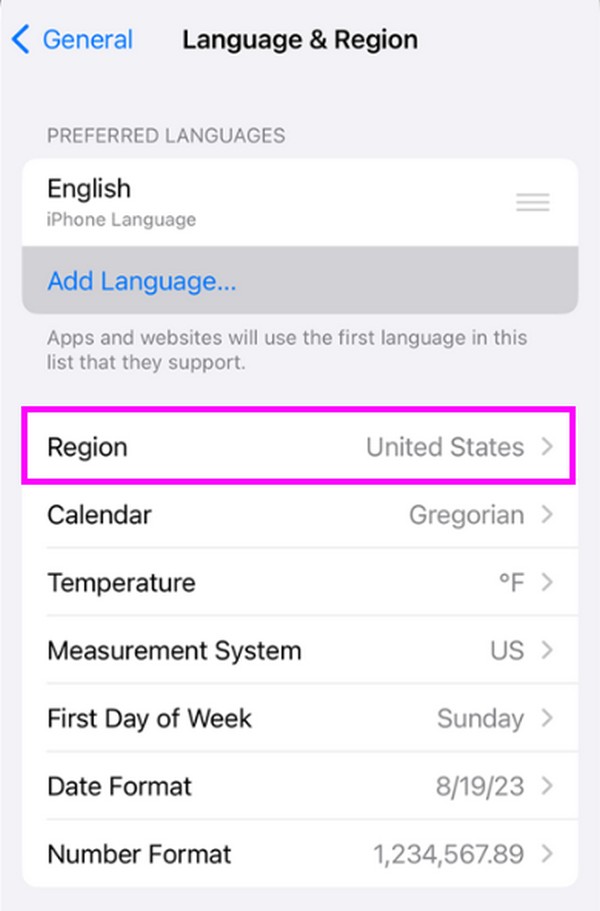
If this doesn’t resolve the service’s problem, you still have other options below to use Apple Pay services on your device efficiently.
FoneLab enables you to fix iPhone/iPad/iPod from DFU mode, recovery mode, Apple logo, headphone mode, etc. to normal state without data loss.
- Fix disabled iOS system problems.
- Extract data from disabled iOS devices without data loss.
- It is safe and easy to use.
Part 2. How to Fix Apple Pay Services are Currently Unavailable through Another Network
Your poor internet connection may also be why you fail to use Apple Pay services on your Apple device. If so, simply changing the network you are connected to will resolve the issue. If you currently use cellular data, try connecting to a WiFi network instead for a more stable internet. After all, you can link the device to various WiFi networks, and you only need to choose the one with the fastest and most steady internet.
Mirror the proper instructions below to repair Apple Pay services are currently unavailable please try again later through another network:
Step 1Open Settings, and on the upper section, you must select the Cellular tab to proceed. After that, tap the Cellular Data switch on the uppermost area to turn it off.
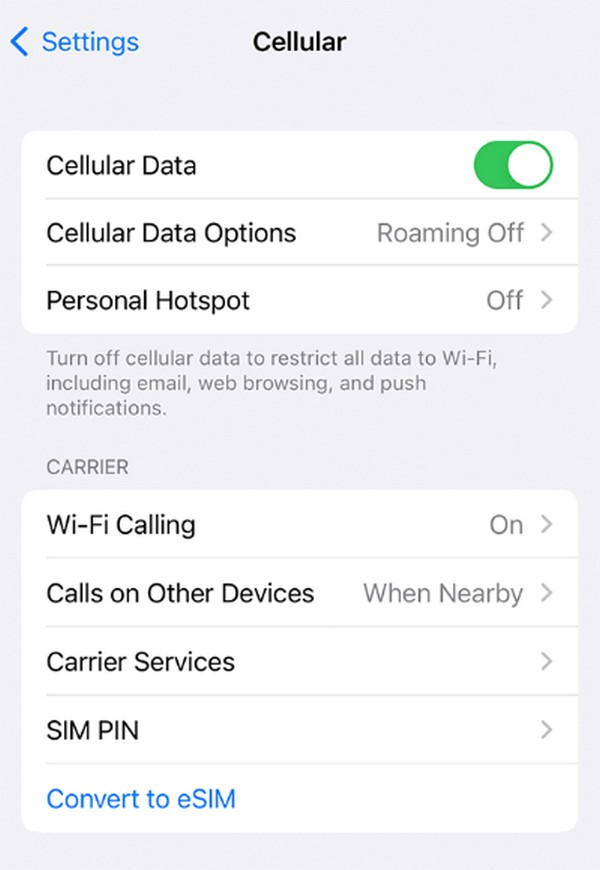
Step 2Next, return to Settings’ initial screen and tap WiFi this time. Switch the Wi-Fi slider, then select the WiFi network you plan to connect to. Finally, input the designated password to link your device to a stable internet, then try Apple Pay services again.
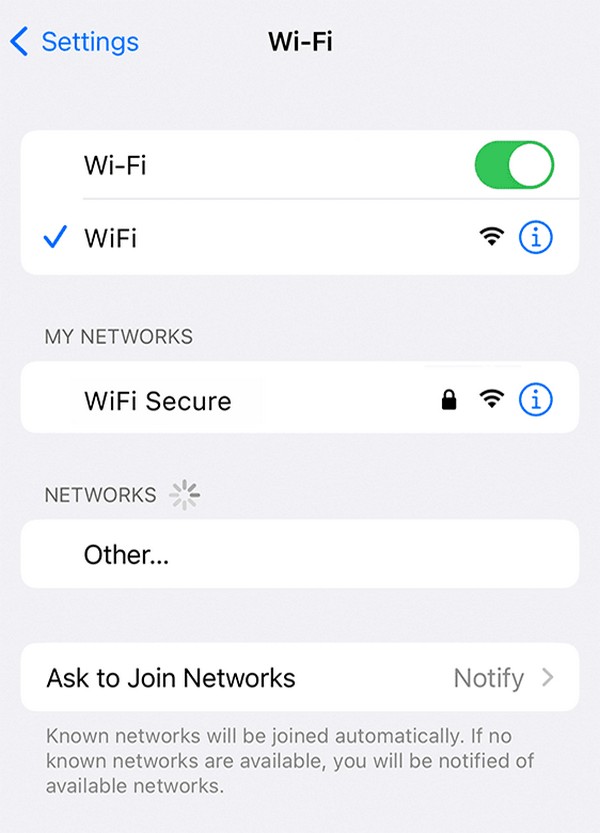
Part 3. How to Fix Apple Pay Services are Currently Unavailable with FoneLab iOS System Recovery
Meanwhile, use FoneLab iOS System Recovery if you’d like to handle the Apple Pay service issue more professionally. This tool is an efficient fixer for endless system problems on iOS devices. Thus, you can trust this repair program to fix the unavailable Apple Pay services issue on your iPhone, iPod Touch, or iPad, especially if a system problem has caused it. Besides, it offers 2 repair modes, which benefit your device’s content and settings.
FoneLab enables you to fix iPhone/iPad/iPod from DFU mode, recovery mode, Apple logo, headphone mode, etc. to normal state without data loss.
- Fix disabled iOS system problems.
- Extract data from disabled iOS devices without data loss.
- It is safe and easy to use.
On the other hand, Apple Pay issues aren’t the only problems FoneLab iOS System Recovery can fix. It also handles other problems, such as an iOS device that is disabled, has charging issues, can’t update, is stuck verifying updates, has a malfunctioning touch screen, and more. Hence, installing it on your computer will be advantageous for your iOS devices not only but also later when you encounter another problem, which is very helpful.
Grasp the easy guide underneath as a pattern for fixing Apple Pay services are currently unavailable with FoneLab iOS System Recovery:
Step 1Launch one of the computer browsers to present the FoneLab iOS System Recovery website on your screen. Once you notice the Free Download button on its left page, click it to save the installer. Select the file when downloaded for the installation to materialize, taking a few moments. Later, a Start button will appear, so click it to initialize the program.
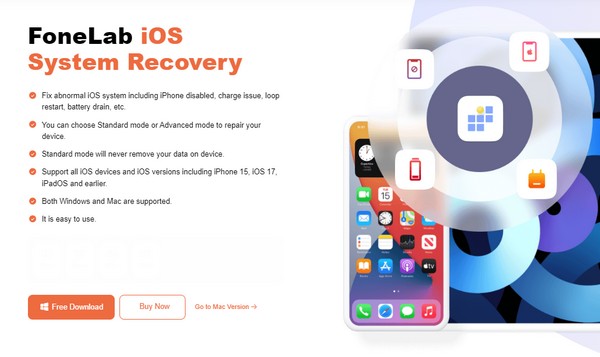
Step 2iOS System Recovery, iPhone Data Recovery, and more features will be revealed on the program’s primary interface. Thus, choose the repair function, iOS System Recovery, on the upper right to proceed. Next, hit Start on the following screen, and the repair modes will be revealed next. Pick your desired mode accordingly before ticking the Confirm tab.
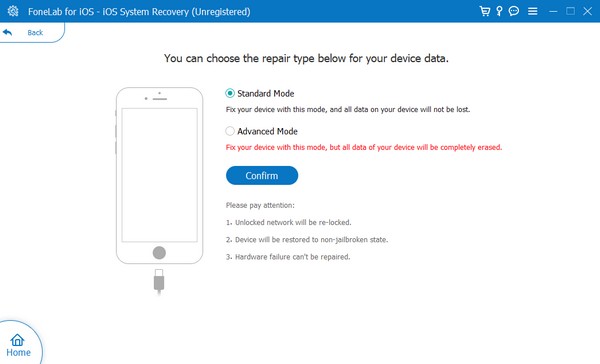
Step 3Meanwhile, attach a lightning cable to your iOS device to link it to the computer program. The instructions leading to Recovery mode will be unveiled next, so select your device model as the top option. It will present the appropriate guidelines; thus, follow them until the firmware package gets downloaded. Then, use it for your iOS device repair.
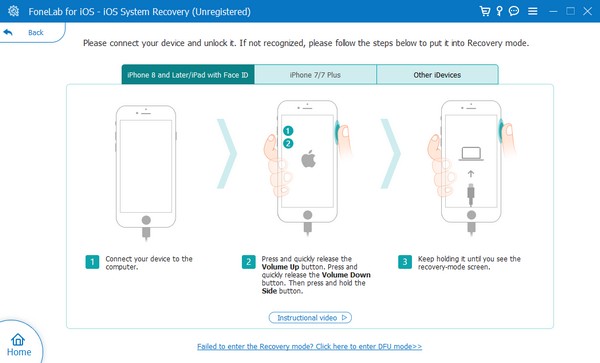
FoneLab enables you to fix iPhone/iPad/iPod from DFU mode, recovery mode, Apple logo, headphone mode, etc. to normal state without data loss.
- Fix disabled iOS system problems.
- Extract data from disabled iOS devices without data loss.
- It is safe and easy to use.
Part 4. How to Fix Apple Pay Services are Currently Unavailable by Resetting All Settings
Another possibility that might caused Apple Pay Services to be unavailable is settings misconfiguration. Perhaps you unintentionally tweaked something from the settings’ options, causing malfunctions on the device. If so, resetting the device settings to their factory defaults will help. It will remove all the changes you have made, including the tweak that may have caused the Apple Pay services unavailable. Like the other procedures, this method is also maneuvered easily on the Settings app.
Obey the appropriate procedure below for repairing services are currently unavailable on Apple Pay by resetting all settings:
Step 1Select Settings on the Home screen of your iOS device, then advance immediately to the General option. Afterward, choose Transfer or Reset (iOS device) at the bottom.
Step 2Tick the Reset tab on the lowest section of the screen, and its options will instantly appear. From the reset options, hit the Reset All Settings tab to finish, then try Apple Pay services again afterward to see if they’re available.
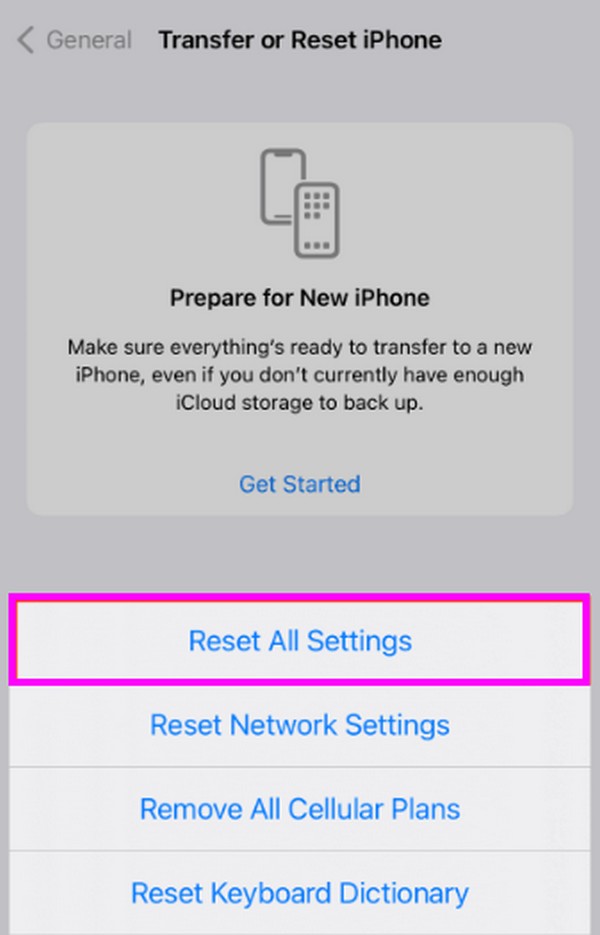
FoneLab enables you to fix iPhone/iPad/iPod from DFU mode, recovery mode, Apple logo, headphone mode, etc. to normal state without data loss.
- Fix disabled iOS system problems.
- Extract data from disabled iOS devices without data loss.
- It is safe and easy to use.
Part 5. FAQs about Apple Pay Services are Currently Unavailable
Why are Apple Pay services unavailable on all my devices?
The Apple Pay may be down. If they are unavailable on only one of your devices, the issue is likely on your iPhone, iPad, etc. But if the services are unavailable no matter which iOS device you use, it must mean Apple Pay services are down.
How do I check if my Apple Pay is blocked?
You can check if it is blocked on the Settings app. Proceed to the Wallet & Apple Pay section, then tap your Apple Pay Cash card. A message saying your account is under review or locked will appear if it is blocked.
FoneLab enables you to fix iPhone/iPad/iPod from DFU mode, recovery mode, Apple logo, headphone mode, etc. to normal state without data loss.
- Fix disabled iOS system problems.
- Extract data from disabled iOS devices without data loss.
- It is safe and easy to use.
You can make Apple Pay services available immediately using the recommended methods above. So, use them correctly, especially the FoneLab iOS System Recovery program.
