- Unlock Apple ID
- Bypass iCloud Activation Lock
- Doulci iCloud Unlocking Tool
- Factory Unlock iPhone
- Bypass iPhone Passcode
- Reset iPhone Passcode
- Unlock Apple ID
- Unlock iPhone 8/8Plus
- iCloud Lock Removal
- iCloud Unlock Deluxe
- iPhone Lock Screen
- Unlock iPad
- Unlock iPhone SE
- Unlock Tmobile iPhone
- Remove Apple ID Password
3 Approaches to Fix iPhone is Disabled Try Again Error Message
 Updated by Bon Lewis / May 27, 2025 09:00
Updated by Bon Lewis / May 27, 2025 09:00Hi! Can you help me remove the iPhone is Disabled Try Again in 1 Hour error message on the Apple device? I can't use my iPhone. I urgently need it for my work today. Please assist me with this error message removal process. Any recommendations will be appreciated. Thank you in advance!
A disabled iPhone for 1 hour means that you entered multiple wrong passcode attempts consecutively. This issue must be fixed immediately since it restricts you from using the iPhone. There are a few more details you need to know about this error message. See the information as you scroll below.


Guide List
FoneLab Helps you unlock iPhone screen, Removes Apple ID or its password, Remove screen time or restriction passcode in seconds.
- Helps you unlock iPhone screen.
- Removes Apple ID or its password.
- Remove screen time or restriction passcode in seconds.
Part 1. What iPhone is Disabled Try Again Means
The iPhone is Disabled, Try Again error message means you unsuccessfully unlocked the iPhone. The 1 hour time interval for the iPhone disabled is not the only period possible. The waiting time for the iPhone to be disabled depends on your wrong passcode attempts. See the list of concrete information about the wrong passcode attempts associated with the time interval they possess.
| Passcode Attempts | Disabled Time |
| 6th | 1 Minute |
| 7th | 5 Minutes |
| 8th | 15 Minutes |
| 9th | 30 Minutes |
| 10th | Completely Disabled |
Part 2. How to Get Rid of iPhone is Disabled Try Again Error Screen
Did you know your iPhone will automatically factory reset if you enter the wrong passcode for the 10th time? It is a feature Apple offers using the Face ID or Touch ID. However, some individuals are not aware of this feature. In this case, they cannot turn it on for this issue. You can refer to this post section if you are one of them. It contains the leading ways to eliminate the iPhone is Disabled, Try Again error message.
Test FoneLab iOS Unlocker
The iPhone is Disabled, Try Again error message is caused by an unknown passcode that is consecutively attempted, as this post informs you. Use FoneLab iOS Unlocker to remove the iPhone lock screen passcode and eliminate the mentioned error message. The tool will also delete all the content and settings of the Apple device, as other methods do. The Wipe Passcode feature will be responsible for that.
FoneLab Helps you unlock iPhone screen, Removes Apple ID or its password, Remove screen time or restriction passcode in seconds.
- Helps you unlock iPhone screen.
- Removes Apple ID or its password.
- Remove screen time or restriction passcode in seconds.
The best thing about this tool is that it has 5 more security bypass features. It includes Remove Apple ID, Remove MDM, Screen Time, Remove Backup Encryption Settings, and Bypass iCloud Activation Lock. These features are beginner-friendly because they can be used without professional skills. Resolve your the iPhone is Disabled, Try Again and other time interval error messages with FoneLab iOS Unlocker using the steps below.
Step 1Visit this tool’s main website to see its full description. After that, click the Free Download button from the main interface to get it on your computer. Later, locate the downloaded file and set it up. Next, please set up and launch the tool.

Step 2The tool will show you the mentioned 6 features using the screen. Please choose the Wipe Passcode button at the top of the software interface. Then, wait a few seconds before replacing the screen to continue the procedure.
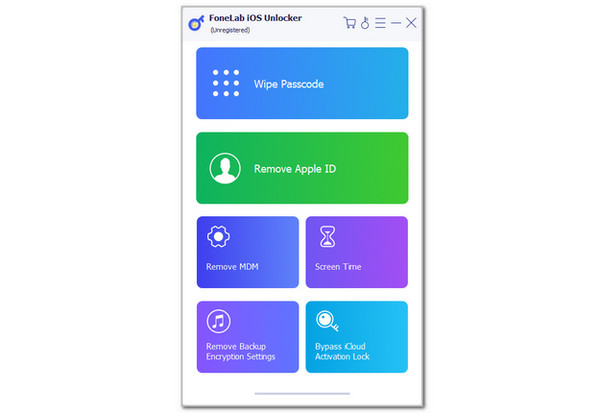
Step 3A quick or loop demonstration will be shown on the software screen. Please get a USB wire and ensure it is working correctly. Later, follow the on-screen instructions to plug the iPhone into the computer. Click the Start button and enter the 0000 code from the box. Later, confirm the wiping iPhone procedure by clicking the Unlock button on the right. Please wait for the procedure to end and unplug the iPhone from the computer as the last step.
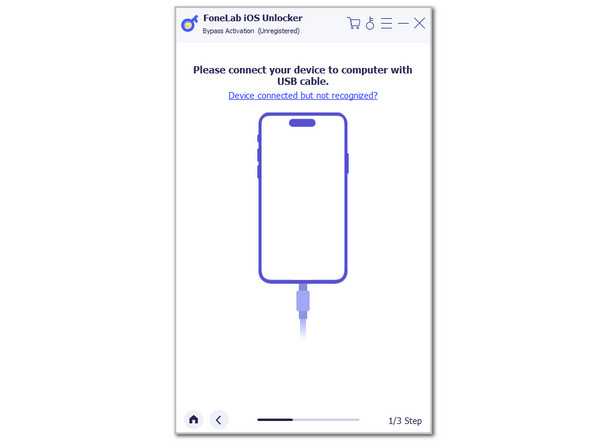
FoneLab Helps you unlock iPhone screen, Removes Apple ID or its password, Remove screen time or restriction passcode in seconds.
- Helps you unlock iPhone screen.
- Removes Apple ID or its password.
- Remove screen time or restriction passcode in seconds.
Utilize iTunes/iPad
Alternatively, you can use the restore technique to reset the iPhone and remove the iPhone is Disabled, Try Again error message. iTunes and Finder are the best tools for fixing your iPhone. The good thing about these tools is that they quickly restore the iPhone to factory settings. If you have any of these 2, follow their designated steps below.
Open Finder or iTunes and plug your iPhone into the computer. Later, choose the iPhone button or name at the top. Later, select Summary if you use iTunes or click General if Finder is being used. Later, select Restore iPhone at the bottom right of the screen. Choose Restore from the small window to complete the process. Later, the computer will reset your iPhone, and the Apple screen will appear. Wait for the iPhone to be turned on afterward.
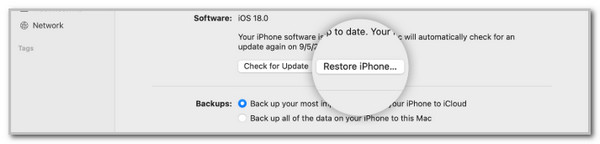
Use iCloud Website
A wireless reset process can also be performed to factory reset the disabled iPhone. iCloud Find My website can be used for the mentioned process. The associated Apple ID and a strong internet connection are the primary requirements for the reset technique. See how to perform it below.
Open a web browser and search for the iCloud Find My website. Then, click Sign In at the bottom. Enter the associated Apple ID and select All Devices. Choose the iPhone name and select Erase iPhone. Follow the on-screen instructions afterward to complete the process.

FoneLab Helps you unlock iPhone screen, Removes Apple ID or its password, Remove screen time or restriction passcode in seconds.
- Helps you unlock iPhone screen.
- Removes Apple ID or its password.
- Remove screen time or restriction passcode in seconds.
Part 3. FAQs about iPhone is Disabled Try Again
1. What's the longest an iPhone can be disabled?
The minimum time interval for the iPhone to be disabled is 1 minute. On the other hand, the 10th consecutive wrong passcode attempt will disable the iPhone, and it cannot proceed to any more attempts for its lock screen passcode. In this state, the iPhone will be disabled forever if you do not try to unlock it. Resetting it will be the best option to fix and unlock using a built-in program or the best third-party tool, FoneLab iOS Unlocker. These methods are posted in this article in full detail.
2. Can I temporarily disable my iPhone?
Yes. Disabling the iPhone manually is achievable using the Screen Time feature it offers using restrictions. Open the Settings application and choose the Screen Time button from the list. After that, the supported features and tools will be shown on the main interface. After that, tap the Downtime option on the screen. This will toggle on the feature and select the Start option on the screen. Select the time you prefer to disable the iPhone. The process will take place immediately. Tap the End button on the screen to finish the iPhone disabled manually.
This post has clarified the topic about the iPhone being disabled try again in 1 minute and other time intervals. We hope you learned everything you need to know about it. In addition, the proven and tested approaches to get rid of the mentioned error message are posted in this post. FoneLab iOS Unlocker is also suggested as the best way to wipe the iPhone passcode to eliminate the error message. Do you have more questions about the topic? Leave your comments at the end of this post. Thank you!
FoneLab Helps you unlock iPhone screen, Removes Apple ID or its password, Remove screen time or restriction passcode in seconds.
- Helps you unlock iPhone screen.
- Removes Apple ID or its password.
- Remove screen time or restriction passcode in seconds.
