- Part 1. How to Turn Off Phone Without Power Button through Settings
- Part 2. How to Turn Off Phone Without Power Button through Digital Assistant
- Part 3. How to Fix Other iPhone Issues with FoneLab iOS System Recovery
- Part 4. How to Fix Other Android Issues with FoneLab Broken Android Data Extraction
- Part 5. FAQs about How to Turn Off Phone Without Power Button
- Unlock Apple ID
- Bypass iCloud Activation Lock
- Doulci iCloud Unlocking Tool
- Factory Unlock iPhone
- Bypass iPhone Passcode
- Reset iPhone Passcode
- Unlock Apple ID
- Unlock iPhone 8/8Plus
- iCloud Lock Removal
- iCloud Unlock Deluxe
- iPhone Lock Screen
- Unlock iPad
- Unlock iPhone SE
- Unlock Tmobile iPhone
- Remove Apple ID Password
Turn Off Phone Without Power Button [Different Ways to Perform]
 Posted by Lisa Ou / April 15, 2024 09:00
Posted by Lisa Ou / April 15, 2024 09:00 When navigating our mobile phones, you can access multiple features and operations using their shortcut commands, physical buttons, etc. The question is: If the Power button is broken, is there a shortcut or alternative way to operate its function? Of course!
You can use the Settings app of the phone or through voice assistant that is built-in with the mentioned device. You will see all of them in this post, including the tool that can fix other issues on your iPhone. Please scroll down below to learn more information about the procedures and tools. Move on.
![Turn Off Phone Without Power Button [Different Ways to Perform]](/images/ios-system-recovery/turn-off-phone-without-power-button/turn-off-phone-without-power-button.jpg)

Guide List
- Part 1. How to Turn Off Phone Without Power Button through Settings
- Part 2. How to Turn Off Phone Without Power Button through Digital Assistant
- Part 3. How to Fix Other iPhone Issues with FoneLab iOS System Recovery
- Part 4. How to Fix Other Android Issues with FoneLab Broken Android Data Extraction
- Part 5. FAQs about How to Turn Off Phone Without Power Button
Part 1. How to Turn Off Phone Without Power Button through Settings
Android phones and iPhones have countless customizations and settings that need to be set up that can be used for their operation. If so, where can you locate all of them on your phone? The answer is: Settings app. The mentioned smartphones have different settings for their features and apps because they have separate operating systems. Do you want to know their processes? Please see the detailed descriptions and instructions on how to perform them. Move on.
Android
Let’s start with the Settings app on your Android phone. We are aware that Android phones have multiple brands and models. However, this procedure is the most common way to turn off Android phones using the Settings app. They are almost similar but some models may differ on some of the buttons that need to be tapped. Do you want to know the procedure? Please see the detailed steps that we have prepared for you below. Move on.
Step 1Access the Settings app of your Android phone and choose the Accessibility section on the next interface. Please ensure that you toggle the slider to activate the feature. After that, a small circle on the screen indicates the successful process.
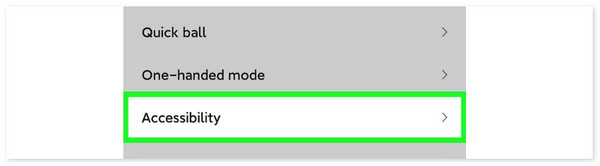
Step 2Tap the Accessibility icon, and 5 more icons will appear on the main interface. Please choose the Shut Down icon at the top. The process will immediately turn off the Android phone.
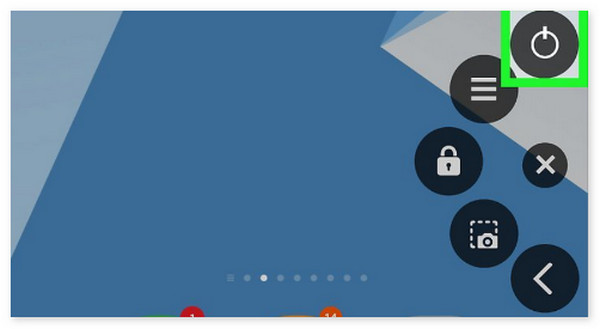
iPhone
In contrast, how to turn off phone without Power button iPhone through the Settings app? The good thing about iPhones is that they have the same procedures, whatever the models and versions it contain. Do you want to know how? Please follow the detailed steps below to turn off iPhone. Move on.
Step 1Tap the Settings app to open it on your iPhone. After that, swipe down and locate the General button on the main interface. Later, you will be directed to a new interface, revealing multiple options on the screen.
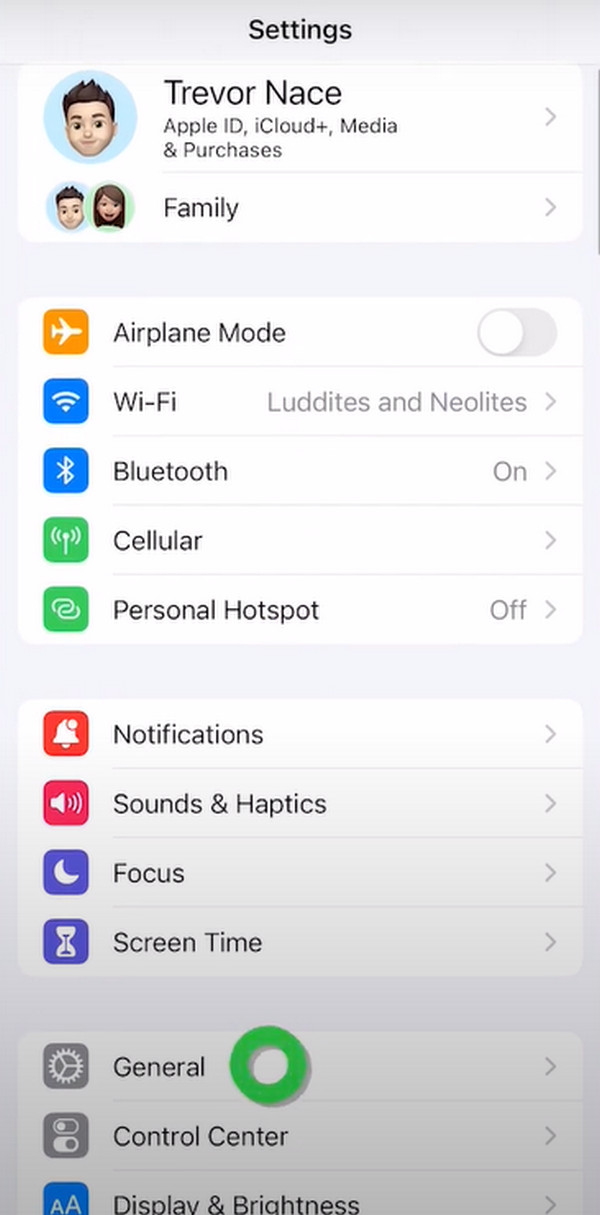
Step 2Swipe down at the bottom screen to see the Shut Down button. Please tap it to turn off your iPhone.
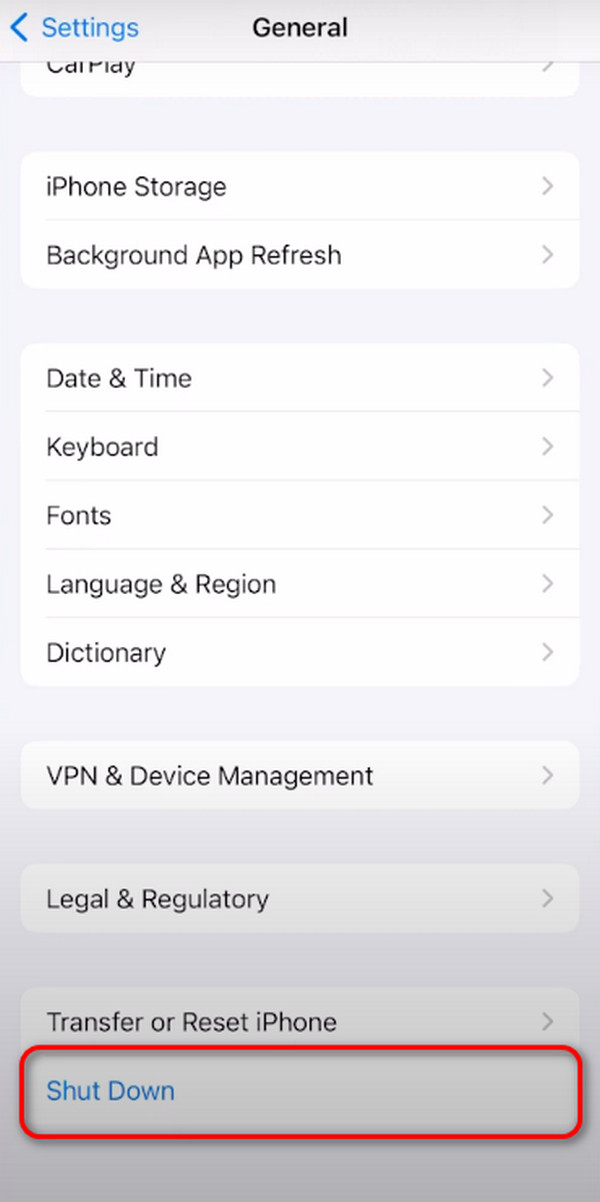
FoneLab enables you to fix iPhone/iPad/iPod from DFU mode, recovery mode, Apple logo, headphone mode, etc. to normal state without data loss.
- Fix disabled iOS system problems.
- Extract data from disabled iOS devices without data loss.
- It is safe and easy to use.
Part 2. How to Turn Off Phone Without Power Button through Digital Assistant
Aside from the Settings app, iPhones have built-in Siri features that allow users to follow voice commands. You only need to say the process you prefer to make on your iPhone, which is shutting it down.
Do you want to know how Siri shuts down the iPhone? Please see the detailed instructions below. Move on.
Since the iPhone is turned on, you only need to press the Home or Power button, or say Hey Siri, then wait for the Siri icon to appear on the main interface, and say Shut Down My iPhone. But if your iPhone does not have a Home button, please press the Top button, wait for Siri to be revealed, and say, Turn Off My iPhone.
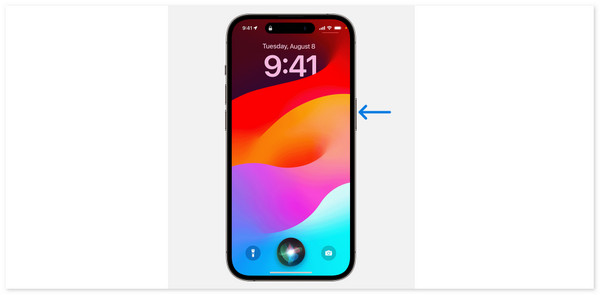
The feature above is only available on iOS and other Apple devices. Some Android phones have a Google Assistant feature. However, it shuts down your phone. You're in luck if you are a Samsung user. It has a pre-installed Bixby feature that can turn off the mentioned device. See how below.
Please turn on Bixby first by pushing and holding the Side button of your Samsung. After that, Bixby will be activated. Please say Turn Off My Phone. Later, the Samsung phone will be shut down.
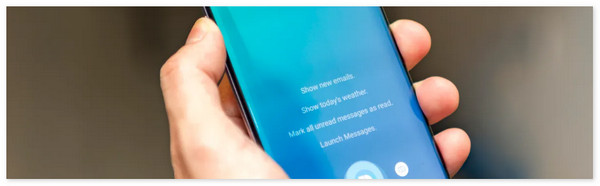
Part 3. How to Fix Other iPhone Issues with FoneLab iOS System Recovery
In addition to the aforementioned techniques, you can solve other iPhone or iPad malfunctions like turning off iPhone when frozen using FoneLab iOS System Recovery. Standard Mode and Advanced Mode are the two repair options available for use. Your device data won't be erased or altered by the Standard Mode. All the data on your device will be lost if you activate the Advanced Mode.
FoneLab enables you to fix iPhone/iPad/iPod from DFU mode, recovery mode, Apple logo, headphone mode, etc. to normal state without data loss.
- Fix disabled iOS system problems.
- Extract data from disabled iOS devices without data loss.
- It is safe and easy to use.
Furthermore, it supports multiple scenarios, including loop restart, battery issues, and screen issues. Additionally, this tool works on all iPhone or iPad models. Are you curious about how to operate this tool? Kindly adhere to the instructions of FoneLab iOS System Recovery that we have provided below.
Step 1Please visit the software's home page and select the Free Download option. After that, launch and configure the tool. On the main interface, 4 functions will be displayed then please select the iOS System Recovery option. Later, the supported 50+ issues will be revealed on the next screen. Please get a USB cable and plug the iPhone or iPad into the computer to continue the process.
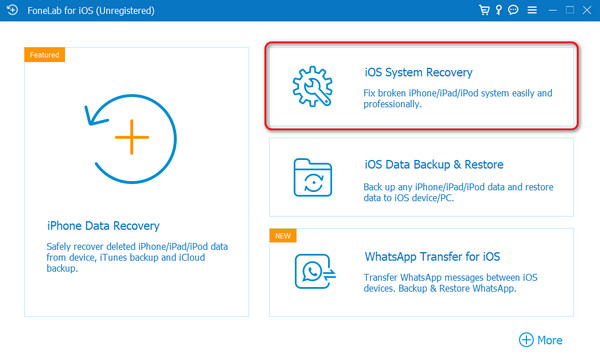
Step 22 repair modes will be shown on the screen, so choose the best one for you. It may be Standard Mode or Advanced Mode. Please click the Confirm button afterward to go to the next procedure.
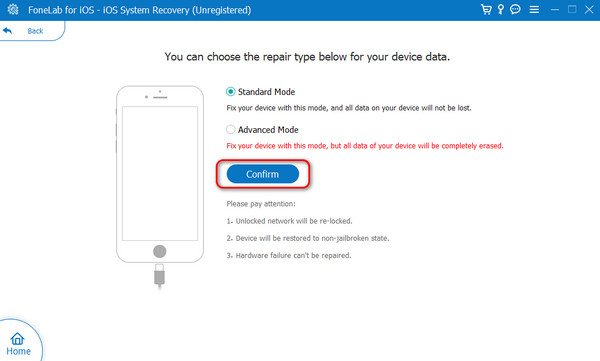
Step 3You need to enter recovery mode on the device to use the software. Please adhere to the directions displayed on the screen. Please select Repair or Optimize later to begin resolving the device problem. Lastly, kindly safely unplug the device from the PC or Mac.
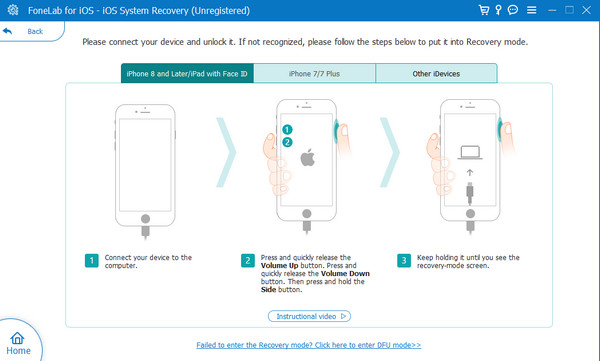
FoneLab enables you to fix iPhone/iPad/iPod from DFU mode, recovery mode, Apple logo, headphone mode, etc. to normal state without data loss.
- Fix disabled iOS system problems.
- Extract data from disabled iOS devices without data loss.
- It is safe and easy to use.
Part 4. How to Fix Other Android Issues with FoneLab Broken Android Data Extraction
But what if you have Android issues except those mentioned in this article? You can use FoneLab Broken Android Data Extraction if that's the case. It can extract data from your broken Android phones and fix various. See below how to use the tool.
Fix your frozen, crashed, black-screen or screen-locked Android system to normal or Recover data from broken Android phone or SD card.
- Fix your Android disabled problems and recover data from phone.
- Extract Contacts, Messages, WhatsApp, Photos, etc. from broken android device or memory card.
- Android phone and SD card data are available.
Step 1Download the tool and connect your Android phone to the computer. You can follow the onscreen instructions to enter the Android phone to USB debugging afterward.
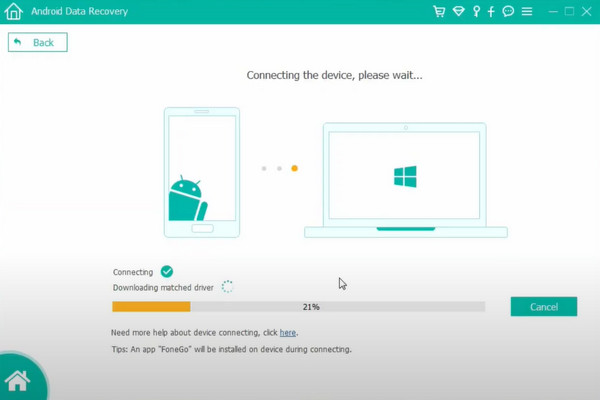
Step 2The software will ask you to give permission to scan your Android phone. Please follow the instructions on the software. Later, click the Continue Scan Authorized Files button.
Step 3The results will be shown on the main interface. Later, choose the files to recover and click the Recover button to start recovering them.
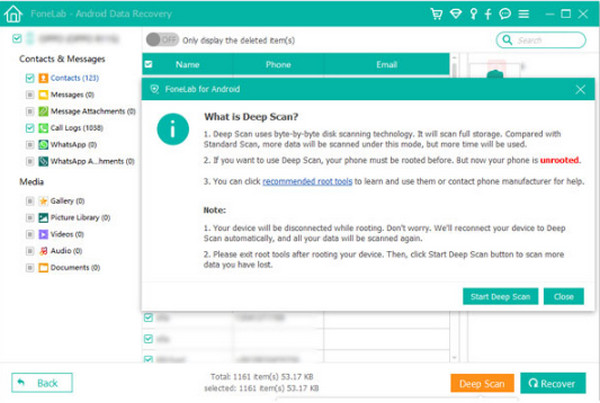
Part 5. FAQs about How to Turn Off Phone Without Power Button
How to restart a phone without a power button on Android?
If you use an Android phone, please use the Power Menu app. After that, choose the Take Me To Settings Screen button. Tap the Power Menu button, toggle the slider, and then choose the Allow button. Tap the Power Menu Shortcut button, go to the initial interface, and choose the Power Menu again. Later, choose the Restart button among all the 4 options.
Will turning off my phone using alternative methods cause any harm?
That's how you turn off phones without Power button, like Android phones and iPhones. The quickest methods listed in this post are the use of the Settings app and voice assistants that are built into your phone. In addition, this post introduces the leading tool that can fix 50+ more issues on your iPhone: FoneLab iOS System Recovery. If you have more queries, leave them in the comment section below. Thank you!
FoneLab enables you to fix iPhone/iPad/iPod from DFU mode, recovery mode, Apple logo, headphone mode, etc. to normal state without data loss.
- Fix disabled iOS system problems.
- Extract data from disabled iOS devices without data loss.
- It is safe and easy to use.
You can make Apple Pay services available immediately using the recommended methods above. So, use them correctly, especially the FoneLab iOS System Recovery program.
