Simple Guide on How to Power Off iPhone Efficiently
 Posted by Lisa Ou / Aug 16, 2023 09:00
Posted by Lisa Ou / Aug 16, 2023 09:00 Hi! My iPhone is lagging, and I'm having difficulty using the power-off slider to turn it off. Can someone suggest some other methods on how to turn iPhone off? Your advice would greatly help my device run normally again. Thank you in advance!
Are you looking for effective ways to turn your iPhone off? If so, you have clicked on the right article. Turning off your iPhone can sometimes be difficult when you encounter unexpected issues on the device. Thus, you may have to find other ways to power it off to refresh its system and see if it will work normally again. With this in mind, we explored several platforms online to find the techniques to turn an iPhone off properly. Moreover, a repair tool is also provided later if an issue prevents you from turning the device off.
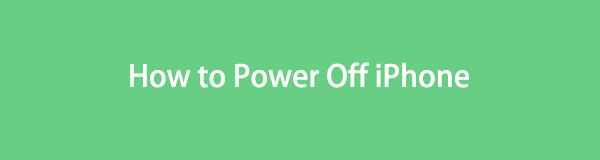

Guide List
Part 1. How to Turn Off iPhone with Buttons
The usual way to power an iPhone off is by using its buttons. Depending on your iPhone, you can operate either the process for earlier or later versions.
Follow the user-friendly instructions below to turn off your iPhone with its buttons:
For earlier iPhone models: Long-press your iPhone Side or Top key for seconds, then swipe to the right when the turn-off slider appears.
For later iPhone models: Long-press the device’s Side key and one of its Volume buttons simultaneously. Once the Power off slider displays, drag it to the right to turn the iPhone off.

FoneLab enables you to fix iPhone/iPad/iPod from DFU mode, recovery mode, Apple logo, headphone mode, etc. to normal state without data loss.
- Fix disabled iOS system problems.
- Extract data from disabled iOS devices without data loss.
- It is safe and easy to use.
Part 2. How to Turn Off iPhone on Settings
But if this doesn’t work on your device, you can try turning it off on Settings. From there, you can find a Shut Down option that will allow you to power the iPhone off properly.
Be guided by the uncomplicated steps underneath to determine how to turn off an iPhone on the Settings app:
Step 1Hit on your iPhone’s gear icon to open the Settings application. After that, scroll a little to see and tap the General option above the Control Center tab.
Step 2Next, slide to the bottom and hit the Shut Down tab. When the slide to power off slider appears, slide your finger to the right to shut your iPhone off.
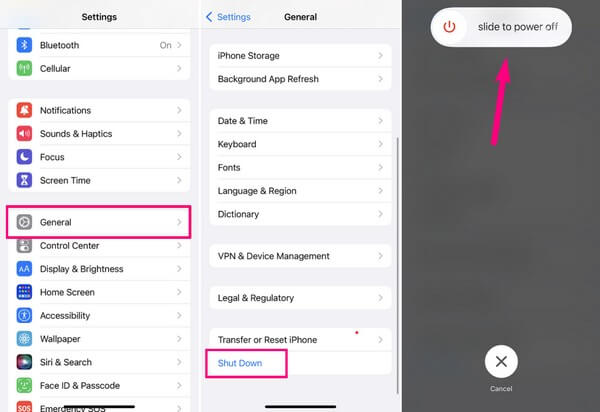
Part 3. How to Turn Off iPhone with Siri
On the other hand, commanding Siri is another effective way to power off your iPhone. Siri is Apple’s virtual assistant that lets you perform various activities on the device through voice recognition. And among them is ordering Siri to turn your iPhone off. It is a huge advantage, especially to new iPhone users, since it automatically follows your device commands by only speaking through your iPhone’s microphone, leaving behind the other complex processes.
Heed to the comfortable guidelines underneath to figure out how to power off iPhone with Siri:
Step 1Unlock your iPhone and say “Hey Siri” near the device microphone. Once its icon appears on the lower part of the screen, declare “Power off iPhone” next.
Step 2Siri will confirm your decision by showing a dialogue box containing the Cancel and Power Off options. Choose the Power Off button to turn your iPhone off.
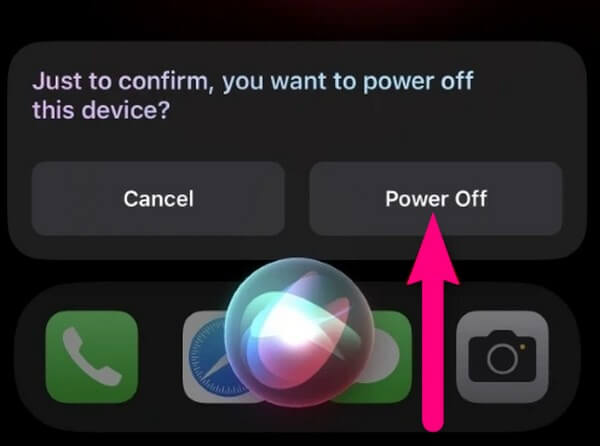
Part 4. What to Do If You Can't Turn iPhone Off
Option 1. How to Reboot iPhone
Meanwhile, if you have difficulty navigating your iPhone screen, try rebooting it using the device buttons. By rebooting, your iPhone will automatically restart with only the device keys’ help, refreshing its iOS system. Also, you no longer need to operate anything on its screen, so it’s fine if you can’t navigate it properly.
Go along with the trouble-free instructions below to grasp how to reboot iPhone with the device buttons:
For iPhones without a Home button: Press the device’s Upper Volume key once, followed by the Down Volume key. Afterward, long-press the Side key, and release it only when your iPhone screen exhibits the Apple logo.
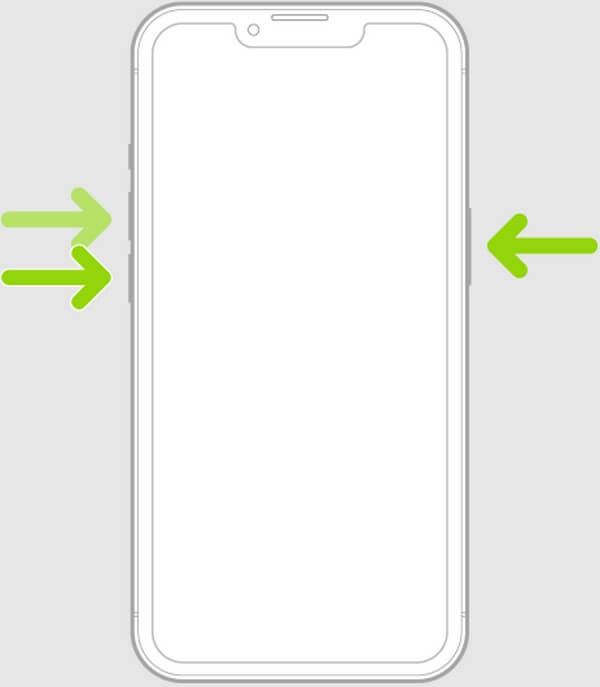
For iPhones with a Home button: Long-press the iPhone’s Side/Top and Home keys simultaneously, and don’t let go immediately. Only release your hold when the Apple logo is exhibited on the screen.
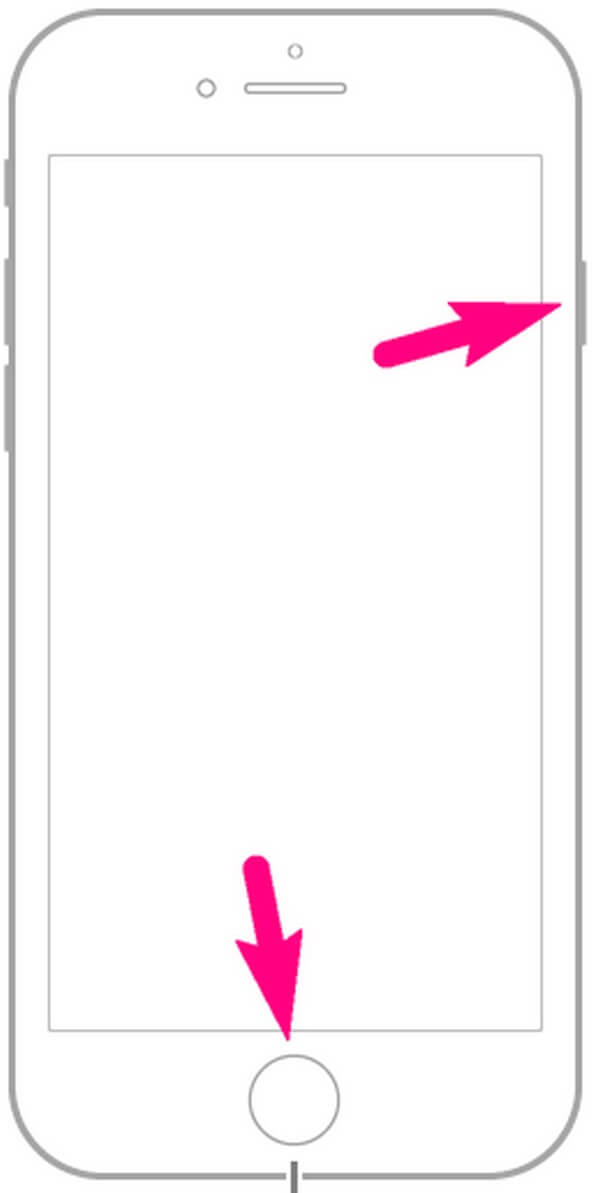
Option 2. Try FoneLab iOS System Recovery
Once you’ve tried all the previous methods and your iPhone is still not turned off, it’s time to use a professional technique. Failing to turn the device off using the default methods most likely means your device is currently facing some issues. Hence, let FoneLab iOS System Recovery help you aid the situation. This program is an efficient recovery method that can fix abnormalities in an iOS system, including an iPhone that can’t turn off. It is compatible with almost all iPhone models and is supported on macOS and Windows; thus, compatibility won’t add to your concerns. You will also find it user-friendly because of its simple interface
FoneLab enables you to fix iPhone/iPad/iPod from DFU mode, recovery mode, Apple logo, headphone mode, etc. to normal state without data loss.
- Fix disabled iOS system problems.
- Extract data from disabled iOS devices without data loss.
- It is safe and easy to use.
Below are the user-oriented sample process of fixing an iPhone issue with FoneLab iOS System Recovery if you can’t turn off your iPhone correctly:
Step 1The FoneLab iOS System Recovery installer file will be saved on your computer if you hit the Free Download button on its official web page. Once obtained, open it and handle the program permissions. Afterward, the installation will begin, and the essential components will then download for a few moments. The process status will be shown at the bottom of the window, and once completed, launch and run the repair program.
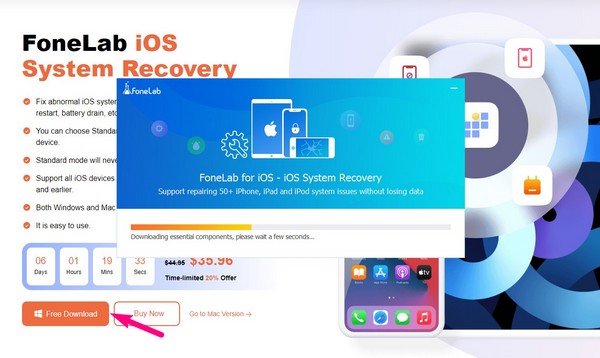
Step 2Features with different use will be on the tool’s initial interface. It includes the program for data recovery on iPhone, backup and restoration, etc. Choose the iOS System Recovery box from the selections to view the fixable issues on the next interface. From device issues to screen issues, iOS mode issues, and iTunes issues, this program can efficiently fix almost anything on your iOS system. Afterward, hit Start to move ahead.
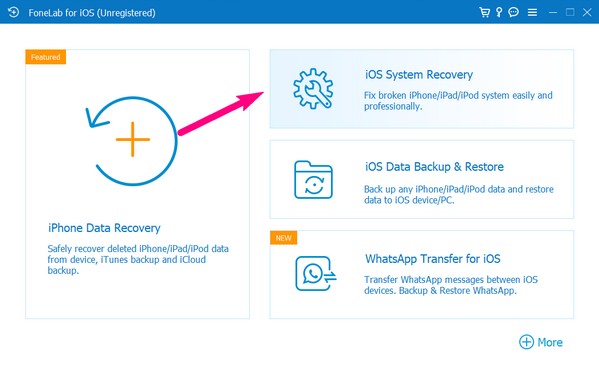
Step 3Associate your iPhone with a cable to the computer, and the 2 supported repair types will be on the following interface. For users who would like to clean their devices by erasing all data, select the Advanced mode option. Meanwhile, pick the Standard mode option if you prefer not to lose anything on your iPhone. Also, pay attention to the reminders on the lower part before you click the Confirm tab.
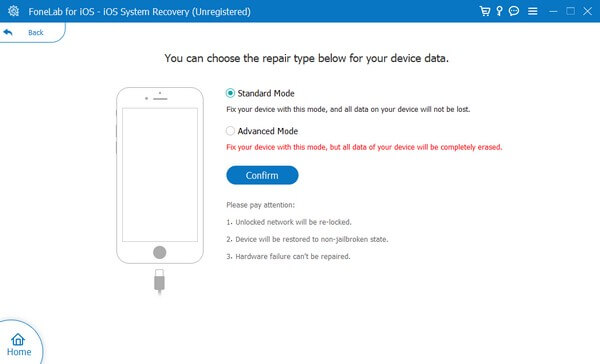
Step 4The instructions for various iPhone models will welcome you on the following screen. Select and conform to the one allotted to your device. It will guide you to Recovery mode until the firmware package downloads on the program. Manage it to fix your iOS issue, and try turning the device off again afterward.
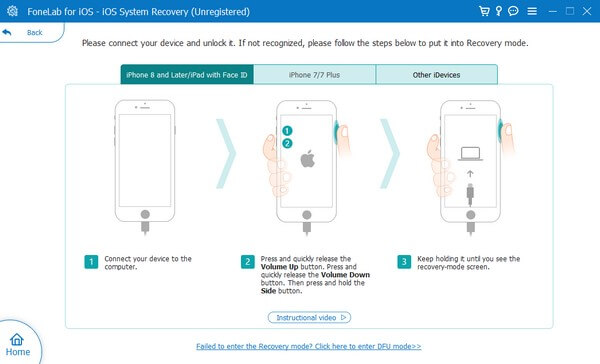
Part 5. FAQs about How to Turn Off iPhone
1. Why can't I turn off my iPhone?
You can look at various possibilities why your iPhone can't turn off. Perhaps, your iPhone keys are malfunctioning if you're trying to use the buttons to turn the device off. Or if you use the Settings app or Siri and it still doesn't work, a system problem may be the cause. Try operating this article's Part 4 process on your iPhone to fix this.
2. How do I turn my iPhone off if its screen is frozen?
Try rebooting the iPhone first using its buttons. It doesn't require navigation on your screen, so it doesn't matter if the device is frozen. Or you may also use a repair tool like FoneLab iOS System Recovery for larger system issues. See more details about these in the post above.
Thanks for the time you have granted us to read this post. We guarantee your iPhone will turn off and work normally again once you operate the correct processes on your device.
FoneLab enables you to fix iPhone/iPad/iPod from DFU mode, recovery mode, Apple logo, headphone mode, etc. to normal state without data loss.
- Fix disabled iOS system problems.
- Extract data from disabled iOS devices without data loss.
- It is safe and easy to use.
