fix iPhone/iPad/iPod from DFU mode, recovery mode, Apple logo, headphone mode, etc. to normal state without data loss.
- Empty Trash
- Delete Mail App
- Clear Cache on Mac
- Get More Storage on Mac
- Make Chrome Use Less RAM
- Where is Disk Utility on Mac
- Check History on Mac
- Control + Alt + Delete on Mac
- Check Memory on Mac
- Check History on Mac
- Delete An App on Mac
- Clear Cache Chrome on Mac
- Check Storage on Mac
- Clear Browser Cache on Mac
- Delete Favorite on Mac
- Check RAM on Mac
- Delete Browsing History on Mac
How to Turn Off iPhone When Frozen [Ultimate Ways to Follow]
 Updated by Lisa Ou / Nov 30, 2023 09:15
Updated by Lisa Ou / Nov 30, 2023 09:15iPhones are very convenient to use because of the smoothness of their performance. But what if one day you are turning off your iPhone, but there's no response on its screen? If that's the case, you face a serious screen issue with your iPhone! It only means that your iPhone screen is frozen.
When your iPhone screen is frozen, you cannot make a command using its entire screen. All you can do is use the buttons on its side. In addition, you can use a computer to troubleshoot your iPhone to fix the screen issue. How to turn iPhone off when frozen? See the information below to discover the methods that can help you. Please proceed.
![How to Turn Off iPhone When Frozen [Ultimate Ways to Follow]](/images/ios-system-recovery/how-to-turn-off-iphone-when-frozen/how-to-turn-off-iphone-when-frozen.jpg)

Guide List
Part 1. How to Turn Off iPhone When Frozen through Rebooting
Since you cannot navigate the iPhone screen because it is frozen, its buttons on the sides will be the best way to fix the issue. The command that you can perform using the buttons is rebooting your iPhone.
However, each of the iPhone models contains different buttons. Actually, there are 3 types of them. It only means that they have other processes to fix the iPhone frozen won't turn off. The good thing about this post is that it will show you those 3 methods separately. See their procedures as you scroll down below. Move on.
| iPhone Models | Buttons | Process |
| X, 11, 12, 13, or Later | Side or Volum Buttons | Push and hold the Volume or Side button. Drag the Slider to turn off the iPhone. Turn on the iPhone by pressing and holding the Side button. |
| 6, 7, 8, or SE (2nd or 3rd Generation) | Side Button | Push and hold the Side button. Drag the Slider to turn off the iPhone. Turn on the iPhone by pressing and holding the Side button. |
| SE (1st Generation), 5, or Earlier | Top Button | Push and hold the Top button. Drag the Top to turn off the iPhone. Turn on the iPhone by pressing and holding the Top button. |
Part 2. How to Turn Off iPhone When Frozen by Restoring
Aside from the iPhone buttons, you can use a computer to turn iPhone off when frozen. It is through restoring your iPhone with iTunes or Finder. The process can fix the said issue.
However, there’s one thing you must consider. Ensure that before the iPhone is broken, the Find My feature is disabled. If not, you won’t be able to use the following techniques for restoring your iPhone. Additionally, this procedure will delete all the data on your iPhone. Ensure your data are backed up because the deleted data will be unrecoverable.
FoneLab enables you to fix iPhone/iPad/iPod from DFU mode, recovery mode, Apple logo, headphone mode, etc. to normal state without data loss.
- Fix disabled iOS system problems.
- Extract data from disabled iOS devices without data loss.
- It is safe and easy to use.
See the methods below to learn how to turn off a frozen iPhone by restoring it. Move on.
Option 1. iTunes
iTunes is capable of updating the iOS version on your iPhone. However, it has been replaced on the latest macOS. It is only available on Windows operating systems and earlier macOS. If you want to use iTunes to fix the iPhone 11 screen frozen can't turn off, see the detailed steps below.
Connect your iPhone to the computer. After that, launch iTunes. If you are utilizing a Mac, please click the Summary button on the left after clicking the iPhone icon. Later, choose the General button on the right. After that, please select the Restore iPhone button. Click the Restore button once again, and your iPhone will be restored. Once successful, your iPhone must turn on. Turn off the iPhone afterward.
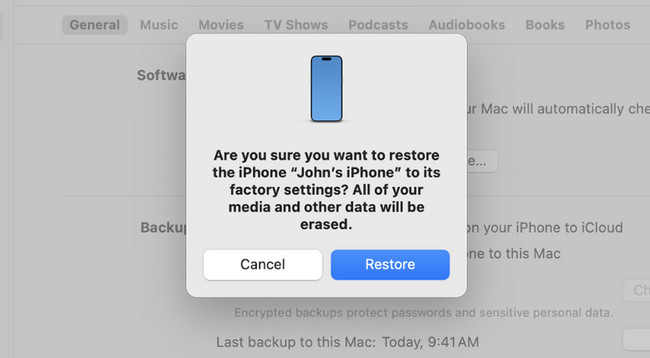
If you are using the Windows operating system, connect your iPhone to the PC. Click the iPhone icon on the left. Later, choose the Summary button. After that, click the Restore button on the right side of the main interface. Once successful, your iPhone must turn on to indicate the successful process. Turn off the iPhone afterward.
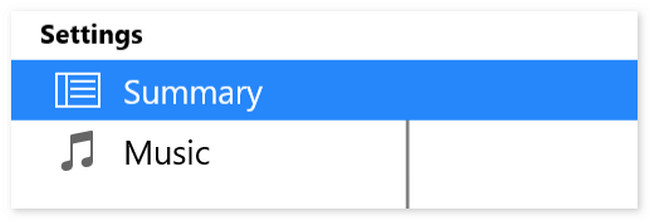
Option 2. Finder
Finder is the best alternative to iTunes. They only have the same process but different buttons. See below how Finder fixes my iPhone is frozen and won't turn off or reset.
Connect the iPhone to the Mac through a USB cable. After that, click the iPhone icon on the left. Later, please choose the General button on the right. Click the Restore Backup button to start restoring the iPhone. Your iPhone must restart and turn on, indicating the process is successful. Turn off the iPhone afterward.
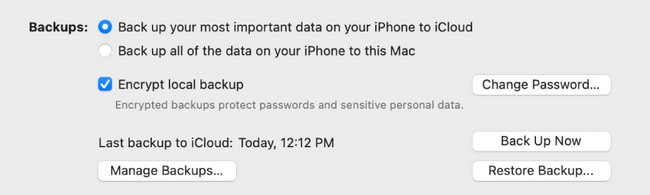
Part 3. How to Turn Off iPhone When Frozen with FoneLab iOS System Recovery
Aside from the built-in ways above, you can utilize a third-party tool to fix the iPhone screen frozen can't turn off. The tool is called FoneLab iOS System Recovery. It can fix 50+ issues on your iPhone. It includes Device Issues, Screen Issues, iOS Mode Issues, and iTunes Issues. If you want to explore the tool, please see the detailed steps below. Move on.
FoneLab enables you to fix iPhone/iPad/iPod from DFU mode, recovery mode, Apple logo, headphone mode, etc. to normal state without data loss.
- Fix disabled iOS system problems.
- Extract data from disabled iOS devices without data loss.
- It is safe and easy to use.
Step 1Download the tool. To do that, click the Free Download button. Set it up afterward and launch it.
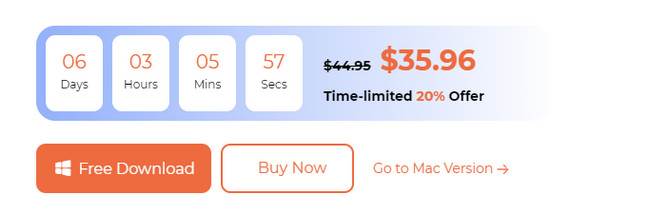
Step 2Please select the iOS System Recovery button. You will be directed to a new interface afterward.
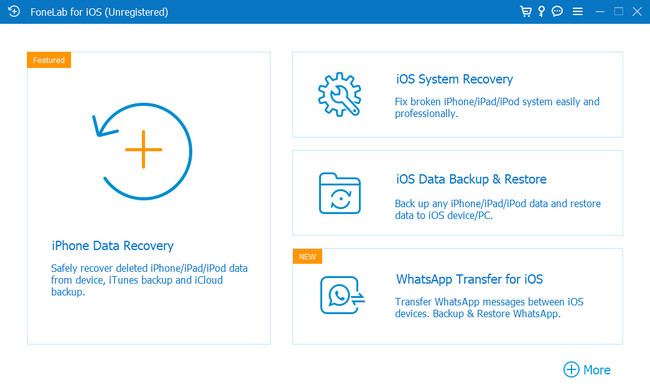
Step 3Tick the Start button on the next screen. The recovery mode screen will pop up.
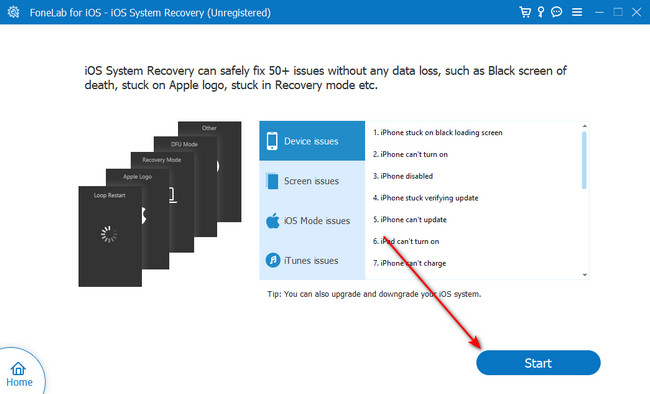
Step 4Please imitate the onscreen instructions to put your iPhone into recovery mode. After that, click the Optimize or Repair button to fix the issue. Turn off the iPhone afterward.
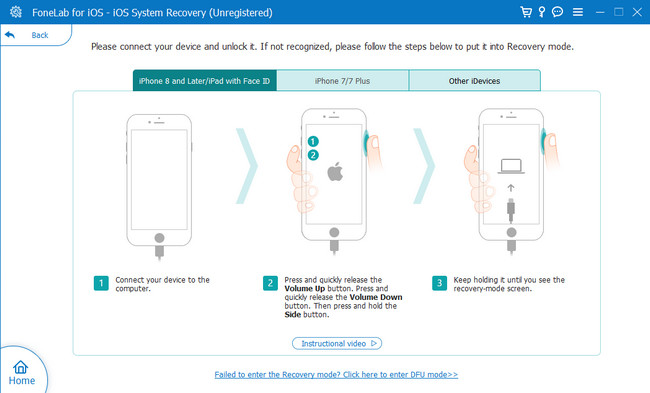
Part 4. FAQs about How to Turn Off iPhone When Frozen
1. Why can't I force shut down my iPhone?
When you force shut down your iPhone, you will use the buttons on its sides. It depends on the model of your iPhone. If you cannot perform the command, there may be a faulty button among the available ones. Cleaning them will help them to function properly. If not, you will need the help of a professional to repair them.
2. How do I turn on my phone if the power button doesn't work?
If your iPhone's power button is not working, you can turn it on by charging it. The iPhone will be turned on afterward. Unlock it and launch the iPhone Settings app to see options to turn on your iPhone without a Power button. After that, please swipe down on the main interface and choose the Accessibility icon. Swipe down using your finger until you see the Custom Actions section. Select the Double-Tap button and select the Lock Screen option. Later, you can turn on the iPhone screen by double-tapping it.
We hope that you fix the iPhone frozen and won't turn off. It is great to hear that you did not experience any additional errors in the process. We also hope you consider using FoneLab iOS System Recovery as your method. It can fix 50+ iPhone issues smoothly. Do you have more questions and problems on your iPhones? Please leave them in the comment section below to let us know. We will create solutions for you for the best that we can. Thank you!
FoneLab enables you to fix iPhone/iPad/iPod from DFU mode, recovery mode, Apple logo, headphone mode, etc. to normal state without data loss.
- Fix disabled iOS system problems.
- Extract data from disabled iOS devices without data loss.
- It is safe and easy to use.

