Recover the lost/deleted data from computer, hard drive, flash drive, memory card, digital camera and more.
4 Leading and Quick Methods on How to Find Pages on Mac
 Updated by Lisa Ou / Dec 19, 2022 09:20
Updated by Lisa Ou / Dec 19, 2022 09:20When creating a document for work on Mac, you must be sure they are saved. These files are the most important thing you must keep. What if you notice that there are lost Pages? It is hard to figure out why they are missing. Even if the tool you use to create a document is auto-saved, you will probably still lose Pages. Slow internet connection or human error are some of the possible reasons.
To solve that problem, use Mac FoneLab Data Retriever. It is an efficient Mac data recovery tool for lost Pages documents! Aside from this, you can use the other backups and other features on Mac.
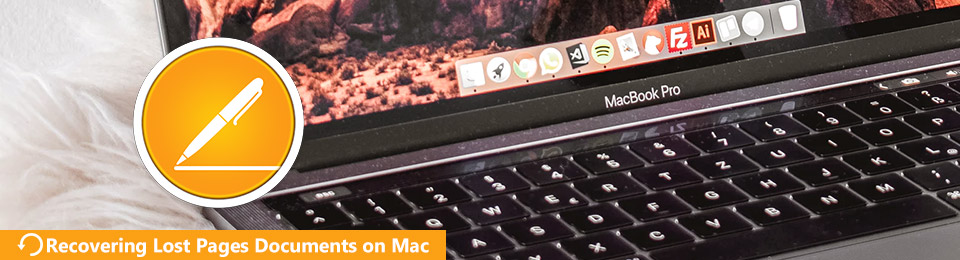

Guide List
Part 1. How to Find Pages on Mac with FoneLab Data Retriever
Do not let lost Pages documents stop you from accomplishing your task at work. Here is the quickest way about how to recover deleted Pages documents. Use Mac FoneLab Data Retriever to bring them back in a few minutes. It is the leading tool that can support many recoverable data types, such as documents, emails, images, and more. This manageable tool supports many scenarios like unsaved documents, mistaken operations, device crashes, etc. Once you use this software, you will not need to use the other tools on Mac. It will surely bring back all the lost or deleted Pages documents.
FoneLab Data Retriever - recover the lost/deleted data from computer, hard drive, flash drive, memory card, digital camera and more.
- Recover photos, videos, documents and more data with ease.
- Preview data before recovery.
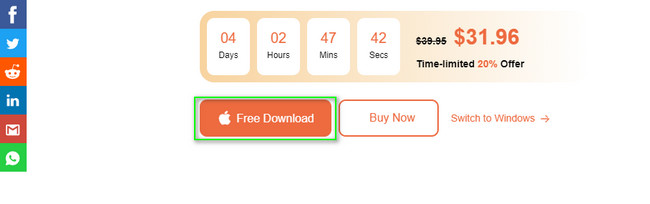
Step 1Tick the Free Download button to download the Pages recovery tool. It has the Apple icon on the button. You will need to wait for a few seconds to finish the process. Afterward, Set up > Install > Launch and Run the tool on your Mac.
Step 2Tick the Start icon under the Mac Data Recovery. For this reason, the tool will provide you with features only for Mac.
Note: If you have missing files on your other devices. It has unique features to help you bring them back. You only need to choose the version that fits your current device.
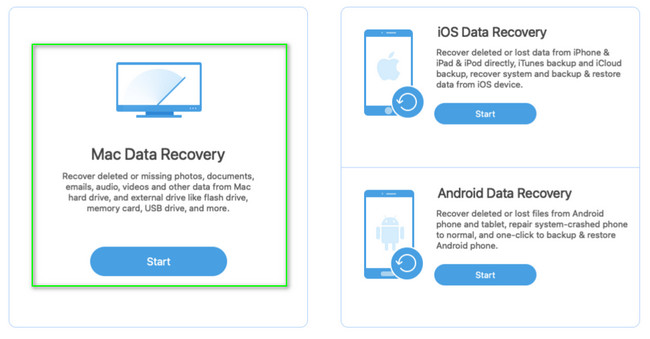
Step 3Features of this tool for Mac will pop up afterward. On the main interface, choose the data type you want to restore. Since the Pages documents are your main problem, check the box of the Document button. If files are ready to process, click the Scan button.
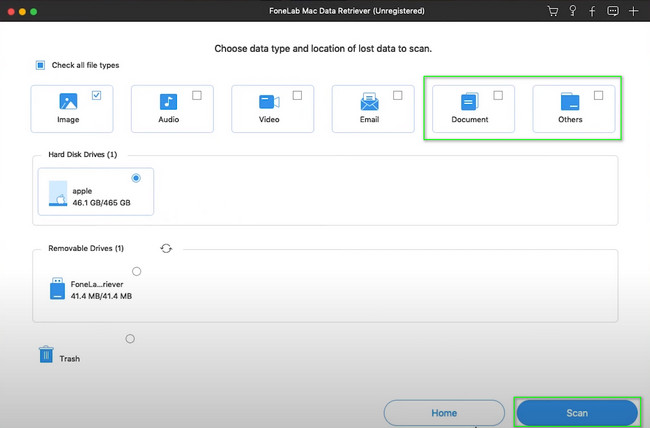
Step 4On the main interface, you will see the files it found. It will also show you the time it uses while it performs the quick scanning. On the left side, you will notice the type and path list of the files. If you found the pages you want to restore, check each of their boxes.
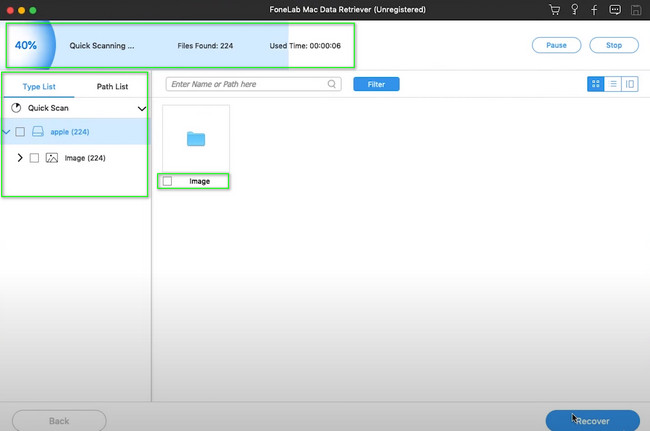
Step 5Click the Recover button after you finalize the data you want to restore. It will be best if you wait for a few seconds. You are not allowed to interrupt the process. Please wait for it to finish; you can finally see your lost Pages in their original location.
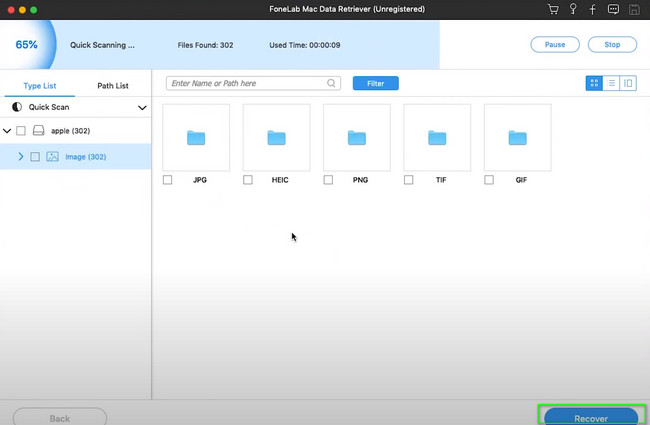
However, if you don’t want to use a data recovery tool, there are other built-in ways. You can use the methods below. But they will consume more time than Mac FoneLab Data Retriever.
FoneLab Data Retriever - recover the lost/deleted data from computer, hard drive, flash drive, memory card, digital camera and more.
- Recover photos, videos, documents and more data with ease.
- Preview data before recovery.
Part 2. How to Find Pages on Mac from Trash Bin
The Trash Bin is next to one of the quickest ways to learn how to find lost files on a Mac. All you need to do is locate it on the device. It has only a few steps to achieve your goal. Another good thing about this is that it will return your data to its original folder or location. If you want to use this to recover your Pages documents, follow the steps below accordingly.
Step 1On the bottom part of the device, look for the Cup or Basket icon. Once you have found it, click to run it on your Mac.
Step 2Locate the data you want to recover. After that, right-click it, then select the Put Back or Restore option. In this case, the file will return to its original place.
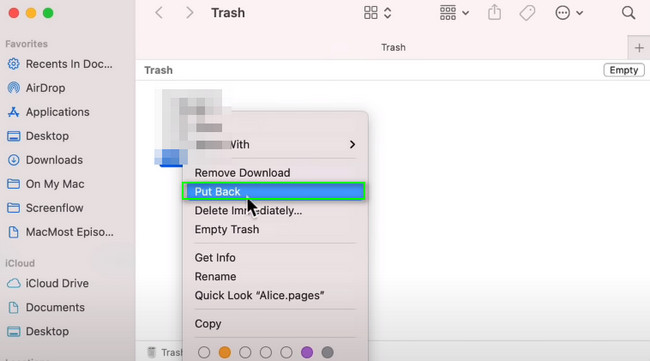
Part 3. How to Find Pages on Mac from A Time Machine
Time Machine is a built-in backup tool for Mac. You can use this tool by only activating it on your device. On the right side, it will show the dates of your files. You can adjust it depending on your preferred date. It also has an arrow button that you can use to swipe up and down the days of your files. It is accessible for a beginner like you. However, if it can back up data, it can also recover unsaved Pages documents, and other types of data. Proceed to its quick and straightforward steps.
Step 1Locate the Launchpad of the device you are utilizing. On the search bar, type in Time Machine. After locating it, launch it immediately. Before using this tool, please familiarize yourself with its interface to avoid errors and mistakes.
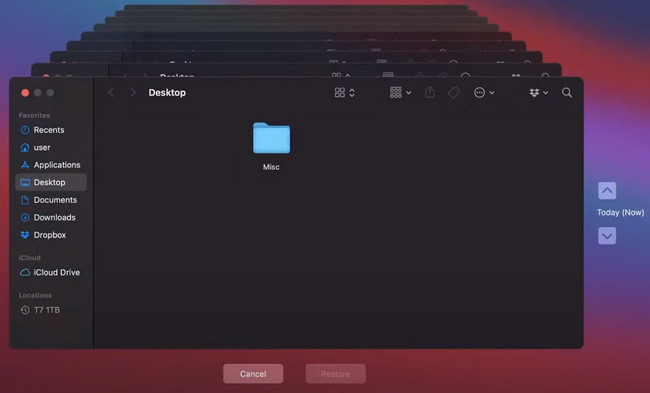
Step 2Look for the Pages documents. Right-click it afterward, then tick the Restore button at the bottom of the tool. In this case, you will see the files you processed in their original places before you lost them.
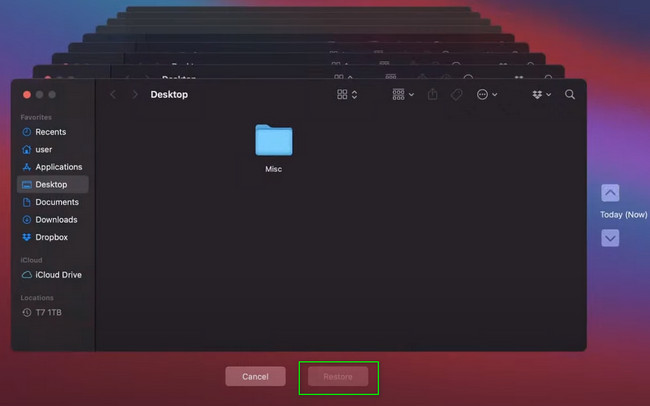
Part 4. How to Find Pages on Mac through Open Recent
There are many ways to find and recover Pages documents on Mac quickly. You can also consider the Open Recent feature of this device. Most of the time, it is at the top of the main screen of the Mac. It is also easy to perform if you know your device's features. Don't worry. If you want this method but don't know how to use it, rely on the 2 steps below.
Step 1Open Finder on Mac. Click the File > Open Recent on the drop-down.
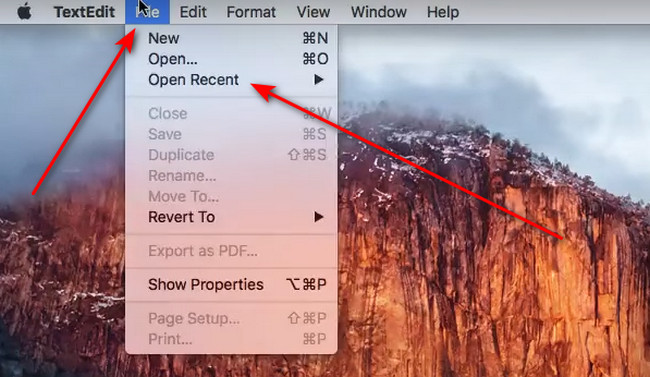
Step 2You will find the Pages documents on the right side of the Open Recent button and the Pages documents you recently opened. Click the document you want to see and launch.
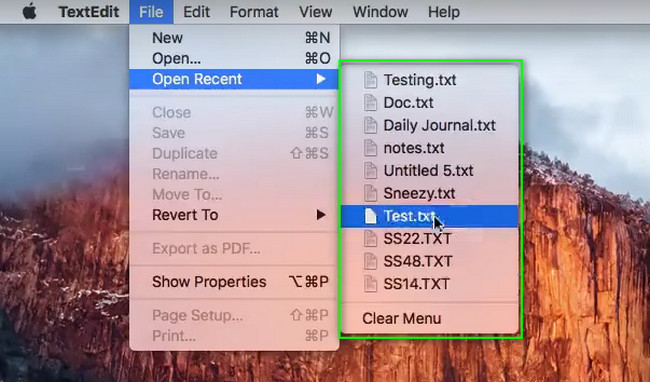
FoneLab Data Retriever - recover the lost/deleted data from computer, hard drive, flash drive, memory card, digital camera and more.
- Recover photos, videos, documents and more data with ease.
- Preview data before recovery.
Part 5. FAQs How to Find Pages Documents on Mac
1. How to open Pages documents on Mac?
Go to the Finder of the device. On the search bar, type in Pages. Once it appears, click it, then the device will launch it immediately.
2. How to recover unsaved Word documents on Mac?
Launch the Terminal on your device. Type in open $TMPDIR, then finds the TemporaryItems folder. Right-click the unsaved document you want to recover and click the Open With button. Launch the document using the word processing program on your Mac.
Pages documents on Mac can help you achieve your desired tasks. However, there are instances that you lose them unintentionally. Mac FoneLab Data Retriever is to the rescue. It will recover your documents only in a few seconds. If you want to experience more of this tool, download it and set it up on your Mac!
FoneLab Data Retriever - recover the lost/deleted data from computer, hard drive, flash drive, memory card, digital camera and more.
- Recover photos, videos, documents and more data with ease.
- Preview data before recovery.
