Recover the lost/deleted data from computer, hard drive, flash drive, memory card, digital camera and more.
For Newbies – How to Recover a Permanently Deleted Document Quickly
 Updated by Lisa Ou / March 10, 2021 10:00
Updated by Lisa Ou / March 10, 2021 10:00
- How do I recover deleted documents from my computer?
- Can I recover documents deleted from Recycle Bin?
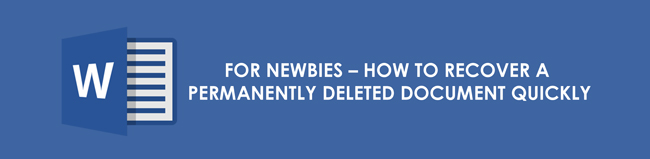
There are many ways to recover deleted files from your computer. The easiest way is dragging the deleted files from the Recycle bin back to the desktop. But what if you cannot find the DOC file? Is it possible to recover deleted files from the Recycle Bin after empty in Windows 10/8/7?
Fortunately, you can find different answers in the following paragraphs.

Guide List
1. 2 Ways to Recover a Deleted Document from Windows Backup Files
If you are using Windows backup, you can recover deleted files for free without software. The default Windows backup and restore feature can help you solve the problem.
Be aware that the current version of your computer will be replaced. The replacement cannot be undone. Thus, you had better back up important files before the deleted document recovery.
1. How to Recover a Deleted Document from a Backup
Step 1Power on your computer and click the Start button.
Step 2Choose the Control Panel option.
Step 3Select System and Maintenance followed by Backup and Restore.
Step 4Click Restore my files.
Step 5Choose the most relevant Windows backup and follow its wizard.
Step 6Complete the process to recover a deleted document in Windows with a backup.
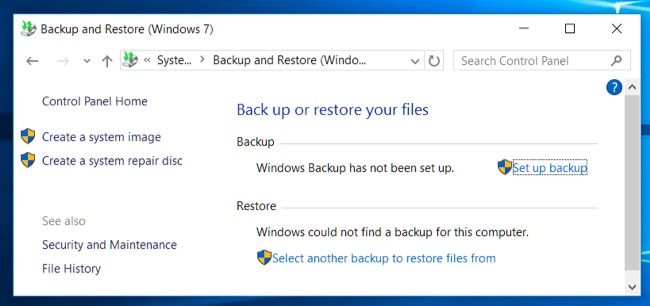
2. How to Recover a Deleted Document to a Previous State
Step 1Open your computer. Choose Computer from the Start list on the lower left corner of PC screen.
Step 2Find the folder that your document used to be. If the folder was at the top level of your hard drive, you can navigate that hard drive too.
Step 3Choose Restore previous versions from the right-click menu.
Step 4Select the backup file at the most relevant restore point.
Step 5Click Restore to recover a deleted document after emptying the Recycle Bin.
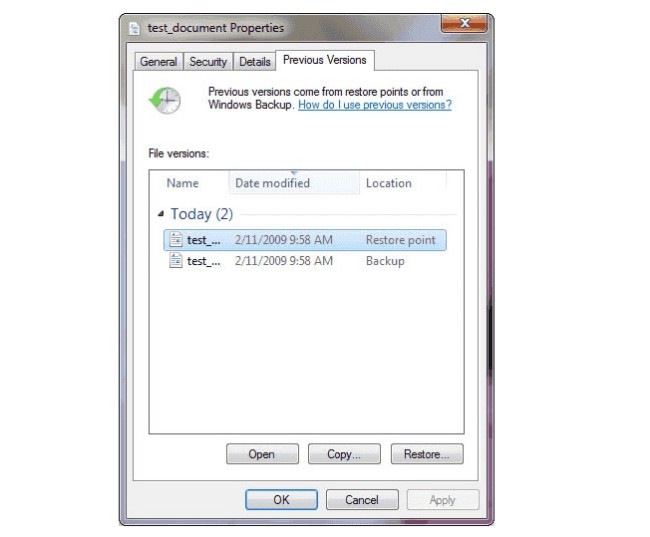
2. Best Way to Recover Permanently Deleted Documents from Your Windows/Mac/iPhone/Android
If you want to recover deleted documents from your flash drive, memory card or other removable drives, the above two deleted document recovery methods are useless. Your deleted files will not be in the Recycle Bin.
Once you delete a document from a flash drive, you cannot find it anywhere. The first and last way to get back your deleted document file is using FoneLab Data Retriever.
The program can help you recover permanently deleted files on other devices due to deletion, formatted partition and other scenarios. It does not matter if you have no backup file to refer to. The only thing you need to know is that you should not save new files before the recovery.
To improve the probability of success, you need to recover deleted files with data recovery software as soon as possible.
1. Main Features of the Data Recovery Software
- Recover all formats of documents including DOC/DOCX, XLS/XLSX, PPT/PPTX, PDF, CWK, HTML/HTM, etc.
- Recover deleted documents from Mac, Windows, memory card, flash drive, hard drive and more.
- Wide support of recoverable digital devices, such as HP, Dell, Apple, Toshiba, Samsung, Alienware, Microsoft, etc.
- Find your deleted or lost files with quick scan and deep scan modes flexibly.
FoneLab Data Retriever - recover the lost/deleted data from computer, hard drive, flash drive, memory card, digital camera and more.
- Recover photos, videos, documents and more data with ease.
- Preview data before recovery.
2. How to Recover Permanently Deleted Document Files from Your Computer (Recycle Bin Included)
Step 1Launch the file recovery software. Plug the external storage space to your computer if necessary.
Step 2Select Document and the hard drive where your document was deleted.
If you want to recover Document from hard drive, you can connect and choose hard drive here.
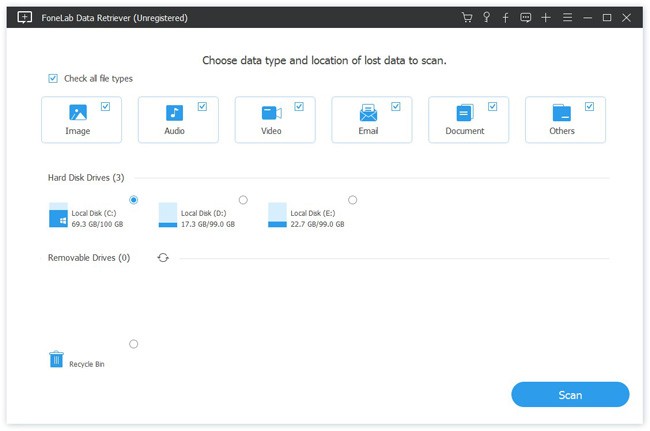
Step 3Click Scan to start the quick scan mode. Later, you can see all document files in the main interface.

Step 4Unfold the Document folder in the left panel. Choose and preview your deleted DOC or DOCX files.
Step 5Click Recover to recover deleted documents to your computer without erasing other files.
Note: If you cannot find the hidden or missing files, you can choose Deep Scan to rescan all possible files. Of course, it takes more time to complete the whole scanning process.
All in all, you can recover a deleted document under all data loss scenarios through above solutions. If you want to keep other files in the original place, Data Recovery should be your first choice. The first two deleted document recovery methods will overwrite other files.
In a word, if you want to recover permanently deleted files safely and quickly, you can free download FoneLab Data Retriever for a try right now.
FoneLab Data Retriever - recover the lost/deleted data from computer, hard drive, flash drive, memory card, digital camera and more.
- Recover photos, videos, documents and more data with ease.
- Preview data before recovery.
