Recover the lost/deleted data from computer, hard drive, flash drive, memory card, digital camera and more.
How to Recover An Unsaved Word Document Effectively
 Updated by Bon Lewis / October 17, 2025 08:00
Updated by Bon Lewis / October 17, 2025 08:00Can Word recover an unsaved document? I was working on a crucial report when my computer suddenly froze, forcing me to restart. When I reopened Word, my file was gone, and I hadn’t even saved it yet. Is there any way to retrieve the document? I’d hate to rewrite everything from scratch, so if anyone has dealt with this before, please share your solutions. Thank you.
When creating a report, letter, resume, or other documents in Word, saving it periodically is necessary to ensure that all the hard work you have put into it won’t be lost if the computer suddenly encounters unexpected issues. However, unforeseen events, such as a power outage, a sudden crash, or accidental closure, are sometimes inevitable, leaving you with no choice.
Thus, such circumstances may discourage you, thinking you will no longer return your unsaved document, but that’s not the case at all. Luckily, developers have created multiple ways to return your document, whether on Windows or Mac. The most effective ones are below, so browse through them to achieve your objective, and don’t miss out on the bonus tool we've added.


Guide List
Part 1. Recover Unsaved Word Documents with FoneLab Data Retriever
Losing Word documents because of failing to save them, due to accidental deletion or system errors, can disrupt your workflow. Fortunately, FoneLab Data Retriever provides a professional solution to restore your files with minimal effort. With this tool’s intuitive functionalities, retrieving your unsaved, lost, or deleted documents will be painless, especially with the tool’s straightforward design. You can even recover corrupt excel file with it.
Meanwhile, additional features, such as the smart filter and search bar, can help you find your document more quickly. So, navigate through them for a more efficient file recovery experience. Additionally, you will be delighted with its deep scan technology, which enables you to scan and view all aspects of your storage. Thus, it won’t be a problem to find even the files or documents you have unsaved or deleted long ago. Also, expect the process to finish within minutes.
FoneLab Data Retriever - recover the lost/deleted data from computer, hard drive, flash drive, memory card, digital camera and more.
- Recover photos, videos, documents and more data with ease.
- Preview data before recovery.
See the effortless operation below to recover your unsaved Word documents with FoneLab Data Retriever:
Step 1Begin by opening your trusted web browser and directing it to the FoneLab Data Retriever website. The primary page will provide you with a Free Download button; select it quickly if you use Windows, but click 'Go to Mac Version' first if you use a Mac. Once the file is on your computer, use it to install the retriever program, then launch it on your desktop.
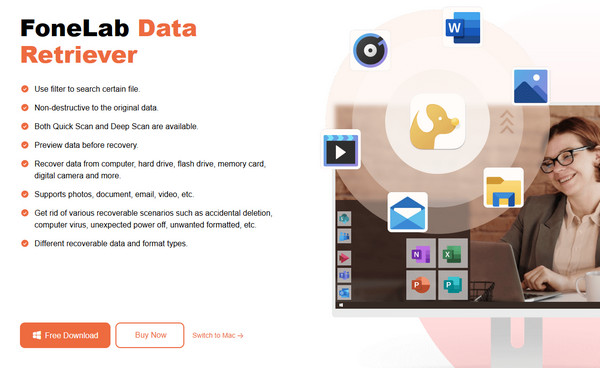
Step 2Upon launching, the main interface will present all the program’s supported data types at the top. Hence, mark the Document option and proceed to the Hard Disk Drives section below. From there, select the specific drive or location where your unsaved document was previously stored. Once ready, proceed by hitting the Scan selection at the bottom.
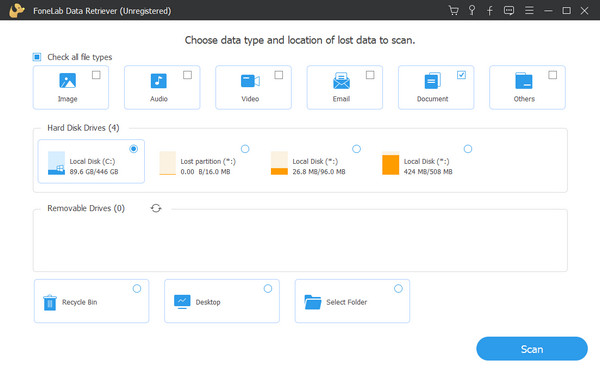
Step 3The program will quickly scan your storage to search for the documents in your chosen storage. You may also run a deep scan afterward if needed for further searching. Once the Document folder appears, open it and browse each categorized folder until you find the unsaved document. You may also use the filters to find it more quickly. Then, mark it and click Recover.
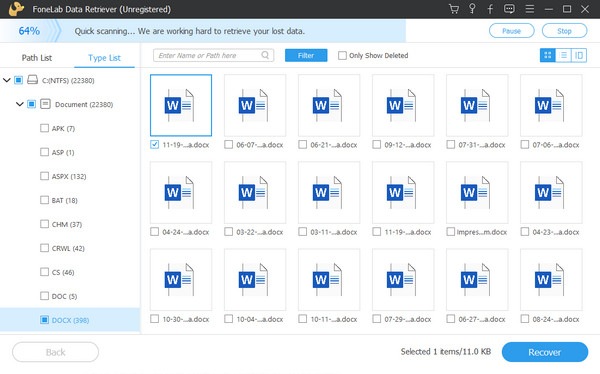
Part 2. Recover Unsaved Word Document on Windows
Whether your system crashed, Word froze, or you accidentally closed the file without saving, Windows and Microsoft Word offer built-in recovery features designed to rescue your unsaved content. Multiple ways are available if you know where to look; thus, explore the most in-demand methods to ensure you can retrieve your work with minimal hassle.
Method 1. Recover Document on Windows through Manage Document
The Manage Document option in Microsoft Word is the initial lifesaver if you’ve lost an unsaved or accidentally closed Word document on your Windows. This built-in feature automatically preserves temporary versions of your work, even if you didn’t manually save the file. Hence, whether your system crashed, the Microsoft Word program froze, or you simply forgot to hit Save, you no longer have to worry because this method allows you to browse and restore recent drafts with just a few clicks. Meanwhile, complications won’t be in your way, as the steps and the program’s interface are straightforward, allowing you to navigate them effortlessly.
Comply with the smooth procedure below to recover a Word document not saved on Windows through Manage Document:
Step 1First, launch Microsoft Word on your desktop, and when its interface appears, various document templates will appear. Thus, choose the Blank document option on the upper left.
Step 2Once you view the document, click File at the top left, and the Info section will be displayed quickly. From there, select the Manage Document box, then Recover Unsaved Documents. Finally, choose and restore the unsaved document you wish to return.
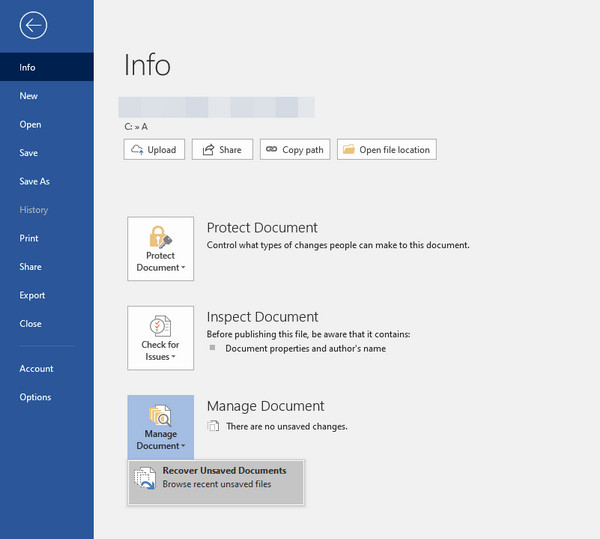
Method 2. Recover Document on Windows via AutoRecover File Location
Other than the Manage Document feature, Windows also offers AutoRecover File Location, which, as its name suggests, lets you know the location of your unsaved document’s recovery file. If you’re unaware, Microsoft Word has an AutoRecover feature acting as a safety net for unsaved documents, automatically storing backup copies at regular intervals. So, if Word crashes or your computer shuts down unexpectedly, you may try to find the temporary file through Word’s designated AutoRecover File Location, even if you never clicked Save. On the other hand, accessing the folder is hassle-free and can be easily done on the File E.xplorer.
Observe the uncomplicated steps below to learn how to recover a Word document that was not saved on Windows via AutoRecover File Location:
Step 1On your Windows desktop, initialize Word and select the Blank document on the main interface. Afterward, opt for the File tab at the top menu, then hit Options in the left column.
Step 2When the Word Options window is displayed, click Save on the left menu. Then, choose the Browse tab corresponding to the AutoRecover file location. It will immediately direct you to the folder containing the recovery files. From there, locate and retrieve your unsaved document.
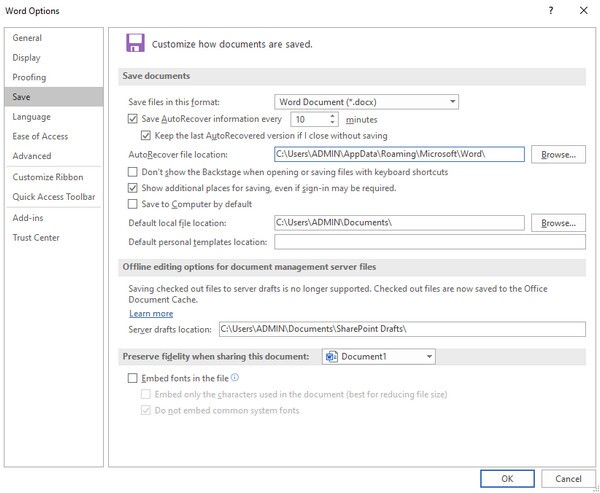
Part 3. Recover Unsaved Word Document on Mac
Losing an unsaved Word document is a universal problem not only for Windows users but also for Mac users. Hence, here is another set of strategies that can help you retrieve your unsaved Word document, but this time, on a Mac computer. As before, built-in functions are available, and you must choose the process you feel most comfortable with to retrieve your lost work.
Option 1. Recover Document on Mac from AutoRecovery Folder
Similar to Windows, Mac offers an AutoRecovery folder where you can find Word documents that you failed to save on the computer. The only difference is that this is already a general or given location that you can find on your Mac’s Finder program. Hence, you no longer have to navigate the options in Word; you can go directly to the mentioned folder to locate the Word document you were unable to save. However, please remember that these recovery files may only be available for a limited time. They may disappear once you close Word properly, or when the system maintenance clears them. Hence, find your document as soon as possible.
Take to heart the painless directions below to grasp how to recover a Word document not saved on a Mac from the AutoRecovery folder:
Step 1Launch Finder with your Mac, then quickly click the Go option. Next, hit Go to Folder to type ~/Library/Containers/com.microsoft.Word/Data/Library/Preferences/AutoRecovery/.
Step 2The folder containing your recovery data will then appear; browse it and locate the Word document file that you failed to save. Once found, restore it to return and save it to your Mac.
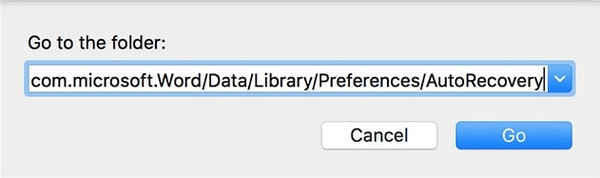
Option 2. Recover Document on Mac by Browsing Version History
On the other hand, you can rely on the Browse Version History option if you have already saved your document file, but not the changes you recently made. Since it is a built-in feature, you can easily find it on the Microsoft Word program’s interface when you open the document. After all, the designated section acts like a time machine for your files, preserving multiple versions of your document as you work, provided that you’ve enabled the AutoSave function. The problem is that if you didn’t activate it beforehand, this method will likely not work. Hence, we encourage you to try the other recommended technique if you don’t see any previous version of your file.
Mimic the straightforward navigation below to determine how to restore an unsaved Word document by browsing the version history:
Step 1Launch Finder from your Mac Dock or Applications folder and head to the folder containing your document with unsaved changes. Once you open it, click the File option in the top menu bar, which shows a dropdown with various document management options.
Step 2Thus, choose Browse Version History to view all preserved iterations of your document. Preview them to find the one with your desired revisions or changes before hitting Restore to save your preferred version of the document.
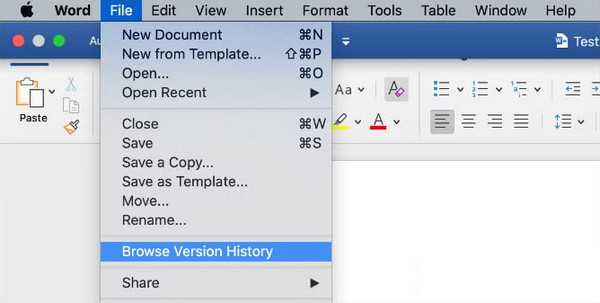
Other than unsaved Word documents, you may also deal with deleted ones, whether you have erased them intentionally or accidentally. Hence, don’t miss out on the bonus program we included in the following section. All essential information is available with the processes.
Part 4. FAQs about How to Recover Unsaved Word Document
Can I recover a previous version of Word document after saving?
Yes, you can. Besides unsaved Word documents, recovering a previous version of your saved Word document is also possible. You may use Option 2 in this article’s Part 2 if you use a Mac, while you may use Option 1 in Part 1 if you use Windows. Other than that, you can also right-click the document file on your Windows and click Restore previous versions.
How far back can I recover an unsaved file?
AutoRecover saves versions every 10 minutes, but you can adjust this setting in the Word program’s settings. Feel free to modify it according to your document-saving preferences.
Whether you’re a Mac or Windows user, an appropriate method is available if you have an unsaved document needing restoration. So, browse and choose the best one above for your situation, especially FoneLab Data Retriever, as it can significantly help you in later circumstances.
