- Part 1. How to Recover Unsaved Word Document on Mac with FoneLab Mac Data Retriever
- Part 2. How to Recover Unsaved Word Document on Mac with Version History
- Part 3. How to Recover Unsaved Word Document on Mac with Trash Bin
- Part 4. How to Recover Unsaved Word Document on Mac with Temp Files
- Part 5. FAQs about How to Recover Unsaved Word Document on Mac
Recover the lost/deleted data from computer, hard drive, flash drive, memory card, digital camera and more.
4 Ways to Recover Unsaved Word Documents on Mac to Retrieve Changes
 Updated by Kristine Dawson / May 29, 2025 09:00
Updated by Kristine Dawson / May 29, 2025 09:00Hi! This morning, I was writing an essay using the Word program on my Mac. My cat was playing near my table. I didn't notice that my cat was stepping on the Power button that my Mac contains. Unfortunately, my Mac has been turned off, and I could not save my Word document due to the scenario. Can you teach me how to recover unsaved Word documents on Mac? Thank you in advance!
The Word program contains an auto-save feature to save your document each time you type. However, some individuals do not know how to access it and lose their Word document changes or files if their Mac is accidentally shut down. This article helps you recover the unsaved Word document on your Mac if the issues have been experienced. The 4 leading methods are posted in this article below.
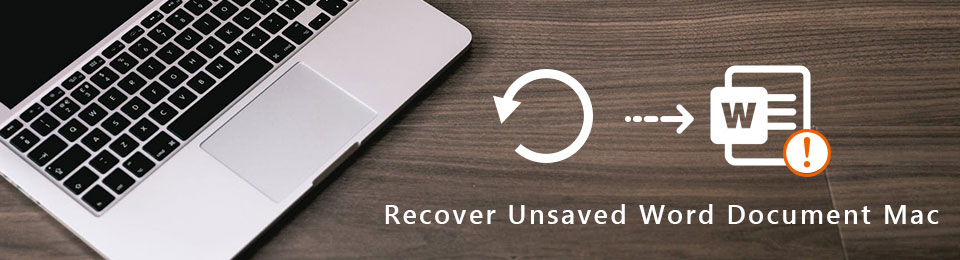

Guide List
- Part 1. How to Recover Unsaved Word Document on Mac with FoneLab Mac Data Retriever
- Part 2. How to Recover Unsaved Word Document on Mac with Version History
- Part 3. How to Recover Unsaved Word Document on Mac with Trash Bin
- Part 4. How to Recover Unsaved Word Document on Mac with Temp Files
- Part 5. FAQs about How to Recover Unsaved Word Document on Mac
Part 1. How to Recover Unsaved Word Document on Mac with FoneLab Mac Data Retriever
The unsaved Word documents on your Mac might have records in some of the mentioned devices' folders. Use FoneLab Mac Data Retriever software that is exclusive to your macOS devices. It can recover multiple data your Mac supports, such as documents, photos, videos, etc. The functionality that makes this tool stand out is that it will not change the quality of your data once recovered after the recovery procedure.
FoneLab Data Retriever - recover the lost/deleted data from computer, hard drive, flash drive, memory card, digital camera and more.
- Recover photos, videos, documents and more data with ease.
- Preview data before recovery.
Also, you will be sure of the data you will recover because the tool supports a Preview tool. The feature can see the content of the data files before you retrieve them. Use FoneLab Mac Data Retriever below to learn how to recover an unsaved Word document on a Mac.
Step 1Click the Free Download button on the official software website. After that, set it up on your Mac and drag the folder into the Application folder to launch it immediately. Then, please select the Start button under the Mac Data Recovery option on the first screen of the tool. You will be directed to a new screen afterward.
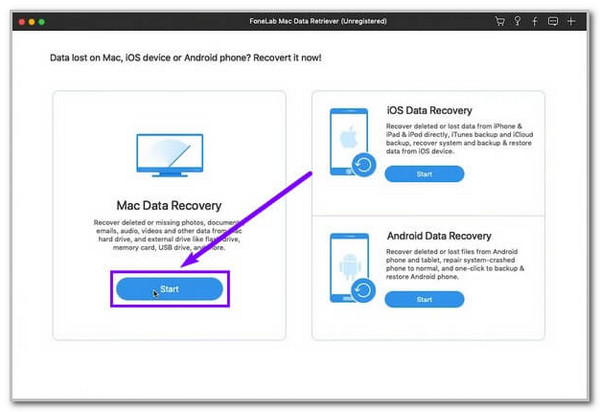
Step 2The supported data types of the software will be posted at the top of the screen. Please select the Documents button on the list and choose the folder or location where you think they have been stored.
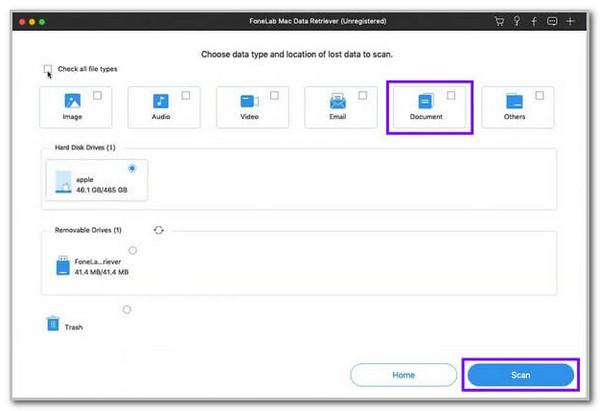
Step 3Please click the Scan button at the bottom right. This action will let the software scan the documents from the Mac. The results will be shown on the next screen. Select the unsaved documents on the screen and choose the Recover button at the bottom right to complete the recovery process.
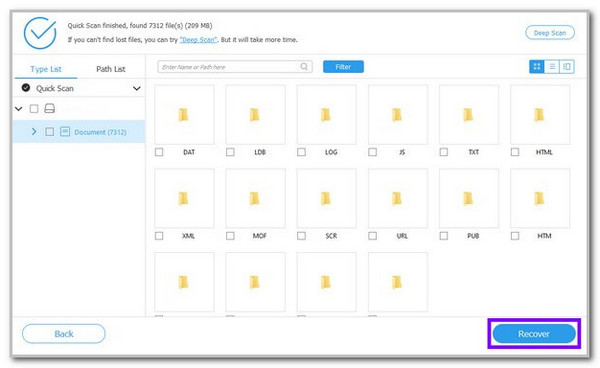
FoneLab Data Retriever - recover the lost/deleted data from computer, hard drive, flash drive, memory card, digital camera and more.
- Recover photos, videos, documents and more data with ease.
- Preview data before recovery.
Part 2. How to Recover Unsaved Word Document on Mac with Version History
Microsoft Word has various features to offer when it comes to writing a document. Version History is one of the most convenient. This feature automatically saves a version of your document so you can access the document version after a few minutes. However, this feature is not automatically turned on. You cannot access the Word document versions if it is not activated. Use the Version History feature below to discover how to recover unsaved Word documents on a Mac.
Open the Word document you need to recover. Then, the document's content, including its available tools, will be shown on the screen. Then, please click the file name at the top left of the screen. Drop-down options will be displayed afterward. Click the Version History button at the bottom. This action will reveal the versions of the Word document. Please choose a version to recover it.
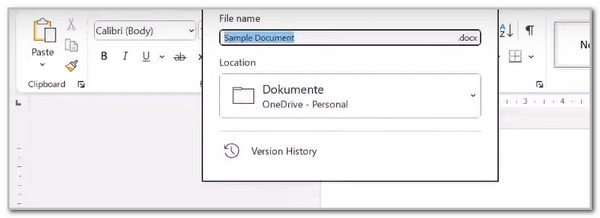
FoneLab Data Retriever - recover the lost/deleted data from computer, hard drive, flash drive, memory card, digital camera and more.
- Recover photos, videos, documents and more data with ease.
- Preview data before recovery.
Part 3. How to Recover Unsaved Word Document on Mac with Trash Bin
Trash Bin is a tool on your Mac that stores the deleted files. The unsaved Word document might be stored on the tool because the version is deleted. However, the Trash Bin can only store data for 30 days. After the mentioned time interval, Mac will delete the deleted files from its Trash Bin tool. Discover how to recover unsaved Word documents on Mac using the Trash Bin tool below.
Open the Trash Bin tool on your Mac, and the recently deleted files appear on the screen. Use the Mac cursor to select the unsaved Word file on the Trash Bin tool. After that, control-click the files, and a drop-down window will be shown. Please choose the Put Back button to recover the unsaved Word document.
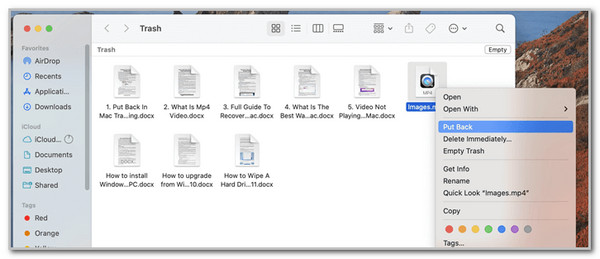
FoneLab Data Retriever - recover the lost/deleted data from computer, hard drive, flash drive, memory card, digital camera and more.
- Recover photos, videos, documents and more data with ease.
- Preview data before recovery.
Part 4. How to Recover Unsaved Word Document on Mac with Temp Files
When the Mac applications run, it stores data on its system as a backup. You can access these temporary files using the Terminal tool. The said tool uses codes to access and recover the unsaved Word documents on your Mac. This action requires carefulness to avoid future issues on your Mac. Recover unsaved Word document Mac using the temp files on the Terminal tool below.
Open the Terminal tool on your Mac, and the first screen will appear. After that, please type the cd $TMPDIR code on the screen. Later, hit the Return key to encode it and enter ls to see the unsaved files. Locate the unsaved files on the screen and recover them when you see them on the list.
Part 5. FAQs about How to Recover Unsaved Word Document on Mac
1. How do you recover a document accidentally deleted?
Another factor that causes you to lose a Word document on your Mac is when you accidentally delete it. You can use the Trash Bin tool on your Mac if that's the case. It is the quickest method you can perform for the deleted Word document. Select the Word document you accidentally deleted by highlighting them. Finally, control-click it to see drop-down options and choose the Put Back button.
2. How do you recover permanently deleted Word Document files on Mac?
Permanently deleted Word documents are difficult to recover on your Mac. Even professionals do not guarantee you a 100% success rate for retrieving your Mac permanently deleted Word documents. It is one of the main reasons you need to back up your data regularly to have their copy. Anyway, you can try FoneLab Mac Data Retriever for this situation because it has a Deep Scan feature. It can scan your files deeper and locate some permanently deleted files.
FoneLab Data Retriever - recover the lost/deleted data from computer, hard drive, flash drive, memory card, digital camera and more.
- Recover photos, videos, documents and more data with ease.
- Preview data before recovery.
Below is a video tutorial for reference.
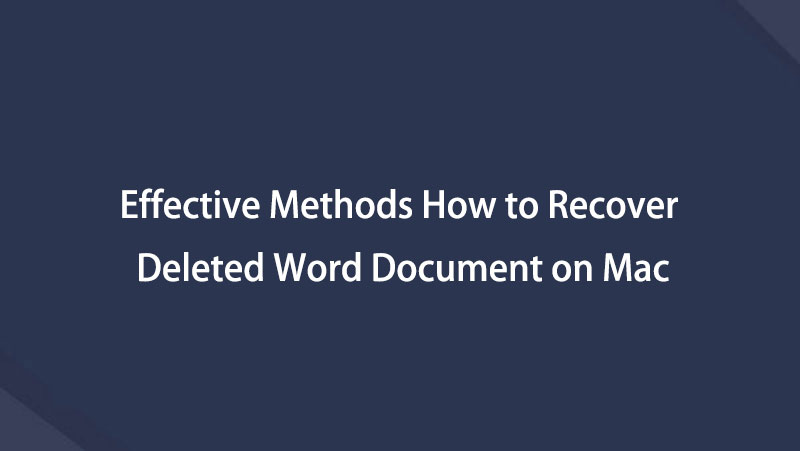

In conclusion, you can recover Word documents not saved on a Mac. This post has proved the said procedure with the 4 easy techniques it contains. FoneLab Mac Data Retriever is the best because it is user-friendly, and your Mac data are safe during the procedure. If you have more questions about the topic, leave them in the comment box at the end of this post. Thank you!
FoneLab Data Retriever - recover the lost/deleted data from computer, hard drive, flash drive, memory card, digital camera and more.
- Recover photos, videos, documents and more data with ease.
- Preview data before recovery.
