Recover the lost/deleted data from computer, hard drive, flash drive, memory card, digital camera and more.
Recover Unsaved PowerPoint on Mac Using Notorious Ways Effectively
 Updated by Lisa Ou / Jan 03, 2023 16:30
Updated by Lisa Ou / Jan 03, 2023 16:30You need a good presentation if you are responsible for explaining essential tasks in your work. To create the best PowerPoint, you must be creative. In addition, the tool that you will use must have many unique editing features. You only need to ensure that your presentation is in a safe location on your Mac. In this case, you are prepared once you are about to present the PowerPoint.
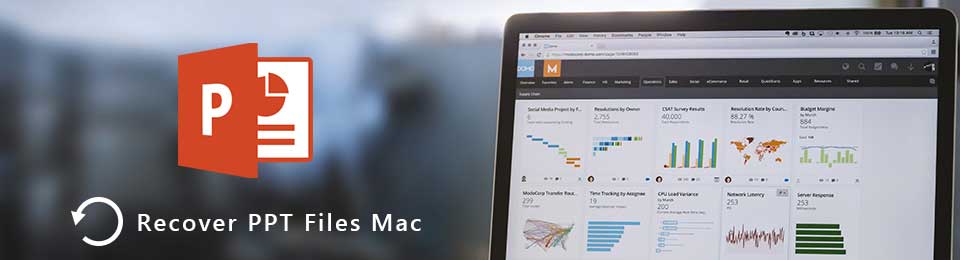
On the other hand, sometimes you forget to save the file on your Mac. What if you are in a hurry but can't find your presentation? You can perform the PowerPoint recovery on Mac. You can utilize the ultimate Mac recovery tool and built-in tools of this device.

Guide List
Part 1. How to Recover Unsaved PowerPoint on Mac Using FoneLab Data Retriever
Even though Powerpoint has an Autosave location on Mac, you may still experience lost files. It is because of many mistaken operations. It can be because of viruses, malware, or other human errors. You do not need to worry if you forget to save your PowerPoint. Mac FoneLab Data Retriever can guide you in any problematic situation with your files and documents. Another good thing about this tool is it has a feature that can find your unsaved files quickly. If you know their specific date and time, this software has more features than the ones mentioned above. To perform the recovery of PowerPoint on Mac, move on.
FoneLab Data Retriever - recover the lost/deleted data from computer, hard drive, flash drive, memory card, digital camera and more.
- Recover photos, videos, documents and more data with ease.
- Preview data before recovery.
Step 1You must click the Free Download button to download your best PowerPoint recovery tool. After that, you must set up the software depending on your preference. You must click the file at the top of the Mac. Install it on your device, Launch > Run it instantly by clicking the Open button.
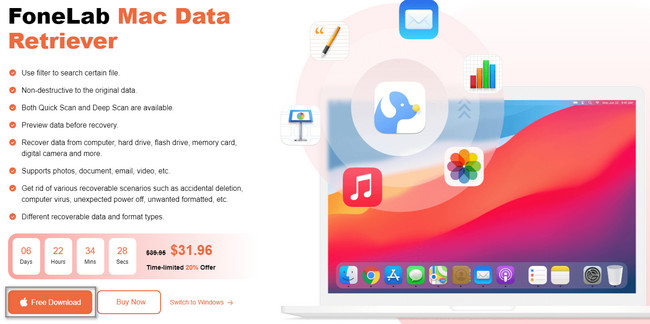
Step 2The software will let you choose the features you want. Since you are using Mac, you must select Mac Data Recovery. Below this feature is its Start button. Click it to see the main interface of the tool. In this case, you need to familiarize yourself with it to have a better experience.
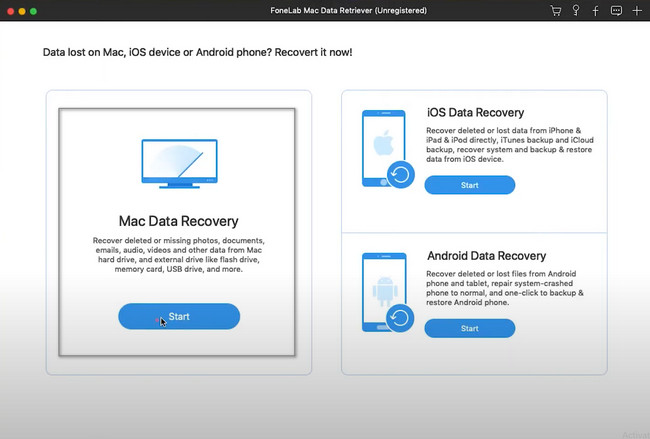
Step 3To find the PowerPoint files on your device, you need to select the data types you prefer above. After that, you can click the Scan button to start the procedure to look for your unsaved files.
Note: You can click the Trash Bin button if you only accidentally deleted your files. You must select all the possible options so that you will be able to view your PowerPoint files. In this case, you will not repeat this process.
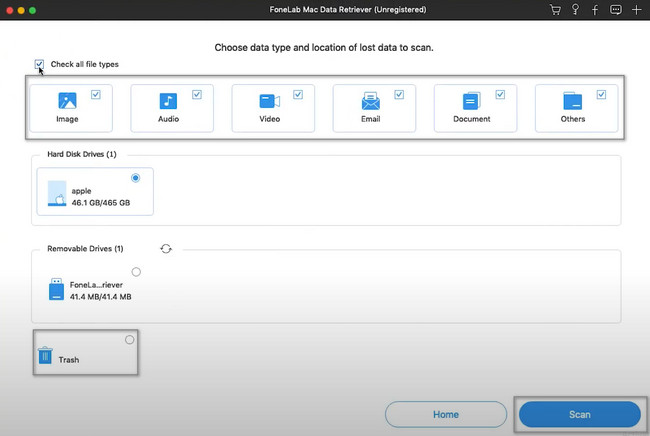
Step 4You will see the progress of your PowerPoint files at the top of the tool's main interface. You will also see the files found during the session. Luckily, if you know your PowerPoint files' specific time and date, use the Filter button. You only need to fill out the information, then click the Apply button.
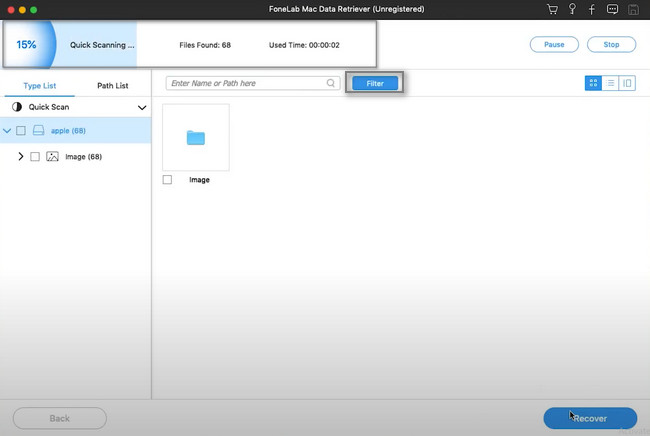
Step 5Select the Type and Path List on the left side of the software. They are listed according to their data type. All you must do is click each folder to see its content. Look for your PowerPoint files and tick the Box button under them. If you are satisfied with the results, click the Recover button. It will only take a few seconds to finish. Do not interrupt the procedure for the best results. After that, you can view your unsaved files in their original locations.
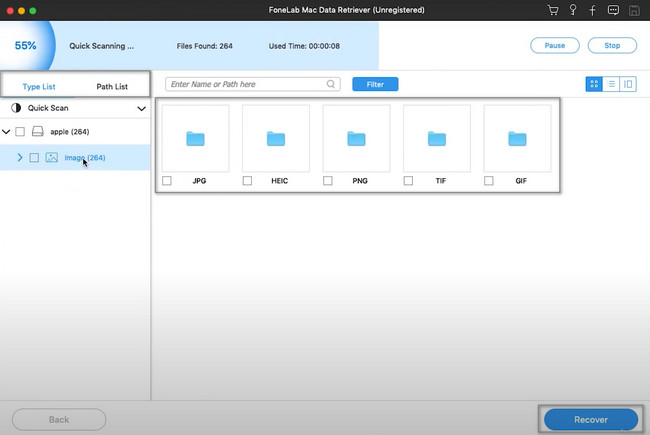
This software is the most reliable and efficient way to recover unsaved word, excel, PowerPoint and more on Mac. However, if you want to explore more on the other tools of Mac, scroll down.
FoneLab Data Retriever - recover the lost/deleted data from computer, hard drive, flash drive, memory card, digital camera and more.
- Recover photos, videos, documents and more data with ease.
- Preview data before recovery.
Part 2. How to Recover Unsaved PowerPoint from Mac through Time Machine
There are times when people forget to back up their files. In this case, they lost files, and they have difficulty recovering them. If you are using Mac, you do not need to worry about this. This device has a built-in feature that automatically backs up your files. It includes the unsaved PowerPoint files on your Mac, the Time Machine. The good thing is that it can help you recover unsaved PowerPoint on Mac. It is still not activated if you cannot see it on your device. You only need to set it up on your Mac.
Step 1Look for the search bar at the top of the main interface on the Launchpad. Type in Time Machine. The tool will instantly appear on your screen. You only need to double-click it to launch it on your device.
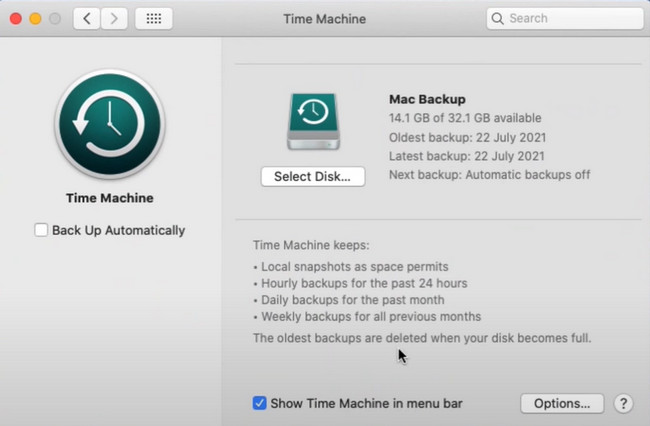
Step 2Inside the tool, locate the PowerPoint files you want to recover. Once you find them, you must right-click and click the Restore button. In this case, the device tool will return the files to your original locations. To view them, you only need to locate them in their folders.
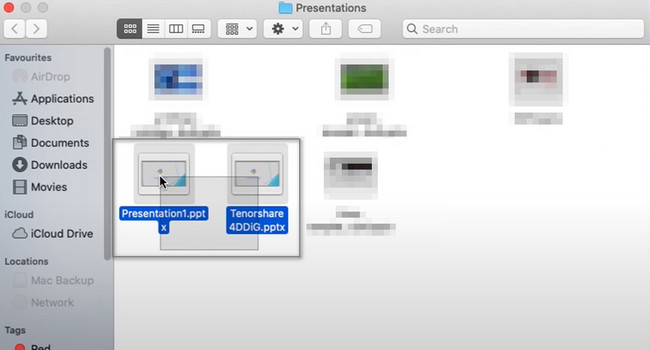
Part 3. How to Recover Unsaved PowerPoint on Mac from Temp Folder
You can perform trial and error to discover how to recover deleted PowerPoint on Mac. The disadvantage of it, it will consume too much of your time. Aside from the mentioned software and tool above, you can also use the temporary folder. It is one of the quickest ways to retrieve PowerPoint files. Another good thing about this is that when someone uses your Mac, they will not see the files stored here. It is because they are hidden on your device. You only need to locate it using the terminal or your device. To learn how to do it, see the steps below.
Step 1On the device's main interface, locate the Terminal tool. Once you see it, launch it immediately. You will use it to recover your files and find your Temp Folder. In this case, the tool will allow you to type something. Type in the open $TMPDIR code, then press the Enter key on your keyboard.
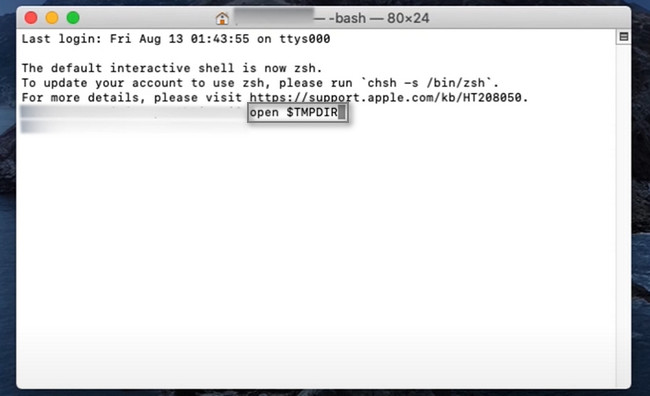
Step 2Go to the TemporaryItems and copy it. After that, paste it on the main screen and rename it. You only need to change the file's extension from .tmp to .pptx. For this reason, you can launch the file using PowerPoint after you change its file extension.

FoneLab Data Retriever - recover the lost/deleted data from computer, hard drive, flash drive, memory card, digital camera and more.
- Recover photos, videos, documents and more data with ease.
- Preview data before recovery.
Part 4. FAQs about Recovering Unsaved PowerPoint Files
1. How to retrieve an unsaved PowerPoint in Windows 10?
To recover unsaved PowerPoint in Windows 10, open the presentation program. Afterward, go to the Menu and click Open > Recent > Recover Unsaved Presentations.
2. Can you recover a lost PowerPoint?
Definitely, yes! You must be sure about the procedure you will perform. You can use device tools or third-party software to recover your files, like Mac FoneLab Data Retriever. This tool can help you in any possible scenario.
PowerPoint files are hard to find if you do not save them on your Mac. However, you do not need to stress yourself in this situation. You can use the device's tools or Mac FoneLab Data Retriever. Please read this article to learn how to recover a deleted PowerPoint on Mac using them.
FoneLab Data Retriever - recover the lost/deleted data from computer, hard drive, flash drive, memory card, digital camera and more.
- Recover photos, videos, documents and more data with ease.
- Preview data before recovery.
