- Part 1. How to Recover Deleted Files on Windows 10 with Recycle Bin
- Part 2. How to Restore Deleted Files on Windows 10 with Backup
- Part 3. How to Restore Permanently Deleted Files in Windows 10 with FoneLab Data Retriever
- Part 4. How to Recover Deleted Files on Windows 10 with File History
- Part 5. FAQs about How to Recover Deleted Files on Windows 10
Recover the lost/deleted data from computer, hard drive, flash drive, memory card, digital camera and more.
Recover Deleted Files on Windows 10 in 4 Most Trusted Ways
 Updated by Bon Lewis / September 29, 2025 06:30
Updated by Bon Lewis / September 29, 2025 06:30Hi, guys! I'm unsure how to find deleted files on Windows. I need to locate them so I can recover them on my PC. I only accidentally deleted them when I was cleaning their storage space. Can you help me recover the accidentally deleted files on my Windows 10? Thank you in advance!
It is inconvenient to lose data or files from your Windows 10, especially the essential ones. We got you! This article outlines the 4 most trusted and straightforward ways to recover them in a few seconds or minutes, depending on the method you use. You can view their complete information about how Windows recovers deleted files below.
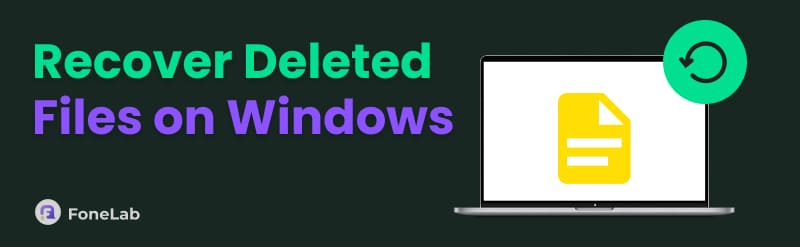

Guide List
- Part 1. How to Recover Deleted Files on Windows 10 with Recycle Bin
- Part 2. How to Restore Deleted Files on Windows 10 with Backup
- Part 3. How to Restore Permanently Deleted Files in Windows 10 with FoneLab Data Retriever
- Part 4. How to Recover Deleted Files on Windows 10 with File History
- Part 5. FAQs about How to Recover Deleted Files on Windows 10
Part 1. How to Recover Deleted Files on Windows 10 with Recycle Bin
How to find recently deleted files on Windows? The recently deleted files from Windows 10 are mostly saved in its Recycle Bin, especially if they are stored from the File Explorer. It is the program that stores files from Windows 10.
The Recycle Bin stores your recently deleted files from Windows 10 for 30 days. Ensure that the files you want to recover are deleted within 30 days. If not, they will be permanently deleted from the Recycle Bin automatically. The steps below will guide you on how to recover recently deleted files in Windows 10 using the Recycle Bin.
Step 1Open your Windows 10 and locate the Recycle Bin program. Then, double-click it to access it. Later, please find the deleted files you would like to recover.
Step 2Choose the files you need to recover. You can choose as many as you can. Then, right-click using your computer mouse and select the Restore button from the small window that appears. The recovered files will be stored in their original folder before they are accidentally deleted.
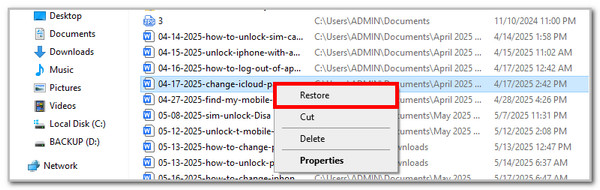
Part 2. How to Restore Deleted Files on Windows 10 with Backup
What if the Recycle Bin has deleted the files you need to retrieve? The best method is to restore a backup that was made on your Windows 10 system before the files were deleted. However, this procedure requires you to perform a factory reset on your Windows 10 device. You can restore the backups from the Microsoft account during the setup process.
The steps below will guide you on how to restore permanently deleted files in Windows 10 using backups.
Step 1Go to your PC and ensure that it has been factory reset. After that, a prompt window will appear, requiring you to sign in utilizing the Microsoft account. Select Sign In at the bottom right. Please log in to the account associated with the backup that includes the deleted files.
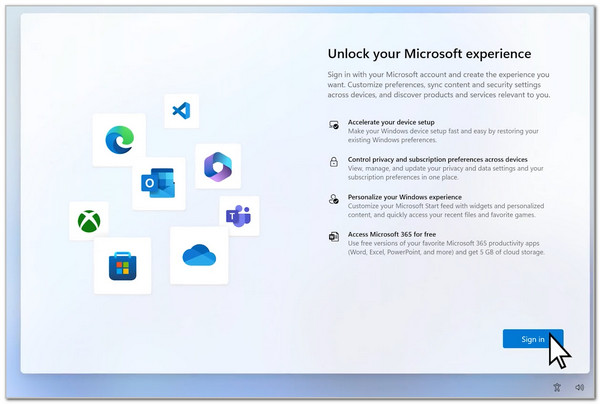
Step 2The interface will change afterward. Please click the Restore from This PC button at the bottom right to initiate the restore process for your backup.
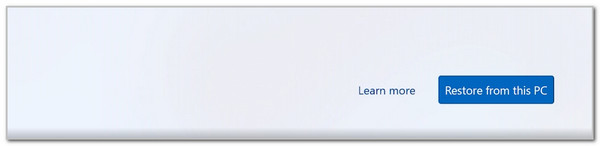
Part 3. How to Restore Permanently Deleted Files in Windows 10 with FoneLab Data Retriever
Another method to recover permanently deleted files in Windows 10 is FoneLab Data Retriever. It is the third-party software that can recover different data types on your Windows 10. It includes documents, images, videos, and other multimedia content. Additionally, it can recover from various locations on your PC. Local disk, backups, lost disk, Recycle Bin, etc. The best feature of this tool is its Deep Scan capability, which allows for a more thorough scan of permanently deleted files. Additionally, the recovery process of this tool is quicker than that of other restoration procedures or features. Please follow the steps below to know the tool's process.
FoneLab Data Retriever - recover the lost/deleted data from computer, hard drive, flash drive, memory card, digital camera and more.
- Recover photos, videos, documents and more data with ease.
- Preview data before recovery.
Step 1Click the Free Download button on the FoneLab Data Retriever website. Then, set up and launch the tool. Choose the location where you lost the files. Then, select the Start Scan button to scan the deleted files.
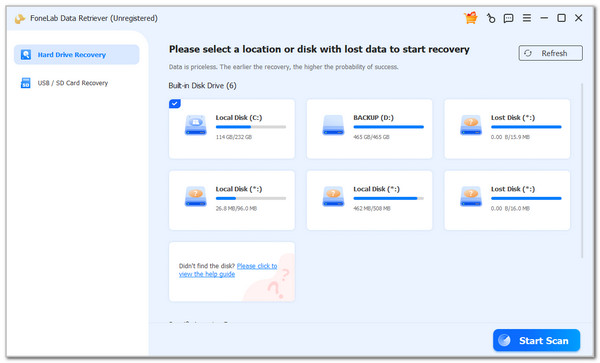
Step 2The tool will scan them for a few minutes, depending on their quantities. Later, choose the data types of your deleted files from the left. Then, select the data you need to recover on the right.
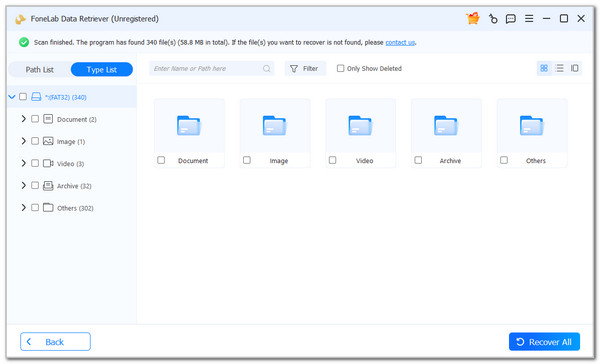
Step 3Select the Recover All button at the bottom right. Then, please wait until the files are recovered. You can now locate them from your PC's File Explorer program to access them.
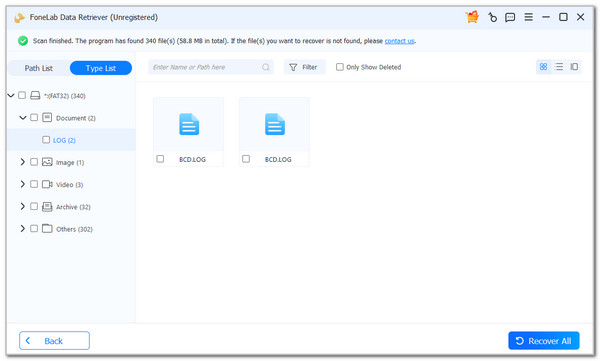
Part 4. How to Recover Deleted Files on Windows 10 with File History
Windows 10 includes a built-in tool called File History, which may help you recover previous versions of files. File History saves a version of your Windows 10 files every day. It saves them as a backup. This feature can be found in the file properties, which contain general settings, sharing options, security, location, and customizations.
We will teach you how to recover deleted files in Windows 10 utilizing File History, following the steps below.
Step 1Please open the File Explorer tool on your Windows 10. After that, please select the folder from which you accidentally deleted the files on the mentioned device. Then, right-click on its empty section. A window will appear on the screen. Please choose the Properties button from the options list.
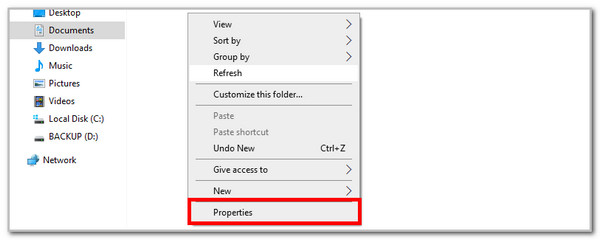
Step 2The file properties will appear in a small window. Please click on the Previous Versions section at the top of the screen. Then, choose the most relevant and recent versions that still contain the deleted files. Then, click the Apply option at the bottom right to restore them.
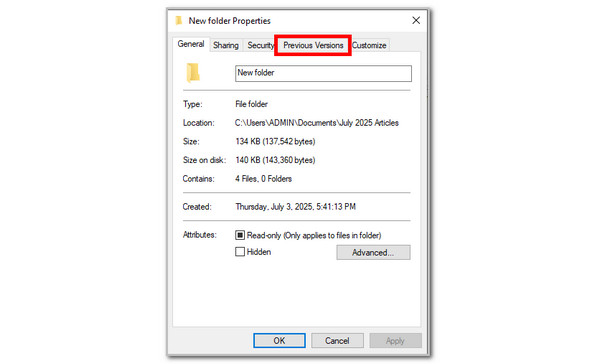
Part 5. FAQs about How to Recover Deleted Files on Windows 10
Is Windows 10 the current version?
Windows 10 is not the latest version of Windows for 2025. Windows 11 is the current version available for your PC. Don't worry because Windows 10 is still supported until October 14, 2025. However, ensure that you upgrade to Windows 11 to continue receiving and using the support from the manufacturer, including the security functions.
How do you get back something you accidentally deleted while typing on Windows 10?
Besides deleted files, you might also encounter accidental deletion of texts or words made using one of the Windows 10 programs. The good thing is that it supports an undo feature to retrieve deleted words or text while typing. You may press the Control + Z key combination on the keyboard. However, this function is not applicable when the page or program is reloaded.
In conclusion, you can recover deleted files on Windows 10, regardless of how or where it was deleted. This article introduces the 4 most trusted ways to recover your files on Windows 10. It listed FoneLab Data Retriever, built-in backup, the Recycle Bin, and file history. If you have any further questions about the topic, please leave them in the comment section below. Thank you!
