Recover the lost/deleted data from computer, hard drive, flash drive, memory card, digital camera and more.
How to Recover Data from External Hard Drive Partition or USB Drive for Mac
 Updated by Somei Liam / March 24, 2021 09:30
Updated by Somei Liam / March 24, 2021 09:30If you deleted data from an external hard drive partition, is it possible to retrieve the deleted files back? You can use the Mac Terminal or Time Machine on Mac to retrieve files from internal hard drive. How about recovering data from external hard drive or USB drive on the Mac?
When you need to retrieve the lost files, there are some important tips you should know before retrieving data from external hard drive partition. Then you can follow the steps to get back the deleted files from the article. Read on and follow the article to get the desired files back from USB drive or external hard drive now.
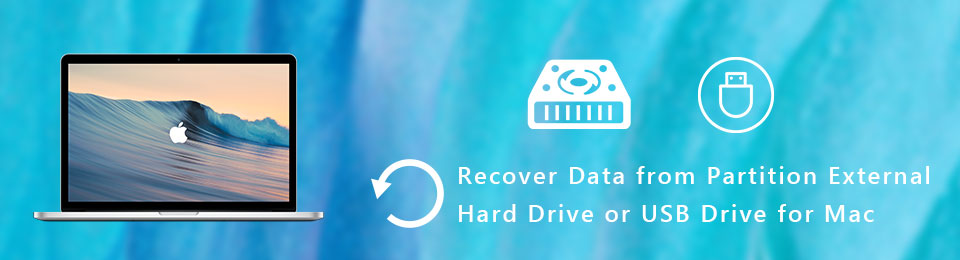

Guide List
1. Important Tips to Retrieve Data from External Hard Drive
What should be the differences when you need to retrieve data from an external hard drive partition with the internal one?
Actually the partitions on external hard drives are more likely to lose files due to accidental deletion, file system corruption, partition deletion, virus attacking, bad sector of the drive, unintentional formatting or even improper ejection and more. In the case, you can keep the important tips in mind to restore the files.
- Once you find files on the external hard drive lost or deleted, you should stop using it immediately. When you add new files to the external hard drive, the space for the deleted files will be overwritten and lost forever.
- Connect the external hard drive to Mac with a USB cable. Make sure your Mac can recognize it, or else you have to use Mac Terminal, or external programs to detect the device beforehand.
- Pay special attention to the data types, such as FAT16, FAT32, exFAT, NTFS, HFS+, and HFSX. When you use the wrong file format, the recovered files might be invisible to your Mac.
- In order to restore files from external hard drive partition or USB drive for Mac, you have to use some professional data recovery with advanced algorithm, or else, you might lose the last chance to get back the files.

2. How to Recover Data from External Hard Drive Partition
FoneLab Data Retriever is an excellent partition hard drive recovery to retrieve files from external hard drive or USB cable with ease. It has an advanced algorithm to scan and retrieve data from external hard drives and removable disks. Moreover, it supports FAT16, FAT32, exFAT, NTFS, HFS+, HFSX and more data formats.
- Support images, videos, audio, documents, archive files, email and more.
- Compatible with Sandisk, Kingston, Seagate, Hitachi, WD, Alienware, etc.
- Restore deleted or lost data with both Quick Scan and Deep Scan mode.
- Keep the recovered data in the original status without storing or modifying.
FoneLab Data Retriever - recover the lost/deleted data from computer, hard drive, flash drive, memory card, digital camera and more.
- Recover photos, videos, documents and more data with ease.
- Preview data before recovery.
Step 1Download and install the external hard drive recovery on your Mac. Connect the hard drive with lost or deleted files to your Mac USB drive. Then launch the program and choose the Mac Data Recovery to retrieve the files from an external hard drive partition on Mac..

Step 2Once the program detects the external hard drive, you can choose the disk from Hard Disk Drives, or USB cable from removable devices. Then you can choose the desired format, such as Image, Audio, Video, Email, Document and Others. Click the Scan button to continue..

Step 3If you just want to retrieve a desired image from the external hard drive, you can narrow the scanning files with file formats, created date and modified date. Moreover, you can also enter the name to search for the recovered files during the scanning process.

Step 4After that you can preview the recovered image or other files before restoring. Click the Recover button to restore the data from the partition external hard drive or USB drive for Mac. When you get the files, you can save to another location or on your Mac accordingly.
Conclusion
When you use external hard drive or USB drive to store important files, there are more chances to lose the files due to different reasons. Before you connect the device to recover data from the partition external hard drive or USB drive on Mac, you should pay special attention to some important tips listed.
The article also shares the efficient data recovery to get back the deleted or lost data with ease. If you have any other query about how to restore data from external hard drive partition, you can leave your comments in the article.
FoneLab Data Retriever - recover the lost/deleted data from computer, hard drive, flash drive, memory card, digital camera and more.
- Recover photos, videos, documents and more data with ease.
- Preview data before recovery.
