- Unlock Apple ID
- Bypass iCloud Activation Lock
- Doulci iCloud Unlocking Tool
- Factory Unlock iPhone
- Bypass iPhone Passcode
- Reset iPhone Passcode
- Unlock Apple ID
- Unlock iPhone 8/8Plus
- iCloud Lock Removal
- iCloud Unlock Deluxe
- iPhone Lock Screen
- Unlock iPad
- Unlock iPhone SE
- Unlock Tmobile iPhone
- Remove Apple ID Password
How to Remove AirPods from Apple ID [Easy Different Methods to See]
 Posted by Lisa Ou / April 15, 2024 09:00
Posted by Lisa Ou / April 15, 2024 09:00 Hi, guys! I planned to give my AirPods to my sister because I got my new one early this morning. I ordered it online, so it was unexpected that I received it today. However, I cannot remove the AirPods from my Apple ID. How do I remove AirPods from my Apple ID? Please help me with this issue. Any recommendations will be highly appreciated. Thank you so much in advance!
Removing AirPods from your Apple ID is simple. You can follow this post's methods for the procedure mentioned for your iPhones, iPads, and Macs. please scroll down below to discover them.
![How to Remove AirPods from Apple ID [Easy Different Methods to See]](/images/ios-system-recovery/how-to-remove-airpods-from-apple-id/how-to-remove-airpods-from-apple-id.jpg)

Guide List
Part 1. How to Remove AirPods from Apple ID through Find My
Apple devices are more secure than you have expected. One of the features that can secure information and other files on your Apple devices is Find My. By turning it on, you can locate your lost or stolen Apple devices wherever they are. In addition, you can use it to erase your Apple devices, especially removing the associated Apple ID.
The good thing about this feature is that you can access it on one of the web browsers on your Apple devices. They only have the same process and differ in interface since you may use different Apple devices or web browsers. See how to remove AirPods from Apple ID through the Find My feature on iPads, iPhones, and Macs. Move on.
How to Remove AirPods from Apple ID through Find My on iPad/iPhone
Step 1Open the pre-installed Find My application on your iPhone or iPad to see more options for the procedure. Later, you will see the app's map interface. Choose the Devices section at the bottom of the main interface and choose the AirPods name among all the options.
Step 2On the next screen, you will see the options for removing the AirPods from your Apple ID. You only need to tap the Remove This Device button at the bottom of the app screen. Confirm the action afterward to complete the process.
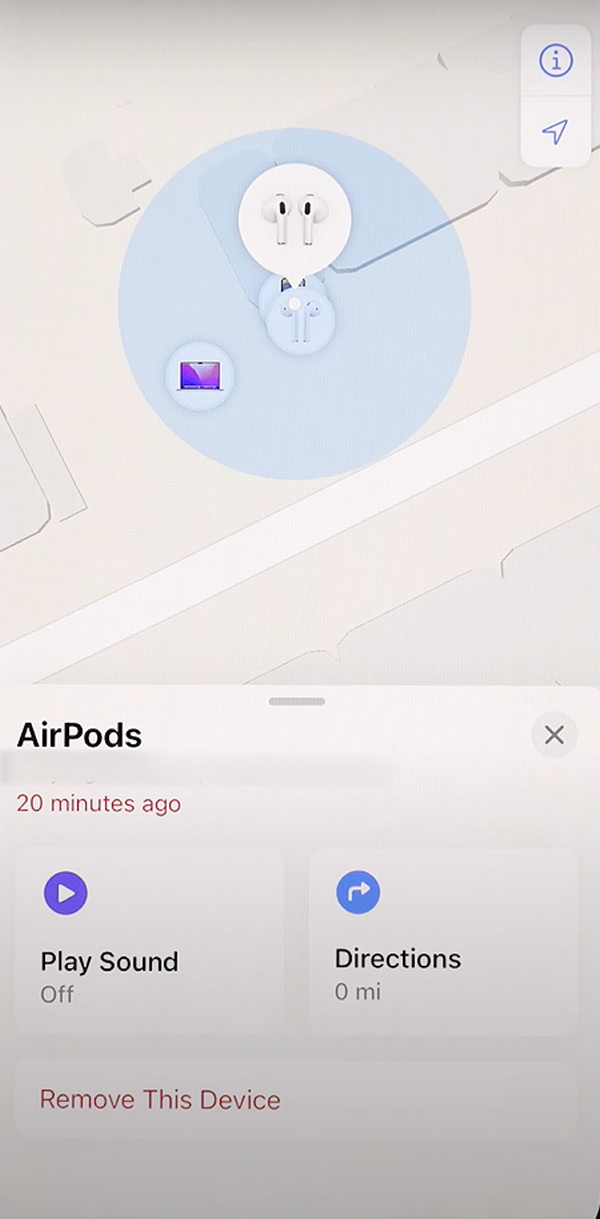
How to Remove AirPods from Apple ID through Find My on Mac
Step 1Open one of your Mac’s web browsers on your Mac and search for the iCloud website, which is icloud.com. After that, the website you opened will require you to sign in utilizing your Apple ID account. Please fill out the needed information and click the Arrow icon to sign in to the mentioned website.
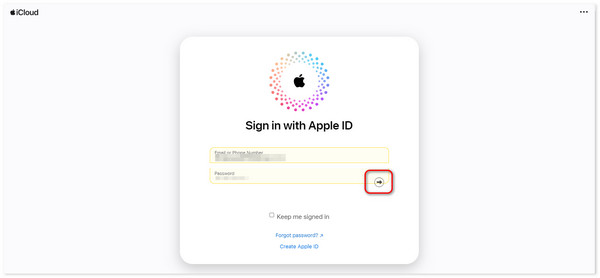
Step 2Please locate the Find My icon on the new interface. Afterward, you will be directed to the Map screen where your devices are placed. Please choose the AirPods device among all the options. Later, click the Remove This Device button among the options on the screen.
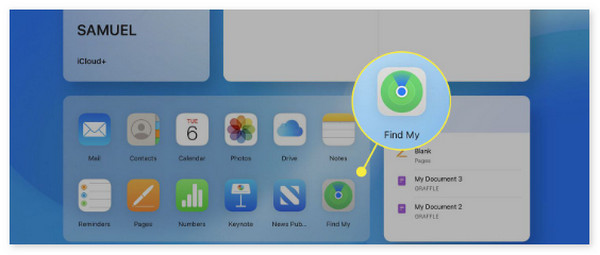
FoneLab enables you to fix iPhone/iPad/iPod from DFU mode, recovery mode, Apple logo, headphone mode, etc. to normal state without data loss.
- Fix disabled iOS system problems.
- Extract data from disabled iOS devices without data loss.
- It is safe and easy to use.
Part 2. How to Remove AirPods from Apple ID through Factory Reset
Aside from removing the mentioned device from the Apple devices, you can also factory reset the AirPods. This section will use both devices if the previous method only uses Macs, iPhones, and iPads. These procedures may be a bit tricky because it will be a bit demanding. You must push multiple buttons on the AirPods and where the Apple ID is logged in. Do you want to know how to perform it properly? Please see the detailed steps below to avoid errors. Move on.
Step 1Please put the AirPods in their charging case. Close the lid, wait for about 30 seconds, and patiently wait for it to end. After that, please open the charging case lid and pick up the AirPods. Put them in your ears and open your Apple device's Settings or System Preference. Open the Bluetooth feature of the device afterward.
Step 2Select the More Info button on the main interface. After that, choose the Forget This Device button and confirm it afterward. The AirPods must be disconnected and removed from the device where you connect it.
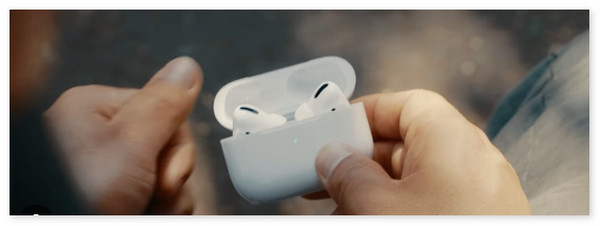
Part 3. How to Fix AirPods Cannot Be Removed on iPhone/iPad with FoneLab iOS System Recovery
But sometimes, there are tendencies that you cannot remove the AirPods from the device where you connect it, like iPhones and iPads. If so, use FoneLab iOS System Recovery. It has Standard and Advanced modes for fixing the iOS issue. If the Standard Mode is used, you will not lose even a single piece of data. In contrast, Advanced Mode will delete all the data on your iPad or iPhone. Do you want to use this third-party tool to fix the mentioned iOS issue? Please scroll down below.
FoneLab enables you to fix iPhone/iPad/iPod from DFU mode, recovery mode, Apple logo, headphone mode, etc. to normal state without data loss.
- Fix disabled iOS system problems.
- Extract data from disabled iOS devices without data loss.
- It is safe and easy to use.
Step 1Download the tool on your computer and click the downloaded file to set it up. Later, please launch the tool on your computer to start fixing the AirPods, which cannot be removed from iPhone and iPad. Please click the iOS System Recovery button on the next interface to proceed. Please get a USB cable and use it to connect the iPhone or iPad to a compatible computer and give the software and access to them.
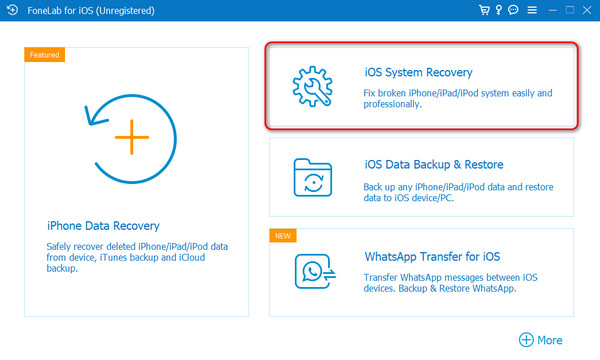
Step 2Please click the Start button on the following screen that the software will reveal. After that, please choose from the 2 repair modes of the software: Standard Mode and Advanced Mode. After that, please tick the Confirm button to proceed to the next interface of the tool.
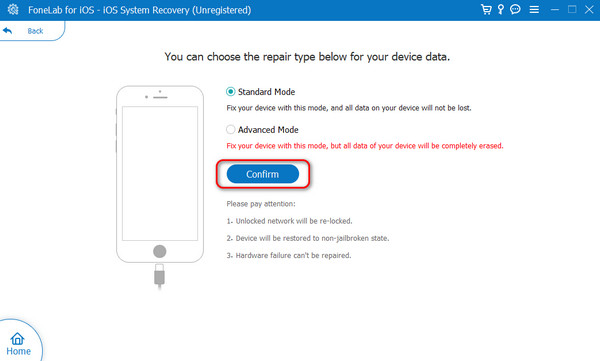
Step 3The software will require your iPhone or iPad to be put into recovery mode. Please follow the on-screen instructions, and you will successfully put your iPhone or iPad into recovery mode. Later, please click the Optimize or Repair button among all the options on the screen.
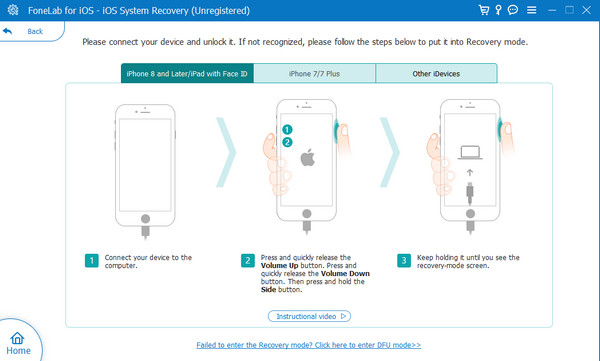
FoneLab enables you to fix iPhone/iPad/iPod from DFU mode, recovery mode, Apple logo, headphone mode, etc. to normal state without data loss.
- Fix disabled iOS system problems.
- Extract data from disabled iOS devices without data loss.
- It is safe and easy to use.
Part 4. FAQs about How to Remove AirPods from Apple ID
Will removing AirPods from my Apple ID delete any data stored on them?
No. Removing the AirPods from your Apple ID will not delete any data from your iPhone or Apple ID account. The removal process will only dissociate your Apple ID from the AirPods you connected with it. If so, there's nothing to worry about performing the mentioned process on your iPhone, iPad, or Mac data.
Is there a limit to how many times I can remove and re-add AirPods to my Apple ID?
Luckily, there are no limits on how many times you can remove or re-add AirPods to your Apple ID. However, connecting the Apple ID or AirPods to one of the mentioned devices is recommended. It is to avoid compatibility or connecting issues in the future.
FoneLab enables you to fix iPhone/iPad/iPod from DFU mode, recovery mode, Apple logo, headphone mode, etc. to normal state without data loss.
- Fix disabled iOS system problems.
- Extract data from disabled iOS devices without data loss.
- It is safe and easy to use.
That's how you remove the AirPods to your Apple ID on Macs, iPhones, and iPads. It is quite convenient and easy, right? We hope you find this article helpful, given the proven and tested methods it contains. Among all of them, we hope the FoneLab iOS System Recovery software is the most helpful one because it can fix 50+ more iOS issues. If you have more questions, leave them in the comment section below.
