Recover the lost/deleted data from computer, hard drive, flash drive, memory card, digital camera and more.
How to Recover A Deleted Word Document Effectively
 Updated by Lisa Ou / September 19, 2025 06:30
Updated by Lisa Ou / September 19, 2025 06:30Word documents are commonly used in work and school projects. It is designed to hold thousands of words, including pictures. This fact is the top reason why it is inconvenient to lose or unintentionally delete them. It only means that you need to repeat typing the words included in the documents, which is stressful. You must hurry to recover a deleted Word document before it is too late!
This article provides efficient approaches to recover your Word documents on computers running both Mac and Windows operating systems. You can use their built-in or third-party tools during the recovery process. Please see their full details as you scroll through the information below.
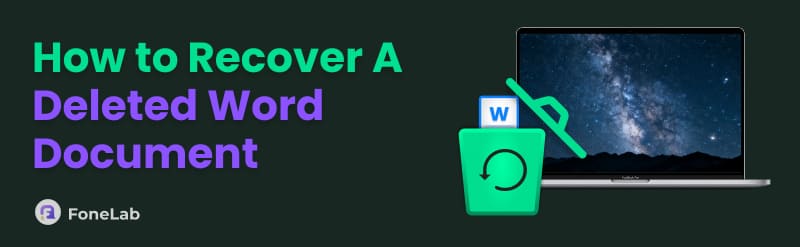

Guide List
Part 1. Recover Deleted Word Document on Mac/Windows with FoneLab Data Retriever
Let’s say that you lost or deleted the Word documents from your Mac and Windows. It is convenient to use FoneLab Data Retriever in this scenario because it is available for the mentioned operating systems. Besides these devices, it can also recover data from memory cards, flash drives, removable drives, and other storage devices. Images, videos, audio, and emails are the different data types that it can recover from the devices.
FoneLab Data Retriever - recover the lost/deleted data from computer, hard drive, flash drive, memory card, digital camera and more.
- Recover photos, videos, documents and more data with ease.
- Preview data before recovery.
Also, it can recover your data from different scenarios. It includes accidental deletion, virus attacks, unsaved documents, files stored in the Recycle Bin, and more. Recover a deleted Word document on your Mac and Windows using the steps below.
Step 1Step 1. Go to the main website of FoneLab Data Retriever and choose the Free Download button to get it on your computer. Set up, install, and launch it afterward. Then, you will see the primary interface of the tool, including the features it supports.

Step 2Step 2. Choose one of the locations where you stored the deleted Word document. Then, click the Start Scan button, located at the bottom right of the screen. The tool will scan the data files from the location, and the result will appear on the screen.
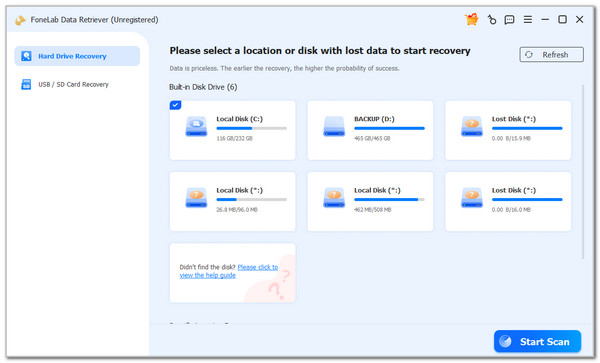
Step 3Step 3. Please select the Document button on the sidebar. Choose the Word documents you need to retrieve. Then, select the Recover All button, located in the bottom-right corner. The recovery will start immediately afterward.
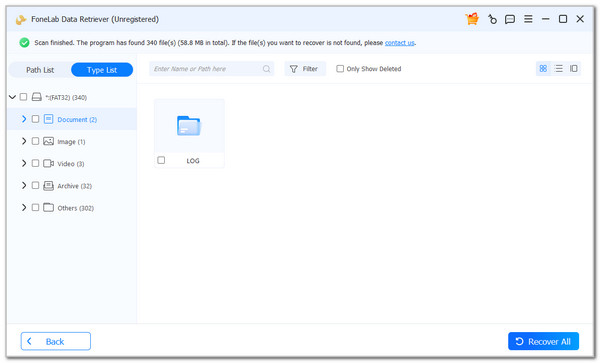
Part 2. How to Recover Deleted Word Documents on Windows
Microsoft Word is available for download on both Windows and Mac. This section focuses on the 2 proven and tested methods for recovering a Word document on Windows. Please see the list below.
1. Recycle Bin
Recycle Bin is a built-in tool on your Windows that holds recently deleted files. The tool keeps them for up to 30 days after deletion. After this timeframe, they will be automatically deleted. It is the standard setting of the tool.
That’s why it's recommended to recover your Word documents before it's too late. Please imitate the steps below to retrieve the mentioned documents from the Recycle Bin.
Open your Windows Recycle Bin, and the recently deleted files, including Word documents, will appear on the screen. Then, locate the Word documents you need to retrieve. After that, right-click and more options will appear. Click the Restore button to retrieve them.
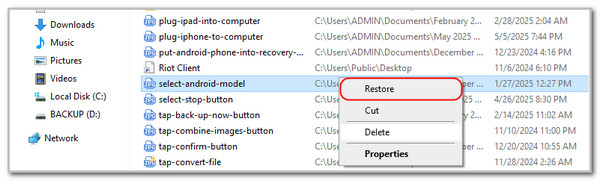
2. Temp Folders
On the other hand, how to recover a Word document that was deleted if they are permanently deleted from the Recycle Bin? When creating Word documents on your Windows, temporary folders are created that can be retrieved. You may use codes in this procedure with the Run window of your PC. We recommend following the detailed steps below to complete the process.
Step 1Open the Run window on your PC. You can search it in the Windows section at the bottom left corner of the screen. After that, search for its name and double-click it. Alternatively, you can press Windows + R on your keyboard for a simple access to the tool.
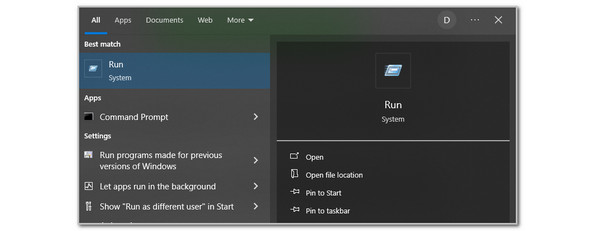
Step 2Please enter the %AppData%\Microsoft\Word\ code from the empty bar. Then, click the OK button to enter it. Look for the .asd and .wbk files and open them in Word. Save them afterward to retrieve them.
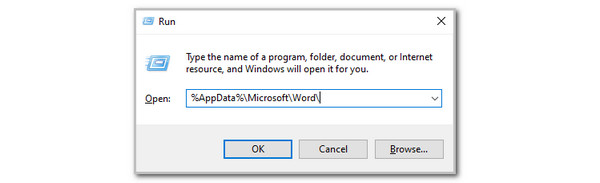
Part 3. How to Recover a Deleted Word Document on Mac
In contrast, this section will focus on recovering your Word documents on your Mac. The 2 best ways are posted below.
1. Trash Bin
The Trash Bin is similar to the Recycle Bin in Windows. They have similar functions, and Trash Bin is intended for exclusive use on the Mac only. Please review and follow the steps below on how to use the tool for retrieving Word Documents.
Open the Mac Trash Bin tool. Then, locate the Word documents that were deleted and need to be recovered. Later, control-click the file and options will appear on the Mac screen. Then, click the Put Back button from the list to retrieve the Word documents.
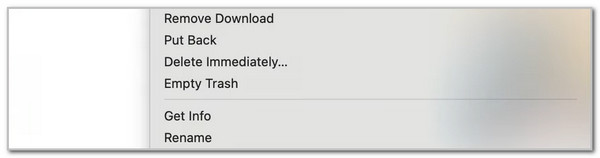
2. Time Machine
Another way to retrieve Word documents on your Mac is Time Machine. This tool automatically backs up your Mac data for the past 24 hours. It holds these everyday backups for months, unlike Trash Bin, which can only store deleted files for 30 days. How to recover deleted Word documents on Mac utilizing Time Machine? The steps below will be your guide.
Open Time Machine, and you will see the backup time frame on the right side. Select the date when the Word documents are not yet deleted. Later, choose the Word documents you prefer to retrieve. Then, click the Restore button under the window.
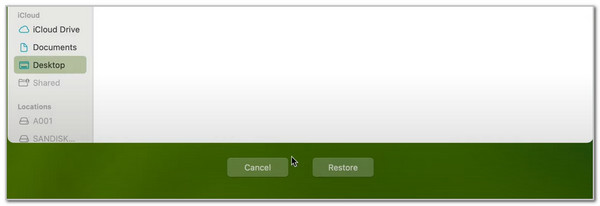
Part 4. FAQs about How to Recover A Deleted Word Document
When you delete a Word document on Windows, where does it go?
Most of you may wonder where Word documents or other files go when you delete them from your computer. Essentially, Word documents deleted from the hard disk will appear in the Recycle Bin. It is a tool on your computer that stores recently deleted files. On the other hand, deleted Word documents will be permanently destroyed if they are stored on your CD or network location. However, it still depends on which folder you deleted them from.
How to automatically recover a Word document?
Microsoft Word has a Save AutoRecover feature that saves the document automatically after a specified number of minutes or seconds of editing have elapsed. Open Microsoft Word and choose the document you prefer to autosave. Then, tap the File button and select the Options from the menu. Later, select Save and choose the Save AutoRecover Information Every [Number] Minutes option from the main interface. Enter your preferred time to keep the changes.
This post teaches you to recover deleted Word files on your Mac and Windows. It introduces proven and tested processes that utilize your computer’s built-in tools. Additionally, a third-party tool called FoneLab Data Retriever is included, which can retrieve your Word documents from both Windows and Mac. Please let us see in the comments if you have questions. Thank you!
