Recover the lost/deleted data from computer, hard drive, flash drive, memory card, digital camera and more.
Recover Deleted Photos from SD Card with Useful Strategies
 Updated by Lisa Ou / September 29, 2025 08:00
Updated by Lisa Ou / September 29, 2025 08:00Hola! Is there someone here who can inform me how to recover photos from an SD card? I accidentally deleted some precious vacation pictures, and I'm desperate to get them back. If you could suggest a practical yet hassle-free method, it would greatly help since I'm far from being tech-savvy. I do hope a process is available, as this is very important to me. Thank you!
Have you ever faced the heart-sinking moment of losing photos from your SD card? Whether due to accidental deletion, formatting, or unexpected corruption, losing cherished memories can be stressful. If you've experienced it, like other users, it's understandable that you've panicked and lost hope in getting your SD card images back. But don't worry, there's some good news.
If you browse this article and find the right approach, you can effortlessly recover those deleted photos without having to rely on a professional or a technician's help. Fortunately, plenty of user-friendly solutions are available, and the best ones are already below. Let us walk you through the most helpful ways by moving to the following parts and understanding their details.
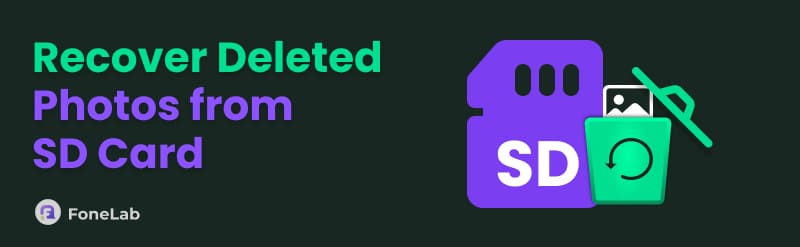

Guide List
Part 1. How to Recover Deleted Photos from SD Card with FoneLab Data Retriever
Losing photos from your SD card can feel devastating, especially when they contain priceless moments. But before you panic, know that FoneLab Data Retriever offers one of the most reliable ways to recover deleted images, even in challenging cases like corruption or accidental formatting. Thus, recovering your photos that were simply deleted will be effortless with this program. After all, its interface offers a beginner-friendly design for novice or first-time users.
But although FoneLab Data Retriever is helpful for all types of users, you can't deny the tool's professionalism because it can repeatedly prove its efficiency in retrieving lost or deleted photos and other data types. Aside from that, users can count on its additional functions, including deep scanning, smart filtering, deleted data preview, and more. With their help, you can quickly find the correct SD card pictures you'd like to recover. Besides, it supports numerous image formats.
FoneLab Data Retriever - recover the lost/deleted data from computer, hard drive, flash drive, memory card, digital camera and more.
- Recover photos, videos, documents and more data with ease.
- Preview data before recovery.
See the convenient navigation below as a sample to recover SD card photos with FoneLab Data Retriever:
Step 1To get started, head over to the FoneLab Data Retriever homepage. Find and select the Free Download option, which is typically on the left side of the screen. After the installation file finishes downloading, run it from your computer's Downloads folder and allow any required permissions during setup. Once installation completes, you can begin launching the program by clicking the Start button that pops up on the desktop.
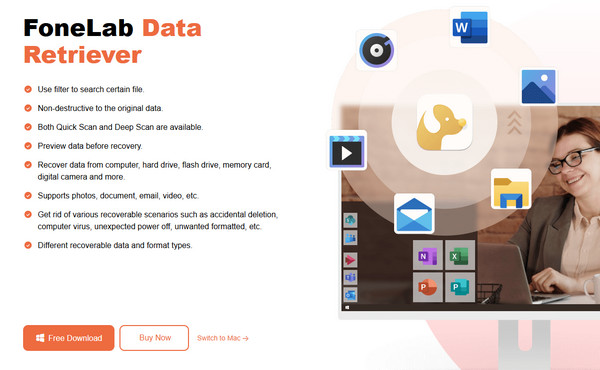
Step 2Now, connect your SD card using a card reader by attaching it to one of your computer ports. The recovery tool will automatically detect it, showing the compatible file types and storage on the primary interface. Simply mark the Image option at the top, then select your SD card in the Removable Devices section. Afterward, go for the Scan tab below.
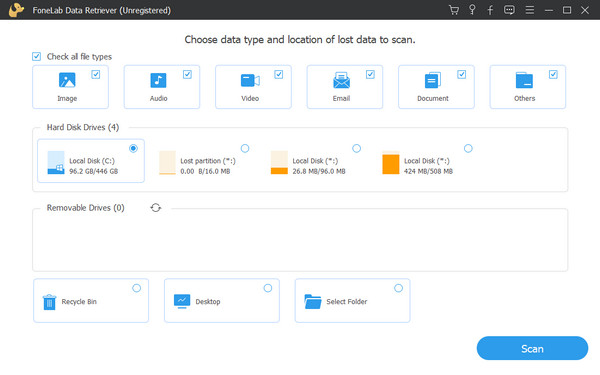
Step 3Within moments, the program will complete scanning your SD card and present the Image folder. Browse it to locate your deleted photo from the card. You may also modify the filter settings on the upper portion to enter specific details about your image file, allowing you to find it more quickly. Finally, once found, click on the Recover All selection at the bottom.
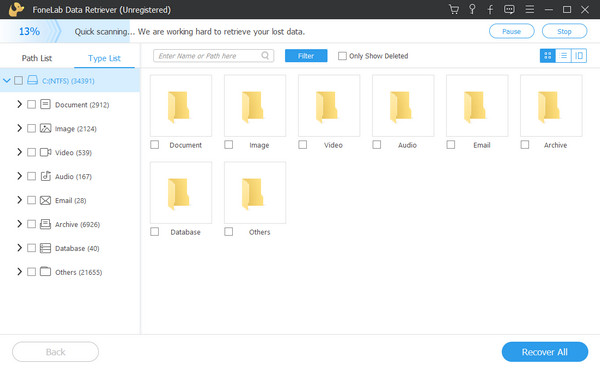
Part 2. How to Recover Deleted Photos from SD Card Using Panda Data Retriever
Meanwhile, Panda Data Retriever also steps in as a helpful program for recovering photos from an SD card. Similar to the previous program, it doesn't matter if you've lost your image files due to accidental deletion, a corrupted or formatted SD card, or any other reason. This tool will still deeply scan and find the pictures you wish to retrieve efficiently. Apart from that, you can expect a user-oriented program design, allowing you to dive into recovery, even without any technical knowledge or experience. What's more is that it can also function for various image formats, especially the basic or popular ones, such as JPG, JPEG, PNG, RAW, and more.
Adhere to the simplified guides below to determine how to recover SD card photos using Panda Data Retriever:
Step 1Visit the Microsoft Store on your desktop, search for the Panda Data Recovery tool, and then install it. After completing the installation, open the tool and link your SD card with a reader.
Step 2From the main display, select your connected SD card to view its content. You must then browse the folders or items to locate and find your deleted photo. Then, opt for Recover.
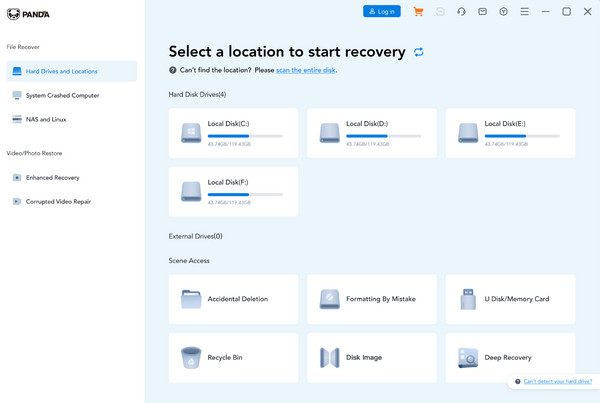
As mentioned, this tool's primary installation platform is the Microsoft Store. Unfortunately, it's unavailable for other operating systems, including macOS computers.
Part 3. How to Recover Deleted Photos from SD Card through CHKDSK
Aside from data recovery programs, you can also depend on a built-in solution to recover your deleted photos from the SD card. This CHKDSK utility is a command-line tool you can initiate on the Command Prompt. It will professionally scan errors on your SD card and fix the issues. This way, the lost photos will appear if they disappeared because the card had faced corruption or other problems. Its process is beneficial for cards that suddenly become unreadable or show "needs formatting" errors. Unfortunately, these errors also cause significant data deletion in many cases, so using this command might be a great help. It also doesn't require installation.
Act according to the proper instructions below to grasp how to recover deleted photos on an SD card through CHKDSK:
Step 1Open your Windows Search bar and enter Command Prompt. When the tool appears, right-click it and select Run as administrator to launch with management privileges.
Step 2After viewing the Command Prompt window, type "chkdsk X: /r" but replace X with your SD card's drive letter before pressing Enter. The program will then scan your SD card for issues, so allow the process to complete without interruption. Later, it will recover your photos.
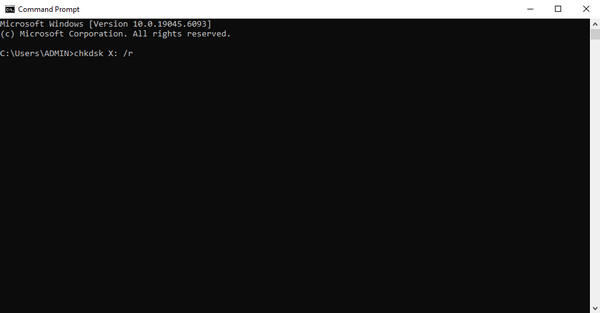
Part 4. FAQs about How to Recover Deleted Photos from SD Card
How to recover deleted photos from camera SD card?
You may use the same methods in the part above. It's entirely possible to recover your deleted photos from the camera app if they are on your SD card. It will only be impossible with the options above if your camera photos are still on your device and not on the card.
Do deleted photos stay on the SD card?
Yes, they may, especially if you haven't permanently deleted them. You may find the photos on your Gallery app's Recycle Bin, but if they're no longer available, it's time to use advanced solutions, as the methods in this article.
You will love learning each recovery solution above, especially FoneLab Data Retriever, if you often experience difficulty managing the files on your SD card. They will help you retrieve deleted files, whether or not you unintentionally deleted them.
