- Part 1. How to Recover Deleted Photos from SD Card on Android Phone with FoneLab Android Data Recovery
- Part 2. How to Recover Deleted Photos from SD Card on Android Phone with Fonelab Data Retriever
- Part 3. How to Recover Deleted Photos from SD Card on Android Phone from Backup Files
- Part 4. FAQs about Recover Deleted Files from SD Card Android
Recover the lost/deleted iPhone data including photos, contacts, videos, files, call log and more data from your SD card or device.
Recover the lost/deleted data from computer, hard drive, flash drive, memory card, digital camera and more.
How to Recover Deleted Photos from SD Card on Android Phone
 Posted by Lisa Ou / Jan 11, 2022 09:00
Posted by Lisa Ou / Jan 11, 2022 09:00Even though it is so tiny in its actual size, this chip can be pretty helpful to Android users, this thing is called an SD card. SD Cards can be found in a camera, smartphone, GPS gadget, blu-ray players, tablets, video game consoles, and many other electronic devices. Their adaptability in terms of size and capacity have made them a must-have for storage. This tiny chip can also help us store photos that we really love to have a copy of, important files, and many more.
With FoneLab for Android, you will recover the lost/deleted iPhone data including photos, contacts, videos, files, call log and more data from your SD card or device.
- Recover photos, videos, contacts, WhatsApp, and more data with ease.
- Preview data before recovery.
- Android phone and SD card data are available.
However, if you have saved your pictures here, accidentally deleted them, and removed them from your Gallery as well, it could be a problem. Right? Good thing you have come this far, for below are the ways to recover photos from an SD card on your Android phone.
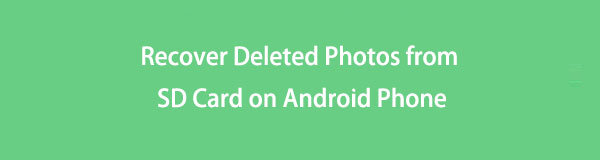

Guide List
- Part 1. How to Recover Deleted Photos from SD Card on Android Phone with FoneLab Android Data Recovery
- Part 2. How to Recover Deleted Photos from SD Card on Android Phone with Fonelab Data Retriever
- Part 3. How to Recover Deleted Photos from SD Card on Android Phone from Backup Files
- Part 4. FAQs about Recover Deleted Files from SD Card Android
Part 1. How to Recover Deleted Photos from SD Card on Android Phone with FoneLab Android Data Recovery
One way to recover deleted photos from your SD card on your Android phone is using FoneLab Android Data Recovery. It is a tool that is comprehensive, efficient, and easy-to-use. With it, you can restore your photos, contacts, videos, files, call logs, and more data from your device or SD card. With this Android data recovery program, you can recover all your lost photos from your Android device, SD card, or SIM card in minutes.
So, this can surely help you recover your photos from your SD card that you have unintentionally deleted or gone missing on your Android phone. The steps below will lead you to restore photos from your Android phone SD card using the tool.
Steps on How to Recover Deleted Photos from SD Card on Android Phone with FoneLab Android Data Recovery:
With FoneLab for Android, you will recover the lost/deleted iPhone data including photos, contacts, videos, files, call log and more data from your SD card or device.
- Recover photos, videos, contacts, WhatsApp, and more data with ease.
- Preview data before recovery.
- Android phone and SD card data are available.
Step 1First of all, go to the official site of FoneLab Android Data Recovery to download and install it on your computer. It will automatically launch after the installation process. On the interface, click Android Data Recovery.

Step 2Next, in order to recognize your phone, you must first activate USB debugging on it. If you haven't already, open the USB debugging mode on your Android phone by following the on-screen instructions, which will vary depending on whatever Android system you're using.
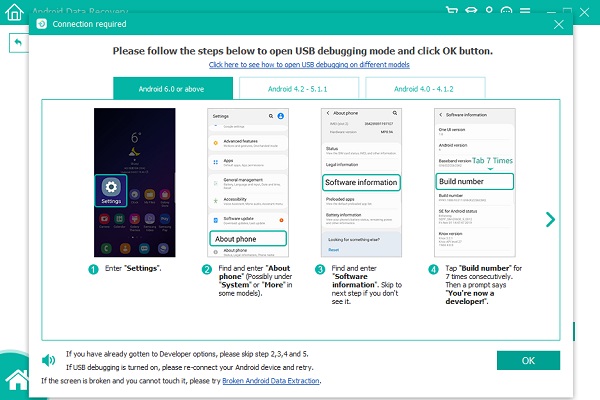
Step 3After that, you will see all the available file types on your SD card. Since you are to recover deleted photos, simply check the box beside Gallery or Picture Library under the Media file type, or you can do both. Then, click Next.
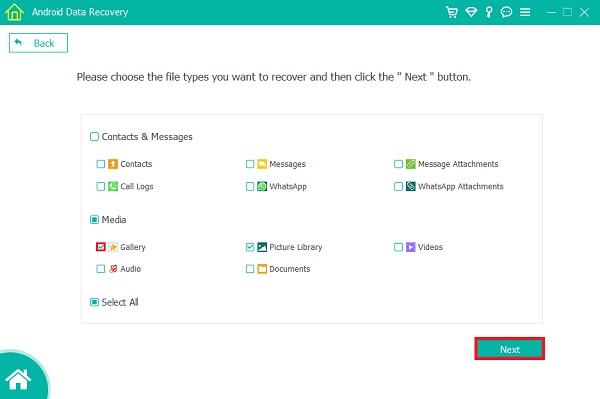
Step 4Then, the program must be granted permission to read data from your Android phone. It will ask you to root your phone. If you haven't already rooted your device, the tool will prompt you to download a rooting app to assist you. After the program has been successfully installed, you will receive a pop-up message asking you to Allow/Authorize/Grant permission. If no such pop-up window appears, please try again by clicking Retry.
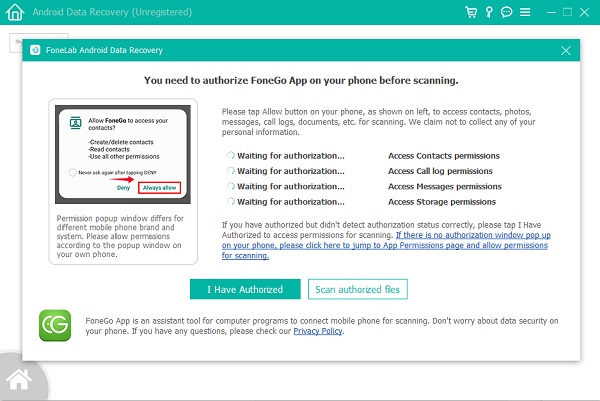
Step 5Afterward, you can now see and retrieve any photos that have been accidentally deleted or lost. To see what items can be recovered, click the recoverable contents on the left column one by one. Then select which ones you want to save to your computer. And, finally, click Recover.

That’s how you can recover your deleted photos from your SD card on your Android phone to your computer using the alternative tool that you can depend on, FoneLab Android Data Recovery. You can always use this tool whenever you struggle to recover your photos. In the next part, there is another alternative that you can use to restore your lost or deleted photos from an SD card on an Android phone.
With FoneLab for Android, you will recover the lost/deleted iPhone data including photos, contacts, videos, files, call log and more data from your SD card or device.
- Recover photos, videos, contacts, WhatsApp, and more data with ease.
- Preview data before recovery.
- Android phone and SD card data are available.
Part 2. How to Recover Deleted Photos from SD Card on Android Phone with Fonelab Data Retriever
FoneLab Data Retriever is another alternative tool that FoneLab also offers. If you are looking for another substitute that you can use to recover deleted files from SD card on android, we have FoneLab Data Retriever. It is a reliable and efficient solution for recovering deleted or lost data such as pictures, videos, audio, emails, documents, and more from a Windows/Mac computer, hard disk, flash drive, memory card, digital camera, and other devices.
You don’t need to worry if you have deleted your pictures from your SD card on your Android phone. Bring them back using this tool. The tool is a perfect fit for your need to restore your photos from your SD card or memory card on your Android phone. Here’s how you can use this tool for recovering your lost and deleted files.
Steps on How to Recover Deleted Photos from SD Card on Android Phone with FoneLab Data Retriever:
FoneLab Data Retriever - recover the lost/deleted data from computer, hard drive, flash drive, memory card, digital camera and more.
- Recover photos, videos, contacts, WhatsApp, and more data with ease.
- Preview data before recovery.
Step 1To begin with, download and install the tool FoneLab Data Retriever on your computer. When the installation process is done, it will be automatically launched. You can connect your Android phone with the SD card directly. Or get a card reader, and insert your SD card in it. After that, connect the reader to computer.

Step 2Afterward, choose the file type you want to recover. Since deleted pictures you are looking for and want to recover, fill the box with a check beside the Image option by clicking it. Or you may want to Check all file types, click the box beside it. Then, click the Scan.
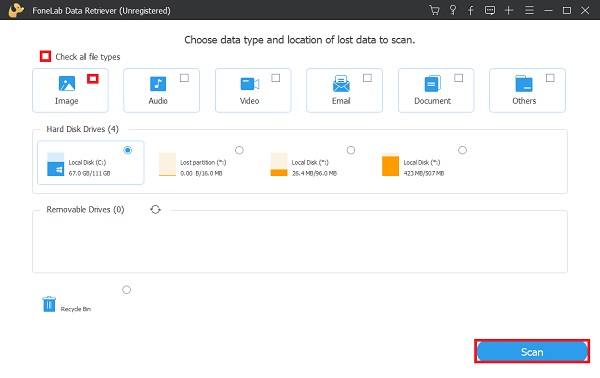
Step 3Wait for the scanning procedure to be complete. If the files you wish to recover are still missing, click the Deep Scan on the top corner of the tool’s main interface.
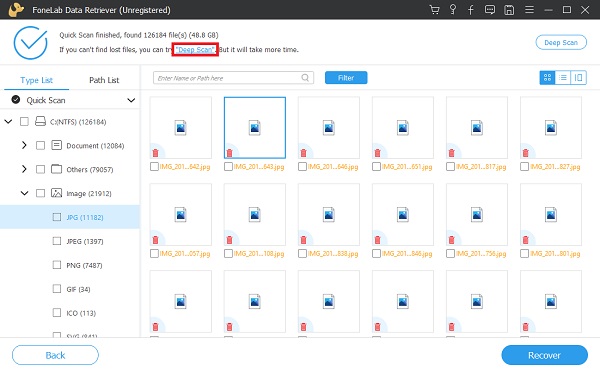
Step 4Then, you can now choose the files you want to restore by ticking the box beside the file’s name. When you are done selecting the files, you can now click the Recover.
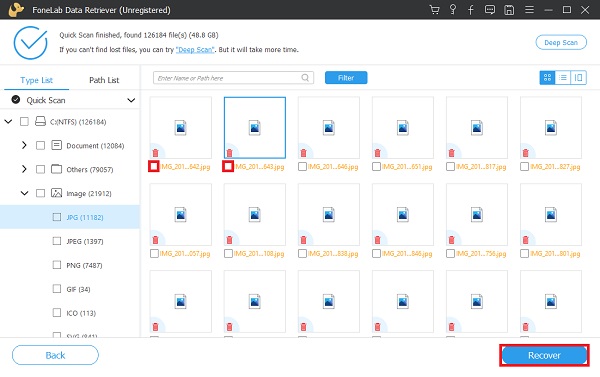
And, that’s it! You have now successfully recovered your deleted files from your SD card with the help of this good tool, FoneLab Data Retriever. You can now view the files that were restored. Did you backup your photos from a backup file, like Google Drive? It is good news if yes. You may want to do the following method if you indeed do.
FoneLab Data Retriever - recover the lost/deleted data from computer, hard drive, flash drive, memory card, digital camera and more.
- Recover photos, videos, contacts, WhatsApp, and more data with ease.
- Preview data before recovery.
Part 3. How to Recover Deleted Photos from SD Card on Android Phone from Backup Files
Google has developed a new feature where you can backup and sync your files on it, that is the Google Drive. You can select whatever files you want to store in and retrieve them whenever you need them through this file storage. If you have backed up or uploaded your photos on the Google Drive, you can quickly bring the deleted photos back by downloading them. So, you don’t need to be devastated if you have deleted your photos. To also do that, you need to have an internet connection. So, below are the steps that you are to follow to do this method.
Steps on How to Recover Deleted Photos from Google Drive Backups:
Step 1To start with, open the Google Drive app that was installed on your Android phone.
Step 2Then, search and select the files you want to get back from the menu.
Step 3After that, tap the three-dot on the top-right corner of your screen. Finally, tap the Download option.
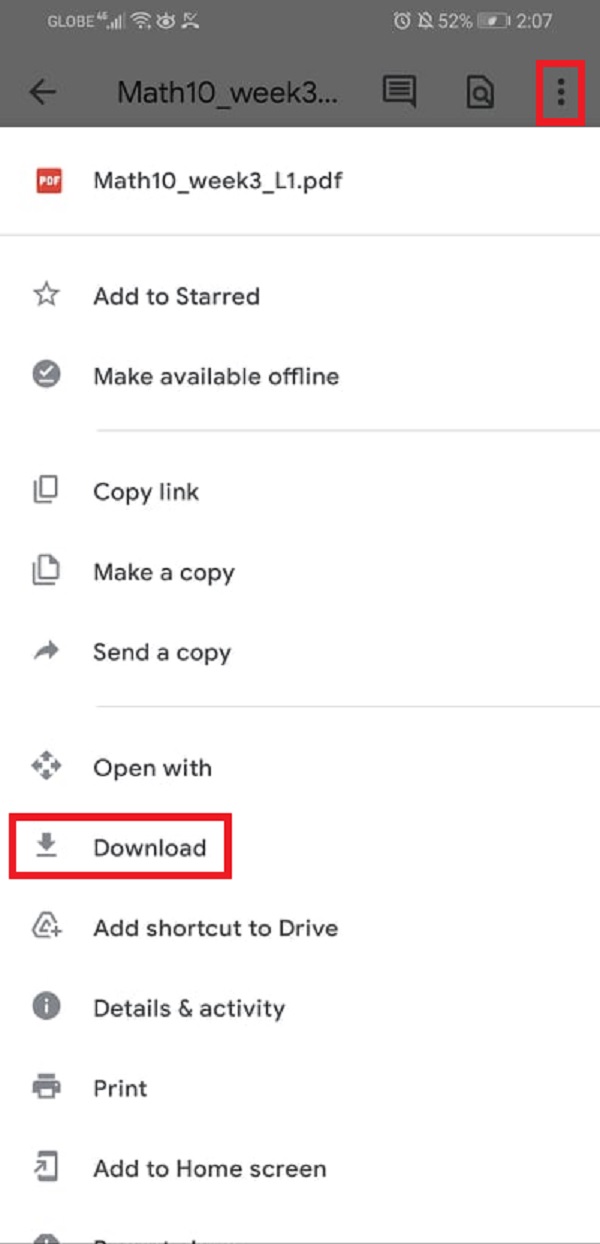
Another one, you can recover deleted files from Google Drive’s Trash folder. This process is only possible if you did delete your backed-up photos on Google Drive directly. If not, this won’t do. Nonetheless, below are the steps on how to recover the deleted photos from Google Drive’s trash bin folder.
Steps on How to Recover Deleted Photos from Google Drive’s Trash Folder:
Step 1First of all, open the Google Drive app on your phone. Then tap the Menu icon on the top-left side of your screen.
Step 2Next, you will see the Trash option. Tap it. And, you will see all the deleted files from your Google Drive.
Step 3Select all the files you want to recover. Then, tap the three-dot on the top-right part of your screen. Finally, tap the Restore option. And, that’s it!
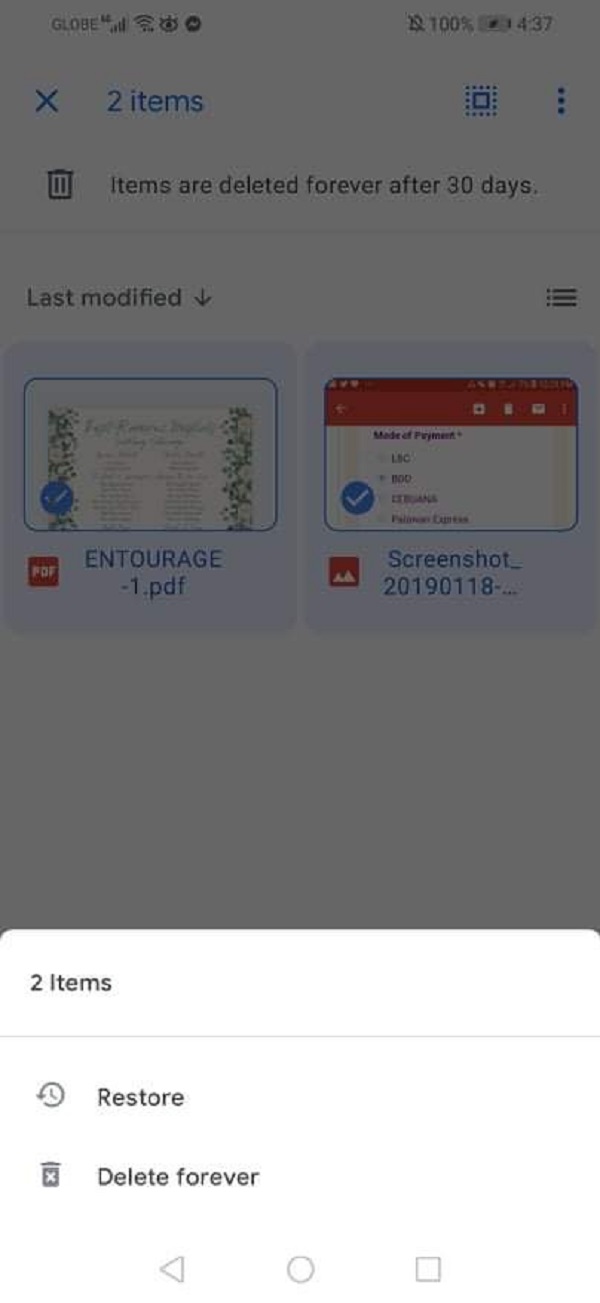
That’s how you can recover or download deleted photos from Google Drive when you have backed them up. You can also restore when you accidentally delete them on Google Drive itself.
Part 4. FAQs about Recover Deleted Files from SD Card Android
Why is it possible to recover lost photos?
When you delete files from your SD card, they are not permanently deleted. Despite the space being freed, the deleted files remain as long as no additional data is stored.
Is it possible to recover photos that have been deleted from an SD card?
Of course, yes! When you have made a backup from your Android phone, you can easily backup and restore the deleted data from your phone, including the data from your SD card.
To sum it up, there will always be a way to recover deleted photos from an SD card on Android phone. In fact, the guide above is just some of the methods. But, if you want a perfect program for your concern to recover, FoneLab Android Data Recovery and FoneLab Data Retriever are two of the best tools that you can use. For it has the best performance at the same time good features that you can use. Still, it will always be your decision.
FoneLab Data Retriever - recover the lost/deleted data from computer, hard drive, flash drive, memory card, digital camera and more.
- Recover photos, videos, contacts, WhatsApp, and more data with ease.
- Preview data before recovery.
