Recover the lost/deleted data from computer, hard drive, flash drive, memory card, digital camera and more.
How to Select, Preview and Recover Data from Samsung Hard Drive on Mac
 Updated by Somei Liam / April 16, 2021 09:15
Updated by Somei Liam / April 16, 2021 09:15Actually, your deleted or lost files may still exist in your Samsung hard drive with an invisible state. You can make the deleted Samsung hard drive files visible again with the help of data recovery software. Because new saved files will take the place of the deleted Samsung data permanently. Thus, you need to operate Samsung external hard drive data recovery on Mac as soon as possible.
Here are common situations that you need to perform Samsung hard drive data recovery.
- Accidental deletion (Permanently delete files with Shift and Delete keys. Empty the Trash Bin by mistake.)
- Samsung hard drive formatting (Format your external Samsung hard drive due to these or those reasons.).
- Partition lost or corrupted (A partition in Samsung hard drive is deleted.)
Note: To recover Samsung hard drive data on Mac, you should not save new files into your Samsung hard drive before the data recovery. Otherwise, the possibility of Samsung hard drive recovery will be reduced a lot.


Guide List
1. How to Use Samsung Hard Drive on Mac
If it is the first time you use a Samsung external hard drive on Mac, you need to format a hard drive to fix the incompatibility issue. Here is the Samsung external hard drive set up guide for Mac.
Step 1 Plug your Samsung external hard drive to Mac with a lightning USB cable.
Step 2 Type Disk Utility within the Spotlight Search at the top right corner.
Step 3 Choose the name of your Samsung hard drive in the left pane.
Step 4 Locate the Erase section. Select ExFAT next to the Format list.
Step 5 Set a new name for your Samsung hard drive if necessary.
Step 6 Click Erase… and confirm it. Now, you can write on your Samsung hard drive on Mac directly.
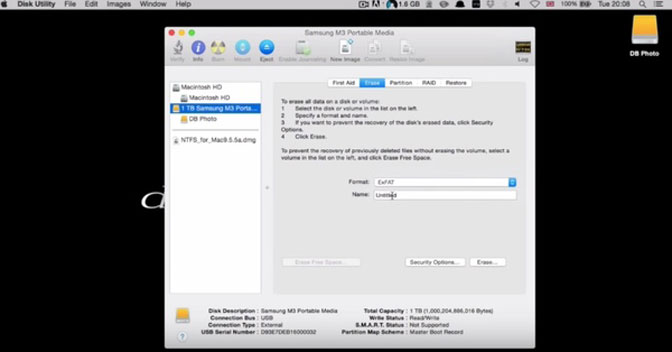
2. How to Recover Samsung Hard Drive Data on Mac
FoneLab Data Retriever is exactly the best Samsung external hard drive data recovery software for Mac you are looking for. You can recover all kinds of files from your Samsung hard drive without data overwritten. Even though you fail to figure out the real data loss reason, you can still select, preview and recover deleted data from Samsung hard drive on Mac. Just make sure the Samsung hard drive can be detected by Mac successfully.
- Recover photos, videos, documents, music files and many other files from your Samsung external hard drive on Mac.
- Support all types and formats of lost files from Samsung external hard drive on Mac.
- Perform Samsung hard drive recovery from the sudden deletion, virus attack, formatting or other data loss situations.
- Search or filter the entire Samsung hard drive to get your target file.
- The Samsung hard drive recovery software can find out and recover deleted, formatted, damaged, corrupted and inaccessible data on Mac.
FoneLab Data Retriever - recover the lost/deleted data from computer, hard drive, flash drive, memory card, digital camera and more.
- Recover photos, videos, documents and more data with ease.
- Preview data before recovery.
Step 1 Free download, install and launch Samsung hard drive recovery software for Mac. Connect the Samsung hard drive to your computer. When it is detected, you can see the related icon on desktop.
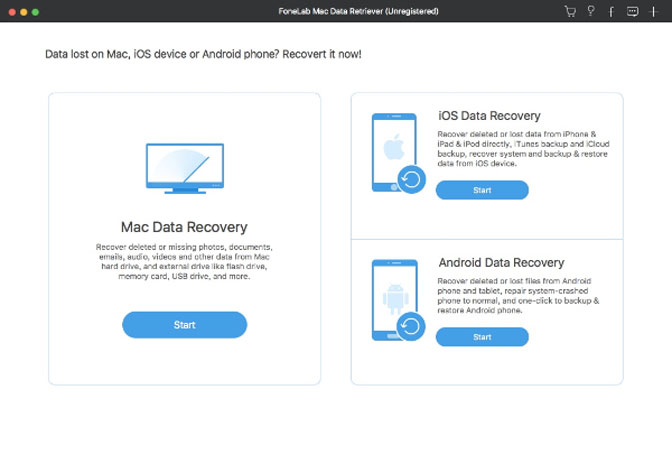
Step 2 Choose the data type you want to recover from Image, Audio, Video, Email, Document and Others. Later, select your connected Samsung hard drive under Removable Drives.

Step 3 Click Scan to scan for lost Samsung hard drive data. The Samsung hard drive data recovery software will start the Quick Scan mode by default. If you want to find the formatted files, you need to enter into the Deep Scan mode instead.
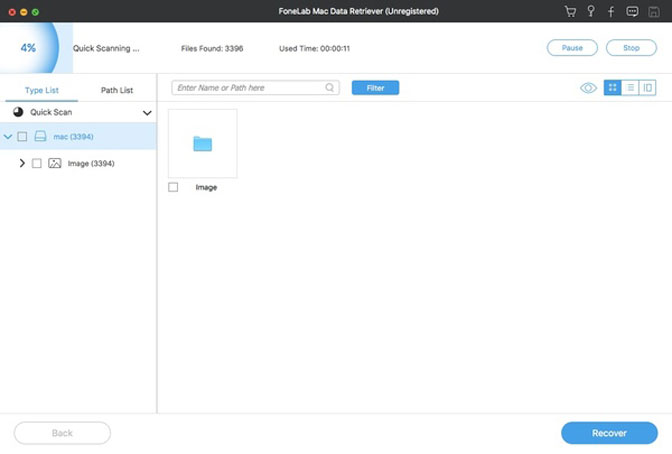
Step 4 Open one folder in the left pane. You can see both the currently existing and deleted Samsung files. Double-click on a file to get its preview window. Select files you want to recover and click Recover to complete Samsung external hard drive data recovery on Mac.
Conclusion
Be aware that you need to save the recovered files to your Mac HDD, SSD or other external hard drives. It is not a good idea to save data back to the original Samsung hard drive that you have lost data before.
That's all for how to recover deleted data from Samsung hard drive on Mac. If you want to know how to recover data from external hard drive partition or USB drive for Mac, you can refer to retrieve files from external hard drive.
Thanks to the fast scanning speed and reliable data recovery experience, even beginners can recover deleted or lost data with the Samsung external hard drive recovery software in a short time.
FoneLab Data Retriever - recover the lost/deleted data from computer, hard drive, flash drive, memory card, digital camera and more.
- Recover photos, videos, documents and more data with ease.
- Preview data before recovery.
