Easily erase all contents and settings on iPhone, iPad or iPod completely and permanently.
- Clear iPhone Junk Files
- Clear iPad Cache
- Clear iPhone Safari Cookies
- Clear iPhone Cache
- Clear iPad Memory
- Clear iPhone Safari History
- Delete iPhone Contacts
- Delete iCloud Backup
- Delete iPhone Emails
- Delete iPhone WeChat
- Delete iPhone WhatsApp
- Delete iPhone Messages
- Delete iPhone Photos
- Delete iPhone Playlist
- Delete iPhone Restrctions Passcode
Buy More Storage on iPhone: The Step-by-Step Walk-through
 Posted by Lisa Ou / April 08, 2022 09:00
Posted by Lisa Ou / April 08, 2022 09:00Is your iPhone storage full and want to save data from iPhone to iCloud? Although iPhone gives 5GB free of iCloud storage for you to use, it is still not enough. There are tons of reasons why your iPhone storage gets full. One primary reason is the captured photos or videos with high quality. Another cause is that you have many files that you want to store on your device. And in order for you to free up space or add more to your storage capacity, it is necessary to clean up the useless files on iPhone
Luckily, you have come to this place. This post has provided you with a step-by-step procedure for buying more storage for your iPhone to save new and more files.
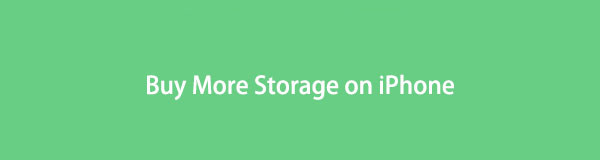
FoneEraser for iOS is the best iOS data cleaner which can easily erase all contents and settings on iPhone, iPad or iPod completely and permanently.
- Clean unwanted data from iPhone, iPad or iPod touch.
- Erase data quickly with one-time overwriting, which can save you time for plenty of data files.

Guide List
Part 1. Why You Need to Buy Storage for iPhone
iPhones are indeed one of the best mobile devices all over the world. Yet, many users experience running out of storage upon using an iPhone unless you bought a bigger GB space for iPhone. You need to buy storage on/for your iCloud because you can store more necessary data such as photos, videos, documents, etc., to it. One more thing is that if you are to buy more iCloud storage, it will be easier for you to backup your data.
Actually, these are just some of the many reasons why you need to buy more storage on your iPhone. At this point, we will introduce how to buy more storage for your iPhone and clear up storage space so that you can store more data on your iPhone.
Part 2. How to Buy Storage for iPhone
iPhone only offers 5GB free of iCloud storage for every user. However, if you run out of space, both internal and iCloud, you definitely would like to buy more storage for you to store more files on your iPhone.
First of all, you should optimize your data for iCloud auto sync through Settings > [your name] > iCloud, then toggle off the data actually you don’t need them on iCloud. After that, you can begin to get more iCloud storage on iPhone if you still do not have enough storage for it. Follow the guide below to know how to do it.
Steps on How to Buy More Storage for iPhone:
Step 1Firstly, open Settings on your iPhone. And tap on [your name].
Step 2Next, select iCloud from the list and tap on Manage Storage.
Step 3Then, tap Change Storage and choose among the available plan that you want your storage to be upgraded to. And that’s it!
Note that you can also downgrade the plan you have made. Simply go to the Manage Storage again and select Downgrade plan, and it will be effective beginning with your next billing. Do you want to save more files on your iPhone by clearing space without buying storage? Move on to the following part and see some effective and dependable methods.
Part 3. How to Clear iPhone Space without Buying More Storage
If you don’t like spending a penny just to add more space for your iPhone and iCloud, there are 3 workaround methods to clear your iPhone’s space that we have listed here. Do not worry. These techniques are all reliable and will surely help you to upgrade your iPhone storage.
FoneEraser for iOS is the best iOS data cleaner which can easily erase all contents and settings on iPhone, iPad or iPod completely and permanently.
- Clean unwanted data from iPhone, iPad or iPod touch.
- Erase data quickly with one-time overwriting, which can save you time for plenty of data files.
1. Offload Unused Apps
There will always be some applications that are still on your iPhone device that you no longer use. But, you need to understand that this is one of the causes why you don’t have enough space on your iPhone to save your data. And that is why we’ve provided steps that you can do to offload your unused apps.
Steps on How to Clear iPhone Space through Offloading:
Step 1First and foremost, go to the Settings app of your iPhone.
Step 2Next, tap General and choose iPhone Storage.
Step 3Lastly, tap Enable beside the Offload Unused Apps.
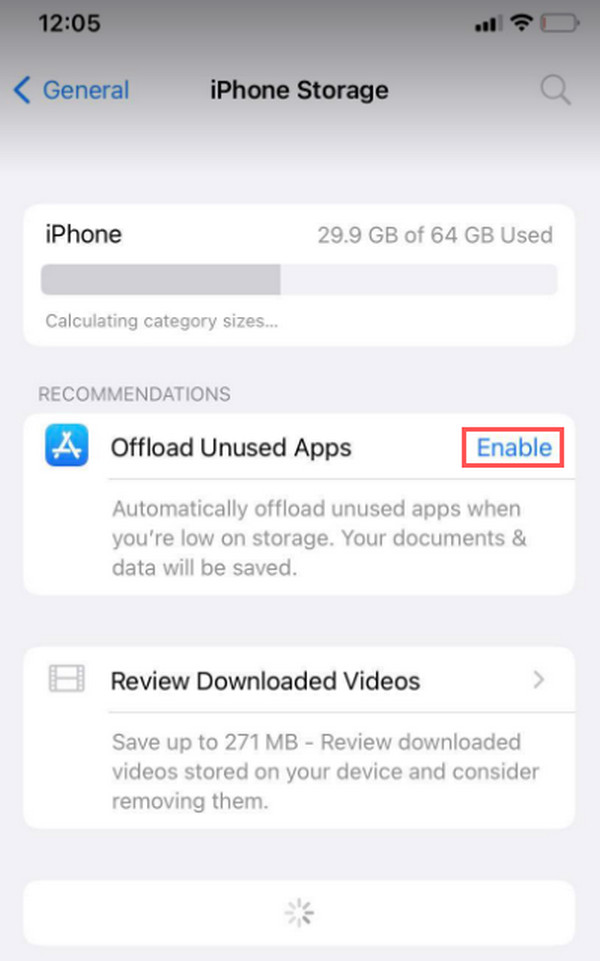
And it will delete applications that you haven’t used for a long time. But, it will keep all your data and documents to prevent losing important things. Further, the icon of the application will remain on your device. If you like to use the app again, simply tap it, and it will be reinstalled immediately.
2. Delete/Uninstall Applications
By deleting or uninstalling applications, you can free up space on your iPhone. Delete the apps you no longer use or apps that take much of your storage. As a result, you can store more important files on your iPhone. Now, here’s how to do it.
Steps on How to Delete or Uninstall Applications to Clear iPhone Space:
Step 1First off, go to the Settings and tap General.
Step 2Then, from the list, select iPhone Storage. And you will be able to see all applications on your iPhone.
Step 3Afterward, find the app you don’t need anymore and tap it. And tap Delete App.
Step 4Another way is to find the app on your Home Screen. Then, tap and hold the app and choose Remove App from the list. Finally, confirm by tapping the Delete App. And there you have it!
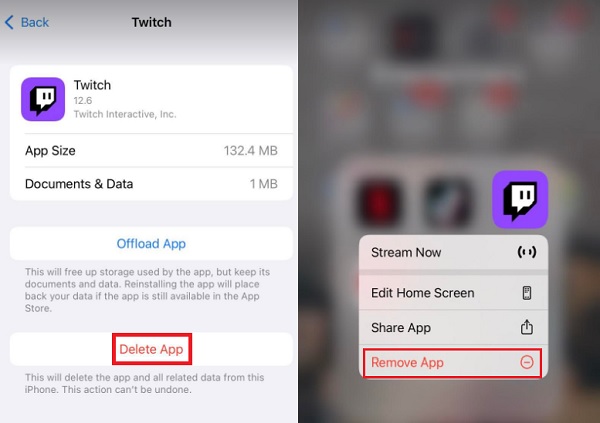
3. FoneEraser for iOS
The best alternative tool for cleaning the space of your iPhone without buying storage is FoneEraser for iOS. With this tool, you can professionally and safely remove some junk files or erase all contents and settings from your iOS devices. It is also a safe and easy-to-use tool, and you can depend on it. Indeed, a multifunctional program for your needs. Using it, we will show you how to clear junk files, remove photos, and finally delete all of your data from your iPhone. See the complete guide below.
Steps on How to Clear iPhone Storage by Cleaning Junk Files with FoneEraser for iOS:
FoneEraser for iOS is the best iOS data cleaner which can easily erase all contents and settings on iPhone, iPad or iPod completely and permanently.
- Clean unwanted data from iPhone, iPad or iPod touch.
- Erase data quickly with one-time overwriting, which can save you time for plenty of data files.
Step 1To start with, download FoneEraser for iOS and install it on your computer. It will automatically launch after the installation procedure.
Step 2After which, connect your iPhone to your PC using a USB cable. Then, click the Free up Space and choose Erase Junk Files from the list on the left sidebar.

Step 3Then, wait until the scanning process is finished. Next, put a checkmark on the erasable category.

Step 4At this last step, click the Erase button, and it will start to clean the space of your phone. And that’s it!
Because of the high-quality photos taken from your iPhone, it takes a lot of your storage. And so, come to know how you can save photos to computer then remove them to free up some storage space from your iPhone using this tool again. And here’s how to do it.
Steps on How to Clear iPhone Storage via Deleting Photos with FoneEraser for iOS:
FoneEraser for iOS is the best iOS data cleaner which can easily erase all contents and settings on iPhone, iPad or iPod completely and permanently.
- Clean unwanted data from iPhone, iPad or iPod touch.
- Erase data quickly with one-time overwriting, which can save you time for plenty of data files.
Step 1First, download and install FoneEraser for iOS on your computer. When the installation process is done, the tool will immediately open.
Step 2Then, connect your iPhone device to your computer via a USB cable. Tap Trust on your device to successfully access your iPhone.
Step 3On the left pane of the interface, tick Free up Space > Clean up Photos, and the scanning process will begin instantly.

Step 4Subsequently, select Export & Delete from the given methods to clean up more photos and save space on your iPhone.
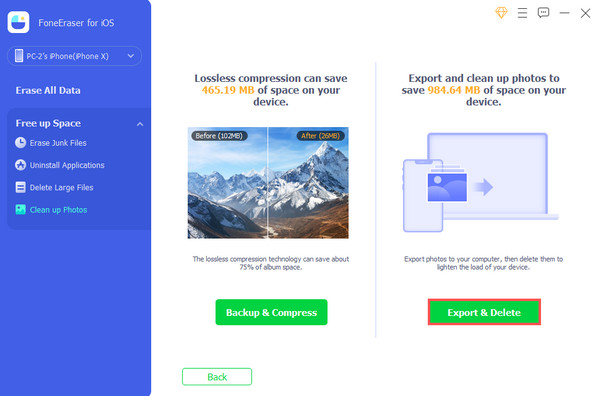
Step 5At last, choose the photos you want to Export to your computer and Delete them to clear up your iPhone storage.

With FoneEraser for iOS as well, you can delete all the data from your iPhone in order for you to free up space.
Steps on How to Clear iPhone Storage through Erasing All Data with FoneEraser for iOS:
FoneEraser for iOS is the best iOS data cleaner which can easily erase all contents and settings on iPhone, iPad or iPod completely and permanently.
- Clean unwanted data from iPhone, iPad or iPod touch.
- Erase data quickly with one-time overwriting, which can save you time for plenty of data files.
Step 1Before anything else, freely download and install FoneEraser for iOS. Then, the program will launch right away.
Step 2Afterward, using a USB cord, link your iPhone to the computer. Next, click the Erase All Data option on the left part of the main interface.

Step 3Then, select the erasing Security Level (Low, Medium, High). A high level is recommended here.
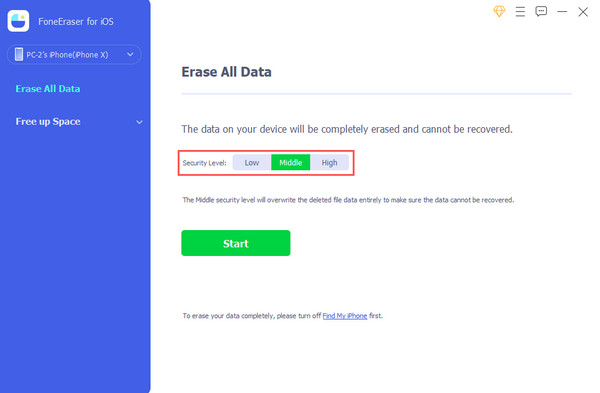
Step 4Finally, hit the Start button, and it will erase all your data from your iPhone. And there you go!

Here’s how you can clear storage efficiently and effectively without buying storage. The tool still has a lot more to offer; that is why we highly recommend it. So download FoneEraser for iOS to enjoy it.
Part 4. FAQs About Buy More Storage iPhone
1. How much will it cost me to buy more storage on iPhone?
In adding more storage for your iCloud, you can have and buy up to 2TB. The 50GB only costs $1 a month for every person, which is enough already.
2. How will I know how much iCloud storage I still have?
To know and view how much is still your iCloud storage, go to Settings > [your name] > iCloud. From then, you will see how much space you have been using with your iCloud.
FoneEraser for iOS is the best iOS data cleaner which can easily erase all contents and settings on iPhone, iPad or iPod completely and permanently.
- Clean unwanted data from iPhone, iPad or iPod touch.
- Erase data quickly with one-time overwriting, which can save you time for plenty of data files.
Now, you know how to buy more storage for your iPhone using this effective walk-through guide. But, if you are just simply running out of storage, there's no need for you to buy more space. You can depend on the methods mentioned in this post, especially the FoneEraser for iOS – a standalone and multifunctional tool. If you have any suggestions, write them down in the comment section below.
