Recover the lost/deleted data from computer, hard drive, flash drive, memory card, digital camera and more.
Outstanding Methods for ZIP File Recovery on Mac with Easy Guide
 Updated by Somei Liam / Dec 09, 2022 10:10
Updated by Somei Liam / Dec 09, 2022 10:10A ZIP file is a format you can use to place multiple files simultaneously. It is a widely-used format as it compresses the files, which makes them smaller in size. It takes up less storage, so you can use it to transport merged files at a faster speed. ZIP files also let you store them easier, as they are much lighter to hold than an average folder in a Mac. Hence, they improve the performance of the computer. The difference is that you have to extract the ZIP files before using them in their original formats. You can identify this type of format by seeing .zip or .ZIP at the end of your file's name.
That being said, creating ZIP files saves some space on your storage. However, when one ZIP file gets damaged, it affects all the files stored inside it. And when that happens, you will experience a disheartening data loss in a blink. But why would the files get damaged in the first place? ZIP files become corrupted when it gets interrupted while downloading. Or if you are currently saving it and the Mac suddenly crashes, that is also one cause of a damaged ZIP. Other factors that lead to this issue include viruses, system errors, corrupted files, damaged parts of the hard drive, and more.
Experiencing these inconveniences can lead to your loss of files. Despite that, you can still bring them back if you choose the right method to save them. Therefore, this article will provide you with 2 solutions to repair your damaged ZIP files. Following that, you will be introduced to a trusted recovery tool. It will help you recover your files with no sweat and efficiently. Proceed reading below to start the repair and recovery process.
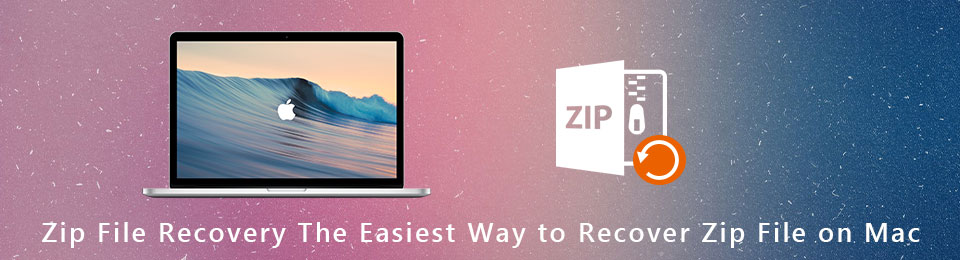

Guide List
Part 1. Repair ZIP Files on Mac with Terminal
Normally, the Terminal on Mac is used to manage and operate data, software, systems, and more on the Mac. But you can also use it to repair various problems, including ZIP file repair on Mac. This method is proven effective if you follow the correct command line.
Pay attention to the following directions below to fix the ZIP file on your Mac with Terminal:
Step 1Launch the Terminal app on your Mac computer. Type the command line "zip -F broke.zip --out pleasework.zip" to target the damaged ZIP file on the Mac folder.
Step 2After that, type the new command, "zip -FF broke.zip --out pleasework.zip" then hit the Return on the keyboard. The program will now ask a question regarding archives.
Step 3Type Y, then press Return again to answer yes. The Terminal will then start repairing and extracting the damaged files that can still be saved.
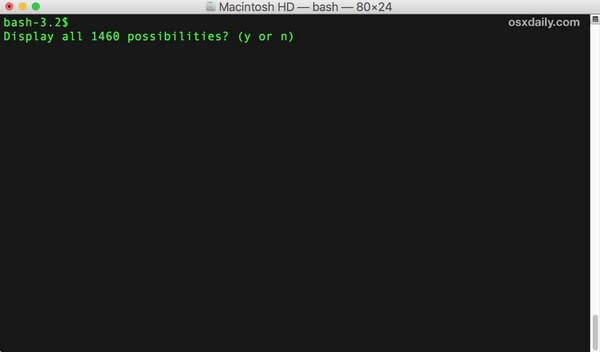
Part 2. Repair ZIP Files on Mac via Online Tool
It is understandable if you are having difficulty operating the Terminal on Mac. Hence, we found an easier way to repair your ZIP files using an online tool. Extract Me is software developed by 123 Apps. It lets you repair and extract your corrupted ZIP files easily to save them again on your Mac.
Pay attention to the following directions below for ZIP repair on Mac using an online tool, Extract Me:
Step 1Follow the link https://extract.me/ to visit the Extract Me website. Click the Choose File tab at the center of the page to import the corrupted ZIP files.
Step 2The program will automatically extract your data when the files are uploaded. Patiently wait until it completes.
Step 3Later on, the repaired files' information will be displayed on the screen. Check them out and decide what you want to download from them. You can also download everything at once.
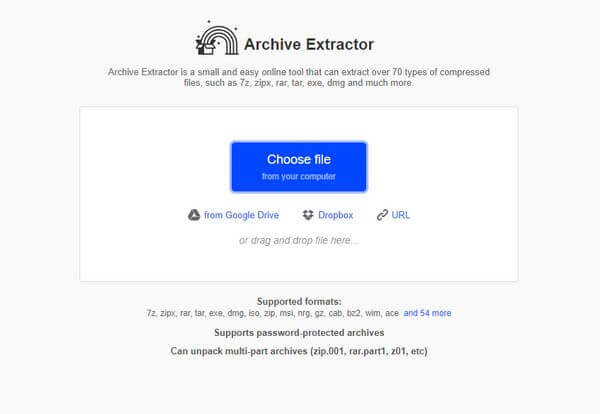
Part 3. Recover Lost ZIP Files on Mac Using FoneLab Mac Data Retriever
You may have repaired the ZIP files on your Mac, but there is no guarantee that you could fix them all. Some might have gotten deleted during the repair process, or some might not have made it due to extreme damage. That is why we prepared an excellent third-party Mac data recovery tool that can bring back your files despite various unfortunate scenarios. FoneLab Mac Data Retriever is commended recovery software capable of restoring almost all data types. It supports multiple file formats of each type, including archive file formats, images, audio, videos, documents, emails, and others. You can discover more about this recovery tool when you install it on your Mac.
FoneLab Data Retriever - recover the lost/deleted data from computer, hard drive, flash drive, memory card, digital camera and more.
- Recover photos, videos, documents and more data with ease.
- Preview data before recovery.
Pay attention to the following directions below for recovery of ZIP files on Mac using the FoneLab Mac Data Retriever:
Step 1Access FoneLab Mac Data Retriever's official website. From there, save a copy of the software file on Mac by clicking Free Download at the down-left part of the site. Once done, drag the file to the Applications folder. Then, launch it to run the program on the Mac.
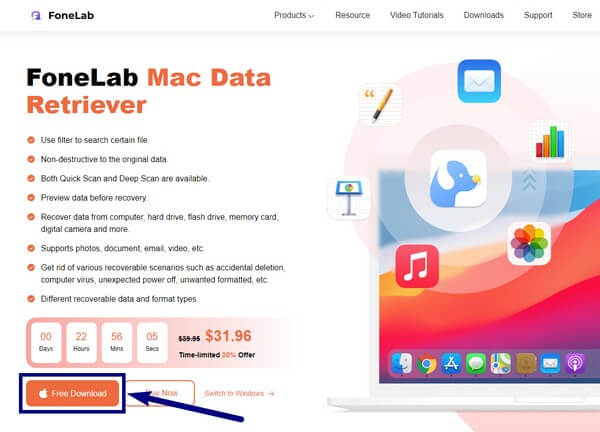
Step 2You will see the Mac Data Recovery as one of the software's key features. Click the Start button below to recover the ZIP files stored on your Mac.
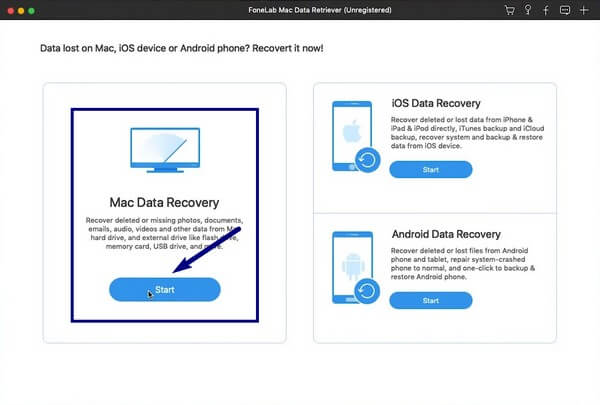
Step 3On the following interface, the program will display the data types it is capable of recovering. Even if you don't see the particular data type for ZIP files, you can tick the checkbox of the Others option. FoneLab Mac Data Retriever will include them in the scanning process. After that, select the former location before losing your files and click Scan.
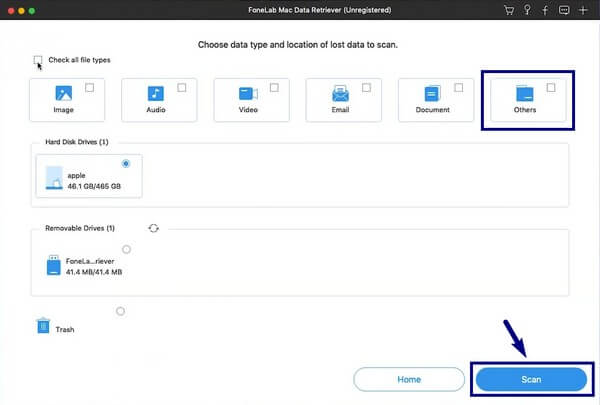
Step 4Different folders will show up on the next screen. Explore each of them to locate the ZIP files that have been lost. You can use the search bar to see them easier. Once you're done selecting the files you want to retrieve, click Recover to have them back finally.
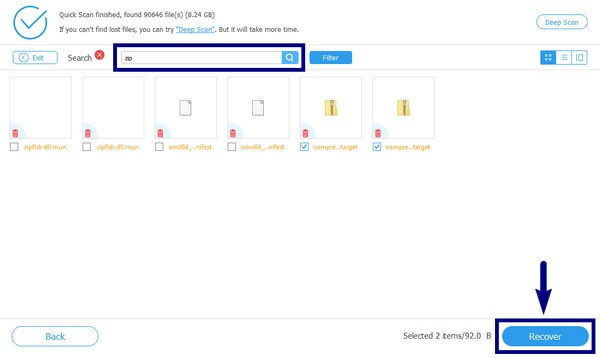
FoneLab Data Retriever - recover the lost/deleted data from computer, hard drive, flash drive, memory card, digital camera and more.
- Recover photos, videos, documents and more data with ease.
- Preview data before recovery.
Part 4. FAQs about Recovering Lost ZIP Files on Mac
1. Precisely what is the difference between RAR and ZIP?
Generally, RAR and ZIP are both formats for lossless data compression. But if you compare them, RAR files are known to be better compressors than ZIP files. They are smaller in size, so they save up more space. On the other hand, ZIP files are more accessible, as they are the standard format in this type of file. Hence, they work on several situations.
2. Can FoneLab Mac Data Retriever recover the RAR file format?
Yes, it absolutely can! FoneLab Mac Data Retriever can recover almost all archive file formats, including RAR, ZIP, SIT, TAR, EXE, DMG, and more. You can rely on it no matter what data types or file formats you want to recover.
3. Will my files be safe after recovery?
Yes, they will. If you choose a trusted recovery tool like FoneLab Mac Data Retriever, it will guarantee the safety of your files. This tool recovers files while preserving their original quality, so there is no need to worry.
Losing various types of data while using your devices is a common problem people encounter. But if you choose FoneLab Mac Data Retriever, you no longer need to suffer from it. You only need to install it to solve your problem.
FoneLab Data Retriever - recover the lost/deleted data from computer, hard drive, flash drive, memory card, digital camera and more.
- Recover photos, videos, documents and more data with ease.
- Preview data before recovery.
