Recover the lost/deleted data from computer, hard drive, flash drive, memory card, digital camera and more.
Painless Guide for SD Card Recovery with Excellent Methods
 Updated by Disa Rivera / December 11, 2025 09:15
Updated by Disa Rivera / December 11, 2025 09:15Good day! Does anyone know which is the best SD card recovery software? I lost some valuable files after my card got corrupted, and I need a tool that can restore them quickly and safely. Thus, I hope someone can suggest a user-friendly solution, as I'm not an expert in data recovery. Any suggestions or guidance would be significantly appreciated. Thank you!
Has your SD card ever experienced corruption? Unfortunately, many users encounter this issue due to various reasons, such as having a corrupted file or taking out the SD card from the device without first unmounting it. It typically results in data loss, which can be very frustrating, especially for users who have valuable photos, documents, audio, and more on their card.
Fortunately, it is still possible to recover your SD card content with the right tools. Although not all recovery programs have been proven efficient, don't worry because you no longer have to dwell on them. The best solutions are already in the succeeding parts, providing you with the most outstanding SD card data recovery from accidental deletion, etc.
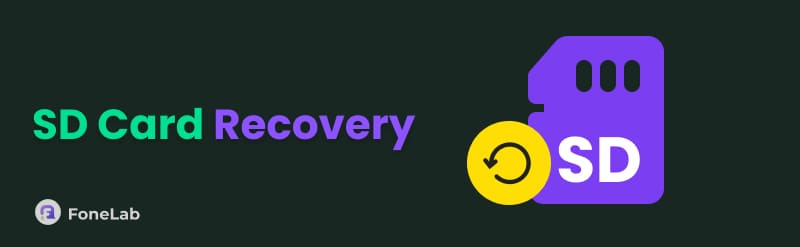

Guide List
Part 1. FoneLab Data Retriever
FoneLab Data Retriever emerges as a leading solution for effortless and reliable SD card recovery. With its simplicity and powerful performance, this professional-grade tool excels at retrieving lost, deleted, or corrupted files, making it ideal for recovering photos, documents, videos, and other essential data from your SD card. Whether you're dealing with accidental deletion or unreadable storage, its intuitive interface ensures a smooth recovery process.
It doesn't matter what skill level you have, as FoneLab Data Retriever is guaranteed to be user-friendly for many. Aside from that, users commend its other advanced features, such as deep scanning to locate even damaged files and a preview function that lets you selectively restore only what you need. You will also be pleased to know about its compatibility with various data types, formats, and storage locations, enabling you to connect your chosen SD card.
FoneLab Data Retriever - recover the lost/deleted data from computer, hard drive, flash drive, memory card, digital camera and more.
- Recover photos, videos, documents and more data with ease.
- Preview data before recovery.
Discern the accurate instructions below as a model for an SD card recovery process with FoneLab Data Retriever:
Step 1Initially, stop by the official FoneLab Data Retriever website. Then, locate and click the Free Download button, typically found in the lower-left section of the homepage. Once the installer is in your Downloads section, open it and grant the necessary permissions when prompted to begin installing the program. Then, after setting it up, click Start.
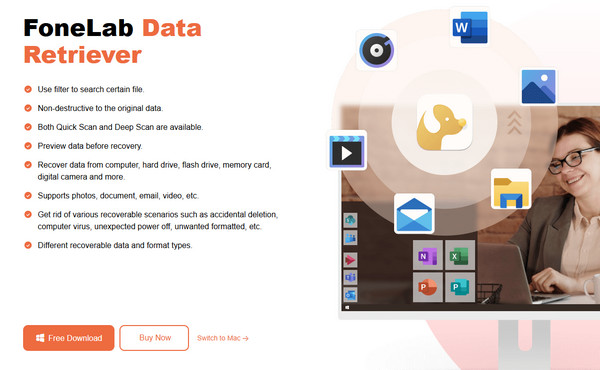
Step 2Next, ensure you link your SD card through a card reader, and the recovery tool's main interface will display all supported file types. Hence, check the boxes corresponding to the files you need, whether photos, videos, documents, or others, then choose your SD card in the USB / SD Card Recovery section. Connect your SD card to computer.
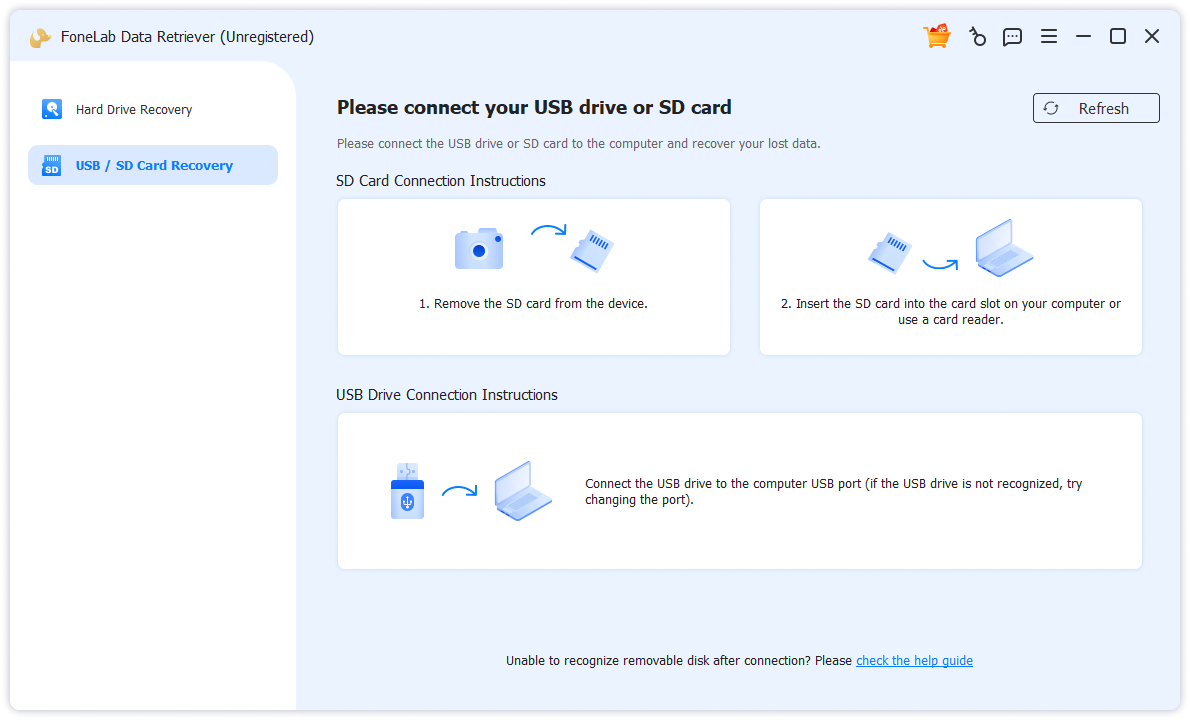
Step 3Then click Scan Disk button, the program will quickly scan your SD card data shortly, displaying the data type folders on the following interface.
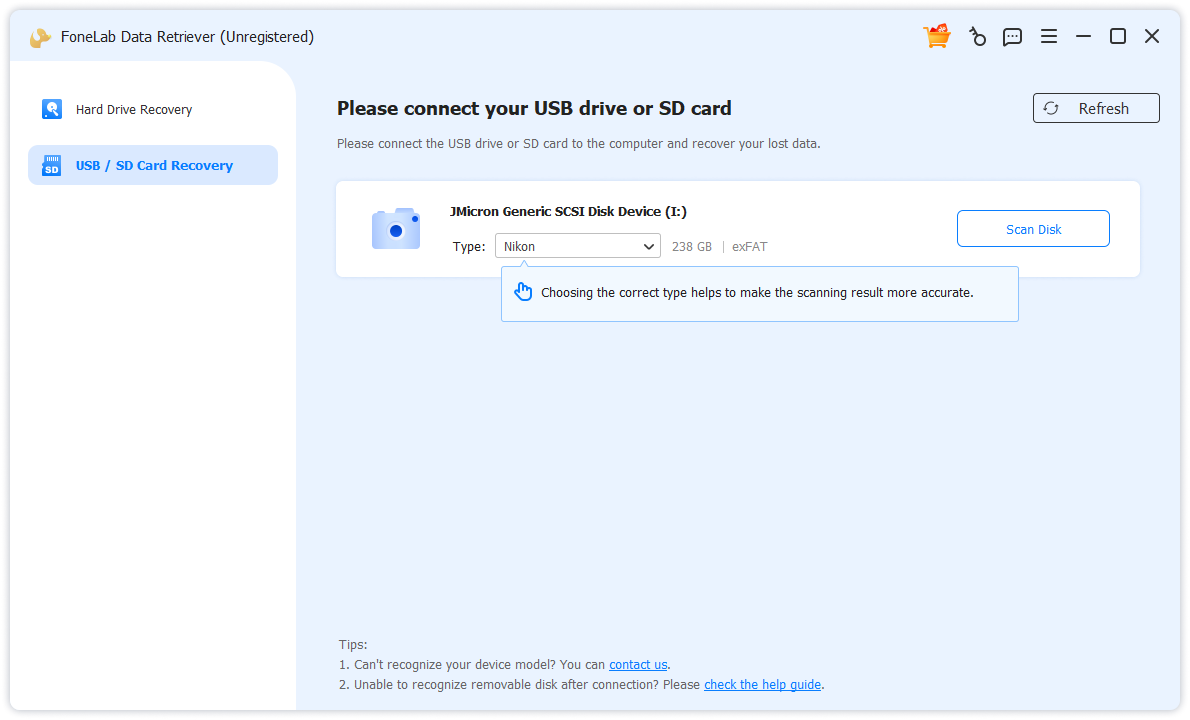
Step 4Open each to reveal the organized folders, then explore the content until you find the ones you wish to retrieve. Finally, select them before ticking Recover All.
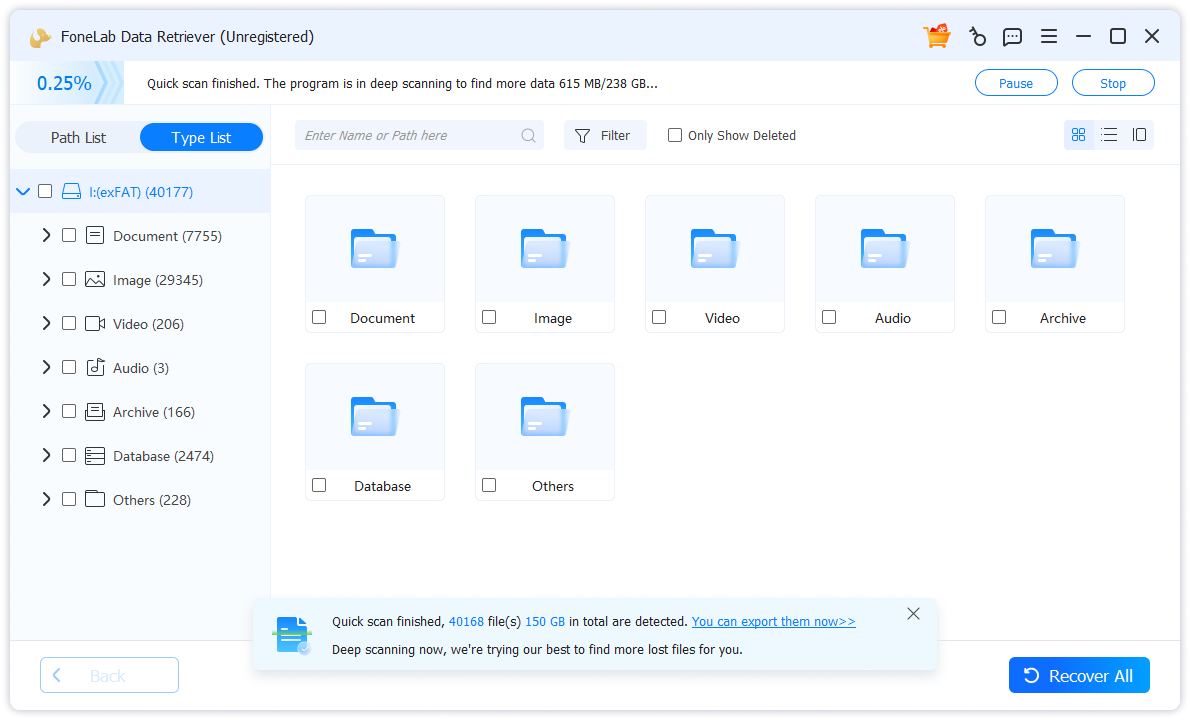
Although the recovery method above is already the best, we have also included additional solutions below as alternatives so that you can enjoy more options. They offer different approaches for restoring your SD card data, so you should only choose the one that best suits your preferences if you decide to use either. After all, both are applauded by many.
FoneLab Data Retriever - recover the lost/deleted data from computer, hard drive, flash drive, memory card, digital camera and more.
- Recover photos, videos, documents and more data with ease.
- Preview data before recovery.
Part 2. FoneLab Android Data Recovery
FoneLab Android Data Recovery is among the premier solutions to rely on when recovering SD card data. It offers an efficient yet straightforward recovery process, helping you retrieve your files without a problem. Additionally, it goes beyond basic file recovery, as it thoroughly scans your SD card to recover photos, audio, documents, videos, and other files that you may have lost due to formatting errors, accidental deletion, system malfunctions, or other causes.
Meanwhile, unlike the prior method, this program won't solely rely on your SD card. Instead, you must insert or keep it inserted on your Android device, then use the USB cable for connection. That is only the primary difference, so expect the program to scan and view your lost data on both the SD card and iPhone simultaneously. Meanwhile, FoneLab Android Data Recovery's interface ensures the organization of the data, allowing you to find your files more easily.
With FoneLab for Android, you will recover the lost/deleted iPhone data including photos, contacts, videos, files, call log and more data from your SD card or device.
- Recover photos, videos, contacts, WhatsApp, and more data with ease.
- Preview data before recovery.
- Android phone and SD card data are available.
Perceive the user-oriented navigation below as a pattern for an SD card data recovery procedure with FoneLab Android Data Recovery:
Step 1Acquire FoneLab Android Data Recovery's file by choosing its Free Download option on the website, then use it to install the tool. Afterward, launch the recovery program and click Android Data Recovery on the primary interface. You must also remember to attach the phone containing your SD card with a USB cable.
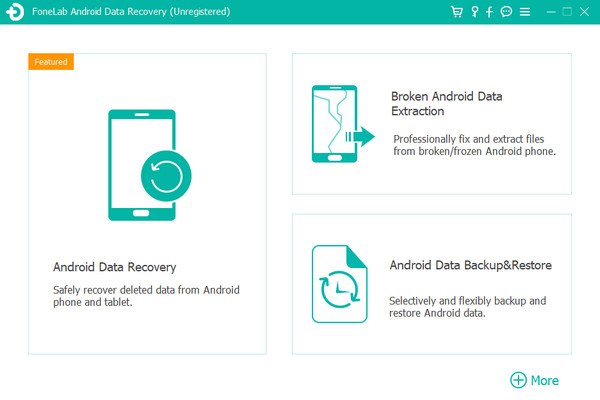
Step 2Once detected, handle the on-screen guides to let the program scan your phone, which also contains your SD card data. Later, the recoverable file types will appear; choose the type of data you wish to recover. The following screen will then reveal them. Simply check the content you intend to retrieve, and once you are satisfied, hit the Recover button.
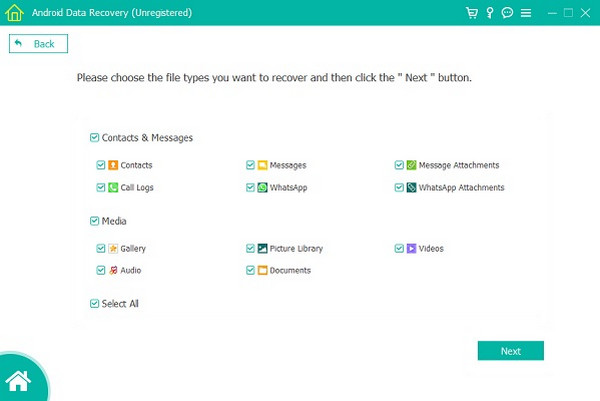
With FoneLab for Android, you will recover the lost/deleted iPhone data including photos, contacts, videos, files, call log and more data from your SD card or device.
- Recover photos, videos, contacts, WhatsApp, and more data with ease.
- Preview data before recovery.
- Android phone and SD card data are available.
Part 3. Panda Data Recovery
Another effective recovery solution for your SD card is Panda Data Recovery. Like the others, it offers users a straightforward function and a beginner-friendly interface. So, understanding the procedure won't be a problem. You can retrieve various data types from your SD card and other storage locations later with the help of its flexible function. Additionally, installation is painless, as you can also easily download it from your computer's Microsoft Store within a few minutes. However, you must also be ready for its drawbacks, such as its scanning speed. Unfortunately, users face its slow progress when deep scanning storage, which may include your SD card.
Emulate the worry-free operation below to use the formatted or corrupted SD card recovery tool, Panda Data Recovery, properly:
Step 1Head to your computer's Microsoft to find and install the Panda Data Recovery tool.. Once obtained, initialize its interface and ensure you attach your SD card with a card reader.
Step 2Next, choose your SD or Memory Card on the primary screen to view your recoverable files. Once you find and select the data you'd like to retrieve, hit the Recover button.
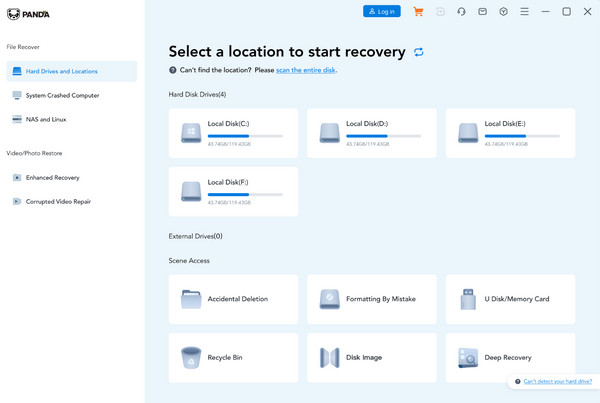
In addition to the usual drawbacks of this recovery solution, the most inconvenient aspect is its limitation to Windows computers. Unfortunately, it's unavailable for macOS users and other operating systems. Therefore, if your computer doesn't run the OS requirement, you won't be able to access its functions. Luckily, the top tool in Part 1 supports it, so use that instead.
With FoneLab for Android, you will recover the lost/deleted iPhone data including photos, contacts, videos, files, call log and more data from your SD card or device.
- Recover photos, videos, contacts, WhatsApp, and more data with ease.
- Preview data before recovery.
- Android phone and SD card data are available.
Part 4. Comparison of SD Card Recovery
| Feature | FoneLab Data Retriever | FoneLab Android Data Recovery | Panda Data Recovery |
|---|---|---|---|
| Primary Platform | Windows & Mac computers, hard drives, external storage. | Android smartphones and tablets, and SD card in them. | Primarily Windows PCs and storage devices. |
| Target Data Loss Scenario | Deletion, formatting, corruption, system crashes on computers and drives. | Accidental deletion, OS crashes, rooting errors, water damage on Android devices. | Deletion, formatting, partition loss, virus attacks on Windows systems. |
| Key Functionality | Deep scan for 1000+ file types; recover from PCs, USB drives, memory cards, etc. | Direct scan of Android device/internal storage/SD card; no rooting required for basic recovery. | Comprehensive scan for documents, media, emails; create disk images for safe recovery. |
| Supported File Types | Photos, videos, documents, archives, emails, etc. | Contacts, messages, call logs, photos, videos, WhatsApp data, documents. | Photos, videos, audio, documents, emails, archives. |
| Interface & Ease of Use | User-friendly, wizard-like interface for step-by-step recovery. | Straightforward, device-connected workflow with clear preview options. | Simple interface, suitable for beginners and advanced users. |
| Preview Before Recovery | Yes, allows file preview before final recovery. | Yes, preview recoverable Android data by category. | Yes, preview found files before saving. |
Part 5. FAQs about SD Card Recovery
Can I rely on a service for SD card recovery near me?
Yes, you can. However, this option may be costly, as you will need to rely on a technician for support. We suggest the options above if you're looking for a budget-friendly option.
Why is my SD card empty despite having space used?
If your SD card indicates it is empty, yet some space is still used, it may mean it has become corrupted. You can use recovery programs to address this issue.
Whether you'd like to recover your SD card data directly on your computer or from your phone, it's not a problem because FoneLab Data Retriever and FoneLab Android Data Recovery make it possible.
