Recover the lost/deleted data from computer, hard drive, flash drive, memory card, digital camera and more.
3 Proven Methods to Retrieve Microsoft Files on Crashed Mac
 Updated by Lisa Ou / Jan 29, 2021 09:00
Updated by Lisa Ou / Jan 29, 2021 09:00What should you do to restore Microsoft files on crashed Mac? When your Mac suddenly crashed or shut down, you might find important Word or Excel files unsaved. Both Microsoft and Mac might still keep the tracks to retrieve Word/Excel/PowerPoint files on crashed Mac.
It should be important to choose a suitable method, or else the unsaved Microsoft files might be overwritten and lost forever. Since you need an external storage device to backup files with Time Machine, it might not be a nice solution for crashed Mac.
Here are 3 proven and useful methods to recover Microsoft files on crashed Mac.
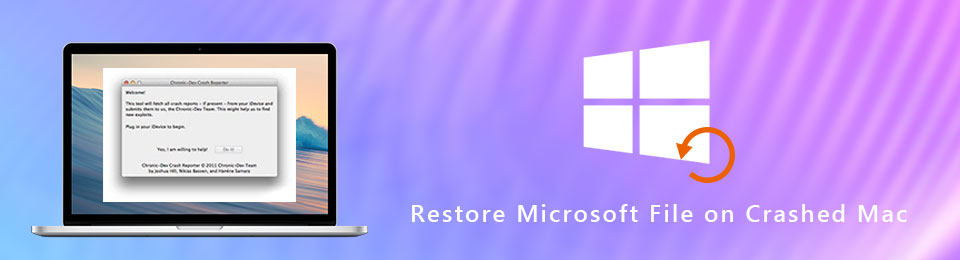

Guide List
1. Retrieve Microsoft files on crashed Mac with AutoSave
AutoSave is an excellent feature of Mircosoft Office, which is able to save the Microsoft files automatically on a periodic basis. Usually you simply launch Word when you open Mac, you can recover Word files on crashed Mac. If you cannot find the auto recovery files, here are the steps you should follow.
Step 1Open Finder and access to Go > Go to Folder on your Mac.
Step 2 Enter the following information to open AutoRecovery folder.
~/Library/Containers/com.microsoft.Excel/Data/Library/Preferences/AutoRecovery
Step 3 Check the files with the name AutoRecovery save of and select the Excel file you want to retrieve. Of course, you can rename the file and add XLS extension instead.
Step 4 Double click the XLS file, which you can open and preview restored Microsoft file on crashed Mac. Click the file menu and choose the Save As option to save the AutoSaved file.
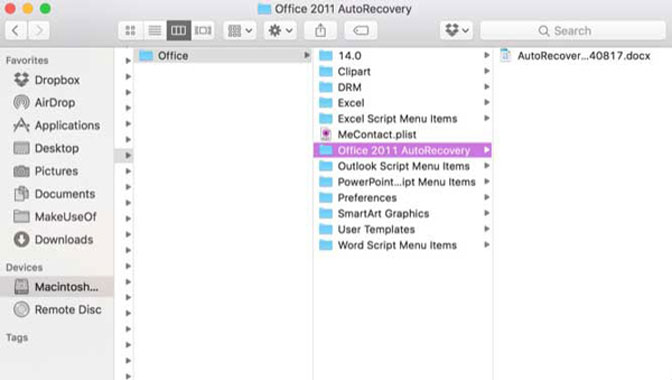
2. Restore Microsoft files on crashed Mac via Temporary folder
The Temporary folder should be another way to retrieve Microsoft files on crashed Mac. It is a method to recover the unsaved or lost files from temporary files on Mac, you only need to access to the TMP folder and locate the unsaved Excel files on Mac as below.
Step 1 Go to Applications > Utilities > Terminal on your Mac, then you can launch the Terminal to retrieve unsaved files back.
Step 2Enter the open $TMPDIR and press the Return key to access to the Temporary folder on your Mac.
Step 3 Just go through all the folders and choose the TemporaryItems with the temporary files for the unsaved Microsoft Excel.
Step 4 After that you can locate the unsaved file under TemporaryItems, which you can restore Microsoft Excel back on crashed Mac.
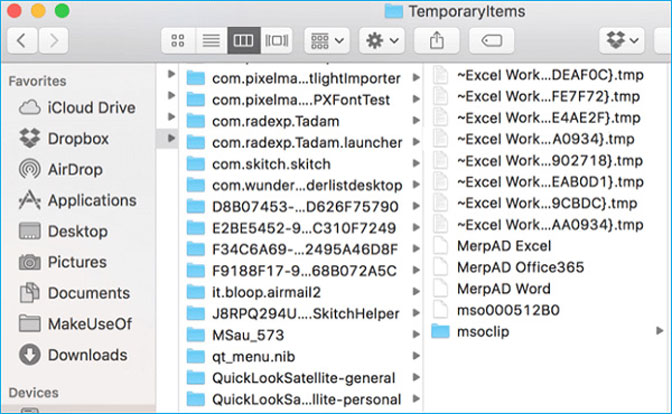
3. Best method to recover lost Word/Excel/PowerPoint files
Is there a method to retrieve emptied trash on Mac for all scenarios with ease? FoneLab Data Retriever is the recommended method you have to take into consideration. It not only recovering files from emptied trash on Mac, but also a lost hard drive, deleted partition, digital camera, flash drive and more.

- Restore deleted files from Mac hard drive, memory card, USB cable, etc.
- Retrieve photos, videos, documents and other emptied trash files on Mac.
- Provide both Quick Scan and Deep Scan modes to retrieve files with ease.
- Keep the recovered data in the original status without saving or modifying.
FoneLab Data Retriever - recover the lost/deleted data from computer, hard drive, flash drive, memory card, digital camera and more.
- Recover photos, videos, documents and more data with ease.
- Preview data before recovery.
Step 1 Download and install Data Retriever on Mac, launch the program and choose the Mac data recovery. If you need to recover Microsoft files on crashed Mac from external hard drive, you can connect the drive to Mac first.

Step 2 Choose the Document option and the desired hard disk drive. The document option is able to retrieve Word, Excel and PowerPoint files. After that you can click the Scan button to perform a quick scan for lost files.

Step 3 If you just need to retrieve Word files, you can choose the DOC files from the scanned result. In order to get the desired files with ease, you can also add filter, such as Created Date and Modified Date.

Step 4 Once you get the desired files, you can click the Recover button to restore Word/Excel/PowerPoint files on Mac. If you cannot locate the files, you can use the Deep Scan mode instead.
Conclusion
When you restore Microsoft files on crashed Mac, you cannot get the files from Trash or Time Machine without backup. Just check out the AutoSave Microsoft files with Word/Excel/PowerPoint first. After that you can also search for the unsaved files from Temporary folder.
If you cannot retrieve Word/Excel/PowerPoint on crashed Mac, Data Retriever is the ultimate and professional solution to get back the unsaved word with ease.
