Recover the lost/deleted data from computer, hard drive, flash drive, memory card, digital camera and more.
3 Leading Yahoo Email Recovery Techniques You Should Not Miss
 Updated by Valyn Hua / June 02, 2023 09:20
Updated by Valyn Hua / June 02, 2023 09:20Most companies use email services like Yahoo Mail for essential matters at work. It is way more formal and secure than other social media platforms. Yahoo Mail offers many features to help you manage and secure your emails. It includes email tracking, multiple user accounts, and email monitoring.
Yahoo Mail is far from perfect. You may still lose some of your essential emails using this email service. What if you don't have a backup for them? Luckily, we have prepared the 3 easy yet quick methods for Yahoo Email recovery. You'll be relieved after reading this article. Please take a glance at the methods below.
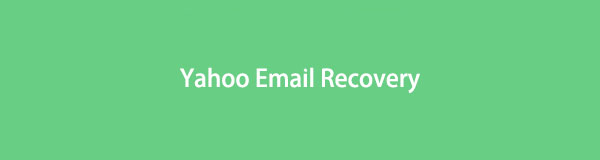
FoneLab Data Retriever - recover the lost/deleted data from computer, hard drive, flash drive, memory card, digital camera and more.
- Recover photos, videos, contacts, WhatsApp, and more data with ease.
- Preview data before recovery.

Guide List
Part 1. How to Retrieve Lost Yahoo Emails on Yahoo Trash Folder
You can quickly restore emails on your Yahoo account if you accidentally delete them. This email service has a built-in recovery feature called Trash Bin or Folder. But Yahoo will only store the deleted files within 30 days. And it will permanently delete the emails after the said days and cannot be recovered.
Do you still have the lost Yahoo emails in their trash folder? This technique is for you! Follow the steps to retrieve deleted emails from Yahoo trash folder.
Step 1Please search the yahoo.com website on your computer or phone. You must sign in if your login information is not saved on the website. Please click the Sign In icon or button at the top right.
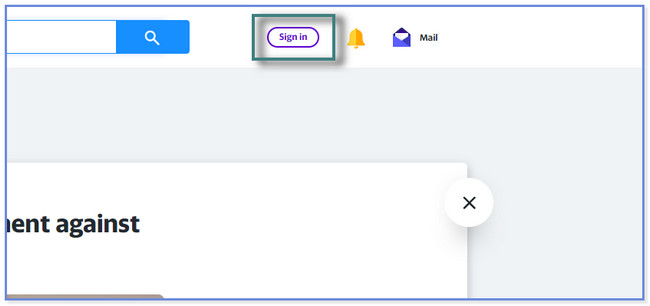
Step 2The first info you will input is your Username, Email, or Mobile Number. After that, tap the Next icon or button to proceed. The website will load and ask for the Password of the Yahoo Mail account. Type it in on the Password box and click the Next button. Yahoo will verify your account.
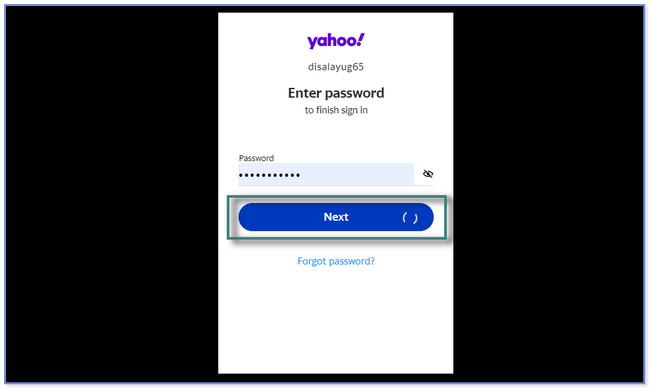
Step 3You will see the current news around the world on the main interface. You only need to click the Mail button at the top left corner. The website will direct you to another webpage. It will load depending on your Wi-Fi or other internet connection speed.
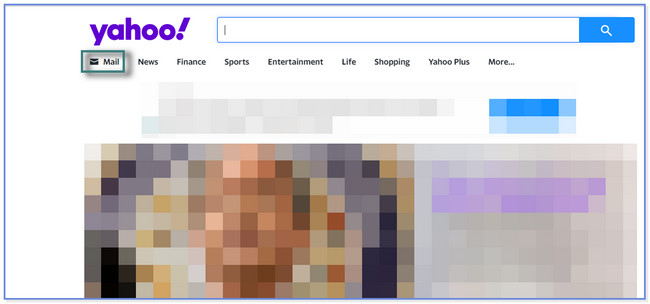
Step 4You will see many sections on the left side of the website's main interface. Among all of them, please choose the Trash button. If you cannot find it, click the Search Bar icon at the top of the website. After that, type the Trash word. You will see the deleted emails on your Yahoo Mail account afterward.
Step 5Click the Email you want to recover. After that, you will see its content and click the Restore to Inbox button. After that, you will see the Conversation Moved to Inbox icon at the top. It means that you successfully recover the email from Yahoo Mail.
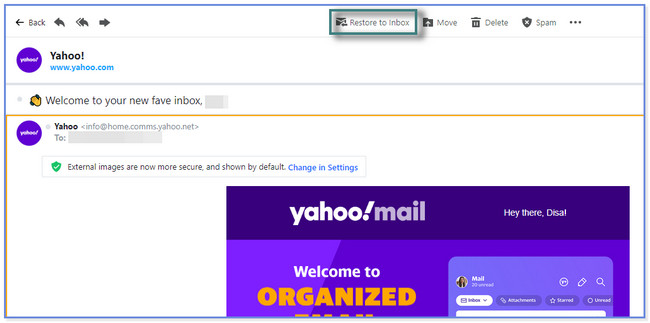
FoneLab Data Retriever - recover the lost/deleted data from computer, hard drive, flash drive, memory card, digital camera and more.
- Recover photos, videos, contacts, WhatsApp, and more data with ease.
- Preview data before recovery.
Part 2. How to Retrieve Lost Yahoo Emails via Restore Request
You can ask for assistance from Yahoo specialists to recover your lost emails. You only have to send a restore request. The process will not require any information. It will only ask you about the issue you are facing related to your emails. They will email you if they have found your lost emails, but it will last a few days.
Do you desire to learn how to send a restore request on Yahoo? Follow the step-by-step tutorial below.
Step 1Please sign in to your Yahoo Mail account. Afterward, open a new web page and type in the help.yahoo.com website. You will see the common issues Yahoo Mail users experience. Please type in the Recover Lost or Deleted Emails code at the top of the main interface. Afterward, click the Search Help button.
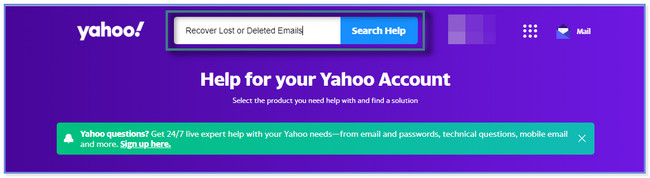
Step 2The results and outcomes will appear under the search bar. Please select the Recover Lost or Deleted Email result at the top. After that, the webpage will load.
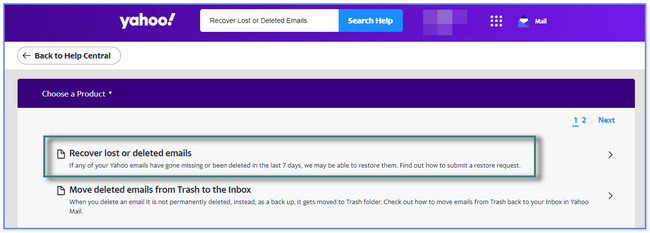
Step 3Click the Send A Restore Request button. After that, please describe the problem and fill out the needed onscreen information to send a request. After that, click the Create Request button at the bottom. The ticket for your concern will appear on the screen. After that, if the specialists find your lost emails, they will email you.
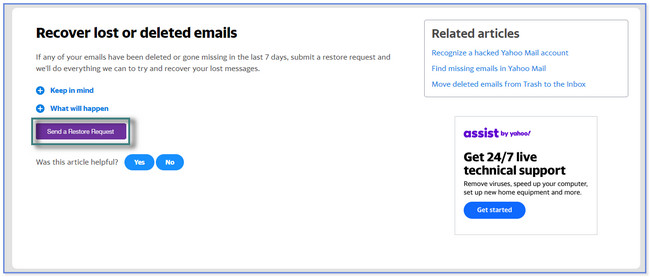
Part 3. How to Retrieve Lost Yahoo Emails with FoneLab Data Retriever
What if you deleted the Yahoo emails from its trash folder and didn’t want to wait long using a restore request? Luckily, FoneLab Data Retriever got your back! It can recover your data from a computer, hard drive, flash drive, memory card, and more. Also, this software will not edit, modify, or destroy the data you want to recover. It will keep them in their original forms. This leading Yahoo email retrieval tool also lets you see the previews of your data. In this case, you will be sure and confident of the data you will recover. In addition, unimportant emails will not be added to the recovery process.
FoneLab Data Retriever - recover the lost/deleted data from computer, hard drive, flash drive, memory card, digital camera and more.
- Recover photos, videos, contacts, WhatsApp, and more data with ease.
- Preview data before recovery.
Explore the tool by imitating the steps below. Move on.
Step 1Download FoneLab Data Retriever on your computer. After that, set it up by clicking the Downloaded File at the bottom. After that, please click the Install button. The computer will launch the recovery tool automatically afterward.
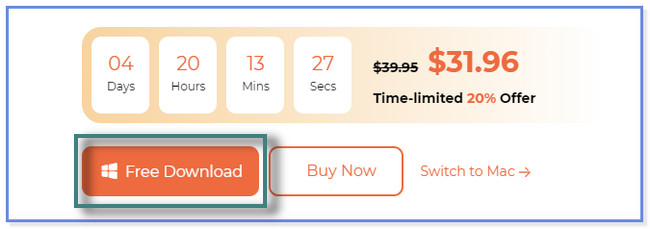
Step 2Choose the type of files you want to retrieve. Since you will recover Yahoo emails, it is recommended only to choose the Email section. After that, the software will only scan for lost or deleted emails. After that, please select the location or path where you lost or deleted the files. Later, please click the Scan button to proceed.
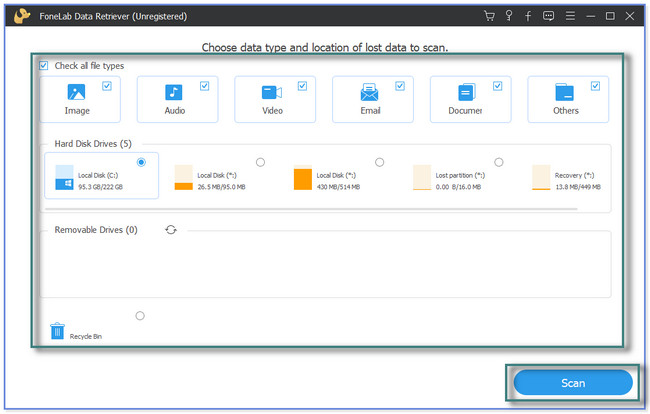
Step 3Please select the Email section under the Type List button on the left. After that, the content of the folder will appear on the right.
Note: You can also filter the emails by clicking the Filter button. You only need to input the exact date of the data you want to recover. Click the Apply button afterward.
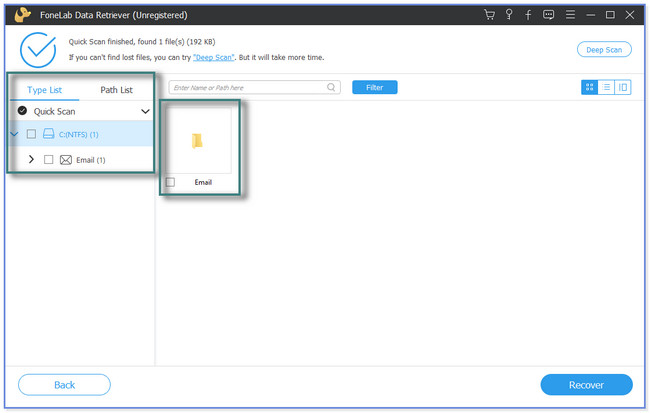
Step 4Click the Recover button to start retrieving your Yahoo emails on your computer. The recovery process will only last for a few seconds.
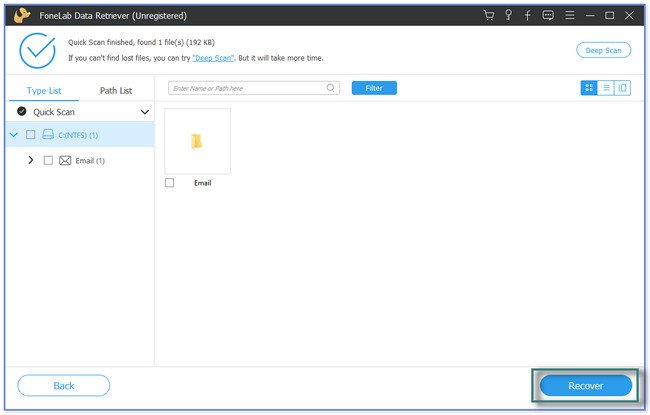
Part 4. FAQs about How to Retrieve Lost Yahoo Emails
1. How do I recover my 10-year-old Yahoo email?
Recovering a 10-year-old lost Yahoo email is impossible. Yahoo will only allow you to recover deleted Yahoo accounts before 30 days. If you fail to recover or restore your Yahoo account, Yahoo will permanently delete it, and it cannot be retrieved in any way.
2. What happens if Yahoo Mail is not used for 12 months?
Your mailbox will be inactive if you do not log in to your Yahoo account in 12 months. Your account will not receive emails, folders, contacts, or email-related files. Or, worst, Yahoo may also delete all the emails on your account.
This post reveals all the possible easy methods to restore deleted Yahoo emails. It includes FoneLab Data Retriever. It stands out among all the recovery ways because it can recover data in any recoverable scenario. Do you want to use this effective recovery software? Download it now!
FoneLab Data Retriever - recover the lost/deleted data from computer, hard drive, flash drive, memory card, digital camera and more.
- Recover photos, videos, contacts, WhatsApp, and more data with ease.
- Preview data before recovery.
