Recover the lost/deleted data from computer, hard drive, flash drive, memory card, digital camera and more.
Perfect Ways to Recover Shift Deleted files on Mac and Windows
 Updated by Valyn Hua / Oct 28, 2022 09:20
Updated by Valyn Hua / Oct 28, 2022 09:20There are many shortcut keys on the computer. They construct them to make some shortcuts to the movements on your computer. These are combinations of keys on your keyboard. They are easy methods and commands to perform in your computer software. Here are some shortcut keys that people commonly use to delete files on a computer:
Delete Key on Windows
Select the file you want to remove, then press the Shift+Delete button
These key shortcuts are beneficial. Aside from that, there are also some adverse effects of these. What if you accidentally deleted items using them? This article tends to give you some methods to recover shift deleted file on computers. In addition, this article will guide you to the best tool to help you with this particular issue on both Windows and Mac.
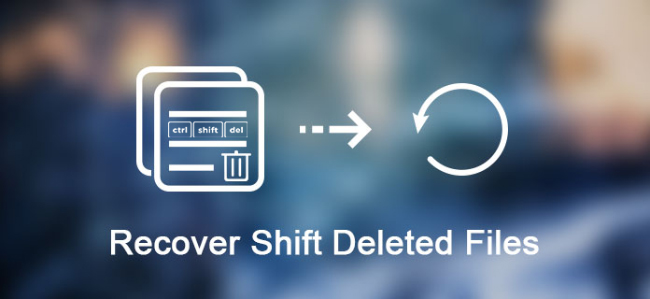

Guide List
Part 1. Can You Find Shift Deleted Files in Trash Bin
Most of the time, we accidentally delete some files on our computers. It is maybe because of the improper use of shortcut keys. On the other hand, it must be because of wrong clicks using the computer mouse. Do not distress yourself with this problem. You can use a tool to recover shift deleted files on your computer. FoneLab Data Retriever is an effective tool for retrieving files and documents. It is software that you can navigate on both Mac and Windows. It can bring back files if you delete them accidentally.
FoneLab Data Retriever - recover the lost/deleted data from computer, hard drive, flash drive, memory card, digital camera and more.
- Recover photos, videos, contacts, WhatsApp, and more data with ease.
- Preview data before recovery.
Most importantly, it gets rid of different scenarios. Examples are accidental deletion, computer viruses, unexpected power off, unwanted formatted, etc. Here are the steps on how to use FoneLab Data Retriever:
Step 1Download the Software
To use the software, click the Download Button. Then, do the WinRar Set up, install the software, and do not forget to launch it.
Note If you are using Mac, you can still use this software. Same process with Windows. Just click the Switch to Mac button and wait for it to switch.
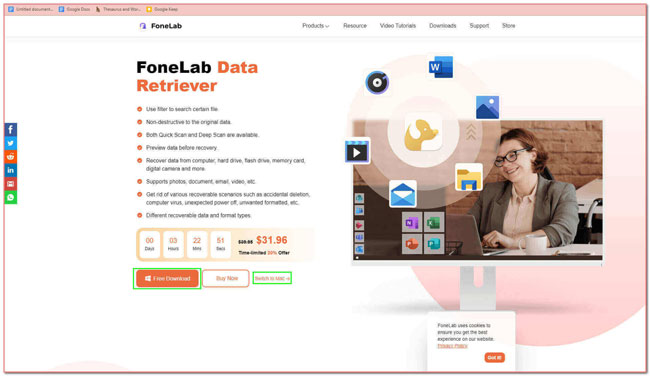
Step 2Scan the Lost Files
On the main interface, you will see the location and types of your documents and files. You have to select which one you want to retrieve. After that, click the Scan button to process the scanning of your files.
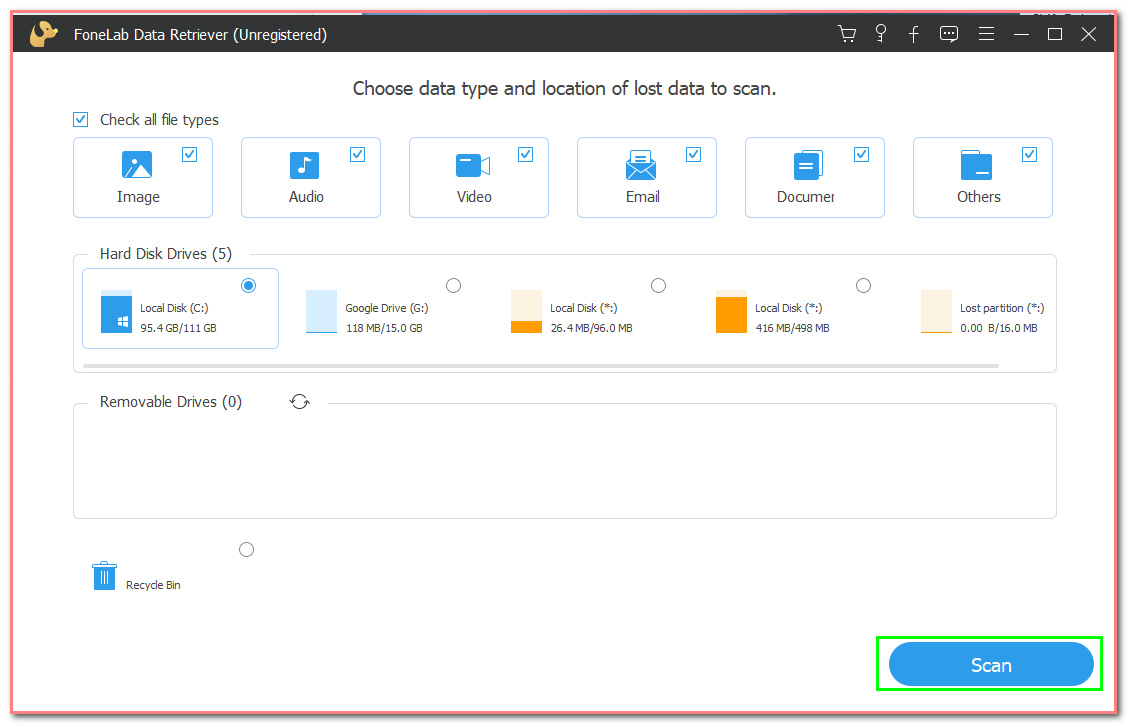
Step 3Deep Scan and Filter the Lost Files
After the scanning process, you will see the data type of your lost files on the left side of the main interface.
Note You have the choice to click the Deep Scan button. If you click it, it will consume more time. But in this case, it can only give you more results than the scan. On the other hand, click the Filter button. With the help of this, you can purify your lost files according to their time and dates.
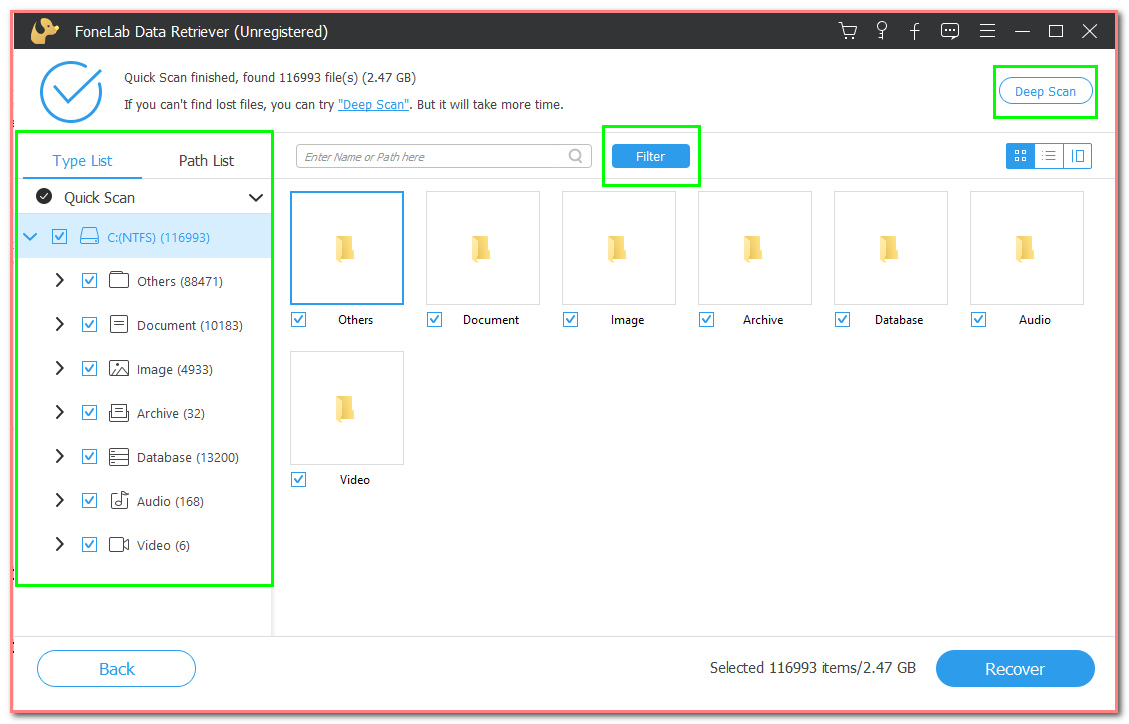
Step 4Choose Your Lost Files
On the main interface, tick the Check Box of the lost files you want to recover. Examples are videos, documents, images, databases, and audio.
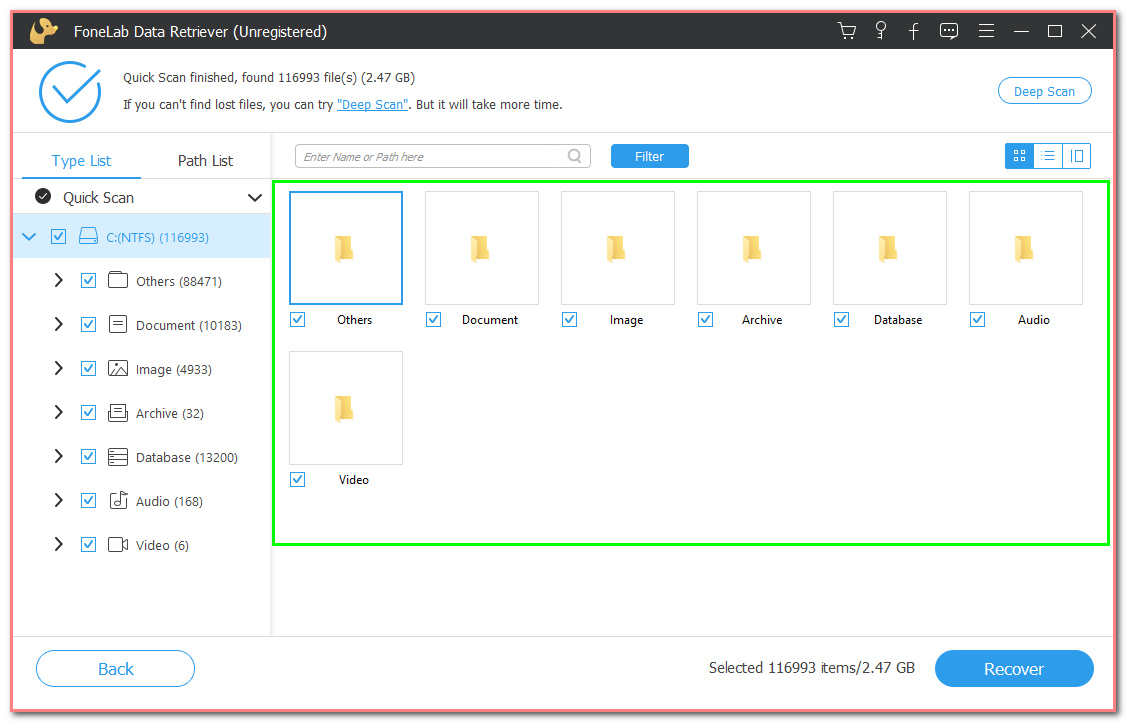
Step 5Recover the Shift Deleted Files
Lastly, if you are satisfied with the results, click the Recover button. This step will recover the files you are looking for in a recovery tool.
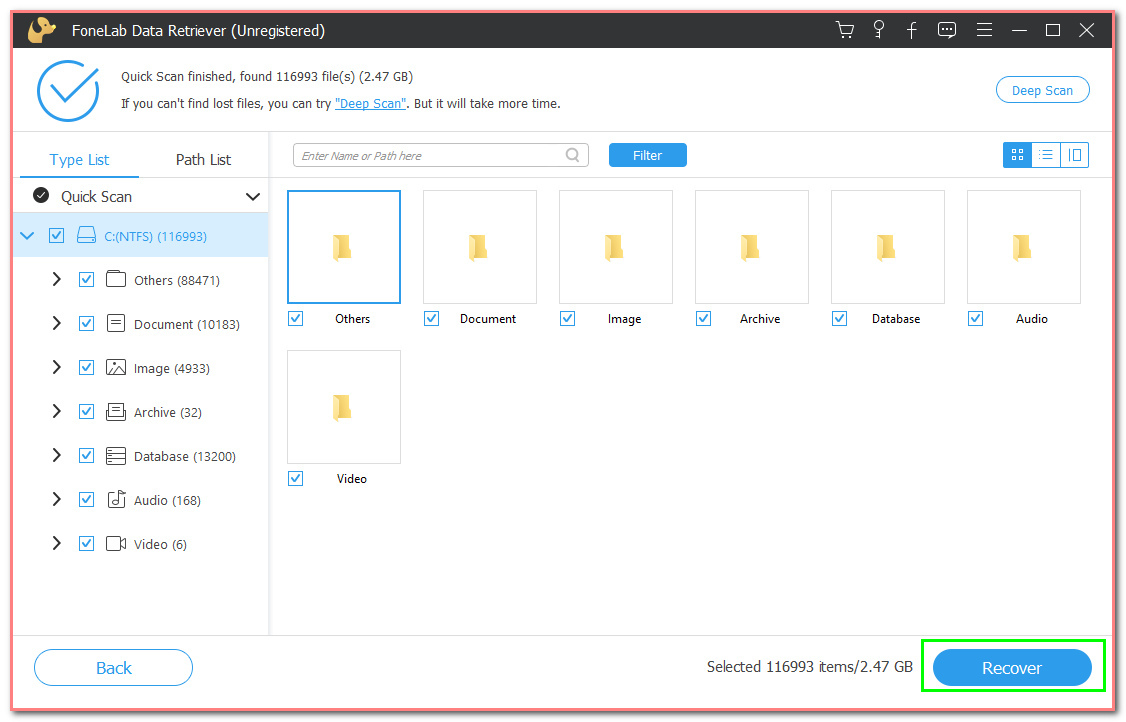
FoneLab Data Retriever - recover the lost/deleted data from computer, hard drive, flash drive, memory card, digital camera and more.
- Recover photos, videos, contacts, WhatsApp, and more data with ease.
- Preview data before recovery.
Part 2. How to Recover Shift Deleted Files with FoneLab Data Retriever
People will not always have the chance to avoid unintentional computer errors. That is why they are looking for some essential troubleshooting guides online. Windows is an operating system that Microsoft developed. Security is one of the focuses of this software. If you include yourself in them, you are on the right page. This part of the article is all about Windows software. This tool ensures that your files, documents, and information are safe. It shows you how to recover shift deleted files without using software or a device. If you already perform using the software, here is an alternative way and method.
Step 1Run the Control Panel
Click the Start button on the computer, then type in Control Panel. After that, click the Control Panel to run the tool.
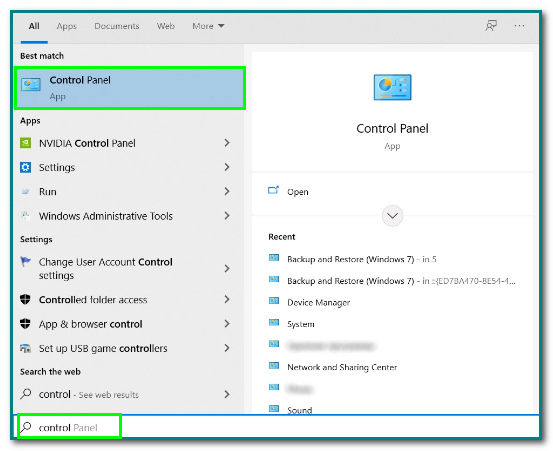
Step 2Go to Backup and Restore (Windows 7)
After launching the software, click the Backup and Restore (Windows 7) button.
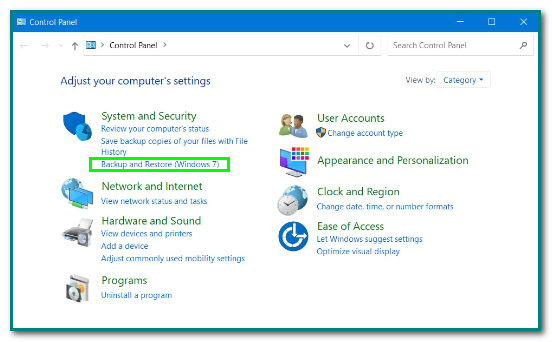
Step 3Restore The Files Button
Click the Restore My Files button to browse for more backups of the files.
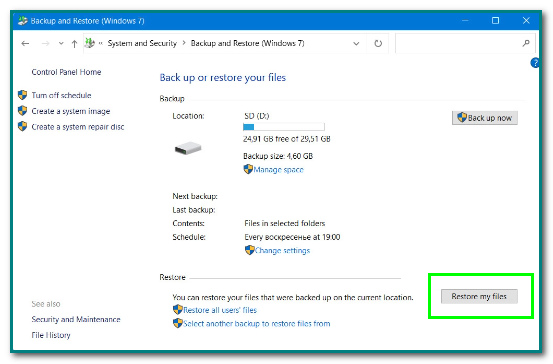
Step 4Browse the Folders
Click the Browse for Folders button to see if files are possible to restore. Click the folder that users need to restore. After that, click the Next button to continue to the last step.
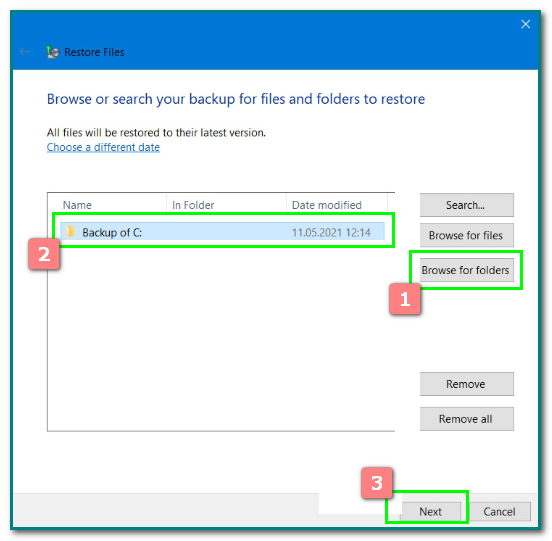
Step 5Restore the Data
Tick the empty circle on the left of the In the Following Location button. Lastly, click the Restore button to recover the shift-deleted files.
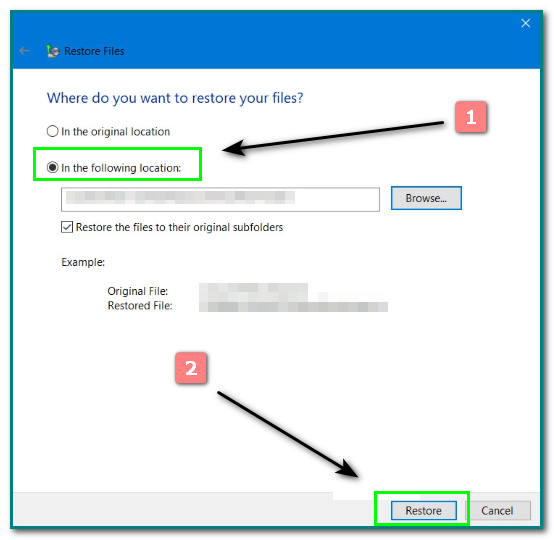
Part 3. How to Recover Shift Deleted Files from Windows Backup
The Trash Bin of Mac is similar to the Recycle Bin of Windows. You can see this Trash bin on the lower-right part of the main interface of your computer. If you use Command + Delete to delete some files, it will move them to the trash bin and make it look like a trash can full of papers. On the other hand, it is empty when there are no files on your device. Most of the time, it is color white. Is it possible to find your Command+Delete files in your Trash Bin? Yes, Absolutely! Here is an easy way or method to locate your deleted file in the Trash Bin. Scroll down for the quick steps.
Step 1Look for the Trash Bin
If you accidentally delete some files and documents, look for the Trash Bin. It is always on the lower-right part of the main interface.
Step 2Look for the Deleted Files
Click the Trash Bin software. There will be a pop-up on the main interface of your screen. Finally, you will see your recently deleted files.
FoneLab Data Retriever - recover the lost/deleted data from computer, hard drive, flash drive, memory card, digital camera and more.
- Recover photos, videos, contacts, WhatsApp, and more data with ease.
- Preview data before recovery.
Part 4. How to Recover Command Deleted Files from Mac Backup
Apple brand is one of the most famous brand in the whole world. Mac is designed and marketed by Apple Inc. Mac also helps users to organize their tasks whenever they do something. Most people say that it is also one of the toughest to use. This device have different backups for your files and data. Examples are Time Machine, iCloud, Disk Drill, and Carbonite. In addition, it is good in performance and speaker quality. Most especially when it comes to retrieving lost files, it is not true. There are easy and quick methods to recover lost files on Mac!
Step 1Open the Trash Bin
Look for the Trash Bin of the computer. After that, launch it.
Step 2Track the Files
After clicking the software, look for the deleted files in the Trash Bin.
Step 3Drag and Recover the Data
Lastly, right-click the file that users want to recover. Then, drag it on the main screen of the computer.
Aside from using this method, there is another way to recover the file. Users can only apply this one if they accidentally deleted it recently. Press the Command+Z button so that it can bring back the deleted file ahead.
FoneLab Data Retriever - recover the lost/deleted data from computer, hard drive, flash drive, memory card, digital camera and more.
- Recover photos, videos, contacts, WhatsApp, and more data with ease.
- Preview data before recovery.
Part 5. FAQs on How to Recover Shift Deleted Files
What happens when people delete a file with Shift+Delete?
This Shift+Delete shortcut key is one of the common mistakes using keyboards. When they use this, it will delete the selected item. It will not permanently delete it. You can use FoneLab Data Retriever to recover your data. Aside from that, you can recover them through the backup of your computer.
How do people restore deleted files on Windows 10?
It is easy to restore data on Windows 10. Users need to locate the Recycle Bin. After clicking it, choose all the files and data people want to recover. Lastly, right-click the item and tick the Restore button. If they want to restore them, click the Restore All Items button.
Some of the problems with our computers are unintentional or Human Errors. This problem includes the topic above about the shortcut keys. Shift+Delete or Command+Delete, to be specific. All we know is that every problem has a solution. The good thing about this is that there are methods and ways to help users. Aside from that, they can use some software on the computer. If users want to access it on Mac or Windows, FoneLab Data Retriever is one of the best tools to help users
FoneLab Data Retriever - recover the lost/deleted data from computer, hard drive, flash drive, memory card, digital camera and more.
- Recover photos, videos, contacts, WhatsApp, and more data with ease.
- Preview data before recovery.
