Recover the lost/deleted data from computer, hard drive, flash drive, memory card, digital camera and more.
4 Outstanding Methods to Recover Deleted iMessages on Mac
 Updated by Lisa Ou / Dec 01, 2022 09:20
Updated by Lisa Ou / Dec 01, 2022 09:20Your private messages are one of the essential data you need to ensure. They are written conversations between two or a group of people. If you are using Mac, iPhone, iPad, and other Apple product. These devices have a messaging service that is available on iOS, iPadOS, macOS, and watchOS. You cannot send and receive it on Android devices. It has a secure messaging service that is exclusive to Apple users. However, there are times that you accidentally delete messages. Is there a chance to bring them back? Do not panic because there are troubleshooting guides for that. It also includes the best data recovery software, which is the FoneLab Data Retriever. However, where are iMessages stored on a Mac if they are safe? This article will answer that question later quickly.


Guide List
Part 1. Recover Deleted iMessages on Mac with FoneLab Data Retriever
Mac FoneLab Data Retriever supports retrieving emails, photos, videos, and more on both Mac and Windows. Aside from retrieving your desired data, it can teach you how to view old iMessages on Mac. It has features that you will enjoy performing without hardship. Troubleshooting guides are confusing and challenging. With this tool, you will experience being professional if this is your first time utilizing it. It is easy to access because each of the software tools has labels. You will not waste time analyzing them. It is because their names are related to their functions. It assures you that your iMessages are safe.
FoneLab Data Retriever - recover the lost/deleted data from computer, hard drive, flash drive, memory card, digital camera and more.
- Recover photos, videos, documents and more data with ease.
- Preview data before recovery.
Step 1Download Mac FoneLab Data Retriever by clicking Free Download button and wait for the process. Perform the WinRar setup, install the software for a minute and launch it.
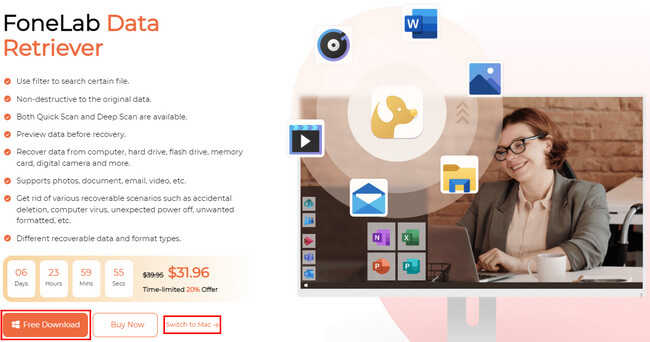
Step 2You will see the Mac feature for data recovery. Click the Start button under the Mac Data Recovery. The features that you will use are for Mac devices.
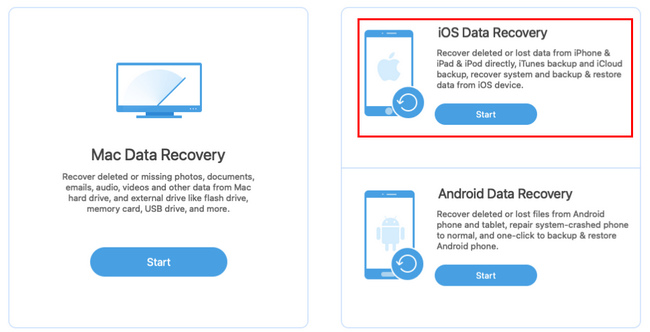
Step 3The software will show you the data type and its location. You must select all the types of data to avoid repeating this step. On the bottom part of the software, click the hard drive, removable drive, or iPhone device you will use to retrieve your data. Once finalized, click the Scan button to let the software search for your deleted files.
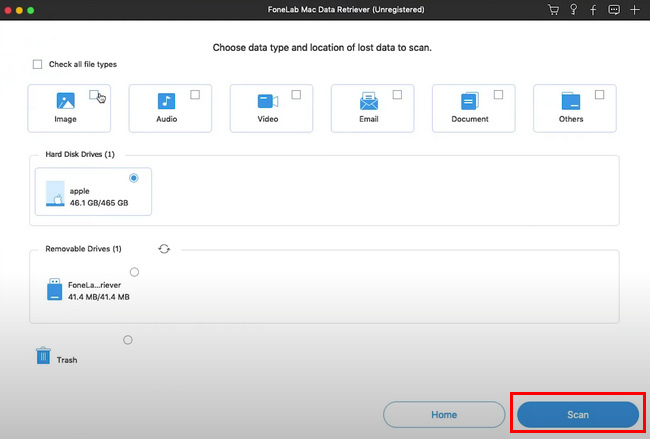
Step 4Click the Deep Scan button if the files you are looking did not appear. It will take more time, but you will surely see better results, such as your deleted files. Select the Type List, and Path List folder of your iMessages deleted files. Afterward, click the Recover button to start retrieving your files. When you finish the process, you will see the deleted iMessages on your device.
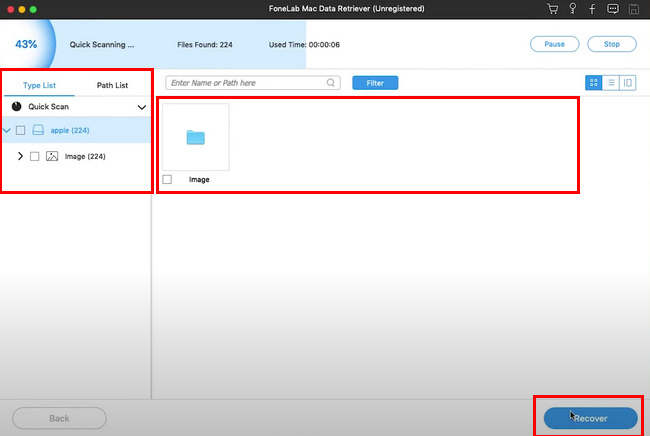
You learned how to recover deleted iMessages on Mac using Mac FoneLab Data Retriever. The below methods are the troubleshooting guide to bring back your iMessages. Proceed if you prefer using them.
FoneLab Data Retriever - recover the lost/deleted data from computer, hard drive, flash drive, memory card, digital camera and more.
- Recover photos, videos, documents and more data with ease.
- Preview data before recovery.
Part 2. Recover Deleted iMessages on Mac from iCloud
People know iCloud keeps their photos and videos automatically on their devices. It will organize your files according to their year, time, data, etc. In this case, they will not shuffle, and it is not hard to find them. Another good thing about this, you can access your iMessages using this software. You must only sign in using your Apple ID for your account and data.
Is it also possible to recover deleted iMessages on Mac using it? Yes, this article will teach you how. It will change your perspective that iCloud is only for keeping your photos and videos.
Step 1You cannot recover the deleted iMessage if you sign in to your account. You must sign out of it to have a safe data recovery process. Afterward, close the iMessage application on your devices.
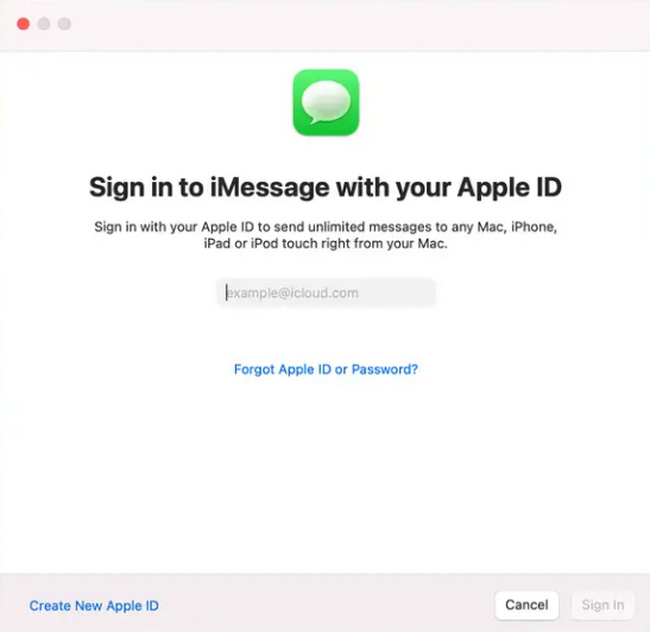
Step 2Look for the Finder app on your Mac device, then launch it. On the Finder Menu, click the Go button.
Step 3Search for the Library of the device. On the iCloud backup, look for the file named [messages] on the main interface.
Step 4Open the messages folders and select the messages you want to restore. After doing that, click the Restore button to retrieve your deleted iMessages.
FoneLab Data Retriever - recover the lost/deleted data from computer, hard drive, flash drive, memory card, digital camera and more.
- Recover photos, videos, documents and more data with ease.
- Preview data before recovery.
Part 3. Recover Deleted iMessages on Mac Using iTunes
If you are looking for software wherein you can download or play music, iTunes is the best. It is not all about audio. You can watch movies and more. You only need to create an account to utilize this app. It is free, but it depends on you if you want to purchase something on it. It can also retrieve deleted messages on MacBook and other Apple products. iTunes is the best app to recover your data on iMessages. Anyway, this article prepares the troubleshooting guide for you. There is nothing to panic about if you will perform this alone. These steps are easy and not confusing.
Step 1To begin this process, you must connect your iPhone to the Mac device. It should contain all the backups of the data your want to recover. Afterward, open iTunes on the Mac that you will use for recovery.
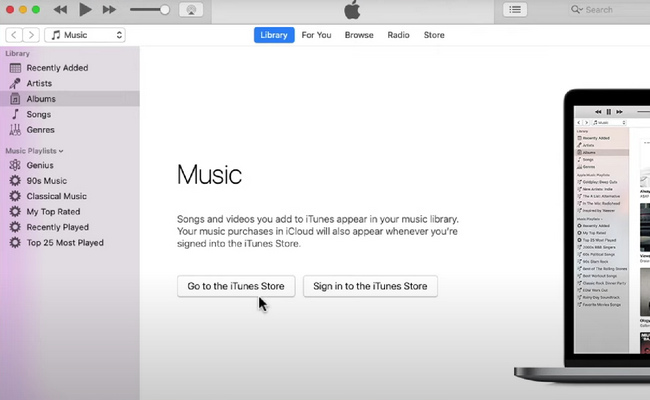
Step 2You will see the icon of the iPhone on the left part of the software’s interface. Select the icon to proceed to the next step.
Step 3Look for the Restore Backup of the software. Click it immediately to start the recovery process. After recovering, you can now check the iMessage you retrieved.
Part 4. Recover Deleted iMessages on Mac Using Finder
Among the two troubleshooting guides below, there is another method. Using Finder is the quickest to find deleted messages on Mac if you have upgraded macOS already. It has replaced iTunes in later versions. It is also a built-in tool that manages your files automatically on your device. You can easily access and find your files without difficulty once you launch this tool. This tool has a search bar on top of it. You can type in the files you want to see, which will show you immediately. You must consider it if you don’t know how to use this built-in tool. You will benefit a lot once you familiarize yourself with it.
Step 1Attach your iPhone device to the Mac using the suitable connector. You must make sure that it contains the backups you want to retrieve. Once connected, locate the Finder on your Mac.
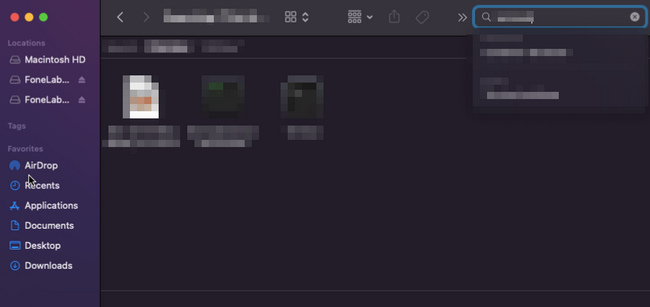
Step 2On the left sidebar menu, select your device, which contains the data you want to recover. In this case, you must be sure that you choose your device to avoid repeating these steps.
Step 3Under the General Tab, tick the Restore Backup button. Once the recovery process starts, wait for minutes. After it, you can now see the deleted iMessages on your device.
FoneLab Data Retriever - recover the lost/deleted data from computer, hard drive, flash drive, memory card, digital camera and more.
- Recover photos, videos, contacts, WhatsApp, and more data with ease.
- Preview data before recovery.
Part 5. FAQs How to Find Deleted Messages on Mac
1. Can you recover deleted text messages on Mac?
Yes, you can recover deleted messages on Mac and other Apple products. You can use the built-in tools of the device or download software to help you, like FoneLab Data Retriever.
2. Can you find deleted iMessages on Mac?
Yes, it is possible. You can check it on Finder and other apps. In addition, you can also check on the trash bin of your Mac.
Mac FoneLab Data Retriever is the best data recovery tool to bring back your iMessages data. It cares for the security of your data using its different features. You can use the procedures above if you want to use alternative methods. They are essential troubleshooting guides for you.
FoneLab Data Retriever - recover the lost/deleted data from computer, hard drive, flash drive, memory card, digital camera and more.
- Recover photos, videos, documents and more data with ease.
- Preview data before recovery.
