- Unlock Apple ID
- Bypass iCloud Activation Lock
- Doulci iCloud Unlocking Tool
- Factory Unlock iPhone
- Bypass iPhone Passcode
- Reset iPhone Passcode
- Unlock Apple ID
- Unlock iPhone 8/8Plus
- iCloud Lock Removal
- iCloud Unlock Deluxe
- iPhone Lock Screen
- Unlock iPad
- Unlock iPhone SE
- Unlock Tmobile iPhone
- Remove Apple ID Password
Mirror Front Camera on iPhone [3 Tips and Information You Should Know]
 Posted by Lisa Ou / April 26, 2024 09:00
Posted by Lisa Ou / April 26, 2024 09:00 Before anything else, what Mirror Front Camera on iPhone meaning? The mentioned feature allows you to use the front camera of your iPhone to take pictures. If you are unaware, any iPhone models have front and back cameras for taking photos. In addition, the mentioned feature is not automatically turned on, and you need to turn it on manually.
Moreover, there are instances wherein you experience issues while using the Mirror Front Camera feature. The good thing is that this post has the methods to fix it. To see the entire procedure and other information, please scroll down below. Please move on and read carefully.
![Mirror Front Camera on iPhone [3 Tips and Information You Should Know]](/images/ios-system-recovery/mirror-front-camera-iphone/mirror-front-camera-iphone.jpg)

Guide List
Part 1. How to Turn On/Off Mirror Front Camera Feature on iPhone
As we have mentioned, your iPhone's Mirror Front Camera feature is not automatically activated. It needs to be enabled for use on the mentioned Apple device. Luckily, this post has your back because it will show you how to turn on and off the mentioned feature, depending on your preference. Please follow the detailed steps below for the best and hassle-free results. Move on.
Step 1Please access the Settings application on the iPhone; you will see many options on the screen. After that, please swipe and locate the Camera app among all the icons you see on the screen. Later, you will notice all the settings for the mentioned app on the next interface.
Step 2Swipe up the screen and go to the Composition section among the available ones. After that, please toggle the Mirror Front Camera slider to enable the feature on your iPhone. The color of the slider indicates the status of the mentioned feature.
- Green Slider Icon - A Turned-on Mirror Front Camera Feature.
- Gray Slider Icon - A Turned-off Mirror Front Camera Feature.
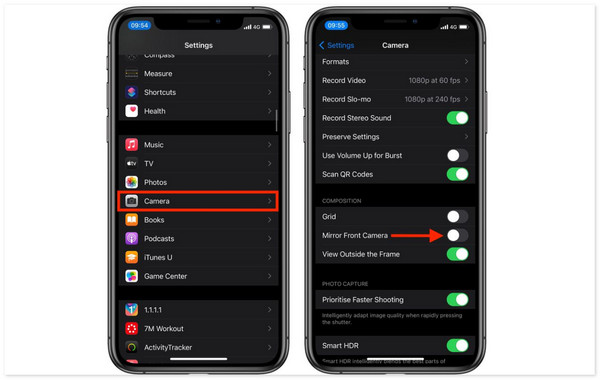
Part 2. How to Capture Good Pictures with A Mirror Front Camera on iPhone
Sometimes, we capture photos using the Mirror Front Camera feature but do not know what to do. The first thing you should consider when taking pictures is a flash of good lightning. In this case, you can emphasize the main subject of the image you will capture. In addition, have you heard about the Rule of Thirds? It is a technique for taking pictures wherein you will place the subject off-center on the frame. In this case, it will create a more visually appealing for the viewers.
Moreover, you must also pay attention to the background where you will capture the picture. The theme of the subject must meet the background’s. Also, you need to experiment with angles and smiles naturally to make the picture natural but elegant.
FoneLab enables you to fix iPhone/iPad/iPod from DFU mode, recovery mode, Apple logo, headphone mode, etc. to normal state without data loss.
- Fix disabled iOS system problems.
- Extract data from disabled iOS devices without data loss.
- It is safe and easy to use.
Part 3. How to Fix Mirror Front Camera Not Working on iPhone
The built-in settings and features of iPhones sometimes experience software glitches or bugs. In this case, they will not function as they are supposed to, like the Mirror Front Feature. If so, follow the troubleshooting and software guides below to fix it. Move on.
Option 1. Force Quit Camera App
If the problem is the app that uses the Mirror Front Camera feature, which is the Camera app, force quit it. The mentioned technique will restart the app and fix the issue right away. Do you want to know how to force quit the Camera app? Please see the detailed instructions below.
We expect that the Camera app is opened on your iPhone, and the screen may be lagging, black screen, or malfunctioning. All you need to do is swipe up the bottom part of the iPhone screen and let the Camera app run in the background. After that, please swipe up the app, and it will close. You only need to tap the icon to launch it again.
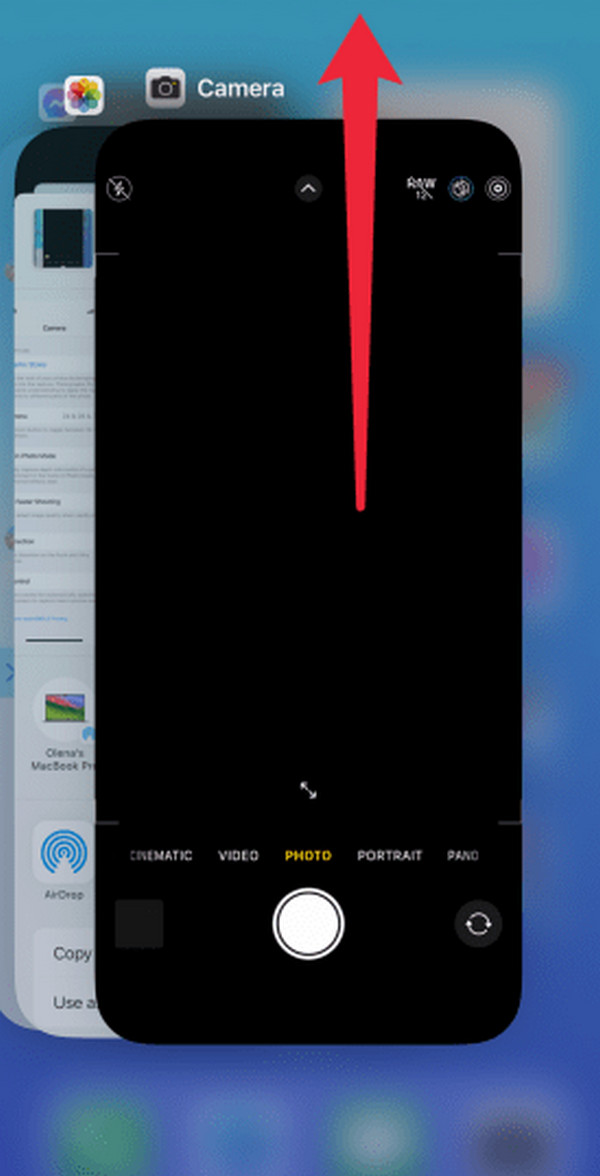
Option 2. Reboot iPhone
But what if malfunctions exist in the iPhone system, including glitches and bugs? If that’s the case, the iPhone must be the one that will receive a fresh restart. The rebooting process must be performed in that situation. Follow the instructions below to reboot iPhone depending on the availability of the buttons on your iPhone. Move on.
Without A Home Button: Push Volume or Top and wait for the Power-off Slider. Toggle it to turn off the iPhone and turn it on again afterward. Pushing the Side until you see the Apple Logo is required.
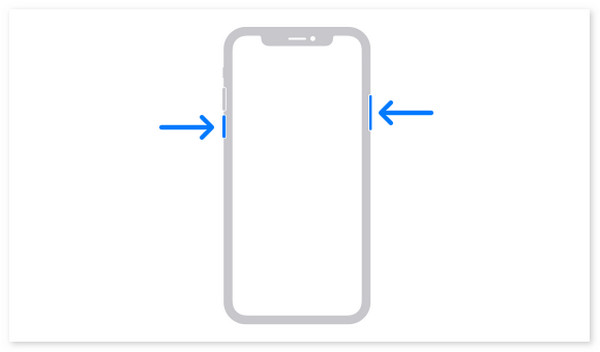
With A Home and Side Button: Press Side until the Power-off Slider is seen. Turn off the iPhone afterward by sliding it. Turn it on again by pressing the Side until the Apple Logo appears.
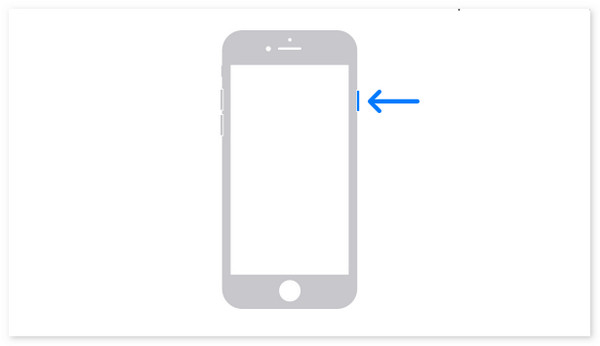
With A Home and Top Button: Push Top until the Power-off Slider icon pops up. Later, toggle it to turn the iPhone off. Please turn it on again by pushing the Top until the Apple Logo appears.
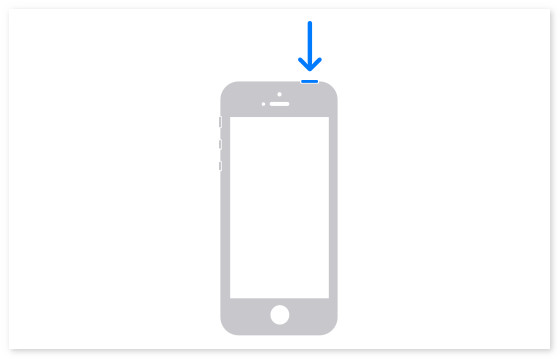
Option 3. Use FoneLab iOS System Recovery
The mentioned malfunction can also be fixed with third-party tools, like FoneLab iOS System Recovery. The good thing about this tool is that it offers 2 repair modes for fixing the issue in this post, plus 50 and more: Standard and Advanced Mode. Do you want to discover them? Please follow the detailed steps below.
FoneLab enables you to fix iPhone/iPad/iPod from DFU mode, recovery mode, Apple logo, headphone mode, etc. to normal state without data loss.
- Fix disabled iOS system problems.
- Extract data from disabled iOS devices without data loss.
- It is safe and easy to use.
Step 1Download, set up, and launch the software. Click the Start button to connect the iPhone to the computer through a USB cable. Select the Fix button to proceed to the next interface.
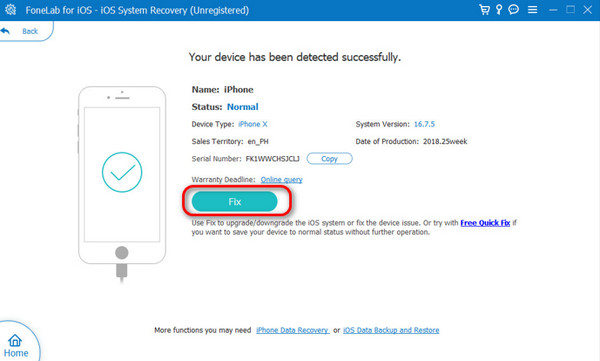
Step 2Choose one of the repair modes. You can choose one of them after you read their procedure below their names. Later, click the Confirm button to proceed in viewing the firmware package. Click the Next button afterward.
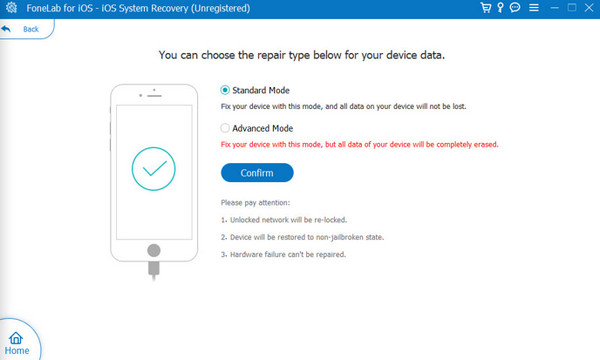
Step 3The software will download the firmware package that is needed in the procedure. Please click the Repair or Optimize button afterward.
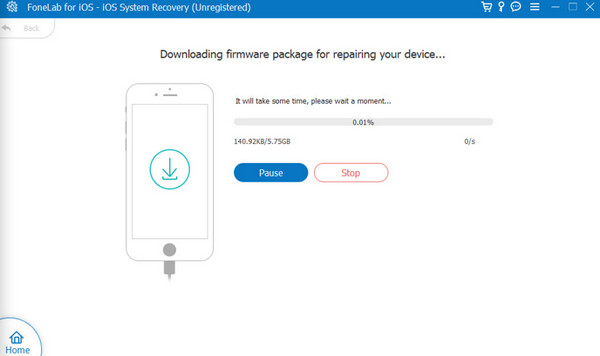
FoneLab enables you to fix iPhone/iPad/iPod from DFU mode, recovery mode, Apple logo, headphone mode, etc. to normal state without data loss.
- Fix disabled iOS system problems.
- Extract data from disabled iOS devices without data loss.
- It is safe and easy to use.
Part 4. FAQs about Mirror Front Camera on iPhone
Can I edit a mirrored selfie after taking it?
Yes. After taking the mirrored selfie on your iPhone, you can edit them using the built-in basic photo editing feature of the mentioned Apple device. Some of the features you can use are cropping and adjusting the resolution. Ensure that you have a copy of the photo you will edit because the iPhone will not save a separate image for the edited one. The editing cannot be undone.
Does the mirror front camera affect video calls?
No. The Mirror Front Camera feature will not affect the video calls being done on your iPhone. Messenger, FaceTime, Zoom, or other apps that can perform video calling will not be affected if the feature is turned on. The reason is that the mentioned apps have separate built-in camera settings for their functions.
FoneLab enables you to fix iPhone/iPad/iPod from DFU mode, recovery mode, Apple logo, headphone mode, etc. to normal state without data loss.
- Fix disabled iOS system problems.
- Extract data from disabled iOS devices without data loss.
- It is safe and easy to use.
We hope this post has provided informative and convenient information about the Mirror Front Camera on iPhone. In addition, the software that can fix iOS system malfunctions, including the not working Mirror Front Camera feature, is FoneLab iOS System Recovery. Do you have more questions that need to be answered? Please leave them in the comment section below, and we will answer them. Thank you!
