Recover the lost/deleted data from computer, hard drive, flash drive, memory card, digital camera and more.
Lenovo Update: Why and How to Perform It Easily
 Updated by Lisa Ou / March 12, 2024 09:30
Updated by Lisa Ou / March 12, 2024 09:30Good day! I am using my Lenovo laptop this morning, and I noticed the newly released operating system feature is not installed. I heard about the news, so I want to try it. However, I do not know how to execute the Lenovo system update procedure. Can you help me discover how to do that? Any recommendations will help. Thank you so much in advance!
Getting Lenovo's new features is exciting because you will experience more features. Performing it is a bit crucial because there are times when the procedures are risky for your operating system and data. But there's nothing to worry about. You only need to read and follow this article's information. See more below.
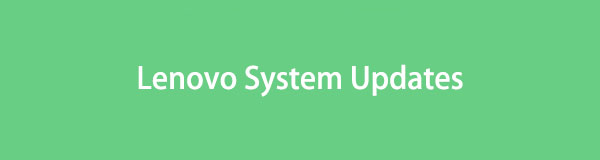

Guide List
Part 1. Why You Must Perform System Update on Lenovo
Each device's software version can be updated to its supported one, depending on your device model. But you may wonder why you must perform a Lenovo update when your laptop works perfectly fine. Here are some of the reasons.
- Lenovo Longevity - The update can fix all the possible issues on your laptop. It also extends its lifespan by staying compatible with newer technologies. In addition, the bugs and glitches you experience on the Lenovo laptop will be eliminated.
- Adds Security Features - As technology grows, the threats to devices like Lenovo are getting bigger. Once the software version is updated, it will add more security features to block them.
- Performance Improvement - Software updates can optimize the performance of the device. The reason is that it acquires multiple new features released by its manufacturers.
- Compatibility - All devices update their software version. If you do not update your Lenovo laptop, it may be left behind. The reason is that it may not be compatible with other devices that have updated software versions.
- Manufacturer Support - You can contact their support team whenever there are serious issues with your Lenovo laptop. However, they only repair Lenovo laptops updated to the latest software update.
FoneLab Data Retriever - recover the lost/deleted data from computer, hard drive, flash drive, memory card, digital camera and more.
- Recover photos, videos, contacts, WhatsApp, and more data with ease.
- Preview data before recovery.
Part 2. How to Perform Lenovo Update
After knowing the benefits you can get after updating the software version of your Lenovo laptop, it is time to know how to do that. Below are the detailed steps to show and teach you how to do it. Please imitate them as we list them below.
Step 1Go to the Start Menu section of your Lenovo laptop. After that, search for the Settings button and launch it on your laptop to continue. A new screen interface will be shown. Later, you will see many classification tools you can use.
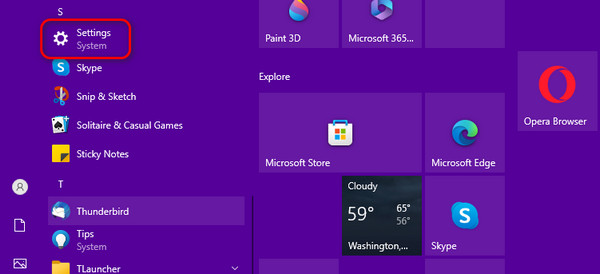
Step 2Please click the Security & Update button. After that, please click the Check for Updates button at the top. Your Lenovo laptop will load; you only need to wait until it is done. Once there are updates, click the Download and Install button.
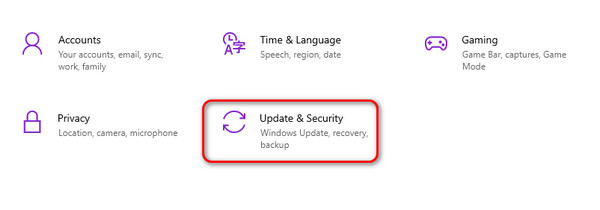
Part 3. How to Retrieve Delete Data After Lenovo Update
Sometimes, losing data is inevitable when we update your Lenovo computer's software version for convenience. The good thing is that you can use data recovery software for computers, whatever the reason is. One of the leading ones is FoneLab Data Retriever. It is a tool for recovering lost data for multiple scenarios. It includes accidental deletion, computer malware and viruses, unwanted formatted, unexpected power off, and more.
FoneLab Data Retriever - recover the lost/deleted data from computer, hard drive, flash drive, memory card, digital camera and more.
- Recover photos, videos, contacts, WhatsApp, and more data with ease.
- Preview data before recovery.
Furthermore, this tool offers a Filter feature to help you locate your data quickly. You only need to enter the creation date while using the program. Below are some of the other features of the tool.
Features
- It will not destroy the original files after the recovery process.
- It contains the Deep Scan feature for scanning and recovering your data on laptop, PC, and more for more results.
- It has a Preview option wherein you can see the content of the data before recovering them.
- The recovery software can retrieve data from memory card, digital camera, computer, hard drives, and more.
- It supports multiple file types, including documents, videos, emails, pictures, etc.
Now, it is time to know how this tool can retrieve your Lenovo data on computer. See the detailed steps below. Move on.
Step 1Download the data recovery software on the computer by choosing the Free Download button on the main website. After that, click the downloaded file and set it up, depending on the requirement of the tool on your computer operating system. Later, please launch the tool to start the recovery process of your Lenovo.

Step 2The tool will require picking your file's data type and location on the initial interface. If so, please select the location of the data you prefer to recover from your Lenovo. Select them on the Hard Disk Drive section or the Recycle Bin feature to get data back from recycle bin at the bottom left.
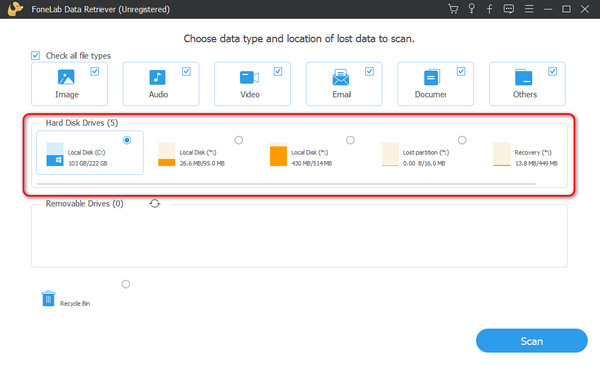
Step 3Now, select the data type that you lost on the Lenovo update. You may select the Image, Audio, Video, Email, Documents, and Others buttons. But if you do not know which file you lost or prefer to recover all the data types stored on your Lenovo, choosing the Check All File Types button at the top left is better. Later, click the Scan button to locate them.
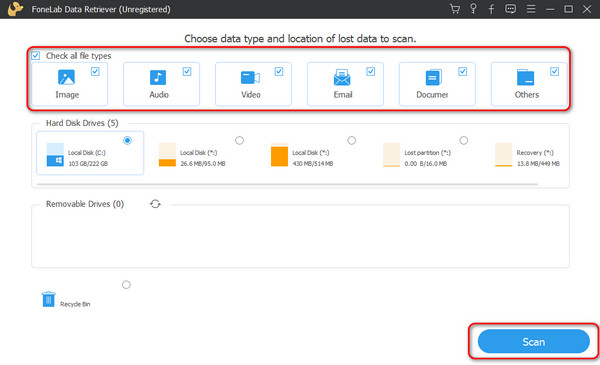
Step 4If the scanning process does not satisfy you, tick the Deep Scan button at the top. The tool will scan your Lenovo data even more. Later, choose the data type and location results on the Type List and Path List section on the left. Later, select the files to recover on the right. Click the Recover icon at the bottom right to retrieve the lost data after the Lenovo update.
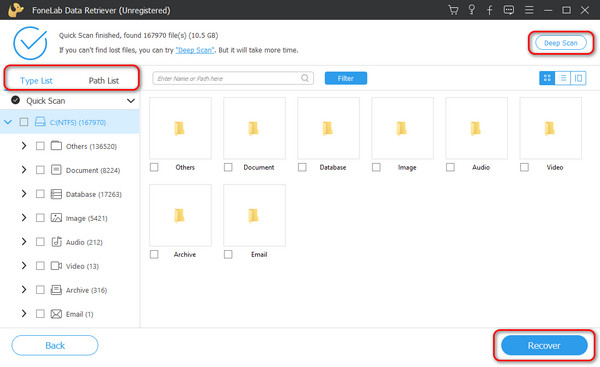
FoneLab Data Retriever - recover the lost/deleted data from computer, hard drive, flash drive, memory card, digital camera and more.
- Recover photos, videos, contacts, WhatsApp, and more data with ease.
- Preview data before recovery.
Part 4. FAQs about Lenovo Update
How often should I update my Lenovo device?
You must check if there are software updates available for your Lenovo laptop. It is to ensure that you are getting the latest features that the operating system of the Lenovo laptop offers. Automatic updates over Wi-Fi networks are also recommended.
Do Lenovo updates cost money?
No. The Lenovo updates are 100% free! You only need to ensure your Lenovo laptop has enough storage space to install the software update. If not, the process will not be executed, whatever you do. Also, the process needs an internet connection to be processed. It is recommended to use a WI-Fi network rather than cellular data. It is because the software update contains a large size that can consume all of your cellular data in a snap.
That's how you perform the system update on Lenovo laptops! We hope this article answers all the questions about the procedure. In addition, we assume you use FoneLab Data Retriever if you lost data during the software update process. Do you have more questions about the topic mentioned in this article? Please leave them in the comment section below to join our quick and enjoyable discussion. Thank you!
FoneLab Data Retriever - recover the lost/deleted data from computer, hard drive, flash drive, memory card, digital camera and more.
- Recover photos, videos, contacts, WhatsApp, and more data with ease.
- Preview data before recovery.
