- Part 1. How to Unlock MacBook Pro Without Password or Apple ID with Another Admin Account
- Part 2. How to Unlock MacBook Pro Without Password or Apple ID with Recovery Mode
- Part 3. How to Unlock MacBook Pro Without Password or Apple ID with FileVault
- Part 4. How to Recover Data from MacBook Pro with FoneLab Data Retriever
- Part 5. FAQs about How to Unlock MacBook Pro Without Password or Apple ID
Recover the lost/deleted data from computer, hard drive, flash drive, memory card, digital camera and more.
How to Unlock MacBook Pro Without Apple ID or Password Easily
 Updated by Disa Rivera / August 08, 2025 06:00
Updated by Disa Rivera / August 08, 2025 06:00Greetings! How do I unlock my MacBook Pro without Apple ID or password? This is my first time experiencing this issue. Honestly, it is stressful because I need to finish my work projects as soon as possible. If not, my colleagues will be affected because it is a group project. Any recommendations will be appreciated. Thank you!
The Apple ID and admin account password are the security information that can unlock a MacBook Pro. When one of them is missing, you may use the other to complete the authentication. Knowing the credentials will help you quickly unlock the mentioned device. You only need to enter them. However, some of you might be unaware of how to set up a backup plan in case you forget them accidentally. See more details about this topic as you scroll below.
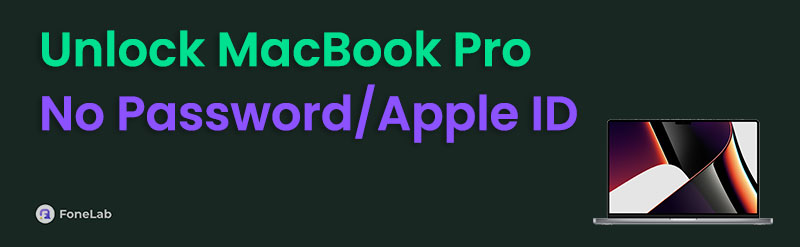

Guide List
- Part 1. How to Unlock MacBook Pro Without Password or Apple ID with Another Admin Account
- Part 2. How to Unlock MacBook Pro Without Password or Apple ID with Recovery Mode
- Part 3. How to Unlock MacBook Pro Without Password or Apple ID with FileVault
- Part 4. How to Recover Data from MacBook Pro with FoneLab Data Retriever
- Part 5. FAQs about How to Unlock MacBook Pro Without Password or Apple ID
Part 1. How to Unlock MacBook Pro Without Password or Apple ID with Another Admin Account
Let's say that your MacBook Pro has multiple registered admin accounts. They might be your family members or colleagues who share the device for different tasks or reasons. It could be for work projects, family sharing, or more. When you try to unlock the MacBook Pro, you may enter its password correctly. On the other hand, you might have accidentally forgotten the password. You may use your Apple ID to reset it.
Open the MacBook Pro and choose the Reset It Using Your Apple ID button from the main interface. Then, enter the other admin Apple ID credentials registered to the MacBook Pro. Then, enter the new password you prefer for the device and follow the on-screen instructions to complete the procedure.
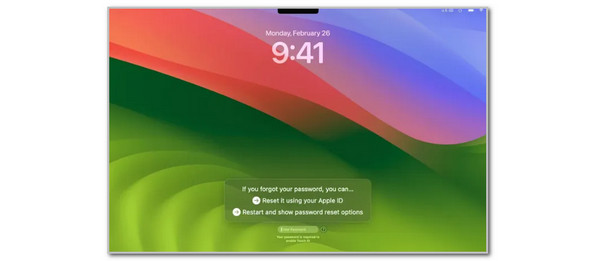
Now that you have unlocked the MacBook Pro, you might wonder how to add another admin on your MacBook Pro. This procedure is simple and can help you with future issues, such as a forgotten lock screen password on your MacBook Pro. Please imitate the steps below to add another admin account on your MacBook Pro.
Step 1Log in to your MacBook Pro using the admin account registered to it. The dock will appear immediately. Please click the Apple button at the top left of the main interface. A drop-down dialogue box will appear. Please click the System Settings button to proceed to the bigger dialogue box.
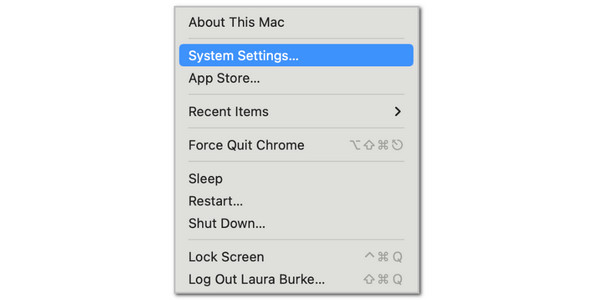
Step 2Click the Users & Groups button on the left side of the screen. Then, click the i button next to the username. After that, please click the Change Password button and type the new password. Re-enter the new password from the Verify box. Click the Change Password button. Please close the currently open dialogue box.
Step 3Please select the Apple button at the top left corner again and select the Log Out button at the bottom. Later, enter the new admin account from the MacBook Pro to change the account that can be used to unlock the MacBook Pro.
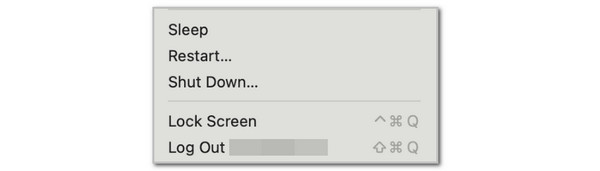
Part 2. How to Unlock MacBook Pro Without Password or Apple ID with Recovery Mode
Not having the admin password or Apple ID on your MacBook Pro is a bit tricky to unlock. Recovery mode is one of the best ways to resolve this issue. However, it will delete all the data from the MacBook Pro. The procedure will use the Terminal tool, which is accessible even though the MacBook Pro is locked. If you have been a MacBook Pro user for a long time, you know the tool mentioned uses professional code. Being a beginner will make it difficult to use the program.
Do you want to unlock your MacBook Pro using recovery mode without the password or Apple ID? Follow the steps below to complete the process successfully.
Step 1If you have a MacBook Pro with an Intel-based processor, restart it by pressing the Command + R keys on the keyboard until its Apple Logo screen appears. On the other hand, some of you might have the Apple Silicon processor. You must turn off your MacBook Pro and press the Power button or Touch ID until the startup disk is shown.
Step 2The Options gear button will appear. Select it and select the Continue button to proceed. Click the Utilities button at the top. A new list of options will appear at the bottom. Click the Terminal button on the list to continue. The terminal screen will appear. Please enter the resetpassword code afterwards. The Reset Password screen will appear afterwards.
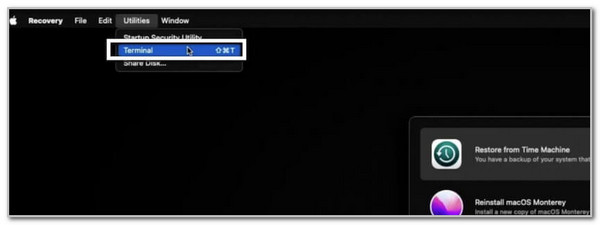
Step 3Now, select the volume you need to reset. Select the Reset option at the bottom of the screen afterwards. Please authenticate the procedure with the Apple ID account or admin account credentials. Now, set up the MacBook Pro until it is unlocked.
Part 3. How to Unlock MacBook Pro Without Password or Apple ID with FileVault
Apple offers different recovery techniques when you forget the admin password and cannot unlock your MacBook Pro. FileVault is the most common backup recovery key, which enables you to unlock your MacBook Pro without the admin password. This procedure can be accessed after a few incorrect password attempts. The steps below explain how the process works.
Step 1Open your MacBook Pro and enter 3 incorrect password attempts. Options will appear at the bottom center of the screen. Then, click the Restart and Show Password Reset Options button from the MacBook Pro section. Wait for the MacBook Pro to reset afterwards.
Step 2Select the FileVault Recovery Key button from the screen. Type in the recovery key from the main interface and select the username you need to change the password. Type the new password and follow the on-screen instructions to complete the procedure.
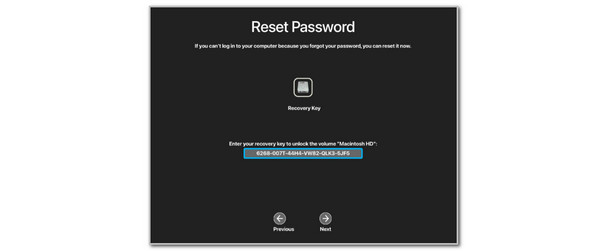
Part 4. How to Recover Data from MacBook Pro with FoneLab Data Retriever
The previous methods might lead to data loss on your MacBook Pro. FoneLab Data Retriever is a big help! This tool will serve as a solution by recovering different data types on your MacBook Pro. Documents, images, videos, audio, and emails are supported. In addition, this tool can recover in various scenarios, including accidental deletion, virus attack, mistaken operations, device crash, unsaved documents, and recycle bin recovery. See how to use this tool below.
FoneLab Data Retriever - recover the lost/deleted data from computer, hard drive, flash drive, memory card, digital camera and more.
- Recover photos, videos, documents and more data with ease.
- Preview data before recovery.
Step 1Download the tool on your MacBook Pro. Then, click Start under the Mac Data Recovery section.
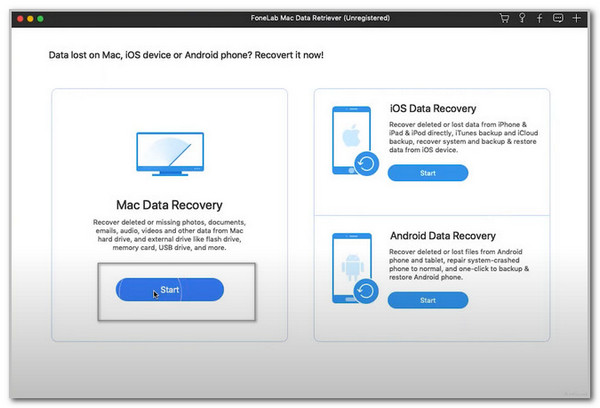
Step 2Click Check All Types at the top left. Click Scan at the bottom right, and the results appear on the next screen.
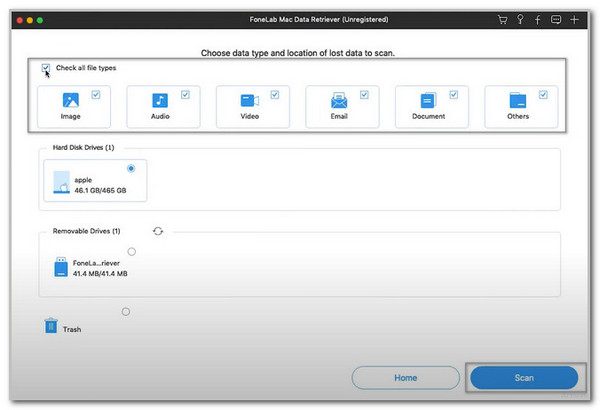
Step 3Select the data you want to retrieve on your MacBook Pro. Finally, click Recover in the bottom right corner. Wait for the recovery process to end before you close the software.
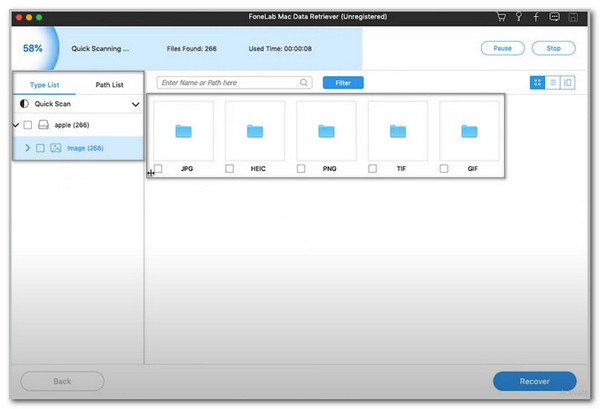
Part 5. FAQs about How to Unlock MacBook Pro Without Password or Apple ID
How can I remove someone else's Apple ID from my MacBook Pro?
Go to your MacBook Pro dock section. After that, click the Apple button at the top left of the screen. Then, drop-down options will appear. Select the System Settings button, and a small dialogue box will appear. Click the Users & Groups button on the left. Click the i button next to the Apple ID you need to delete. Then, click the Delete User or Delete Group button on the right. You will be asked to authenticate the action. Please enter authentication information to confirm the action.
How do you factory reset the MacBook Pro with an admin account or password?
Open your MacBook Pro and choose the Apple menu at the top left. Then, select the System Settings button from the drop-down dialogue box that will appear at the bottom. Select the General button on the left side. Later, click the Transfer or Reset button from the options list. After that, click the Erase All Content and Settings button on the main interface. Enter the admin information that will appear after the last button is clicked. Finally, the MacBook Pro will be restarted when the procedure is completed.
That's all about how to unlock MacBook Pro without password or Apple ID. This article has posted the 3 most helpful procedures for the topic. In addition, FoneLab Data Retriever is a bonus tip that can help you recover data from your MacBook Pro if you have lost data after the process. If you have more queries about this topic, please put them at the bottom of this post. Thank you!
