Easily erase all contents and settings on iPhone, iPad or iPod completely and permanently.
- Clear iPhone Junk Files
- Clear iPad Cache
- Clear iPhone Safari Cookies
- Clear iPhone Cache
- Clear iPad Memory
- Clear iPhone Safari History
- Delete iCloud Backup
- Delete iPhone Emails
- Delete iPhone WeChat
- Delete iPhone WhatsApp
- Delete iPhone Messages
- Delete iPhone Photos
- Delete iPhone Playlist
- Delete iPhone Restrctions Passcode
Remove Calendar from iPhone in the Most Effective Ways
 Posted by Lisa Ou / Feb 10, 2022 14:20
Posted by Lisa Ou / Feb 10, 2022 14:20Removing iPhone calendar events is among the basic things you do when you stop receiving notifications about specific events. Moreover, these events might have been canceled, postponed, or set at the wrong date. With that, it might be stressing you that you will receive a notification on a bad day. Further, these events may also not be set by you, which is annoying and disturbing. Don't be stressed because you are just about to learn how to remove events from the iPhone calendar. Behold, because all solutions on this post will show you the easiest and most effective ways of doing so, clearing your whole calendar if you prefer.
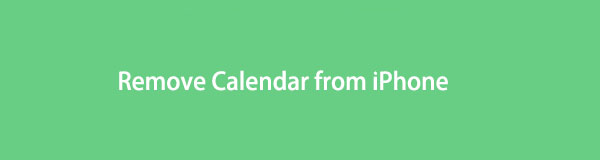
FoneEraser for iOS is the best iOS data cleaner which can easily erase all contents and settings on iPhone, iPad or iPod completely and permanently.
- Clean unwanted data from iPhone, iPad or iPod touch.
- Erase data quickly with one-time overwriting, which can save you time for plenty of data files.

Guide List
Part 1. How to Remove Events from iPhone Calendar from Calendar App
The Calendar app on your iPhone includes creating, adding, syncing, and deleting events. Moreover, you have the complete discretion of setting and removing events according to your liking, need, and preference. With that, deleting directly through the Calendar app is the first thing you must consider.
Steps on How to Remove Calendar Events from iPhone Calendar App:
Step 1Firstly, navigate the event you wish to delete from the Calendar app on your iPhone. To find the event that you wish to delete quickly, you can try searching for it from the Search Bar on the top part of the app.
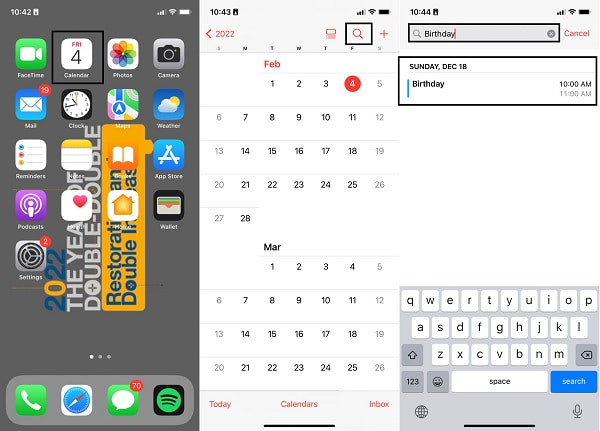
Step 2Secondly, tap Delete Event from the bottom of the event page. Lastly, confirm the deletion by tapping Delete Event again.
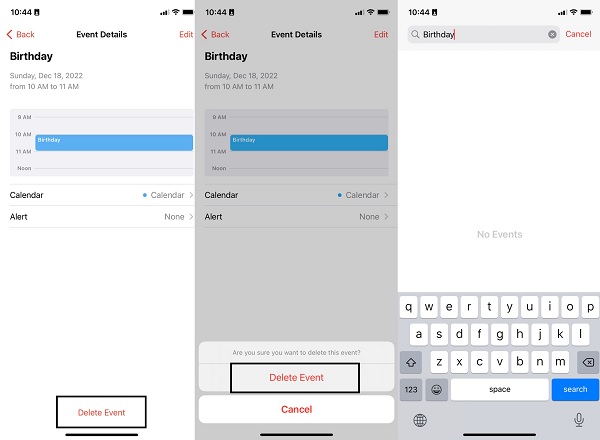
However, this solution will right you if the events you want to delete are not from the default Calendar app on your iPhone but rather from the Google Calendar app. Additionally, Google Calendar is an app that notifies you of events you may want to delete.
Part 2. How to Remove Calendar Events on iPhone Google Calendar App
The Google Calendar app on your iPhone may be at fault for the unwanted, wrongly set, postponed, or canceled events you wish to delete. For your information, Google Calendar is an entirely independent app that is not synced or related to iPhone’s built-in calendar app. With that, you can delete events from the Google Calendar on your iPhone separately instead.
Steps on How to Remove Calendar Events on iPhone Google Calendar App:
Step 1To begin, open the Google Calendar app on your iPhone and search the event you want to delete from the search bar at the upper part of the app.
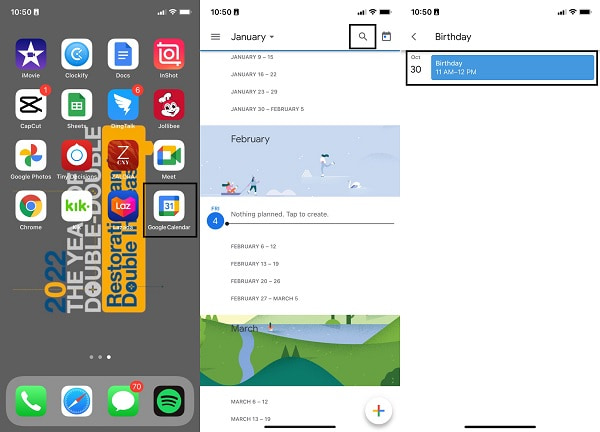
Step 2After that, open the ellipsis menu from the right-upper corner of the screen and select Delete from the pop-up menu. Lastly, tap Delete Event to confirm your choice.
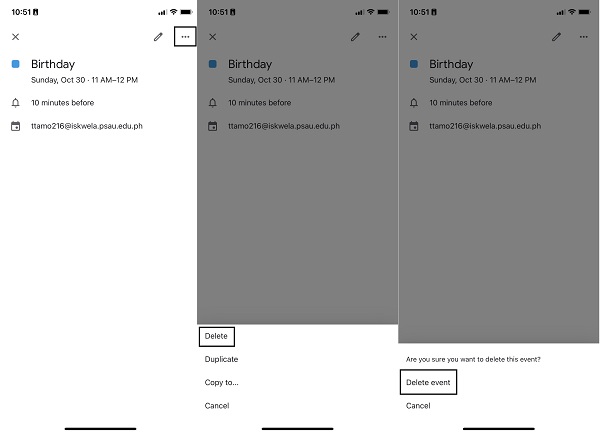
However, if these events are persistent, you don't want to delete calendar events individually and separately between iPhone's Calendar app and Google Calendar. You may consider deleting your whole iPhone instead.
Part 3. How to Remove Events from iPhone Calendar with FoneEraser for iOS
FoneEraser for iOS is a fantastic program that helps you effectively and efficiently clear out unwanted data from your iOS devices. Further, FoneEraser for iOS is mainly known for erasing data quicker than other solutions with a one-time overwriting, which saves you a lot of time with the procedure. Moreover, your device will be as transparent as new, so you don't have to worry about individual persistent notifications or deleting events.
FoneEraser for iOS’ thorough deletion of iOS data is so effective that it does not leave any data-trace after the procedure. Moreover, this tool also helps fix other problems on your iPhone, which means it is an all-in-one solution for you. In the end, the goal is to be free from any stress caused by some data on your device.
FoneEraser for iOS is the best iOS data cleaner which can easily erase all contents and settings on iPhone, iPad or iPod completely and permanently.
- Clean unwanted data from iPhone, iPad or iPod touch.
- Erase data quickly with one-time overwriting, which can save you time for plenty of data files.
Steps to Remove All Data on iPhone with FoneEraser for iOS:
Step 1Begin by installing and running FoneEraser for iOS on your computer.

Step 2Using a USB cable, connect your iPhone to your computer. And click Erase All Data from the left sidebar. You can choose Free Up Space if you just want to remove junk files, apps, photos, or some files accordingly.

Step 3Now, select Middle as your Security Level of choice. Lastly, click the Start button.

Part 4. FAQs About How to Remove Events from Calendar on iPhone for iOS
How to remove spam from iPhone calendar?
Spams on your calendar are commonly unwanted calendar invitations or event notifications. If you happen to receive such notifications and you want to remove spam from the iPhone calendar, here is how you can do so. Firstly, go to the spam event from the Calendar app. Secondly, tap Unsubscribe from this Calendar. Lastly, select Unsubscribe to confirm your choice.
Can the Calendar app show birthdays?
Yes, the Calendar app does show birthdays. However, you must first add each birthday manually for this to happen. You can also add the birthday information for each contact on your iPhone instead. Birthdays from the Contacts app information will reflect on the Calendar apps and create an event.
How to remove subscribed calendar iPhone?
To remove a subscribed calendar on an iPhone, you may refer to simplified steps. To begin, go to the Accounts & Password or Mail, Contact, Calendar menu on your iPhone Settings app. Under Accounts, select Subscribed Calendars and select the calendar you want to remove. After that, select Delete Account, then tap Delete to confirm.
How to remove a calendar from iPhone?
Removing a calendar would be likely similar to removing subscribed calendar to an iPhone. To unsubscribe to a calendar, open the Calendar app on your iPhone. Subsequently, tap the Calendars from the bottom of the screen. From there, tap the Info icon beside the calendar that you want to remove. From there, tap Delete Calendar and confirm by tapping Delete Calendar from the pop-up confirmation. Further, note that removing a calendar will also remove all related events.
As shown above, there are easy ways of deleting events from the iPhone calendar. It is undoubtedly straightforward whether you want to delete it from the iPhone calendar app or the Google Calendar app. But then, FoneEraser for iOS is the most recommended way to go because it offers the utmost effectiveness in removing events and other data from your iPhone. Moreover, FoneEraser for iOS is certainly easy to use, fast loading no matter how big data you are about to delete. Most importantly, it is safe to use for your iPhone. So, what are you waiting? Delete those events now, and don't be disturbed while you still have time before the day comes.
FoneEraser for iOS is the best iOS data cleaner which can easily erase all contents and settings on iPhone, iPad or iPod completely and permanently.
- Clean unwanted data from iPhone, iPad or iPod touch.
- Erase data quickly with one-time overwriting, which can save you time for plenty of data files.
