Recover the lost/deleted data from computer, hard drive, flash drive, memory card, digital camera and more.
Excellent and Effortless Methods on How to Recover Deleted Folders
 Updated by Lisa Ou / Dec 15, 2022 10:00
Updated by Lisa Ou / Dec 15, 2022 10:00I deleted my folders on the computer. Where is my recently deleted folder? Can I recover them?
You can unintentionally delete some files when looking for a particular folder on your computer. It can be because of the wrong keyboard key or accidentally pressing the mouse. Besides, the deletion of folders has many other factors. It can be because of virus attacks, accidental formatting, corrupt hard drive, and more. In this case, you have to make sure to back up your files.
You can use the helpful data recovery tool called FoneLab Data Retriever to recover data on computer. It is the quickest way to recover deleted folders. If you prefer the troubleshooting methods, you can use the steps below.


Guide List
Part 1. How to Recover A Deleted File with FoneLab Data Retriever
You must store and back up your folders on the computer to avoid losing them. However, what happens when you delete a folder? If you want to bring them back, you can use FoneLab Data Retriever. It has unique features that you will only see in it. In one snap, your folders will return. This data recovery tool supports many recoverable scenarios. It means that it can recover data from any mistaken operations and it can recover data without destructing the original file.
FoneLab Data Retriever - recover the lost/deleted data from computer, hard drive, flash drive, memory card, digital camera and more.
- Recover photos, videos, documents and more data with ease.
- Preview data before recovery.
Step 1To recover the deleted files on your computer, download FoneLab Data Retriever. Click the Free Download button with a Windows icon on the left. Afterward, you need to set up the tool base on your preference. Install it, then launch the software on your computer. To utilize the tool, run it on your device.
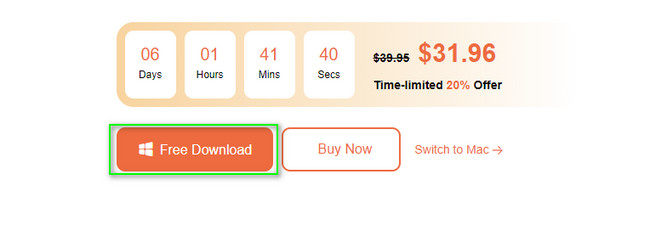
Note that you can choose the Mac Data Retriever if you are a Mac user. Choose Mac data recovery from the main interface and choose your desired files or folders.
Step 2On the tool's main interface, you will see the different data types you can recover. Check the boxes for the kind of data you want to retrieve.
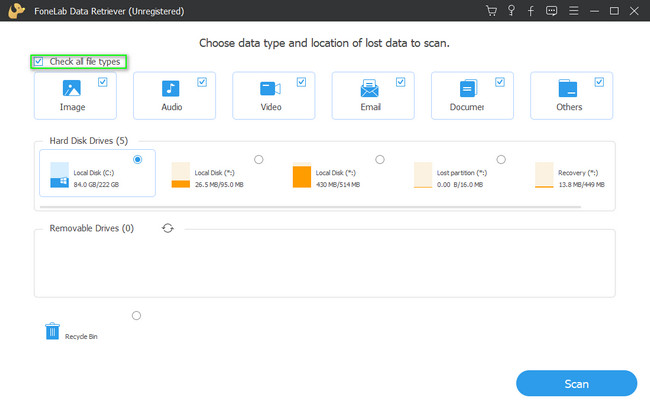
Step 3When you finally select all the data types and locations, click the Scan button. In this case, the tool will automatically locate your deleted folders. You only need to wait for the process to finish, then do not interrupt.
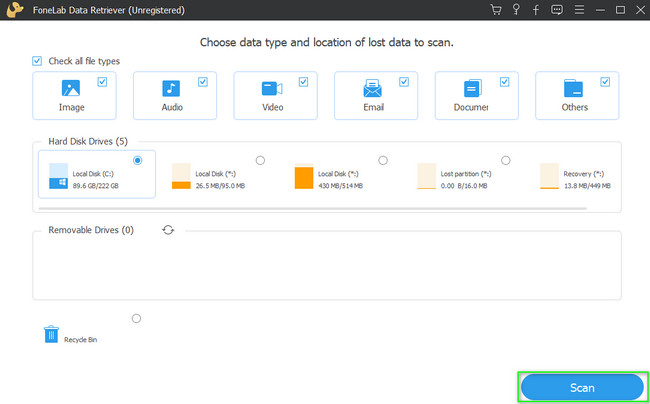
Step 4If you like to preview your deleted folders, click the Content section on the right. You will see the data on the left, then click the files you want to see. In this case, it will help you to preview the files you want to recover.
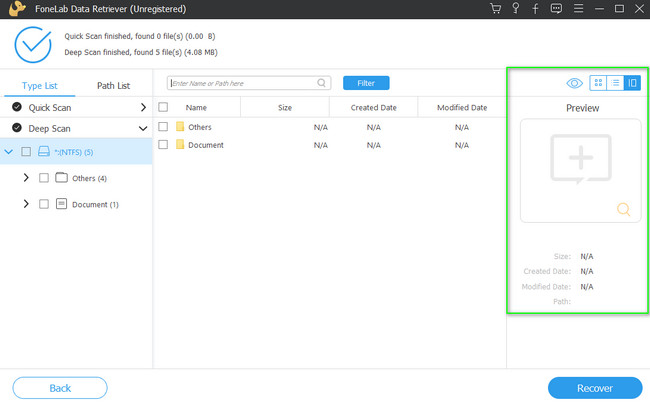
Step 5You will see your data's Type List and Path List on the left side. It also shows the number of files the data type has. In addition, you will see the file system that you are using. On the right side, you will notice the deleted files with their name, sizes, creation dates, and modification dates.
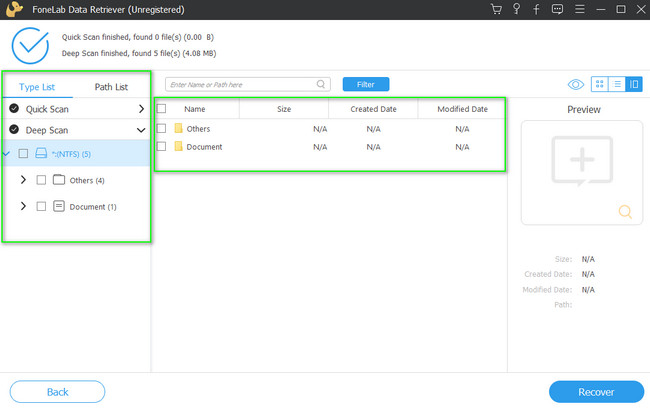
Step 6When your files are ready to process, click the Recover button on the bottom part of the tool. You must ensure that all the data are chosen to avoid repeating the process. After the procedure, you can see the deleted folder on your device.
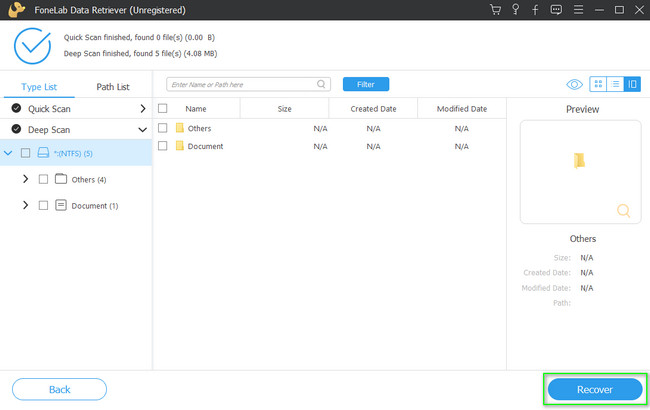
You can use the troubleshooting guides below if you do not want to use the third-party software. However, FoneLab Data Retriever is the quickest way to recover deleted folders. Performing troubleshooting guides can be difficult if you are not familiar with the tools of your device. Anyway, if you still want to try, move on.
FoneLab Data Retriever - recover the lost/deleted data from computer, hard drive, flash drive, memory card, digital camera and more.
- Recover photos, videos, documents and more data with ease.
- Preview data before recovery.
Part 2. How to Recover A Deleted Folder through Previous Version
The previous version is a feature of Windows 10 that creates a shadow copy of your files. It is one of the unique features of Windows. You can use this feature to retrieve files. It includes the deleted items folder. It has only 2 straightforward steps that you will not have difficulty performing. You only have to observe and complete the steps below to achieve the best results.
Step 1On the Start button of the computer, look for Computer Management. Click the Open button to launch the tool on your device.
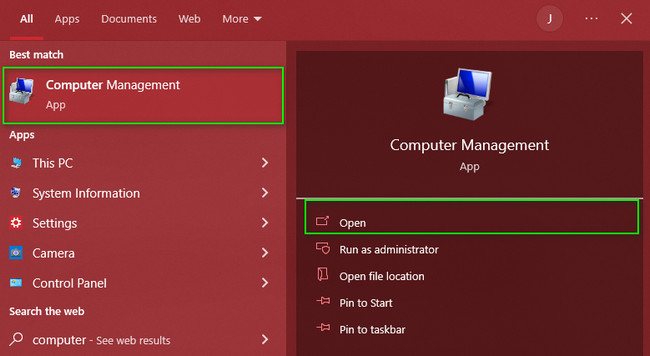
Step 2On the left side, click Storage > Disk Management. You will see the drives on your computer. Afterward, right-click it and select the Restore Previous Versions > Restore button. You will now see the deleted folders on the device you are using.

FoneLab Data Retriever - recover the lost/deleted data from computer, hard drive, flash drive, memory card, digital camera and more.
- Recover photos, videos, documents and more data with ease.
- Preview data before recovery.
Part 3. How to Recover A Deleted Folder from Backup
Windows backup allows you to back up operating systems or data. On the other hand, it can also use the Windows backup to recover accidentally deleted folders on your computer. If you are familiar with the built-in tools of the computer, this method will be easy for you. You only need to locate the drive you are using on the device. If you want to know more about it, you can rely on the steps below. It assures you that they are manageable to perform.
Step 1On the Windows Search Bar, search for Control Panel. Click the Open button to launch the tool. Afterward, you will see many options. Choose and click the System and Security buttons.
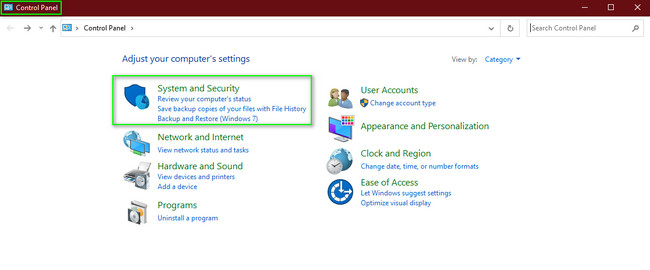
Step 2Click the Backup and Restore button to enter the settings for the recovery. In this case, you will see the drive on your computer. On the bottom right of the tool, click the Restore My Files button to return the deleted folder on your device.
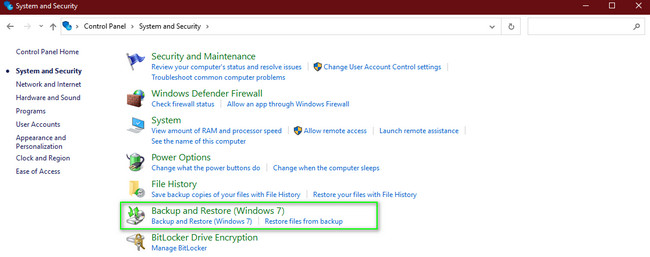
However, if you are using a Mac, you can also use the Mac backup to recover your deleted folders. If you are interested, read the steps below.
Step 1Using the launchpad, search for the Time Machine, then launch it on the device.
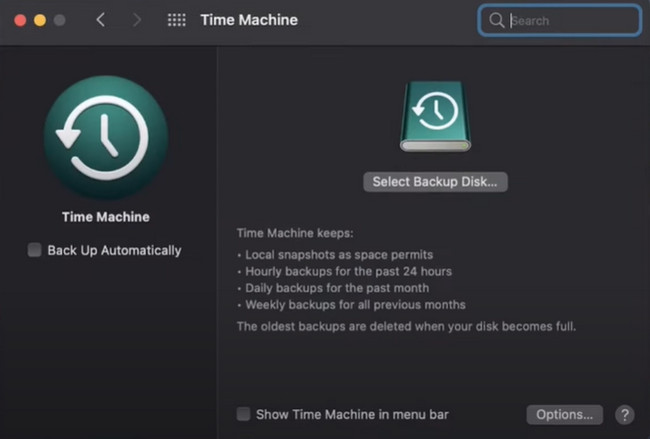
Step 2Look for the deleted folders on the Time Machine. Once you found them, click the Restore button on the bottom part of it.
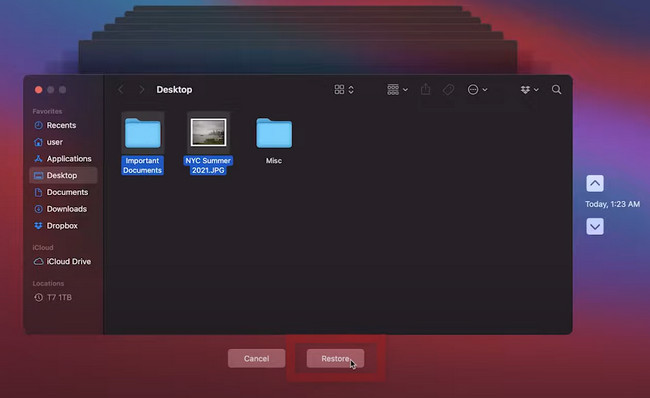
FoneLab Data Retriever - recover the lost/deleted data from computer, hard drive, flash drive, memory card, digital camera and more.
- Recover photos, videos, documents and more data with ease.
- Preview data before recovery.
Part 4. How to Recover A Deleted Folder from Recycle Bin
The Recycle Bin immediately and temporarily backs up your recently deleted folder. It is accessible because it is only located on the computer desktop. It is a folder wherein you can find all the data you deleted in any scenario. However, this tool can also help you how to retrieve deleted folders. Aside from the software above, it is the fastest way to recover data from recycle bin. You only need your computer mouse within its process. If you are interested, perform the steps below.
Step 1To access the tool quickly, look for the Windows Search Bar. Type in Recycle Bin, then click the Open button to launch it.
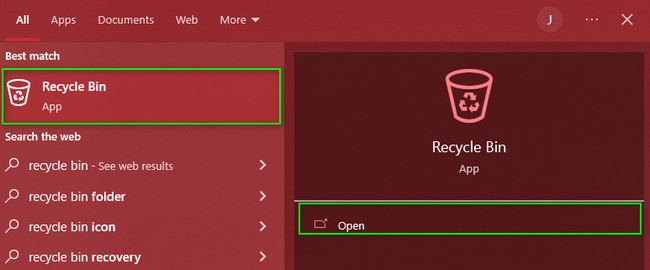
Step 2On the left side of the tool, you will see the folders and data you deleted. Click the data you want to retrieve, then right-click. There will be a pop-up on the screen. Afterward, click the Restore button.
Note: If you're going to retrieve all the files on the Recycle Bin, click the Restore All Items button. In this case, the tool will recover all the data in one snap.
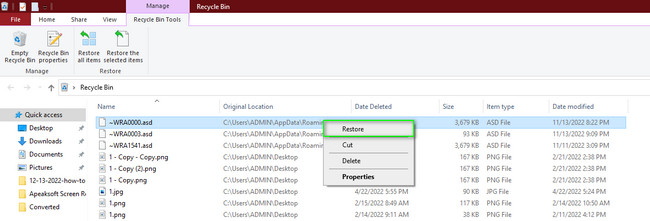
Aside from Recycle Bin, you can use the Trash Bin if you use Mac. It is also easy and manageable to use.
Step 1Locate the Trash Bin on your device. After that, launch it.
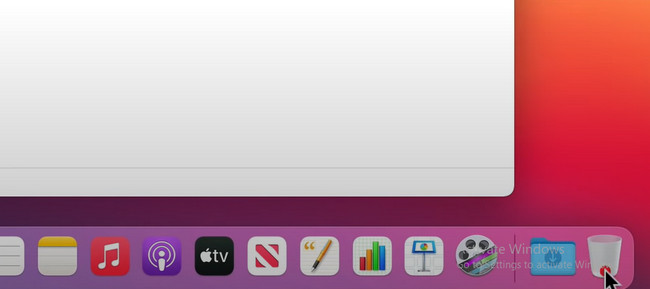
Step 2Right-click the deleted folder you want to recover, then click the Put Back button. In this case, the folder will return to its original location.
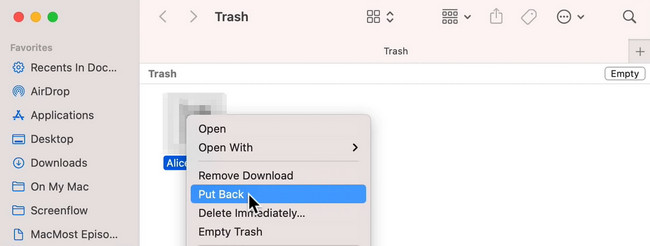
FoneLab Data Retriever - recover the lost/deleted data from computer, hard drive, flash drive, memory card, digital camera and more.
- Recover photos, videos, documents and more data with ease.
- Preview data before recovery.
Part 5. FAQs about Recovering Deleted Folders
1. How to empty deleted folders in Outlook?
You have to select the Files > Options > Advanced button. Under the Outlook Start and Exit button, choose the Empty the Deleted Items Folder button on the box.
2. Is it safe to recover deleted files?
Yes, it is safe to recover deleted files on your computer. Once you recover the data, it will return to its original file.
3. How to recover a deleted folder in outlook when you accidentally delete a folder in Outlook?
To recover deleted folders in Outlook, click the Deleted Items > Home > Recover Deleted Items From Server. Afterward, choose the folder you want to retrieve, then click Restore Selected Item > OK button.
FoneLab Data Retriever - recover the lost/deleted data from computer, hard drive, flash drive, memory card, digital camera and more.
- Recover photos, videos, documents and more data with ease.
- Preview data before recovery.
FoneLab Data Retriever can recover data in any mistaken operations. Aside from that, it is the fastest way to recover deleted folders. If you want to utilize this software, you can download it, then run it on your computer!
