Recover the lost/deleted data from computer, hard drive, flash drive, memory card, digital camera and more.
Excellent Procedures to Recover TextEdit on Mac
 Updated by Somei Liam / Dec 05, 2022 09:20
Updated by Somei Liam / Dec 05, 2022 09:20Editing word documents is frustrating. An example is when the software does not automatically save. For instance, you are creating your report for your work. Suddenly, you accidentally unplug the socket of your computer. It shut down, and you did not save your document. In this case, you have to repeat everything you wrote.
If you are using Mac, TextEdit is the best solution for that. It automatically saves your word documents as you type. The question is, where can you find it? You do not need to bother yourself saving your word document every minute. To quickly find TextEdit on Mac, use FoneLab Data Retriever. It is a data recovery tool to help you find your lost files on TextEdit.
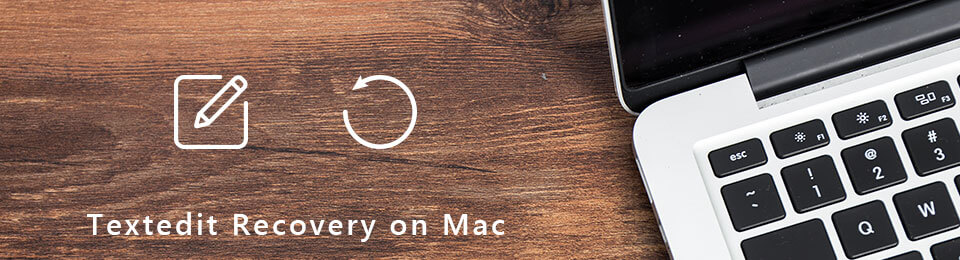

Guide List
Part 1. What is TextEdit on Mac
TextEdit on Mac is a word processing tool that can back up your files immediately. For example, you are typing something using this tool. It automatically saves the words you type in. In this case, any human and technical errors will not stop you. You do not need to download separate editing software. It has editing features you will enjoy, like cutting, copying, and pasting on your word document. Aside from Mac, you can use TextEdit on iPhone and other Apple products. This software is the most efficient tool to make your documents easily saved. Below are the other notable features of TextEdit.
- You can save your documents in your desired format.
- It allows you to import documents on your device.
- It lets you edit HTML code.
- Users can edit their photos using this tool. They can draw on the image, cut, and more.
The features above are some of the features of TextEdit only. If you want to experience all of them, you have to utilize them. Using it on your own and familiarizing yourself with it is better. You can refer to the procedures below to learn how to open TextEdit on Mac.
FoneLab Data Retriever - recover the lost/deleted data from computer, hard drive, flash drive, memory card, digital camera and more.
- Recover photos, videos, contacts, WhatsApp, and more data with ease.
- Preview data before recovery.
Part 2. Recover TextEdit Files on Mac
You must know where TextEdit is on Mac. When you cannot find your files, they may be lost. There are possible reasons why this occurs. It can be because of virus attacks, malware, human errors, etc. Fortunately, the methods below will help you quickly find the lost TextEdit files. It includes the best data recovery software, which is the FoneLab Data Retriever. It will not only help you to find TextEdit on your Mac. It will let you experience its fantastic recovery features. Aside from this, you will also learn the alternatives how to find and recovering lost TextEdit files on your device.
Method 1. FoneLab Data Retriever
FoneLab Mac Data Retriever is more than just a recovery tool for your data. It can also help you to find data, tools, and other documents. In this case, you do not have to worry about your lost TextEdit files. It can quickly bring them back once you use this tool. It has user-friendly tools that you can utilize. They are accessible and easy to manage for a beginner like you. Here are its unique and easy steps to recover and find your TextEdit on Mac.
FoneLab Data Retriever - recover the lost/deleted data from computer, hard drive, flash drive, memory card, digital camera and more.
- Recover photos, videos, contacts, WhatsApp, and more data with ease.
- Preview data before recovery.
Step 1To download the recovery software, then the Free Download button. Please wait for the downloading process, set it up, install the software for a few seconds and launch it immediately.
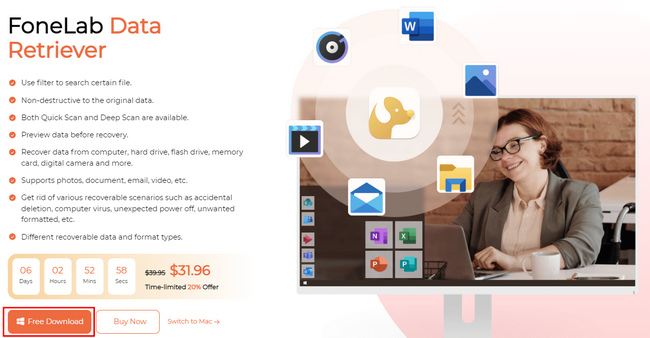
Step 2Under the Mac Data Recovery section, click the Start button. In this case, it will give you features related to Mac.
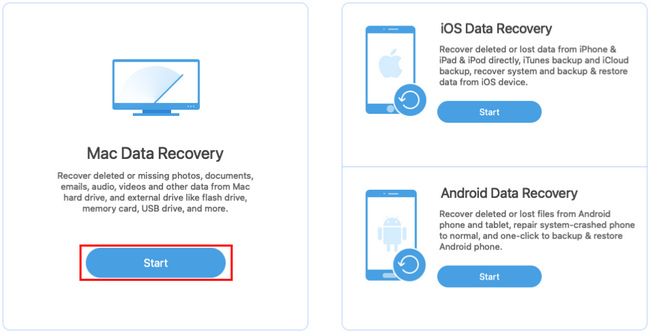
Step 3Check all the data and file types you want to bring back. Once you select the essential files to recover, click the Scan button to locate TextEdit on your Mac.
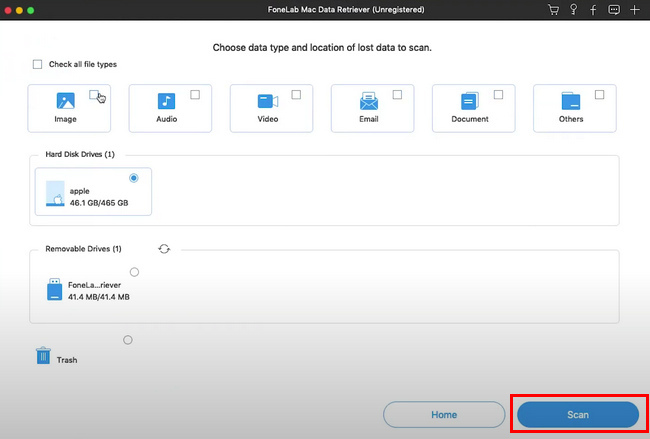
Step 4You will see the Filter button in the middle part of the software's main interface. Click it to quickly locate your files, depending on their time and date. Once your files are ready, click the Apply button to start the filter process.
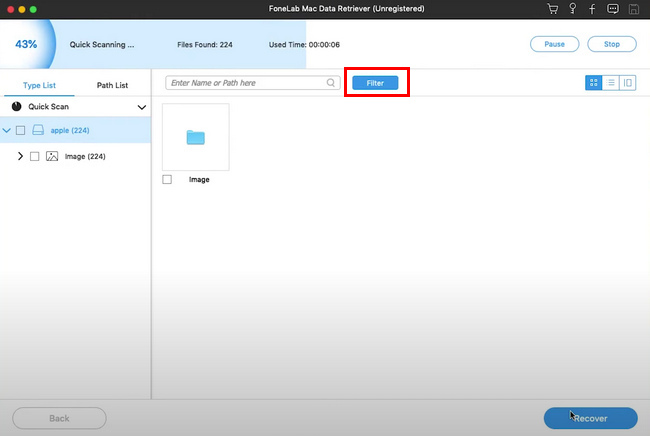
Step 5On the left side of the tool, choose the folders of the data you want to recover. On the other hand, check your data boxes on the right side. Once finalized, click the Recover button. After the recovery process, you will see you want to see and recover.
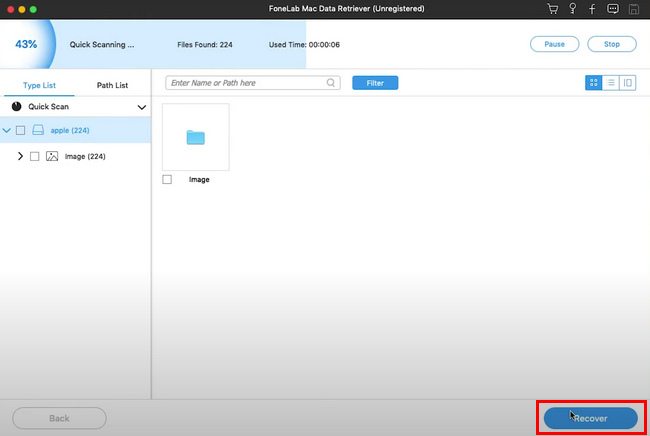
FoneLab Data Retriever - recover the lost/deleted data from computer, hard drive, flash drive, memory card, digital camera and more.
- Recover photos, videos, contacts, WhatsApp, and more data with ease.
- Preview data before recovery.
Method 2. Temporary File Folder
Step 1Look for the Finder on your Mac device, then launch it.
Step 2Open $TMPDIR and look for the folder of your TextEdit files. Search the TemporaryItems folder, and your files will show.
Step 3Select the TextEdit files you want to see. If you're going to recover the files, click the Restore button.
Method 3. Time Machine
Step 1On the Launchpad, you will see its search bar on top. Click it and type in Time Machine.
Step 2Launch the software, and you will see some of your recent files. Familiarizing yourself with the tool to recover your data quickly would be best.
Step 3Select all the TextEdit files you want to recover. On the bottom part of the tool, click the Restore button to start the recovery process. Wait for the procedure. Afterward, you will see the files on the folders of your device.
FoneLab Data Retriever - recover the lost/deleted data from computer, hard drive, flash drive, memory card, digital camera and more.
- Recover photos, videos, contacts, WhatsApp, and more data with ease.
- Preview data before recovery.
Part 3. FAQs How to Find TextEdit on Mac
1. Is TextEdit free on Mac?
Yes, on Mac and other Apple products. It is pre-installed software on these products for Word documents.
2. Does my Mac have a text editor?
Yes, the TextEdit app. You can use it to edit, create and import word documents. It is also manageable and automatically saves your document as you type.
3. How to Open TextEdit on Mac?
Step 1Open the Finder of the device.
Step 2Go to the Applications section.
Step 3If you want TextEdit to save your files correctly, go to the Preferences button.
Step 4Lastly, choose the Format section and select the Plain Text option.
Step 5Check the boxes that contain "Display HTML files as HTML code instead of formatted text" under the Open and Save option, then open a new document to place the code.
4. Where is TextEdit on Mac?
Using your Mac, launch the Launchpad. On the search bar, type in TextEdit, then launch it immediately. Now, you can locate your documents and folders for TextEdit.
FoneLab Mac Data Retriever is a data retriever tool to recover lost files. You can also utilize this tool to find your files on TextEdit. Its features are easy to access and detailed. Aside from this tool, you can use built-in tools to recover lost files. You only need to locate them on your device and practice utilizing them. Want to experience these hassle-free procedures? Perform them now for your lost TextEdit files.
FoneLab Data Retriever - recover the lost/deleted data from computer, hard drive, flash drive, memory card, digital camera and more.
- Recover photos, videos, contacts, WhatsApp, and more data with ease.
- Preview data before recovery.
