- Part 1: What is a Seagate External Hard Drive
- Part 2: Seagate External Hard Drive Not Working - Possible Reasons and Why You Must Recover Data on Your Hard Drive
- Part 3: How to Recover Seagate External Hard Drive Data with FoneLab Data Retriever
- Part 4: Seagate Backup Plus 5tb Portable Hard Drive with Rescue Data Recovery Services
- Part 5: FAQs about Seagate External Hard Drive Data
Recover the lost/deleted data from computer, hard drive, flash drive, memory card, digital camera and more.
Easiest Way to Recover Data on Seagate External Hard Drive
 Updated by Valyn Hua / Oct 21, 2021 09:30
Updated by Valyn Hua / Oct 21, 2021 09:30An external hard drive is a device that serves as a storage space where data is kept or backed up more especially for data that are not frequently accessed. Moreover, external hard drives are designed to be portable and as an additional storage space which helps prevent slowing down computers or any devices. On the other hand, internal hard drives are built-in and inside your computer which affects the speed and performance of your computer. Therefore you try to minimize memory consumption on your internal hard drive by saving or moving data to an external hard drive. However, there is a possibility of encountering problems regarding external hard drives and their content. Learn more about Seagate external hard drive data recovery and Seagate Rescue Data Recovery Services.
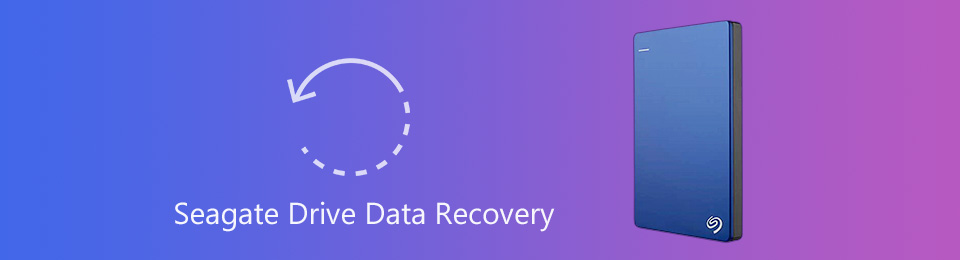

Guide List
- Part 1: What is a Seagate External Hard Drive
- Part 2: Seagate External Hard Drive Not Working - Possible Reasons and Why You Must Recover Data on Your Hard Drive
- Part 3: How to Recover Seagate External Hard Drive Data with FoneLab Data Retriever
- Part 4: Seagate Backup Plus 5tb Portable Hard Drive with Rescue Data Recovery Services
- Part 5: FAQs about Seagate External Hard Drive Data
1. What is a Seagate External Hard Drive
Seagate external hard drive is a hardware component where you can store any form of data such as photos, videos, music, documents, programs, applications, preferences, operating system, pretty much anything that is saved in your computer or laptop that could be transferred or copied. It is certainly a helpful additional memory and backup storage as it will help you prevent congesting your computer or laptop’s internal drive that will immensely affect its speed and performance.
Above all, Seagate external hard drives are usually light, compact, and portable. As a result, you will be able to carry around all data you need anytime and anywhere then just connect your hard drive to a computer or laptop using the cable that came along with your hard drive.
2. Seagate External Hard Drive Not Working - Possible Reasons and Why You Must Recover Data on Your Hard Drive
Having a Seagate external hard drive is great and undeniably helpful, but the chances of errors and unexpected problems are inevitable.
Possible reasons why your Seagate external hardware is not working:
- Firstly, the bundled software on your external hard drive could be incompatible with the new or current operating system of your computer or laptop.
- Lastly, your operating system may not be able to detect the external hard drive. Even without the need for drivers, software, or firmware updates, your hard drive is supposed to be detected.
Basic hardware troubleshooting steps:
- Connect the drive to a different USB port on the computer.
- Use a different cable, in case the one you use is loose or broken.
- Use the drive on a different computer.
- Check if the drive light is on, to see if it is connected or plugged incorrectly.
- Try plugging your hard drive into a different power outlet.
How and why data could be lost on your hard drive
- One of the most common reasons why data on your hard drive is lost is when you accidentally format your device or mistakenly delete important files and documents.
- Data losses could happen as a result of errors like unrecognized formats, accidental deletion, permanent deletion, corrupted documents, virus attack, unexpected system shutdowns, interrupted transfer, unsaved documents, and many more possible reasons for data loss
Why must you recover data on your hard drive?
Seagate external hard drive data recovery is important and necessary when you cannot access your data such as files and folders or they seem to be lost. Above all, the lost data on your Seagate external hard drive may be crucial data that you cannot lose completely, may it be for work or personal use.
3. How to Recover Seagate External Hard Drive Data with FoneLab Data Retriever
FoneLab Data Retriever is a safe and accessible tool to use when you need to recover deleted or lost data. This is certainly a great tool to use for data retrieval.
FoneLab Data Retriever - recover the lost/deleted data from computer, hard drive, flash drive, memory card, digital camera and more.
- Recover photos, videos, documents and more data with ease.
- Preview data before recovery.
How to recover data using FoneLab Data Retriever
Step 1First of all, install Seagate hard drive recovery software which is FoneLab Data Retriever.

Step 2Secondly, run the program and plug the Seagate external hard drive into your computer or laptop.
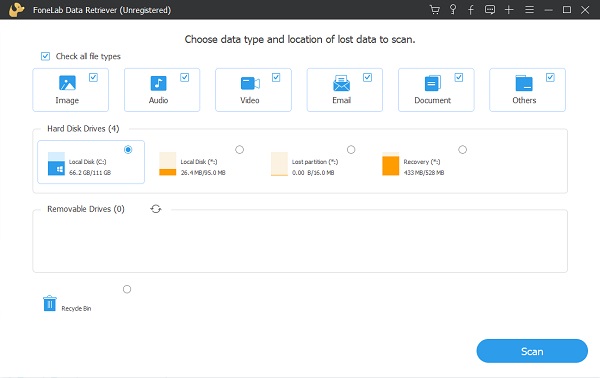
Step 3Thirdly, select the data type you want to recover. After that, select the Seagate external hard drive, seen under Removable Drives as the location of lost data.
Step 4After that, click Scan. FoneLab Data Retriever will scan your marked items then show recoverable files displaying in categories. you may also click Deep Scan if you cannot find the lost file.
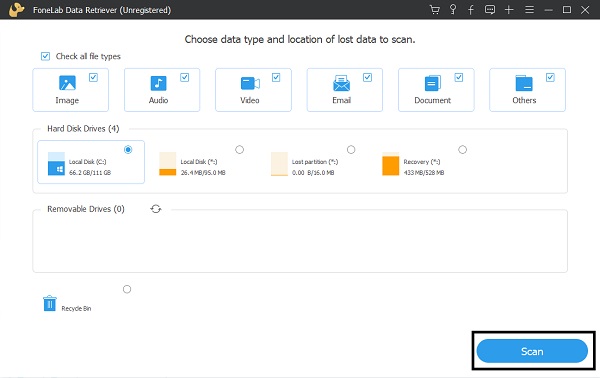

Step 5Additionally, you may open one file to access all deleted and existing files. If Seagate hard drive missing files are not displayed, just click Filter. Set the file extension, created date, or modified date accordingly.
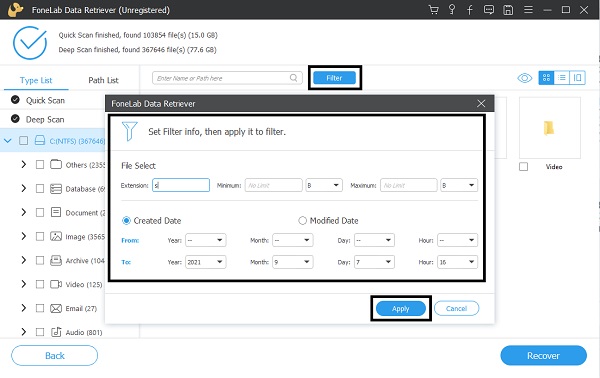
Step 6Lastly, check the file or folder you want to get back to the external hard drive. After checking click Recover to proceed and complete the Seagate file recovery process.

FoneLab Data Retriever - recover the lost/deleted data from computer, hard drive, flash drive, memory card, digital camera and more.
- Recover photos, videos, documents and more data with ease.
- Preview data before recovery.
Part 4: Seagate Backup Plus 5tb Portable Hard Drive with Rescue Data Recovery Services
Seagate's official website provides rescue data recovery services that aim to help users deal with data loss. Data recovery may be costly at times, therefore it is such a relief that Seagate drives now include Rescue Data Recovery Services which is great when unexpected data loss due to mechanical, accidental, or natural disaster happens.

Step 1In case you need to recover some data on your hard drive, contact Seagate Support and state details regarding your case.
Step 1After that, they will send you a prepaid shipping label via email.
Step 2Send your damaged drive to them using the prepaid shipping label.
Step 3Be updated regarding your case through email updates.
Step 4Wait for about 15 business days for the attempted data recovery.
Step 5f data recovery is successful, Seagate will return your data on an encrypted storage device.
Step 6However, if the data recovery fails Seagate will destroy your drive in a secure and environmentally friendly manner or return it via mail upon request.
Part 5: FAQs about Seagate External Hard Drive Data
Is Seagate's external hard drive good?
Yes, Seagate offers drives that are reliable and speedy. Additionally, Seagate is also among the cheapest but quality products in the market. Seagate's smaller drives are one of the most popular and best values out there. The data transfer rate is 100 MB per second and at just 159g which is an ideal portable option.
Is Seagate 5TB reliable?
Yes, performance-wise. The Seagate Backup Plus 5TB is very good at writing and reading large files, as well as reading small files. Overall, this drive is fast and serves its purpose greatly.
Can I use a Seagate Backup Plus as an external hard drive?
Yes, Seagate Backup Plus is indeed a portable external hard drive. It could be used as an additional storage space for your computer's hard drive.
Having an external hard drive is a great way of minimizing memory consumption on your internal hard drive, keeping it from being full and slowing your computer down. But an unfortunate and unexpected thing could happen while using an external hard drive. Is your Seagate external hard drive not working? Learn the basic troubleshooting solutions and data recovery process you can do when needed to.
FoneLab Data Retriever - recover the lost/deleted data from computer, hard drive, flash drive, memory card, digital camera and more.
- Recover photos, videos, documents and more data with ease.
- Preview data before recovery.
