Recover the lost/deleted data from computer, hard drive, flash drive, memory card, digital camera and more.
Outstanding Recovery Methods After Recycle Bin Corrupted Issue
 Posted by Somei Liam / Dec 13, 2022 09:00
Posted by Somei Liam / Dec 13, 2022 09:00 Do you know what Recycle Bin is corrupted means? If not, you will discover what it is all about as you read this article. For now, find out what Recycle Bin is first. The Recycle Bin is a built-in feature or folder on Windows computers. It is developed to let users save or recover deleted files easily. Hence, it is the first option to protect files from accidental deletion. You can access the folder by opening the Recycle bin icon on the top-left part of the Windows desktop. You may also search for it on File Explorer. But what if the Recycle Bin becomes corrupted? Can you still recover your files after that?
In this article, we will help you fix the problem with your corrupted Recycle Bin. You will see more information about what it means to find the cause of the problem. This way, it will be easier to repair it. And as a bonus, this article also contains third-party software that will take care of your data.
Hence, even if you lose the files on the Recycle Bin during the repair process, you will still be able to recover them. Kindly read the parts below to start solving the trouble you are encountering.
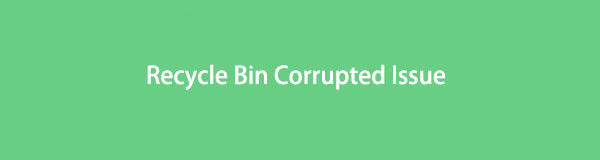

Guide List
Part 1. What Does Recycle Bin Corrupted Mean
Windows Recycle Bin is corrupted means you can no longer recover the files from it. On the opposite side, it also doesn’t let you clear or delete the data inside. In other words, the Recycle Bin folder becomes useless. Thus, the only way to get out of this problem is to fix it before it worsens. But why does it gets corrupted in the first place? Multiple causes lead to this issue.
The No.1 possible cause of this corruption, which is also the cause of several device problems, is viruses. People usually delete files when a virus is detected. However, it is not enough to delete it from the original folder. Because the file with the virus you deleted will only stay in the Recycle Bin and won’t be removed entirely from the computer. It would continue to spread the virus to the computer once it gets triggered by another malicious software. Thus, corrupting the Recycle Bin.
Another cause of this issue is an unexpected device shutdown. Forcefully shutting down your computer without the proper process might also lead to corruption. Not only on the Recycle Bin but also other data or components of the computer. This is because programs, downloads, and files are still running. Interrupting their processes might corrupt them, including the Recycle Bin.
Similarly, if you’re using a laptop, don’t let its battery drain before charging it. It almost has the same effect as force shutting down your computer.
Part 2. How to Fix Recycle Bin Corrupted
There are multiple ways to repair a corrupted Recycle Bin, and the best 2 effective methods are listed below. Read the instructions carefully for a successful mending of the folder.
Option 1. Run CMD
The CMD or Command Prompt is a program on Windows computers. It is for managing the computer and fixing some issues that occur from time to time. The Command Prompt is a very effective way to fix a corrupted Recycle Bin. The only drawback is that it might be challenging to operate since it involves some technical knowledge.
Pay attention to the following instructions below to figure out how to fix a corrupted Recycle Bin in Windows 10, 11, and others by running CMD:
Step 1Click the search icon near the Start button on your computer desktop. Type Command Prompt on the bar until the program appears. Right-click it, then select Run as administrator.
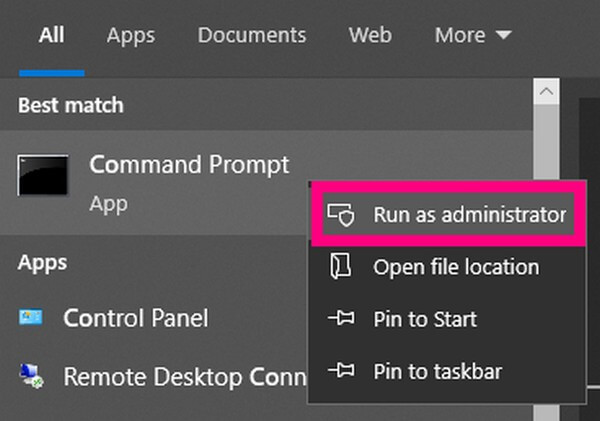
Step 2Once the program launches, type the command “rd /s /q C:\$Recycle.bin” and hit the Enter key on the keyboard.
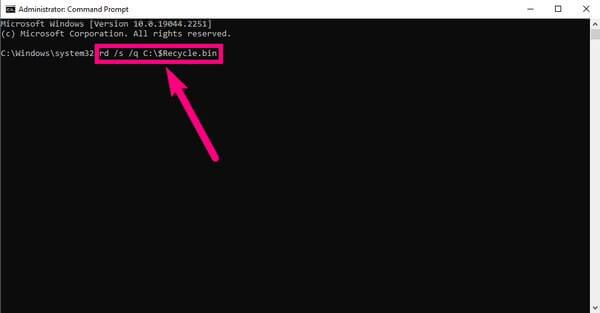
Step 3The “C” on the command means this method will only run on the Local Disk (C:)’s Recycle Bin. You can run it on the other disks by replacing the “C” with their respective letters.
Note that this method won’t guarantee the recovery of your files on the Recycle Bin. But you can use the recovery tool, FoneLab Data Retriever, provided in the third part of this post to retrieve them.
FoneLab Data Retriever - recover the lost/deleted data from computer, hard drive, flash drive, memory card, digital camera and more.
- Recover photos, videos, contacts, WhatsApp, and more data with ease.
- Preview data before recovery.
- Recover data from device, iCloud and iTunes.
Option 2. Reinstall Recycle Bin
If fixing the particular issue of the Recycle Bin is too difficult for you, you can reinstall it to remove the overall problem. Compared to the first option, this method is very simple. It will delete all your data in the Recycle Bin, but we included a recovery tool below, so there is nothing to worry about.
Pay attention to the following instructions below to figure out how to fix a corrupted Recycle Bin in Windows 10, 11, and others by reinstalling the Recycle Bin:
Step 1Delete all permissions and the corrupted Recycle Bin from your computer.
Step 2Restart your Windows, right-click on the desktop, and select Personalize.
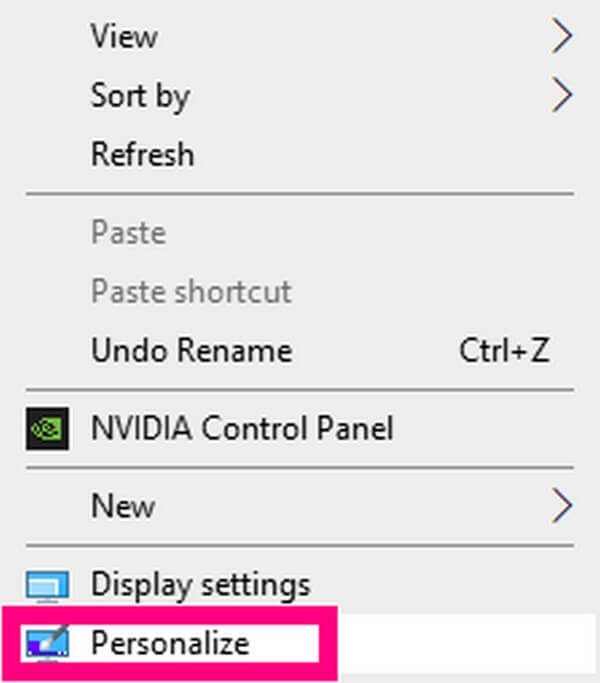
Step 3In the Themes section, click Desktop icon settings. Check the Recycle Bin option, click apply to display, and use your Recycle Bin again.
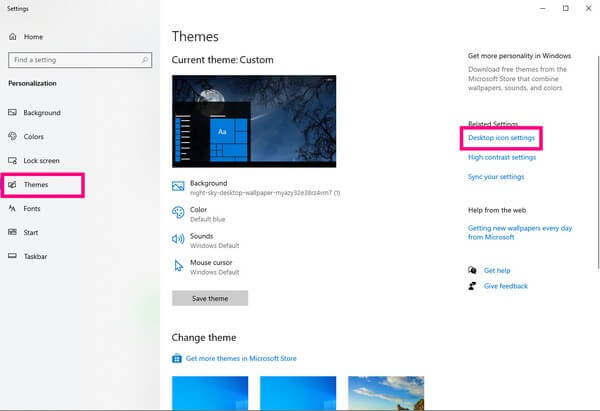
Part 3. How to Recover Data After Recycle Bin Corrupted with FoneLab Data Retriever
FoneLab Data Retriever is an effective third-party tool that can quickly recover your data. Whatever issue your computer is going through, nothing can ever prevent this software from retrieving your data. Hence, it can still bring back the files from your Recycle Bin that have been corrupted.
FoneLab Data Retriever - recover the lost/deleted data from computer, hard drive, flash drive, memory card, digital camera and more.
- Recover photos, videos, contacts, WhatsApp, and more data with ease.
- Preview data before recovery.
- Recover data from device, iCloud and iTunes.
Pay attention to the following instructions below to recover data after Recycle Bin corrupted issue with FoneLab Data Retriever:
Step 1Free download the FoneLab Data Retriever installer file from its official website. Once done, open it and finish the quick installation before running it on your computer.
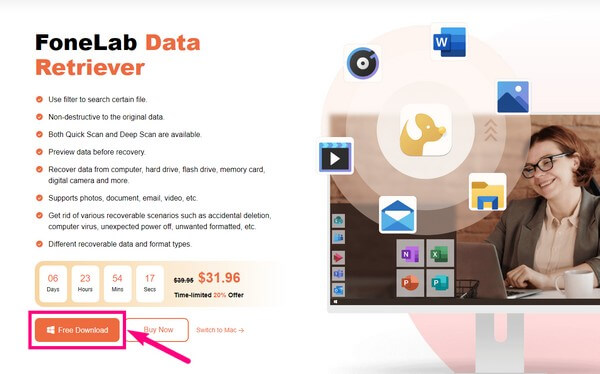
Step 2Choose the file types you want to restore on the upper part of the program’s main interface. After that, select the Recycle Bin as the location of your lost files, then click Scan.
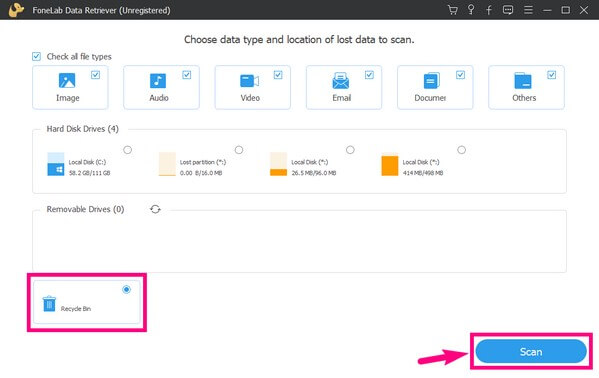
Step 3Open each folder you see on the interface to locate your missing files. The program has additional functions you can use to find those that you want to recover more easily. You can select the files one at a time or select the folders all at once.
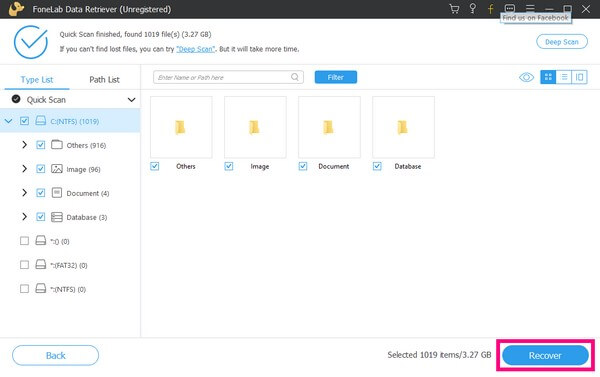
Step 4Lastly, hit the Recover tab to take back your chosen files on your Windows computer.
FoneLab Data Retriever - recover the lost/deleted data from computer, hard drive, flash drive, memory card, digital camera and more.
- Recover photos, videos, contacts, WhatsApp, and more data with ease.
- Preview data before recovery.
Part 4. FAQs about Recovering Data After Recycle Bin Corrupted
1. Is the Command Prompt safe to fix Recycle Bin corrupted?
Yes, it is. But you must be careful because it can also be dangerous if not used properly. It's better to acquire some knowledge first to manipulate it correctly.
2. Do I need to recover all the files before seeing them?
The answer is Yes if you choose a traditional way to do this. But, FoneLab Data Retriever allows you to preview the missing files, so you can choose whether you want to recover them without hassle.
3. Can FoneLab Data Retriever recover data from a phone?
Yes, it can. This tool works on almost all Android devices. And you can even use it to scan your iOS devices if you are using the Mac version. You only have to connect it to your computer to recover files using FoneLab Data Retriever.
If you are having trouble with your computer, don't hesitate to visit the FoneLab Data Retriever site to find more solutions.
FoneLab Data Retriever - recover the lost/deleted data from computer, hard drive, flash drive, memory card, digital camera and more.
- Recover photos, videos, contacts, WhatsApp, and more data with ease.
- Preview data before recovery.
- Recover data from device, iCloud and iTunes.
