Recover the lost/deleted data from computer, hard drive, flash drive, memory card, digital camera and more.
Leading Ways to Fix and Recover Data After A Deep Freeze on Windows
 Updated by Somei Liam / Dec 13, 2022 09:20
Updated by Somei Liam / Dec 13, 2022 09:20Virus attacks are common problems on devices like laptops and computers. It is hard to avoid them while browsing the internet. Deep Freeze for Windows is one of the software to lessen the malware on your device. It has features that can automatically delete viruses once you restart your computer. It is quite beneficial for you because your essential file will be safe.
Though, there are times when Deep Freeze doesn't function because of some issues. It is not manageable to fix if it is your first time. This article will guide you so that you will not have any mistakes or errors. If you lost some of them after that, you could use FoneLab Data Retriever.
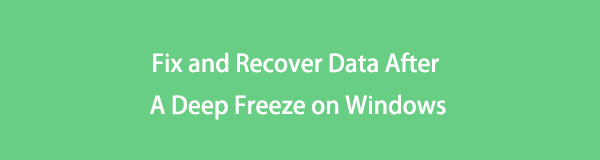

Guide List
Part 1. What is Windows Deep Freeze
Deep Freeze supports Windows, Mac OS X, Linux, and more operating systems. This software application can make changes on your device after you reboot it. It is less hassle because you do not need troubleshooting when the device lags. When you use this tool, the device will run smoothly. In that case, there will be no lag while browsing the internet. So, you will enjoy watching movies or listening to music without any interruption. Despite these advantages, this tool has a few weaknesses. You can proceed with the list if you are interested in knowing them.
- Once you download Deep Freeze, the installed programs will not be capable of any update. It would be best if you uninstalled it so that you can update them.
- The device will keep the viruses before downloading or installing Deep Freeze. In this case, you need to troubleshoot to remove the viruses on your computer device.
Knowing these advantages and disadvantages will help you utilize Deep Freez properly. However, you can rely on the steps below if you have any problems with this software. They are steps to help you fix Windows 10 Deep Freeze and other models.
FoneLab Data Retriever - recover the lost/deleted data from computer, hard drive, flash drive, memory card, digital camera and more.
- Recover photos, videos, contacts, WhatsApp, and more data with ease.
- Preview data before recovery.
- Recover data from device, iCloud and iTunes.
Part 2. How to Fix Windows Deep Freeze
There are many benefits if you use Deep Freeze on your computer. Despite these, there is a common problem when using this software. You can experience that it does not function properly. For this reason, the only thing you can do is uninstall the tool. The process contains only one method. You can uninstall the software, which is risky and not manageable. The interface of Deep Freeze is challenging for a beginner like you. You can lose some files within the process. Fortunately, this article prepares the steps to avoid errors because of the tool. Move on.
Step 1Launch the Deep Freeze using your computer. The software will pop up on the screen. It will ask for the password on your account. Fill out the needed information. Once you type in your password completely, click the OK button. Wait for the login process, and do not interrupt.
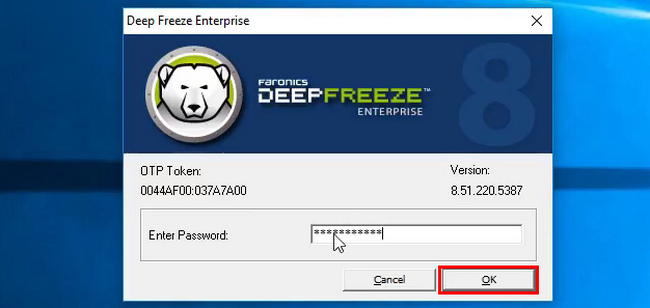
Step 2Select the Boot Thawed section. It is because you use a one-time password. Then press the Okay button. On the right lower corner of the tool, you must see the Bear icon with an X sign. If a symbol appears on your screen, proceed to the next step.
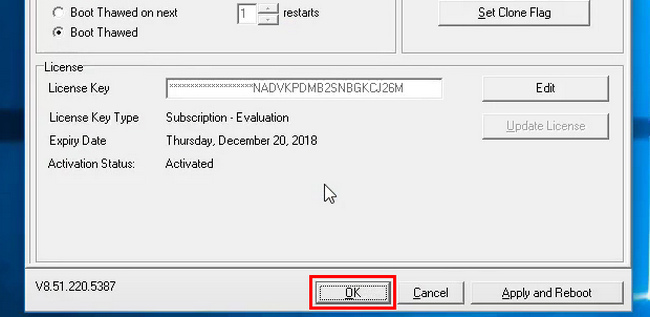
Step 3Look for the install package of the software. It is the folder you use when you install it on your computer. Afterward, you only need to click it. Double-click the install package. The software will appear on the main interface. Click the Uninstall button to stop the session of Deep Freeze on your computer. If you want to install the tool, download it or double-click the install package again.
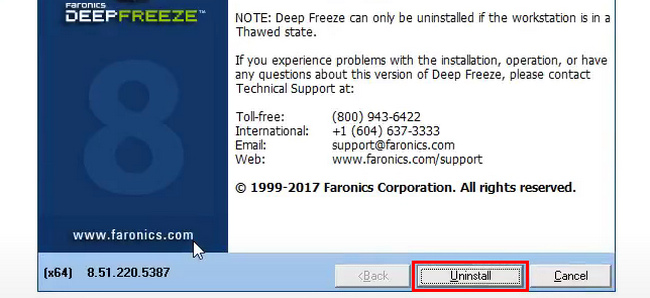
The steps above will not let you make mistakes and errors on your computer. However, if you do not avoid losing files, use a recovery tool. Use FoneLab Data Retriever. The most reliable software to bring back your lost or deleted files.
Part 3. How to Recover Data After A Deep Freeze on Windows Using FoneLab Data Retriever
Losing files when using Deep Freeze is disturbing, especially when they are essential files. FoneLab Data Retriever is the most reliable data recovery tool that you can use. It cares for the security and safety of your files. It does not destroy the original data you are retrieving. It recovers data with wrong operations on your computer. It includes accidental deletion, virus attacks, mistaken operations, and more. You do not have to worry about how you manage this tool. Its steps are manageable for a first-timer like you. In this case, you will not have difficulty using it. Below are the quick steps to recover data using it after you use Deep Freeze.
FoneLab Data Retriever - recover the lost/deleted data from computer, hard drive, flash drive, memory card, digital camera and more.
- Recover photos, videos, contacts, WhatsApp, and more data with ease.
- Preview data before recovery.
- Recover data from device, iCloud and iTunes.
Step 1Tick the Free Download button on the left side of the main interface. It has a Window icon on it because it is the version for Windows. The device you use will download the tool for a few seconds. Do not interrupt or click the file while processing. Afterward, set up the tool base on your preference. Install it immediately, then launch it on your computer. The software will run smoothly.
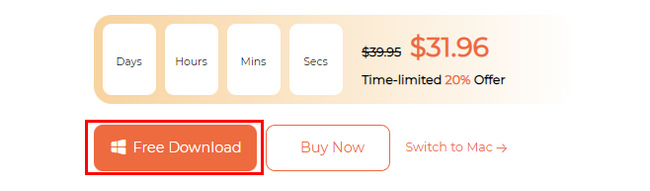
Step 2Locate the data type and data location on your device. After the Deep Freeze process, you can select all the data types you want to recover. In this case, there are better results if you do not know the exact files you want to retrieve. Under them, select the location of the files you want to scan. You can choose Removable Drives, Hard Drives, and the Recycle Bin.
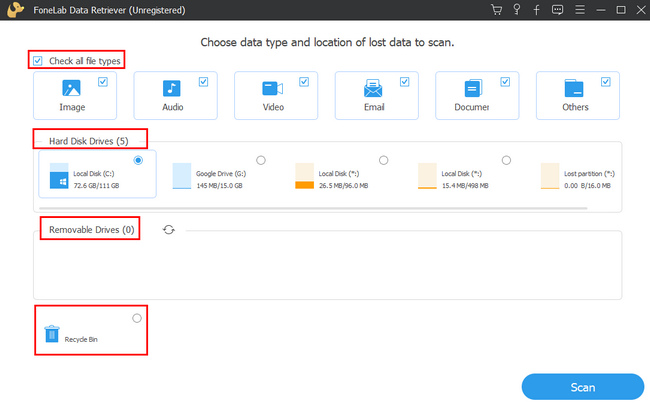
Step 3Finalize the data type and location before you process them. It is to avoid repeating steps that will consume much of your time. If the files are ready, click the Scan button at the bottom corner of the tool.
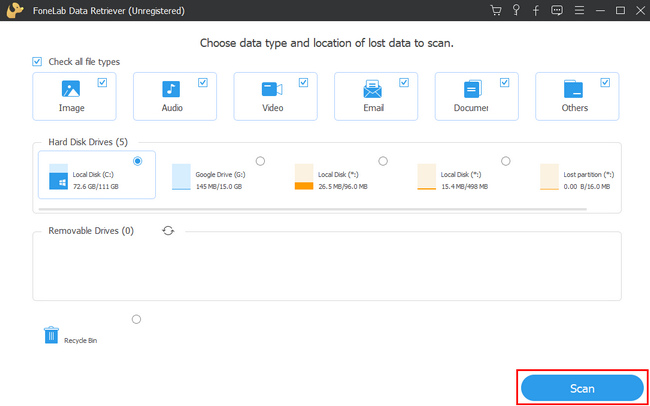
Step 4The tool will provide the number of files it found. If you think the results are insufficient, click the Deep Scan button. You may lose many files during the process of Deep Freeze. It is recommended to click this button. Anyway, do not interrupt the process. If you want to see your files' preview before recovering them, click the Content button on the right.
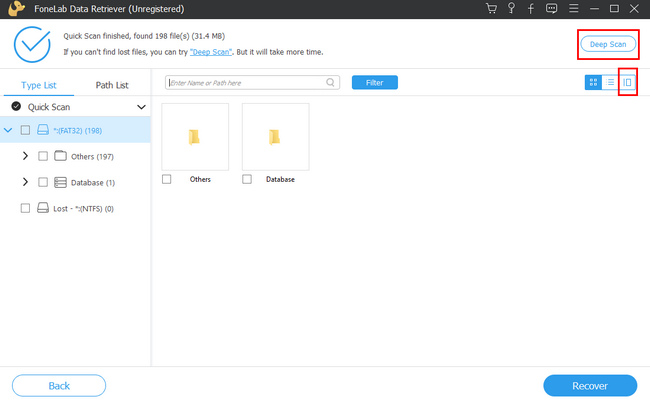
Step 5Check the boxes of the files to add them to the recovery process. You must select all the files so you will not need to repeat the process. Tick the Recover blue button on the bottom part of the tool. Wait for the procedure. Once finished, you will see the lost files during the Deep Freeze process.
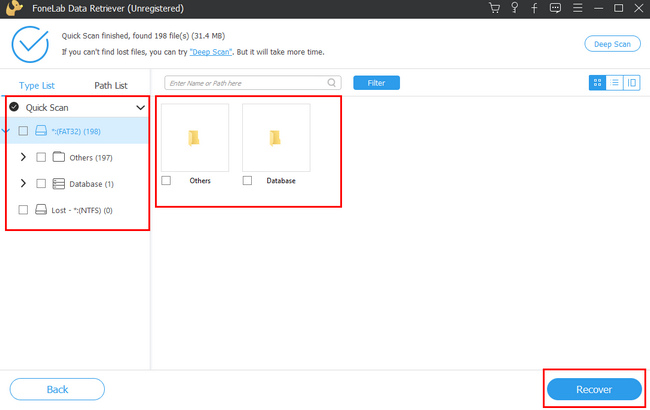
FoneLab Data Retriever - recover the lost/deleted data from computer, hard drive, flash drive, memory card, digital camera and more.
- Recover photos, videos, contacts, WhatsApp, and more data with ease.
- Preview data before recovery.
- Recover data from device, iCloud and iTunes.
Part 4. FAQs about Recovering Files After A Deep Freeze
1. What will Deep Freeze do to my computer?
Once you use Deep Freeze, it will restart your computer. After that, the computer will run better than before because it removes all the viruses it detects.
2. Is Deep Freeze safe to use?
Absolutely, yes! It secures your files. It is not the only benefit of this software. You can download it to experience it and discover them on your own.
To retrieve files after a Deep Freeze, select the most efficient method. Use the reliable tool that is hassle-free. FoneLab Data Retriever is the best solution for that. Download it now to experience its outstanding features!
FoneLab Data Retriever - recover the lost/deleted data from computer, hard drive, flash drive, memory card, digital camera and more.
- Recover photos, videos, contacts, WhatsApp, and more data with ease.
- Preview data before recovery.
- Recover data from device, iCloud and iTunes.
