- Part 1. How to Recover Deleted Outlook Emails from Deleted Items or Junk Email Folder
- Part 2. How to Recover Deleted Outlook Emails That Has Been Removed from Deleted Items Folder
- Part 3. How to Recover Deleted Outlook Emails with FoneLab Data Retriever
- Part 4. FAQs on How to Restore Deleted Emails on Outlook
Recover the lost/deleted data from computer, hard drive, flash drive, memory card, digital camera and more.
Reliable and Easy Techniques to Recover Deleted Email on Outlook
 Updated by Valyn Hua / Oct 26, 2022 09:20
Updated by Valyn Hua / Oct 26, 2022 09:20Microsoft Outlook made by Microsoft is a personal information management system. This software consists of many different functions. For example, you can manage, receive and send your email. Another one, you can set a reminder to your schedule, appointments, meetings, and events. You can also see the details about your contacts. This software lets you prioritize your tasks with Microsoft. Lastly, it has a search feature wherein you can locate messages, people, and documents. What if, one day, your Outlook emails are missing?
In this article, you can find the solution to that. You do not have to be distressed about your important documents. It will introduce you to an efficient and safe tool. Aside from that, there are also methods to recover deleted emails on Outlook.

FoneLab Data Retriever - recover the lost/deleted data from computer, hard drive, flash drive, memory card, digital camera and more.
- Recover photos, videos, contacts, WhatsApp, and more data with ease.
- Preview data before recovery.

Guide List
- Part 1. How to Recover Deleted Outlook Emails from Deleted Items or Junk Email Folder
- Part 2. How to Recover Deleted Outlook Emails That Has Been Removed from Deleted Items Folder
- Part 3. How to Recover Deleted Outlook Emails with FoneLab Data Retriever
- Part 4. FAQs on How to Restore Deleted Emails on Outlook
Part 1. How to Recover Deleted Outlook Emails from Deleted Items or Junk Email Folder
It is frustrating when some of your essential emails are missing. Most importantly, if they are about school or work presentations. Aside from that, it will consume much of your time looking for a solution. There are numerous ways to retrieve them, but they are complicated to perform. This incident mainly sought helps from a professional. Do you think it is possible to achieve it by yourself?
This part of the article will show you some methods for recovering your Outlook emails. You do not need to bother because these are only essential troubleshooting guides. You will not need someone to help you. This part of the article tends to help you without consuming too much of your time. Scroll down to learn how to recover deleted emails from Outlook.
Step 1Access Outlook Account
Click the Start button on your computer. Afterward, type in Outlook on the search bar, then choose Outlook program. Another way to sign in, visit https://outlook.live.com and sign in to your account.
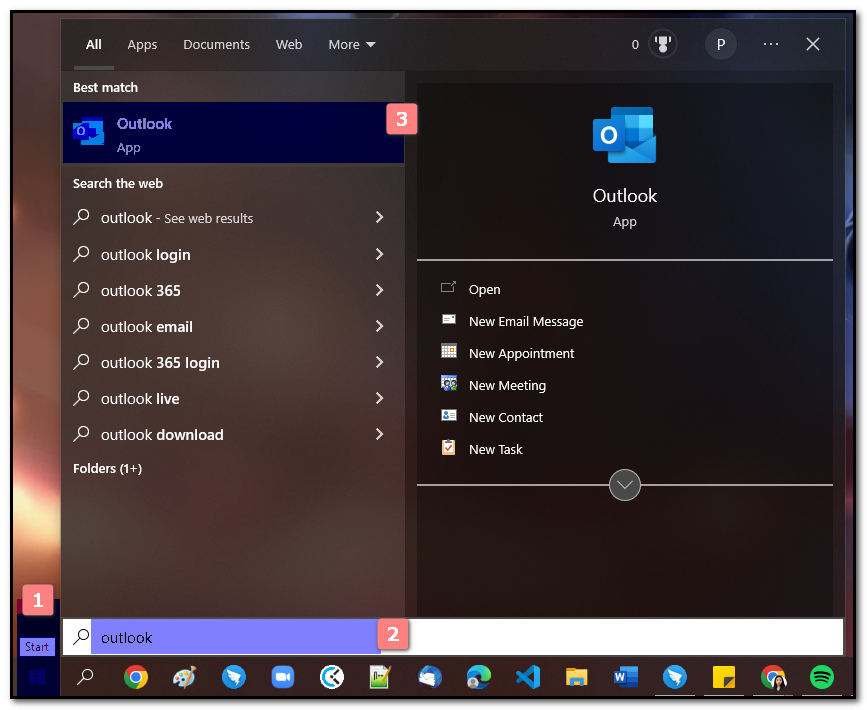
Step 2Select Your Deleted Emails
On the main interface, click the Deleted Items button on the left side of the software to check if the email files are there. If they exist there, proceed to the next step.
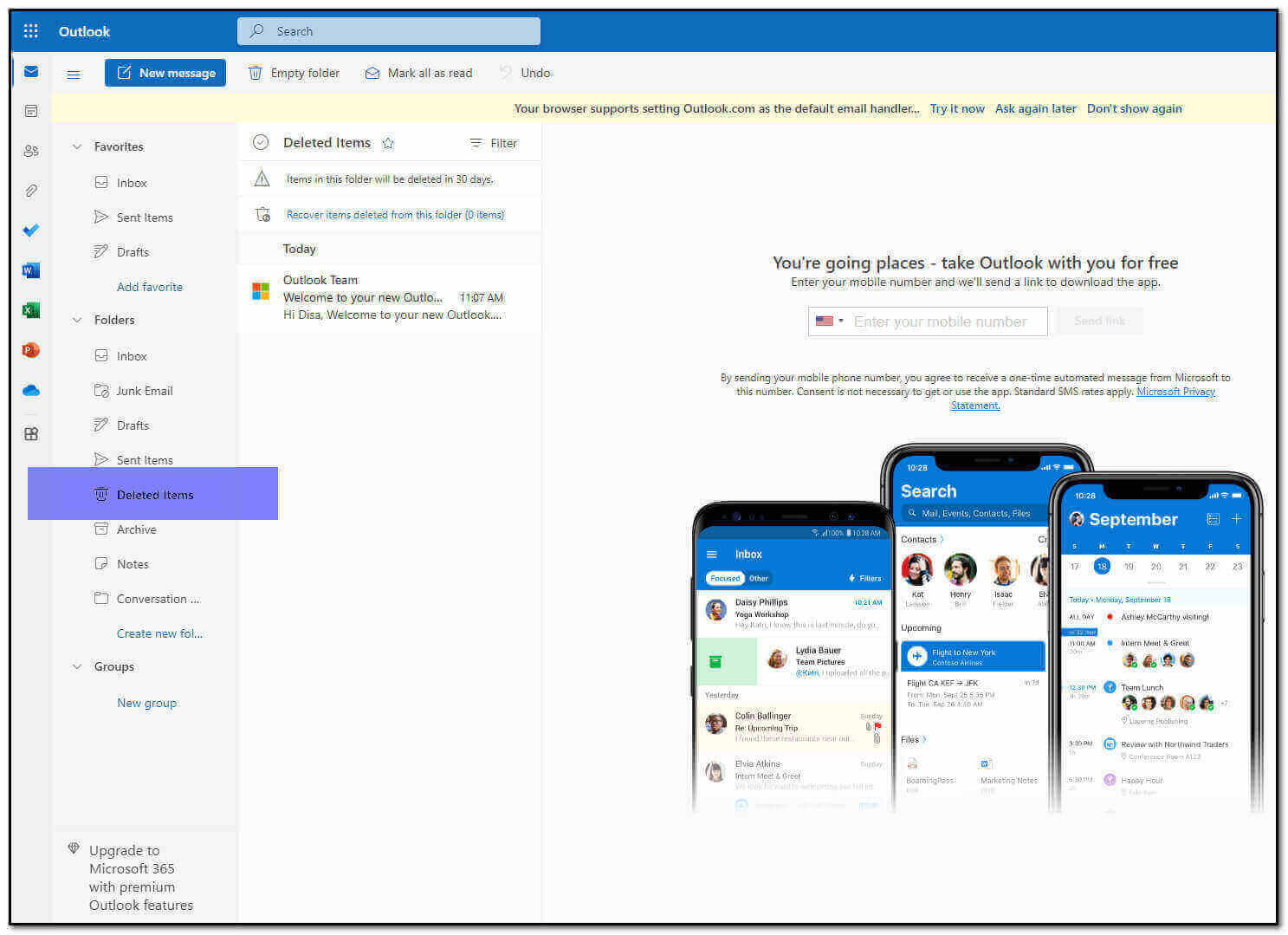
Step 3Move the Deleted Emails to another Folder
Lastly, right-click the deleted email. After that, click the Move button. You can now choose the folder you want to save your deleted email. Aside from that, you can create another folder for it.
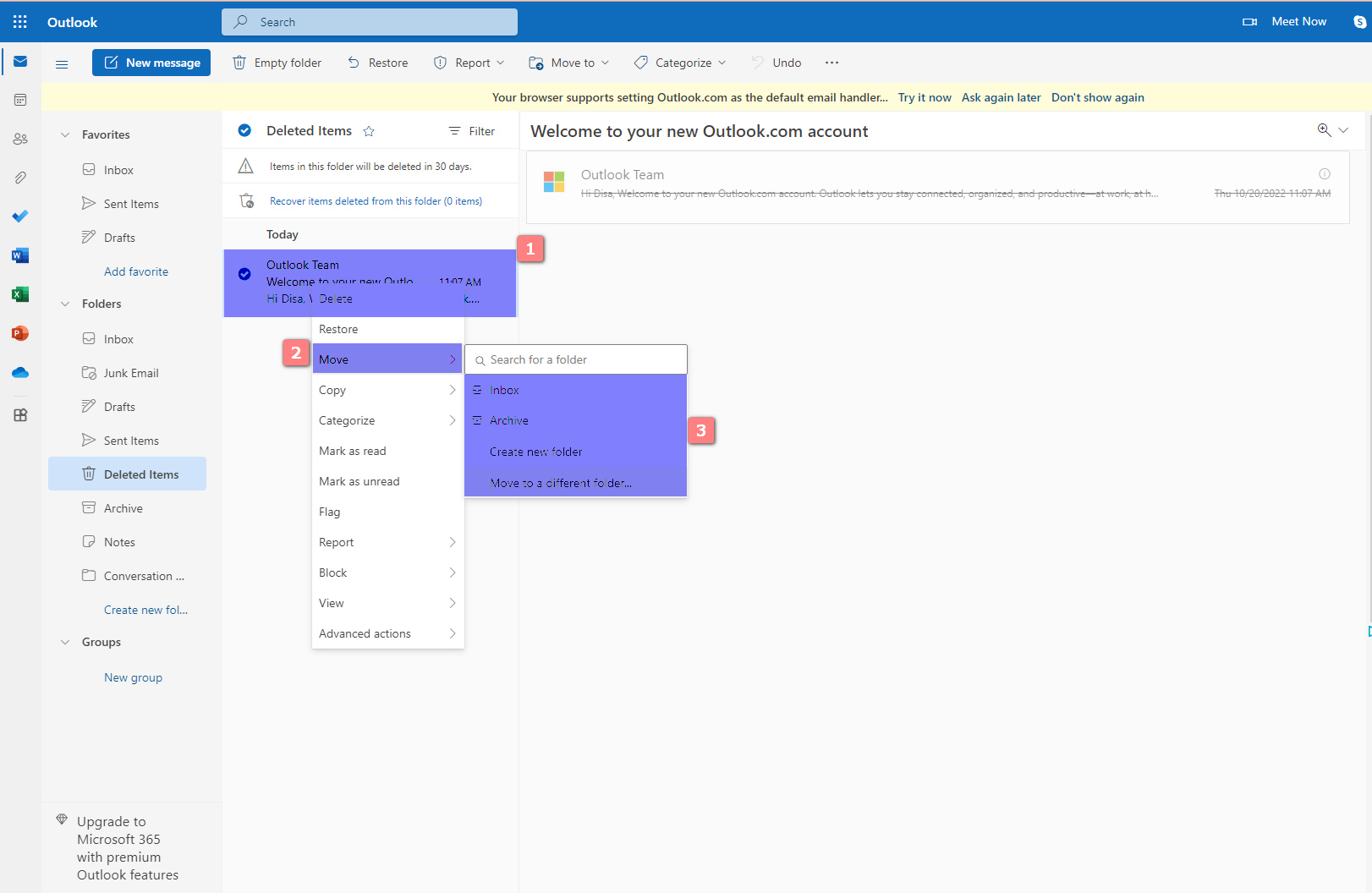
Part 2. How to Recover Deleted Outlook Emails That Has Been Removed from Deleted Items Folder
Outlook deletes emails older than 30 days. Another excellent thing about this is that you can recover these emails. Aside from that, it has access to Office apps. It collaborates with Word, PowerPoint, and Excel. Using your Outlook account, you can also chat in real-time with Skype. You do not also have to worry about the safety of your emails. Outlook automatically deactivates unsafe links containing viruses, malware, and scams. It has a feature that can detect and recover your important file in one folder. If you accidentally deleted your files, there is a way to recover them. Scroll down below to learn more about how to recover deleted Outlook emails if they remove them from the deleted items folder.
FoneLab Data Retriever - recover the lost/deleted data from computer, hard drive, flash drive, memory card, digital camera and more.
- Recover photos, videos, contacts, WhatsApp, and more data with ease.
- Preview data before recovery.
Step 1Access Outlook Account
Open the Outlook tool or visit https://outlook.live.com.
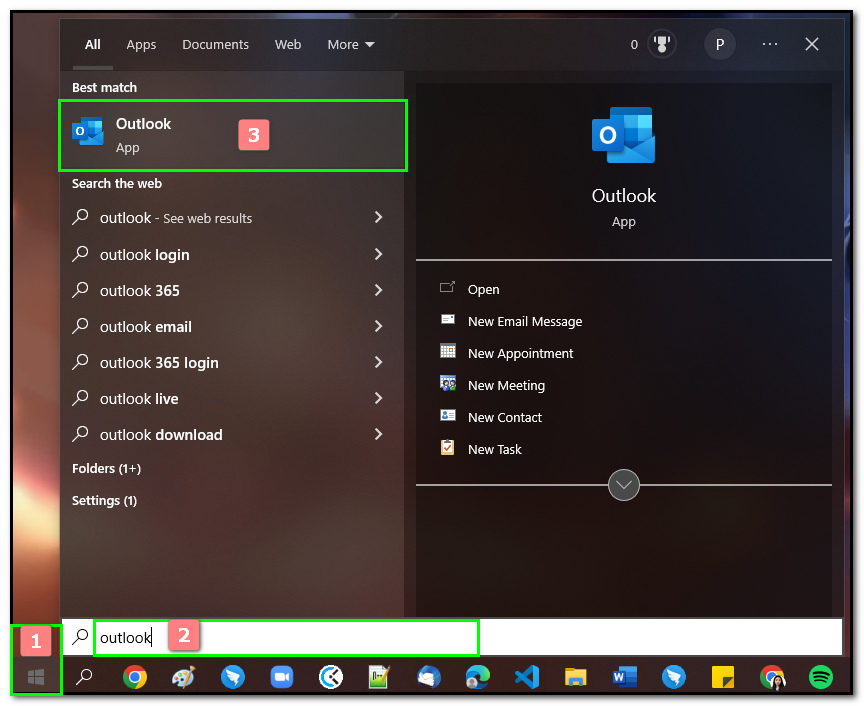
Step 2Look for Your Deleted Emails
On the left side of the main interface, click the Deleted Items button. Then tick the Recover Items Deleted From This Folder button.
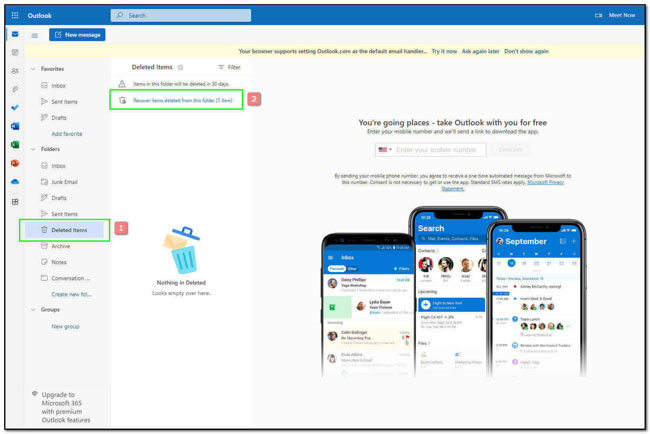
Step 3Restore Your Emails
On the main interface, right-click the deleted email. After that, click the Restore button to recover your email.
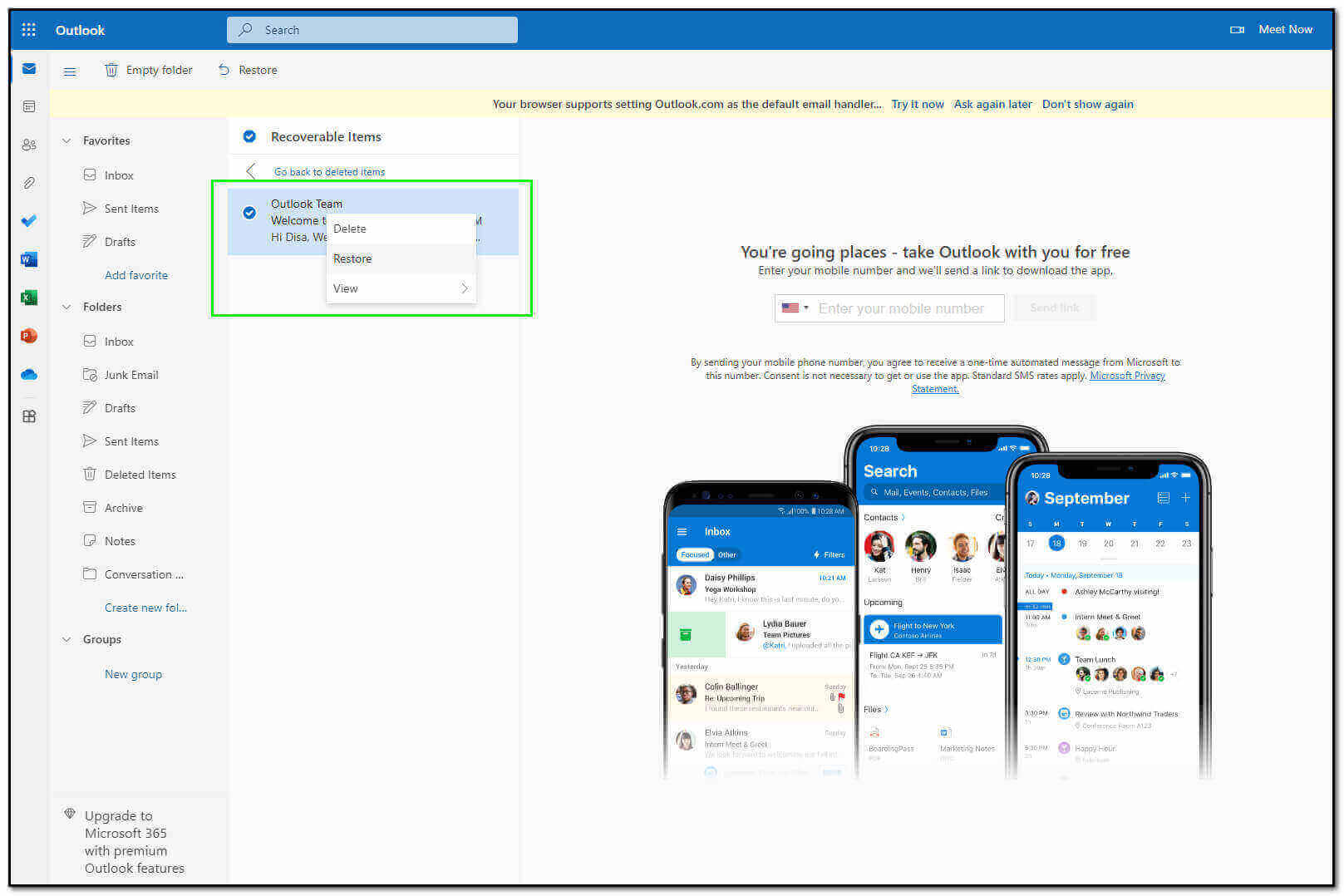
Part 3. How to Recover Deleted Outlook Emails with FoneLab Data Retriever
You can recover emails through troubleshooting. But what if those troubleshooting guides did not fix the problem? Do distress yourself because there is an alternative way for it. You can use the software in recovering deleted outlook email. FoneLab Data Retriever is one of the amazing to regarding this problem. It has many free features that you can use. It supports many recoverable data and formats. Documents, images, video, audio, and email are some examples. Aside from that, it is available on both Mac and Windows. This software will not consume much of your time. Because if you are not professional in using this, this tool is easy to access. Scroll down below to learn how to use the FoneLab Data Retriever to recover your Outlook emails.
Step 1Download the Software
Click the Download button on the main interface. Then Set Up the software. After that, install and do not forget to launch it.
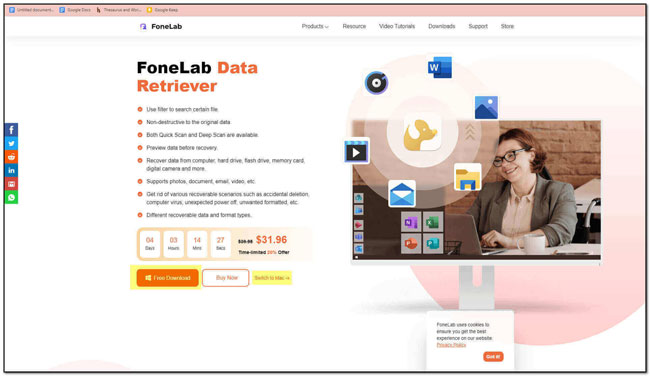
Step 2Select the Locations and Data Type
On the main interface, choose the Email button. After selecting the data type, choose the location of the emails that you want to recover. Click the Scan button to scan your lost email files.
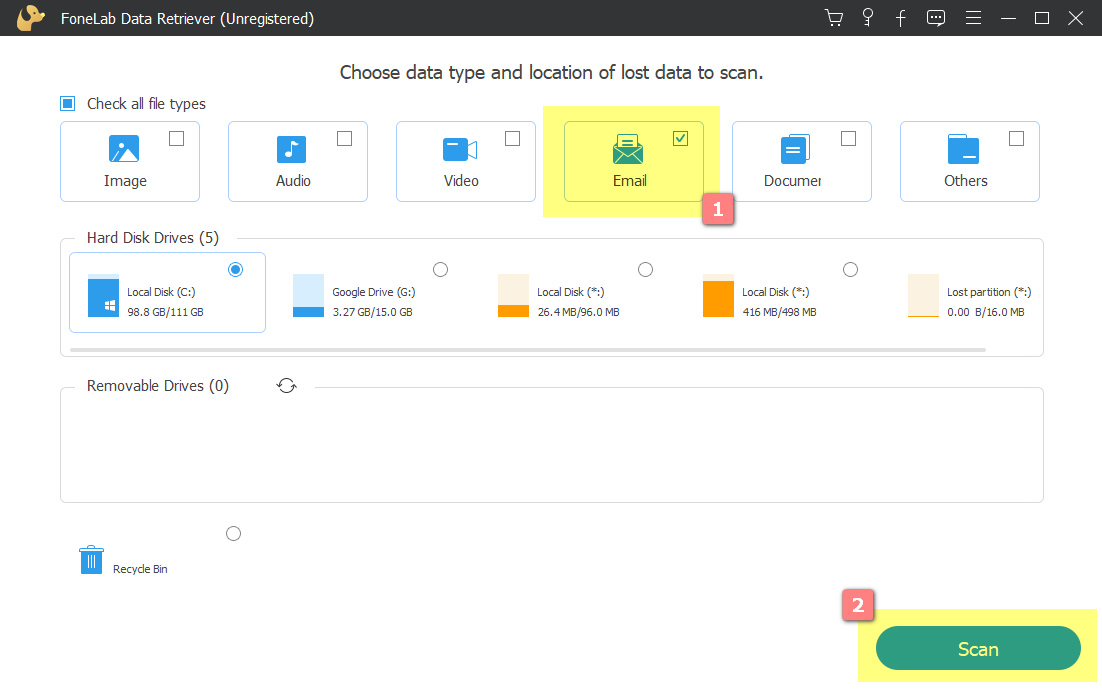
Step 3Deep Scan Emails
You will see the lost email files on the left side of the main interface. If you want to get more results, click the Deep Scan button. It will take too much time, but it will give better results. You can also tick the Filter button to filter emails based on their time and date.
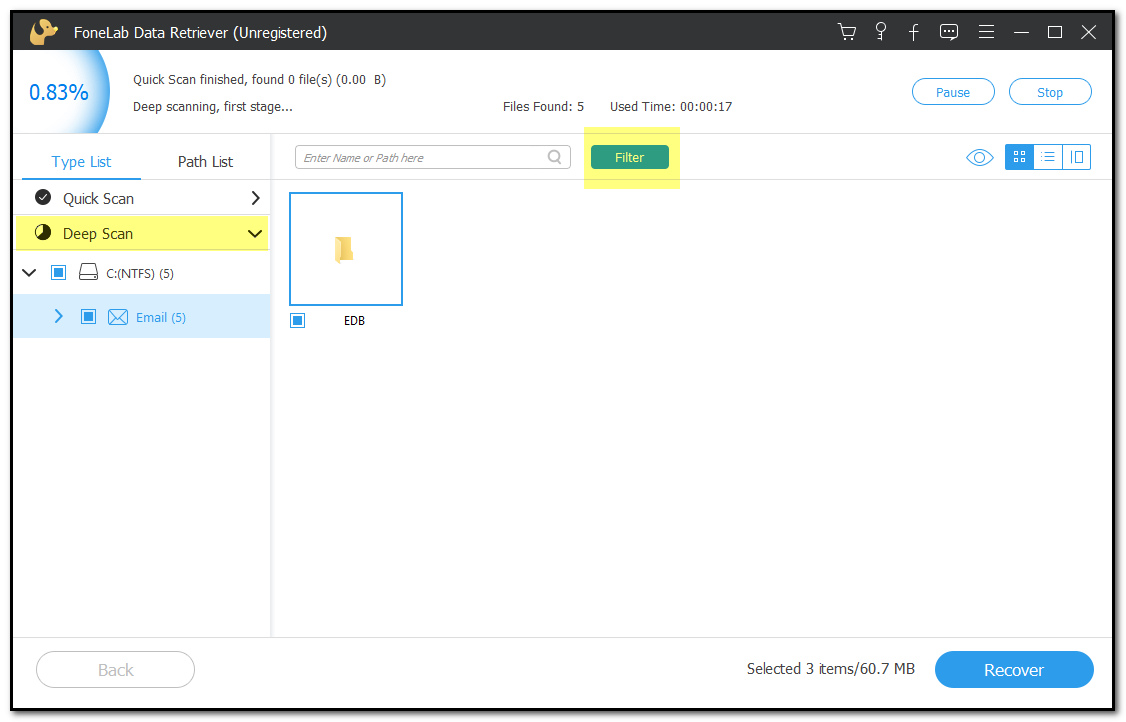
Step 4Recover Your Emails
After looking for the results and scanning process, tick the Recover button. This step will now retrieve the lost and deleted emails on Outlook.
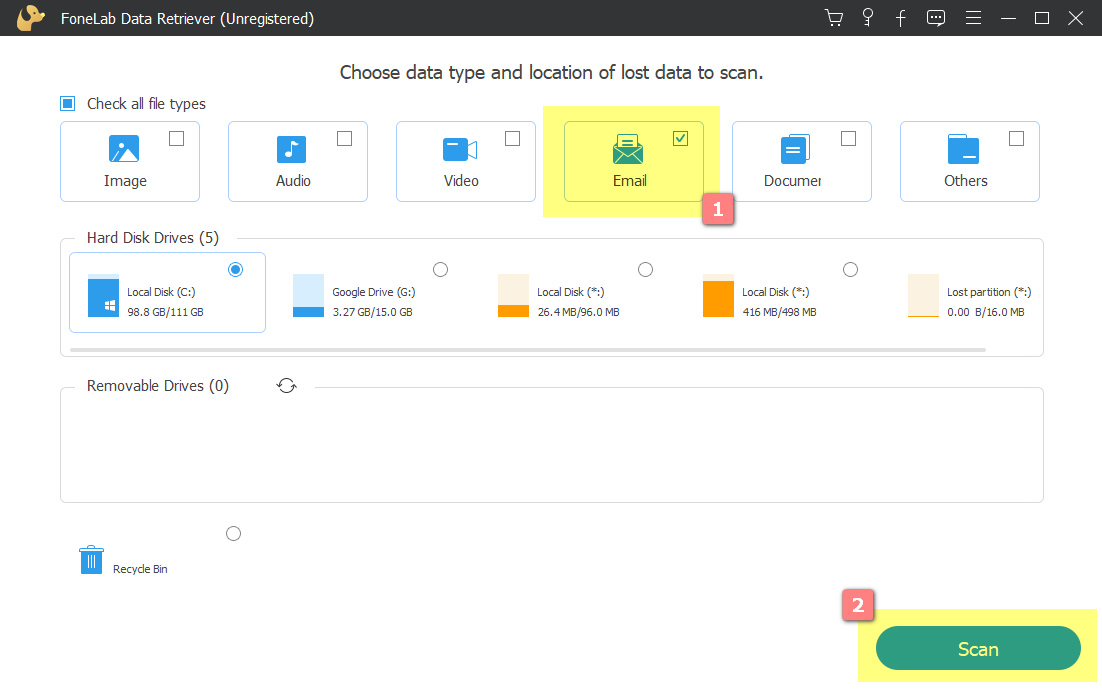
FoneLab Data Retriever - recover the lost/deleted data from computer, hard drive, flash drive, memory card, digital camera and more.
- Recover photos, videos, contacts, WhatsApp, and more data with ease.
- Preview data before recovery.
Part 4. FAQs on How to Restore Deleted Emails on Outlook
What are the benefits of using Microsoft Outlook?
Microsoft Outlook has many outstanding features. Aside from being user-friendly, this software is easy to use. You can set reminders and organize all your work. You do not also have to worry about the protection of your emails. Microsoft Outlook improves its security.
Is Microsoft Outlook worth it?
Yes, absolutely. If you are looking for software for email, we highly recommend it. You can schedule appointments using this tool. Aside from that, you can share your calendars. In that case, your colleagues or classmates will send reminders about meetings.
Losing most of your essential emails is very frustrating. It is something that can make your day terrible. That is why this article is the answer to your problem. It contains the three ways how to retrieve deleted emails on Outlook. Some of them are troubleshooting guides that can you can perform by yourself. The other one is using the FoneLab Data Retriever. It has features that will amaze you in recovering your Outlook emails.
FoneLab Data Retriever - recover the lost/deleted data from computer, hard drive, flash drive, memory card, digital camera and more.
- Recover photos, videos, contacts, WhatsApp, and more data with ease.
- Preview data before recovery.
