Recover the lost/deleted data from computer, hard drive, flash drive, memory card, digital camera and more.
Recover Files from External Hard Drive with Portable Drive Data Recovery
 Updated by Valyn Hua / Feb 26, 2021 09:00
Updated by Valyn Hua / Feb 26, 2021 09:00When you are busy working on your PC and have to get a document stored on your portable drive. But after connecting it to the computer, you cannot find the files any more. What should be the problem for the portable drive? How to recover files from external hard drive not detected or formatted?
Actually recover deleted or lost files from external hard drive might not be that difficult as your imagination. Just learn more detailed information about the reason beforehand, you can find an ultimate solution to recover files from external hard drive in various situations. If you are facing the same problem, let’s get it right now.


Guide List
1. Why Files Loss or Not Detected on External Hard Drive
If you cannot find the files in the portable drive anymore, here are the most common reasons you should know before recovering files from an external hard drive.
- Deleting files accidentally. In most cases, you just gently click the Delete button. Then your files on the external hard drive are gone. What is worse, you cannot find the deleted files in the Recycle Bin in the way.
- File system failure. External hard drive file system, for example, turned to RAW due to suddenly unplug the drive. When trying to open the hard drive, you will be requested to format it.
- Formatting the external hard drive by mistake. If you simply click the format option to erase all the files from the external hard drive, or use the drive in a wrong method, you might lose all the files as well.
- Faults with the external hard drive itself. As other electronic components, external hard drives are complex. Somewhere along the line while something will go wrong. When some form of failure occurs, your computer cannot detect the drive.
As you can see, the causes of file loss on external hard drive are complicated. If something unfortunate happens, you may wonder whether you can get back your data. The answer depends on your choice. If you pick up a professional portable drive data recovery, there are chances of data recovery from your external hard drive.

2. How to Recover Files from External Hard Drive Not Detected
FoneLab Data Retriever is a professional portable drive data recovery to recover deleted or lost data from external hard drive. It will assist you in restoring unlimited data from different types of external hard drives. The program integrates almost all features you need to recover lost files from external hard drive.
- Recover files from your external hard drive in a single click.
- Get back all lost data in the original quality and original formats.
- Suitable for different situations, like deletion, formatting, etc.
- Provide two scan modes, Quick Scan and Deep Scan.
- Available to photos, documents, emails, videos, and more.
FoneLab Data Retriever - recover the lost/deleted data from computer, hard drive, flash drive, memory card, digital camera and more.
- Recover photos, videos, documents and more data with ease.
- Preview data before recovery.
How to Recover Files from External Hard Drive
Step 1Download and install portable drive data retriever
FoneLab Data Retriever is available for both Windows and Mac. You can download the suitable version according to your operation system. Then connect the external hard drive to your computer too. Run Data Retriever, and select the data types you want to get back, like Image. Next, select your external hard drive in the Removable Drives section.

Step 2Scan your external hard drive
Click the Scan button at bottom right corner. When the result window appears, you can preview all lost files by types and formats. For instance, select Image from the left hand column. You will be presented several folders named JPEG, PNG, and more. If you cannot find the lost file, switch to the Deep Scan model.
Tip: The Filter feature next to the search bar on top of the window is used to locate certain files by extension, file size, created date and modified date.

Step 3Recover files from the external hard drive
Once you find the lost files you would like to retrieve, check the box next to each file. Hit the Recover button and wait for the process to complete. It may take a while depending on how much data you want to recover. When prompted, you can use your files normally.
Note: Data Retriever is absolutely a safe way to recover files from an external hard drive. It will retrieve your files from the external hard drive to another location. So, you have to make sure that there is enough space on your computer.

3. How to Recover Deleted Data From External Hard Drive Free
When you save a file on an external hard drive, it contains two parts:
- A directory that contains the file name and the information of the blocks.
- The file blocks full of your data.
If the file is removed due to deletion or format, the directory will be deleted but not the file block. It means that your data is hidden from your operating system but still on your hard drive. Given users may need to recover deleted files on external hard drive, Microsoft has introduced data recovery command into Windows. To be honest, the process is a bit complicated, especially for non-tech savvy.
Step 1Also plug the external hard drive into your PC. Hold down Windows + R buttons to open the search dialog, and then enter CMD. Next, run the Command Prompt window with Administrator account.
Step 2Type in chkdsk [drive letter] /f and press the Enter key. If the drive letter of your external hard drive is E, you should input chkdsk E: /f.
Step 3Press Y until the command lines start again. Then enter the drive letter again and press the Enter key.
Step 4Input [drive letter]\>attrib -h -r -s /s /d *.* and press the Enter key again.
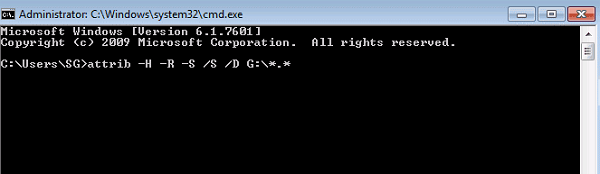
Note: The commands will create a new folder in your external hard drive to store the recovered files. Plus, the files will be in .chk format. To use them, you have to change file format and save them to other proper location.
Conclusion
In this post, we have discussed how to recover files from an external hard drive, when it is formatted or not detected. Generally speaking, there are two ways to get back your lost files, professional data recovery software and Command Prompt. The latter cannot recover all deleted files. FoneLab Data Retriever should be the recommended data recovery to get the files with ease. It is able to retrieve photos, videos, documents and all other formats within one click. If you have more questions about how to recover files with portable drive data recovery, please feel free to leave your comment below.
FoneLab Data Retriever - recover the lost/deleted data from computer, hard drive, flash drive, memory card, digital camera and more.
- Recover photos, videos, documents and more data with ease.
- Preview data before recovery.
