Recover the lost/deleted data from computer, hard drive, flash drive, memory card, digital camera and more.
Leading Data Recovery Tool for NTFS Partitions and Its 3 Alternatives
 Updated by Valyn Hua / Dec 06, 2022 09:20
Updated by Valyn Hua / Dec 06, 2022 09:20One of the most used file systems is NTFS. It is way more secure than the other file systems. For this reason, you will not need to worry about the security of your files. This file system can handle many partitions and still function smoothly.
Despite these advantages, NTFS is incompatible with other devices, like Mac. You will need to format it to another file system to make it compatible. If not, the files or partitions on that device will corrupt. Once this happens, there is a possibility that you will lose them.
In this case, you will need a recovery tool to retrieve your lost data. FoneLab Data Retriever is the best solution for that. It can help you recover deleted files NTFS because it supports many file system formats. This article will also show you the alternative recovery tool for recovering NTFS partitions.
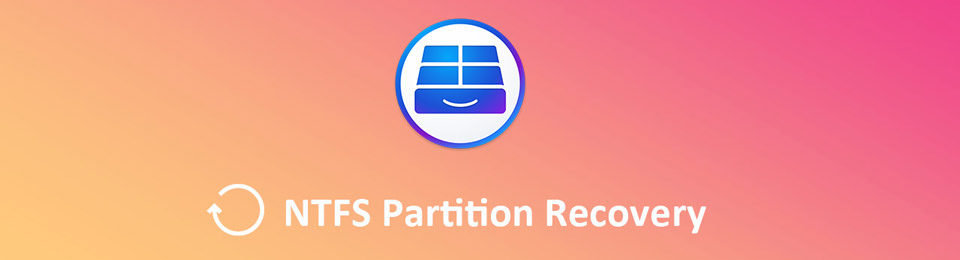

Guide List
Part 1. Best NTFS Partition Recovery - FoneLab Data Retriever
FoneLab Data Retriever is the leading tool to recover NTFS partitions. It is the best and safest tool for your lost files because it cares about their safety. It has a unique feature wherein you can locate more of your files. For this reason, you can find more results for your lost files, unlike other recovery tools. It has multiple recoverable scenarios, such as mistaken operation, device crashes, etc. This tool supports devices such as hard drives and removable drives. In this case, it can help you get back data on NTFS. It assures you that its steps are easy and manageable. Proceed to experience this fantastic tool.
FoneLab Data Retriever - recover the lost/deleted data from computer, hard drive, flash drive, memory card, digital camera and more.
- Recover photos, videos, contacts, WhatsApp, and more data with ease.
- Preview data before recovery.
Step 1Download the tool on your computer by clicking the Free Download button. The downloading process will take a few seconds to finish. Click the file you download, which will require you to set it up. Perform the WinRar setup, then install the tool. Launch it immediately afterward to start recovering your NTFS partitions.
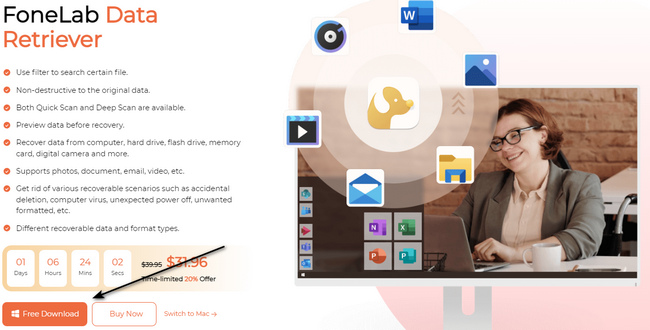
Step 2Inside the tool, you will see the data type of your files. Check the boxes of the files you need to retrieve on the main interface. Afterward, look for the Removable Drives section and choose the drive you want to scan.
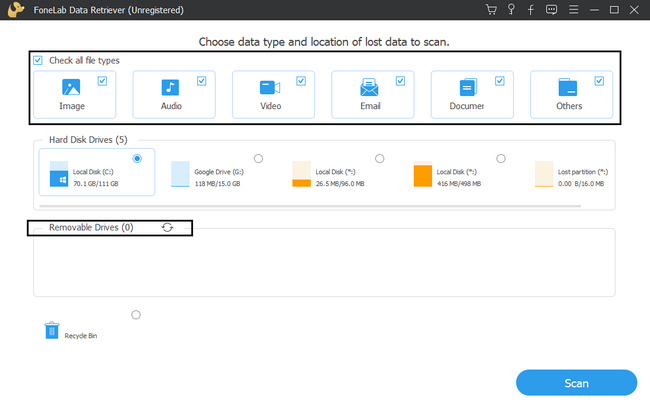
Step 3On the bottom right corner of the tool, click the Scan button. The process will not take much of your time while It scans your lost files.
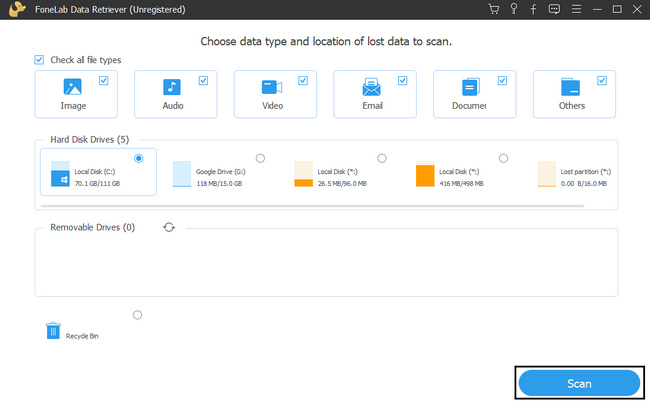
Step 4Click the Deep Scan button if the results do not satisfy you. It will cost more time to locate the NTFS partitions, but it will give you more results. It is the unique features of this tool that you can experience.
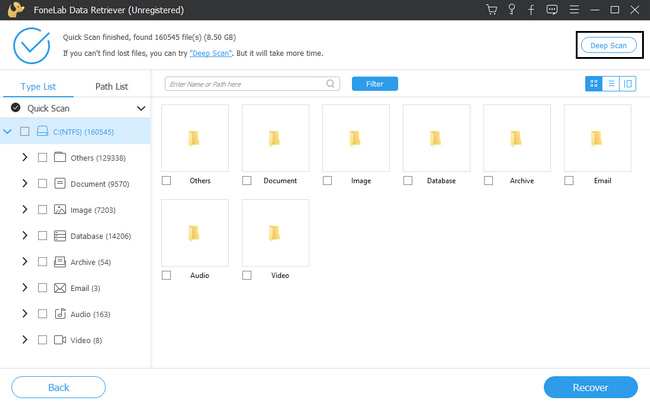
Step 5On the left side of the tool, click the folders you want. After clicking, the files will show on their right side. Check the boxes of the NTFS partition you want to recover. You have to make sure that you click all the files to avoid repeating the process.
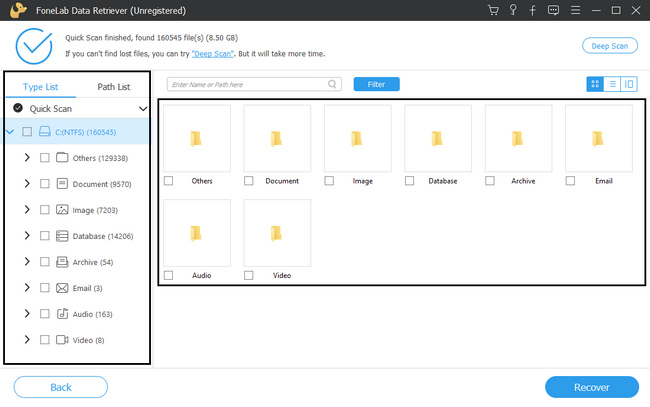
Step 6If your files are ready to process, click the Recover button. Please wait for it to finish recovering your files before you exit it. For this reason, it will not interrupt the process. After it, you can now check the NTFS partition on your device.
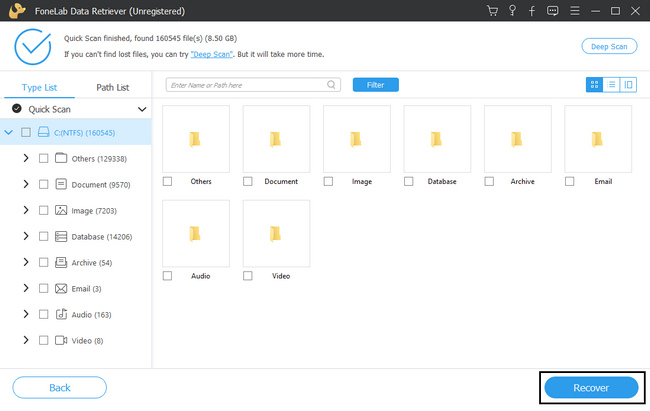
Part 2. 3 Alternatives to Recover NTFS Partition
Several numbers of data recovery tools are available online. They have their own unique and excellent features for their users. All you must do is select the best software to solve your problem. Some software does not support other formats or file systems, like NTFS. If recovering the NTFS partition is your main problem, you can reply to this article. It prepares the alternative recovery software of FoneLab Data Retriever that supports NTFS partition recovery. Consider the following data recovery tools.
Option 1. Disk Drill Data Recovery Software
This data recovery tool can also help you with NTFS recovery. It restores deleted and lost files from your hard disk drives, external USB drives, and any storage media. It also supports devices on both Windows and Mac. However, this software will only let you recover data for 500 MB for free. For the rest, you will need to upgrade the tool to get more MB for your lost files. It will be difficult because you have limitations when retrieving your files. Moreover, it will take much time to set up the tool after downloading it. Anyway, here are its steps below.
Step 1Go to the main page of the tool. Click the Free Download button and set it up. Afterward, you can now install the device tool for a few minutes. Now, you can launch the tool.
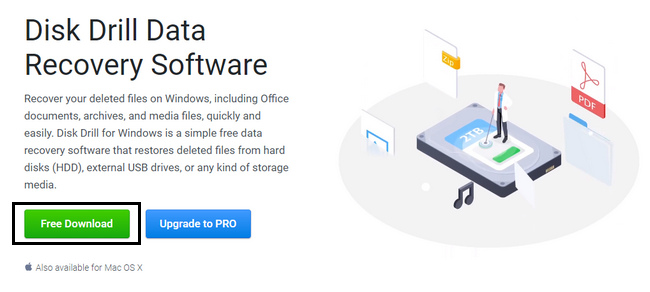
Step 2On the left side corner, you will see your devices. Choose the drive of your NTFS partitions and click the Search for Lost Data button to start the process.
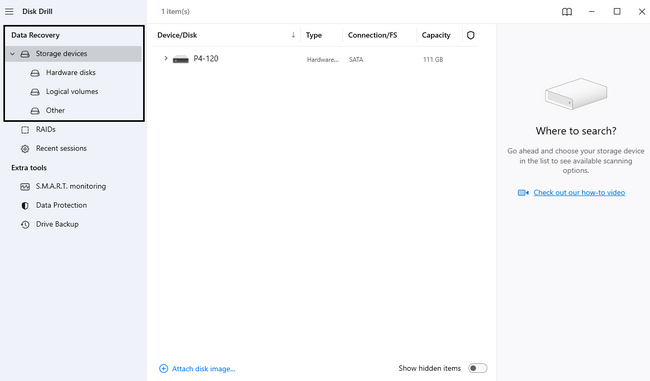
Step 3Click the Recover All button to recover all the files on your drive. Wait for the process, and you can now check the lost NTFS partitions you recover.
FoneLab Data Retriever - recover the lost/deleted data from computer, hard drive, flash drive, memory card, digital camera and more.
- Recover photos, videos, contacts, WhatsApp, and more data with ease.
- Preview data before recovery.
Option 2. Recoverit Data Recovery
Recoverit Data Recovery supports multiple file systems and formats. It includes FAT and NTFS. In this case, you can use it for NTFS recovery. Aside from that, it can bring back files from different scenarios, including partition recovery. However, the same as the first alternative tool, it will consume minutes of the installation process. When you are using it, it also takes too much time when scanning your files. For this reason, you will wait for a long time for only one step. If you want to use this tool to recover your NTFS partition, follow the steps below.
Step 1To Recoverit Data Recovery, tick the Free Download button on the left. Afterward, set up the tool and install it for a few minutes. Launch the device tool once it is ready.
Step 2Inside the recovery tool, it will require you to select the hard drive you want to use. Under the Removable Drives, choose the one you prefer.
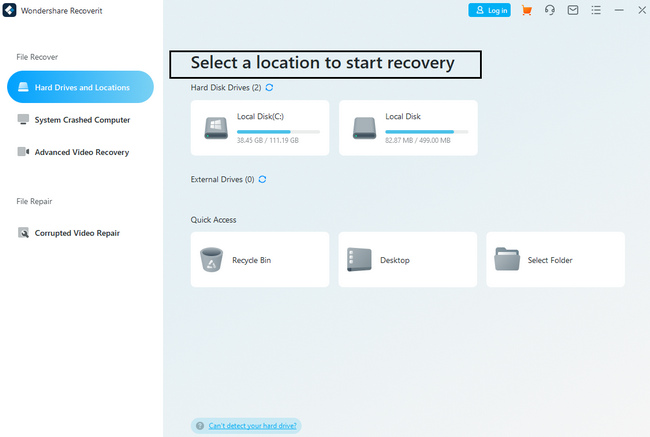
Step 3Select the files you want to recover. Make sure to select all. Once ready, click the Recover button in the lower right corner. Now, you can check the NTFS partition on your device.
Option 3. EaseUS Data Recovery Wizard Professional
EaseUS Data Recovery Wizard Professional is specialized in recovering HDD and SSD. In that case, it may help you recover NTFS partitions. One of its unique features is that you can pause and restart the scanning process. However, some of the tools of it have no labels. You will have difficulty knowing their function, and it will cause you confusion. It will waste some of your time.
Step 1Download the recovery tool by clicking the Free Download button. Set up and install it immediately. After that, click the Start Now button to run the tool on your device.
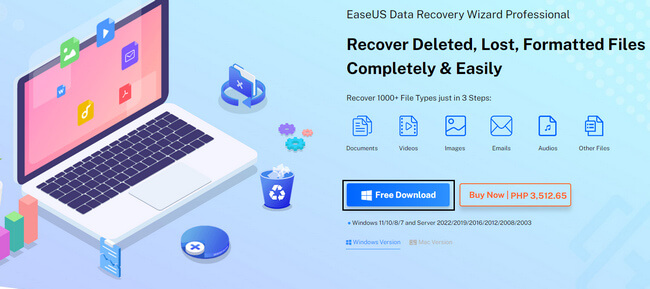
Step 2On the left side, click the PC Recovery button. On the right side, click the drive you want to recover, then click the Scan button under it.
Step 3On the left side of the tool, choose the data of the NTFS partition. You will see the Recover button at the bottom. It will take a few minutes before you finally see the lost files you want to recover.
FoneLab Data Retriever - recover the lost/deleted data from computer, hard drive, flash drive, memory card, digital camera and more.
- Recover photos, videos, contacts, WhatsApp, and more data with ease.
- Preview data before recovery.
Part 3. FAQs How to Recover NTFS Partitions
1. How to recover data from the NTFS partition with deep scanning?
You can utilize FoneLab Data Retriever. It has features for deep scanning to get further searching after you choose the standard one. It is used to give you more outcomes. If you want to experience this feature, you can download it now!
2. What are the disadvantages of NTFS?
One of the weaknesses of NTFS is that it is incompatible with all devices. You need to format it to another file system that your device supports.
Among the data recovery tools, FoneLab Data Retriever is the leading one. It has all the features to recover NTFS files. This article also prepares the alternatives for this tool to help you. If you want to utilize them, you can try them now!
FoneLab Data Retriever - recover the lost/deleted data from computer, hard drive, flash drive, memory card, digital camera and more.
- Recover photos, videos, contacts, WhatsApp, and more data with ease.
- Preview data before recovery.
