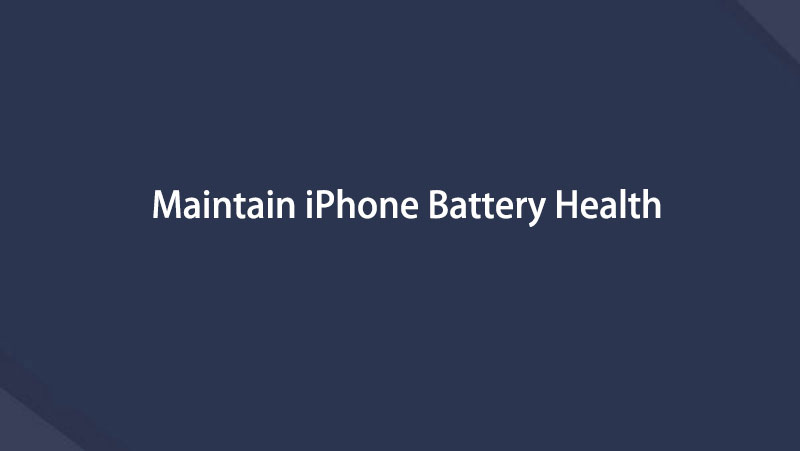fix iPhone/iPad/iPod from DFU mode, recovery mode, Apple logo, headphone mode, etc. to normal state without data loss.
Transfer Data From iPhone, Android, iOS, Computer to Anywhere without Any Loss.
- Transfer Data from One Micro SD Card to Another Android
- How to Transfer Pictures from One Phone to Another
- How to Transfer Photos from Old LG Phone to Computer
- How to Transfer Photos from an Old Samsung to Another Samsung
- Transfer Contacts from Samsung to iPhone
- Transfer Data from LG to Samsung
- Transfer Data from Old Tablet to New
- Transfer Files from Android to Android
- Transfer iCloud Photos to Android
- Transfer iPhone Notes to Android
- Transfer iTunes Music to Android
Fix iPhone Battery Drain Easily Using The Top 7 Methods
 Posted by Lisa Ou / March 27, 2023 09:00
Posted by Lisa Ou / March 27, 2023 09:00 Lately, my iPhone has been draining faster than usual. I can't pinpoint what the problem is exactly, so I don't know what actions I should take. Does anyone know how to fix the iPhone 12 Pro Max battery drain? I hope someone helps me. Thanks in advance.
Does your iPhone often experience a fast battery drain? iPhones or other mobile phones, in general, are considered a necessity nowadays. You use them daily for various purposes, whether for important or trivial activities. People can't deny how important it has become as time goes by. You don't only use it in your leisure time to play games, watch movies, and scroll on social media. Hence, it is hard when the iPhone's battery gets drained. It prevents you from doing the activities you usually do every day on your iPhone.

Fortunately, methods are available to help you minimize the fast draining of your iPhone's battery. But prior to that, see first the potential causes of why your battery drains faster than normal. The common reasons why this problem happens will be stated below to give you an idea of how to fix it more quickly. Third-party tools, manual fixes, and methods will then follow. Please keep reading to fix your iPhone's battery now.

Guide List
FoneLab enables you to fix iPhone/iPad/iPod from DFU mode, recovery mode, Apple logo, headphone mode, etc. to normal state without data loss.
- Fix disabled iOS system problems.
- Extract data from disabled iOS devices without data loss.
- It is safe and easy to use.
Part 1. Why iPhone Battery Drain
Have you tried doing an iPhone 14, iPhone 8 or iPhone 6 battery drain test? If you have, then afterward, you should have discovered the battery drains faster than before, there is undoubtedly a reason why this happens.
You can find various possible causes, but one of the first things you can speculate is because of too many apps running at the same time. When many apps are active on your iPhone, they tend to absorb more energy, causing the battery to empty faster, especially when the apps or one of the apps is power-intensive. We recommend closing the ones you’re not using to save battery. However, some apps still run in the background even when closed. It’s up to you to save battery charge and erase the app or keep it while the battery drains more than usual.
Another cause why the battery life drains faster is because of continuous internet usage. As many people know, enabling Wi-Fi or mobile data takes up more battery life. And that doubles when you stream videos online, like on YouTube, Facebook, Netflix, TikTok, and more. If you don’t want them to take up too much of your battery life, you should reduce the time you reserve for using them.
Part 2. How to Fix iPhone Battery Drain
Now that you know some of the reasons for fast battery drain, look at the methods to fix the problem below and try the ones you think will work on your device.
Method 1. Charge iPhone
It’s important to charge your iPhone every now and then to regain its battery life. Ensure not to interrupt the charging process by using it at the same time. If you do, it affects the battery poorly, causing it to charge slower yet drain faster. Also, plug it out only when the battery is full. Or else it will also have a bad effect on your battery.
Adhere to the easy steps below to charge battery drain iPhone:
Step 1Grab the iPhone’s charger and input it into your device port.
Step 2Plug the adapter on the charger’s other end into a functioning outlet.
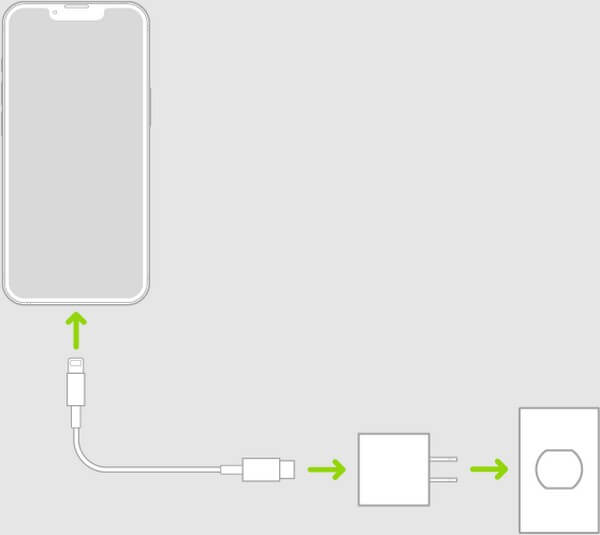
FoneLab enables you to fix iPhone/iPad/iPod from DFU mode, recovery mode, Apple logo, headphone mode, etc. to normal state without data loss.
- Fix disabled iOS system problems.
- Extract data from disabled iOS devices without data loss.
- It is safe and easy to use.
Method 2. Reboot iPhone
Simple issues can be fixed easily when you reboot an iPhone or many other devices. Hence, a quick and risk-free reboot might work to solve the issue that causes your iPhone battery to drain.
Adhere to the easy steps below to fix a drained iPhone battery by rebooting:
Step 1Whether your iPhone has a Home button or not, press the Up Volume button first.
Step 2Next, press the Down Volume button. Make sure to do it quickly.
Step 3Lastly, press the Side button and don’t release until you see the Apple logo on the screen.
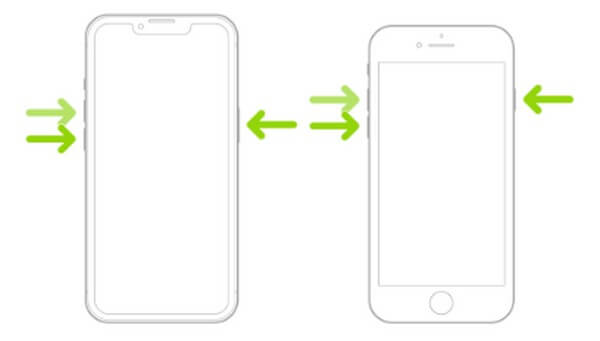
This method can only fix simple device issues, so if it fails, several methods are still available in the following parts.
Method 3. Dim iPhone screen
Too much brightness can also be the cause of why your iPhone’s battery unloads faster. You can try to dim your device’s screen to fix this problem. Not only will it take less of your battery life, but it will also reduce eye strain.
Adhere to the easy steps below to fix iPhone models like iPhone 7 battery drain overnight by dimming its screen.
Step 1Open the Control Center on your iPhone.
Step 2Once you see the brightness bar, adjust it down to dim its screen.
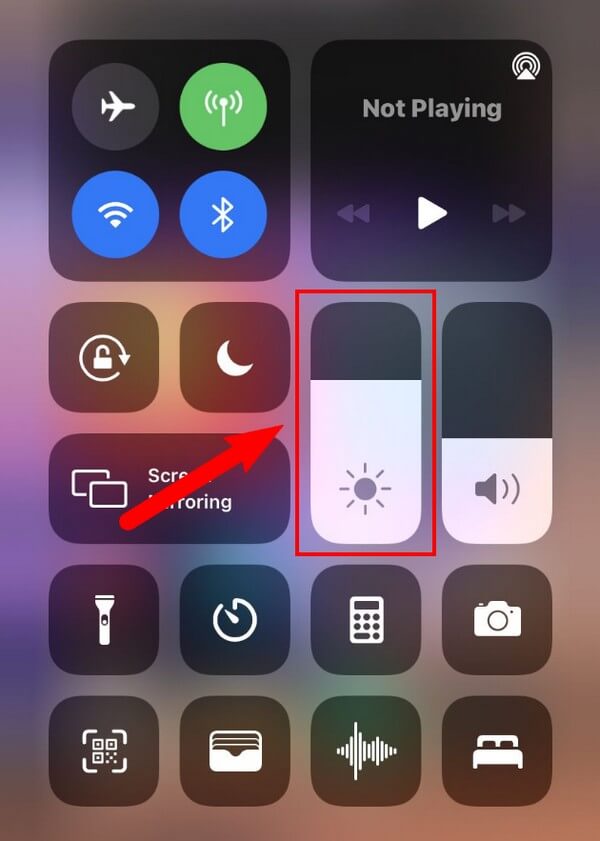
Method 4. Turn On iPhone Auto-Brightness
This method is quite similar to the previous method. The only difference is that this one automatically adjusts your iPhone’s screen brightness depending on the current light conditions.
Adhere to the easy steps below to turn on the drained iPhone’s auto-brightness:
Step 1Tap your iPhone’s Settings icon, then select Accessibility.
Step 2Choose Display Accommodations from the options and enable Auto-Brightness.
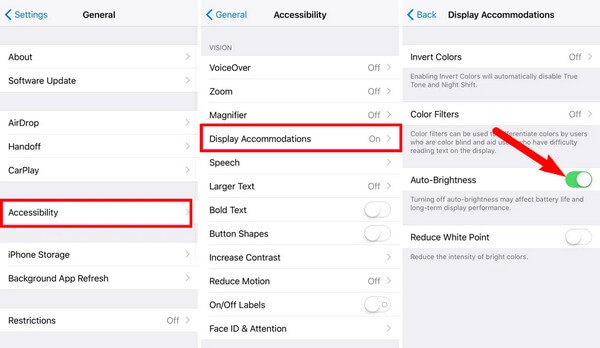
FoneLab enables you to fix iPhone/iPad/iPod from DFU mode, recovery mode, Apple logo, headphone mode, etc. to normal state without data loss.
- Fix disabled iOS system problems.
- Extract data from disabled iOS devices without data loss.
- It is safe and easy to use.
Method 5. Update Apps
A power-intensive app might have a new update that lessens the power it takes from your iPhone’s battery life. Hence, try updating your iPhone apps to see if they fix the draining battery problem.
Adhere to the easy steps below to fix the battery drain iPhone by updating apps:
Step 1Launch the App Store on your iPhone.
Step 2At the top of the screen, tap your profile and scroll down to see the options.
Step 3You can tap the Update buttons beside the apps you need to update. Or scroll more until you see the Update All option. Tap it to update all your apps.
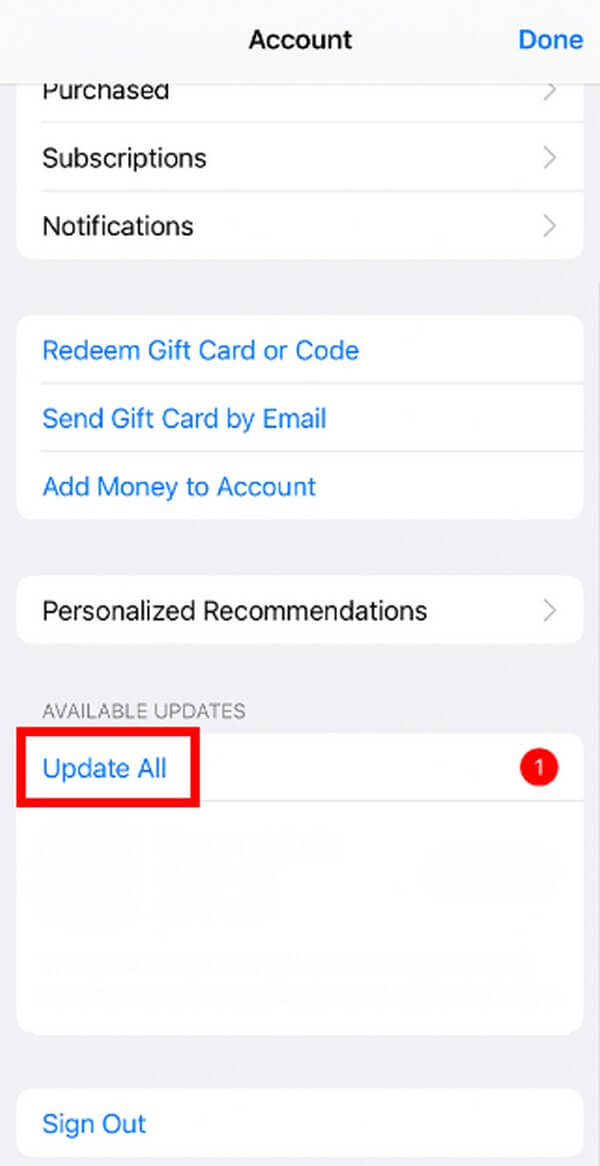
Method 6. Reset iPhone
Meanwhile, there are also lots of issues that can be fixed by resetting devices like iPhones. However, be aware that this method will delete all the data on your device, so you need to think hard if you choose this one.
Adhere to the easy steps below to fix the battery drain iPhone by resetting:
Step 1On your iPhone, tap Settings > General > Transfer or Reset iPhone.
Step 2Next, tap the Reset option and choose Erase All Content and Settings to reset your iPhone and fix the battery issue.
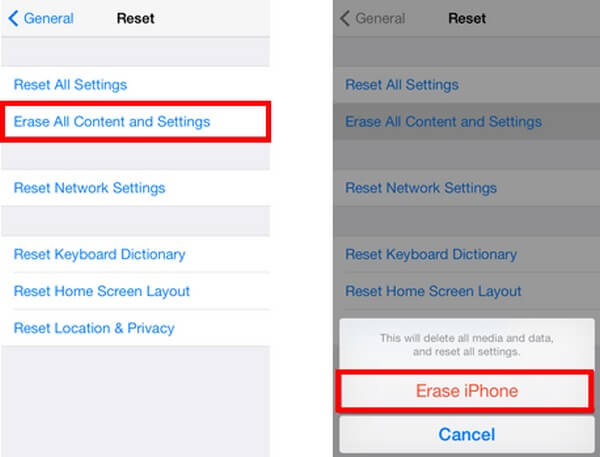
After that, you can set up and use your iPhone as usual.
Method 7. Try FoneLab iOS System Recovery
FoneLab iOS System Recovery is a system repair tool that can easily fix your iPhone’s battery if it is caused by software-related issues. If none of the methods above worked or none of them caught your attention, you can try using this efficient program. Unlike other methods, this tool can repair almost all the issues on your iPhone without requiring you to lose data. In fact, it gives you the option to keep your data safe or delete everything for a fresh start. Also, it’s not like the others that can only fix simple issues. It is a professional tool that can handle even the most complicated problems.
FoneLab enables you to fix iPhone/iPad/iPod from DFU mode, recovery mode, Apple logo, headphone mode, etc. to normal state without data loss.
- Fix disabled iOS system problems.
- Extract data from disabled iOS devices without data loss.
- It is safe and easy to use.
Adhere to the easy steps below to fix the fast battery drain on iPhone with FoneLab iOS System Recovery:
Step 1See the official site of FoneLab iOS System Recovery. On the left portion of the page, select the Free Download tab. Afterward, open it and process the installation to run the recovery program on your computer.
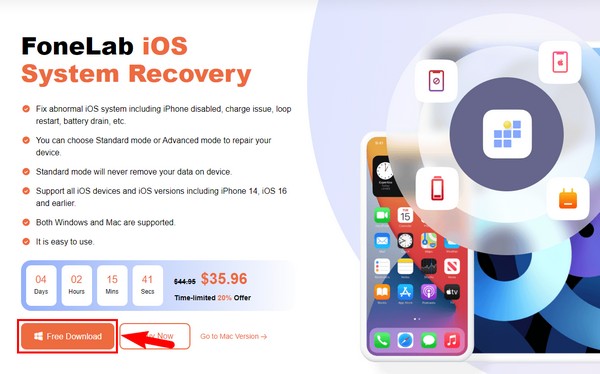
Step 2Choose the iOS System Recovery feature on the program’s main interface. You may also use the other ones if you need them one day. After that, click the Start tab.

Step 3On the following interface, select the system recovery mode you prefer. The Standard Mode can fix your drained battery without losing data, while the Advanced Mode erases everything.
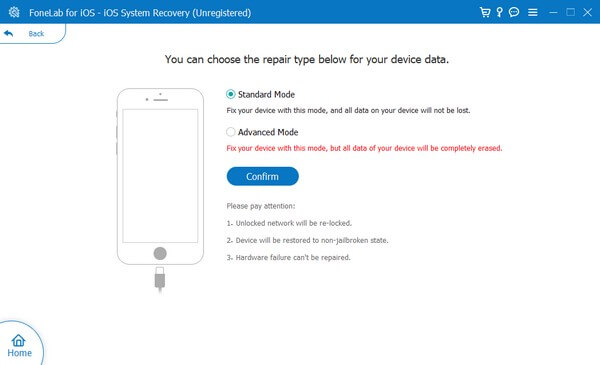
Step 4Conform to the on-screen guide for your iPhone model to enter Recovery Mode. Later, the firmware will be downloaded to fix your iPhone’s drained battery.
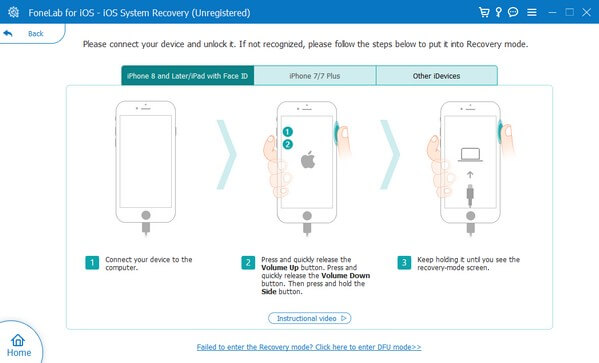
FoneLab enables you to fix iPhone/iPad/iPod from DFU mode, recovery mode, Apple logo, headphone mode, etc. to normal state without data loss.
- Fix disabled iOS system problems.
- Extract data from disabled iOS devices without data loss.
- It is safe and easy to use.
Part 3. FAQs about iPhone Battery Drain
1. Does Apple Watch drain iPhone battery?
Yes, it does. Since the Apple Watch is connected to the iPhone, it is also one factor that drains the device's battery. But don't worry, as it's not one of the major causes of large battery consumption. The Apple Watch only uses a small capacity of your iPhone's battery life.
2. Do an iPhone battery gets damaged when overcharged?
Yes, it does get damaged. If your iPhone often gets overcharged, this may become a reason why your battery drains quickly. It is also harmful, as it puts more stress on the battery, shortening its life.
3. What uses the most battery life on iPhone?
Two things use the most battery life on iPhone. These are your device's screen and cellular service. Aside from when you're actively using your iPhone, the screen also lights up when any activity comes up in the notifications. And even when you're not using it, tasks are still running in the background, like the cellular service.
Thank you for reading until here. We hope you were able to solve the problem using the methods we provided above. For more solutions, kindly navigate to the FoneLab iOS System Recovery site.
FoneLab enables you to fix iPhone/iPad/iPod from DFU mode, recovery mode, Apple logo, headphone mode, etc. to normal state without data loss.
- Fix disabled iOS system problems.
- Extract data from disabled iOS devices without data loss.
- It is safe and easy to use.
Below is a video tutorial for reference.