- Part 1. Can I Access iCloud Photos on Android
- Part 2. How to Access iCloud Photos on Android
- Part 3. How to Transfer iCloud Photos to Android with FoneLab HyperTrans
- Part 4. How to Transfer iCloud Photos to Android with USB Cable/Drive
- Part 5. How to Transfer iCloud Photos to Android with Email Apps
- Part 6. FAQs about How to Transfer iCloud Photos to Android
Transfer Data From iPhone, Android, iOS, Computer to Anywhere without Any Loss.
- Transfer Data from One Micro SD Card to Another Android
- How to Transfer Pictures from One Phone to Another
- How to Transfer Photos from Old LG Phone to Computer
- How to Transfer Photos from an Old Samsung to Another Samsung
- Transfer Contacts from Samsung to iPhone
- Transfer Data from LG to Samsung
- Transfer Data from Old Tablet to New
- Transfer Files from Android to Android
- Transfer iCloud Photos to Android
- Transfer iPhone Notes to Android
- Transfer iTunes Music to Android
[Updated Guide] How to Access iCloud Photos on Android
 Posted by Danica Carter / May 23, 2025 09:00
Posted by Danica Carter / May 23, 2025 09:00Hi! We took photos for our school modeling project, which will be submitted this Saturday. We plan to access them today using my classmate's Android phone. However, I forgot to bring my iPhone. The good thing is that I sync the photos on my iCloud. Can I access the iCloud photos to Android? Please guide me on how. Thank you!
You landed on the right post! This article will show you the most convenient and comprehensive guide to accessing your iCloud photos on your Android phone. In addition, 3 transfer techniques for the iCloud photos will also be included. Please see more details as you scroll below.
![[Updated Guide] How to Access iCloud Photos on Android](/images/hypertrans/transfer-icloud-photos-to-android.jpg)

Guide List
- Part 1. Can I Access iCloud Photos on Android
- Part 2. How to Access iCloud Photos on Android
- Part 3. How to Transfer iCloud Photos to Android with FoneLab HyperTrans
- Part 4. How to Transfer iCloud Photos to Android with USB Cable/Drive
- Part 5. How to Transfer iCloud Photos to Android with Email Apps
- Part 6. FAQs about How to Transfer iCloud Photos to Android
Transfer Data From iPhone, Android, iOS, Computer to Anywhere without Any Loss.
- Move Files between iPhone, iPad, iPod touch and Android.
- Import Files from iOS to iOS or from Android to Android.
- Move Files from iPhone/iPad/iPod/Android to Computer.
- Save Files from Computer to iPhone/iPad/iPod/Android.
Part 1. Can I Access iCloud Photos on Android
iCloud is a cloud-based storage system that stores, manages, backs up, syncs, and restores your Apple device's data. It is available on all Apple devices, including iPhone, iPad, and Mac. This cloud-based storage is convenient when you use it on Apple devices. You can receive all the functionalities it offers.
iCloud can also be accessed on your Android phone. You can visit its official website using a web browser on your Android phone and access your iCloud photos. However, the iCloud website has limited functions on your Android phone since it is not built into its system. Some functionalities you can do are accessing and downloading the iCloud data.
Part 2. How to Access iCloud Photos on Android
Android phones can access iCloud photos using one of their web browsers. It is recommended that you use the Google Chrome web browser. It is to avoid downloading more web browsers on the said mobile device. In this case, you can lessen the time spent on the procedure.
Please note that you need to enter your associated Apple ID with the iCloud photos on its website. If you enabled a 2-factor authentication or security questions to secure your Apple ID account, ensure that the information associated with it is present. Enter the needed code for login verification. Please learn how to access iCloud photos on Android below.
Part 3. How to Transfer iCloud Photos to Android with FoneLab HyperTrans
You probably aim to transfer the iCloud photos from the Apple device to your Android phone. If that’s the case, use FoneLab HyperTrans. It can transfer pictures from your iPhone, iPad, Android phone, and computer. In addition, it can also transfer videos, music, contacts, messages, and more. This tool will retain the data file quality for your convenience. Please learn how to use this tool below.
Transfer Data From iPhone, Android, iOS, Computer to Anywhere without Any Loss.
- Move Files between iPhone, iPad, iPod touch and Android.
- Import Files from iOS to iOS or from Android to Android.
- Move Files from iPhone/iPad/iPod/Android to Computer.
- Save Files from Computer to iPhone/iPad/iPod/Android.
Step 1Click Free Download to get the tool. Set up and launch it on your computer afterward to start the process.

Step 2Plug iPhone and Android into the computer. Choose the iPhone at the top. Click Photos on the left side to scan the photos from your iPhone.
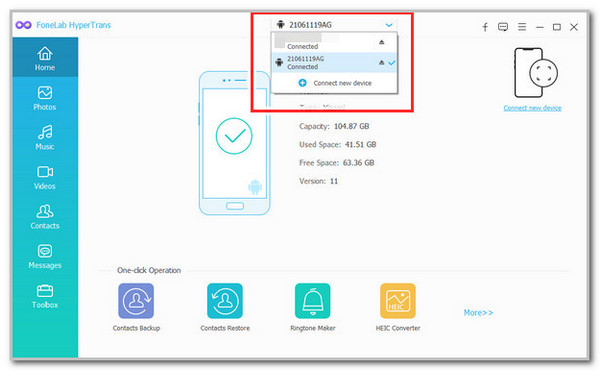
Step 3Choose the photos you need to transfer. Click the Mobile Device button at the top and choose the Android phone name to start the transfer process.
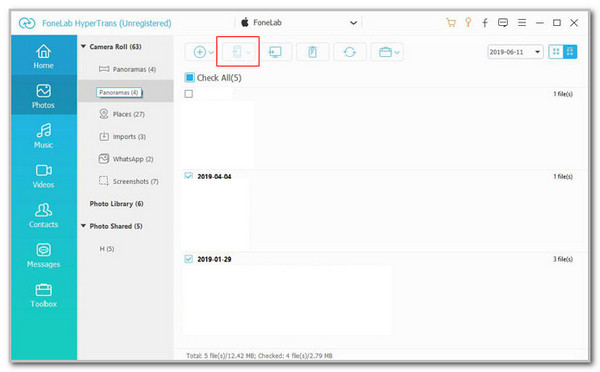
Part 4. How to Transfer iCloud Photos to Android with USB Cable/Drive
The software from the previous section is indeed helpful in transferring iCloud photos from your iPhone to your Android phone. You can also use a USB cable or drive to do that. Please see how to do that below.
Please plug the USB drive on your iPhone and go to the Files app. Select the iCloud photos you prefer to transfer. Then, copy and paste them into the USB drive folder. After that, eject the USB drive and plug it into your Android phone. Go to the Files app and copy the iCloud photos from your iPhone. Finally, paste them into the Android phone folder.
Transfer Data From iPhone, Android, iOS, Computer to Anywhere without Any Loss.
- Move Files between iPhone, iPad, iPod touch and Android.
- Import Files from iOS to iOS or from Android to Android.
- Move Files from iPhone/iPad/iPod/Android to Computer.
- Save Files from Computer to iPhone/iPad/iPod/Android.
Part 5. How to Transfer iCloud Photos to Android with Email Apps
You probably want to get high-quality iCloud photos from your Apple devices. If that’s the case, you can use the Mail app they contain. This technique will not lessen the photo quality because it gives you an option if you would like to send the photos in a lower or original quality. However, the higher the quality, the slower the sending procedure. Using the Mail and Gmail apps, please learn how to transfer your iCloud photos to your Android phone.
Step 1On your iPhone Mail app, compose a message with the iCloud photos you prefer to send on your Android phone. Enter the email where you want to send the iCloud photos. After that, tap Send to send the iCloud photos to your Android Gmail account.
Step 2Access the Gmail app on your Android phone. After that, open the email from the iPhone. Later, tap the Download button under the photos from the Gmail app. Finally, the Android phone will download the iCloud photos to your Android phone.
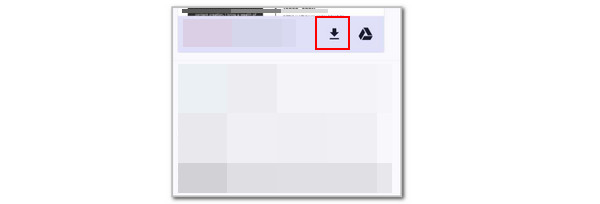
Transfer Data From iPhone, Android, iOS, Computer to Anywhere without Any Loss.
- Move Files between iPhone, iPad, iPod touch and Android.
- Import Files from iOS to iOS or from Android to Android.
- Move Files from iPhone/iPad/iPod/Android to Computer.
- Save Files from Computer to iPhone/iPad/iPod/Android.
Part 6. FAQs about How to Transfer iCloud Photos to Android
1. How to recover photos from iCloud on Android?
Recovering or restoring your iCloud photos on Android is attainable. You can use the Google Photos app to do that. Please search for the https://privacy.apple.com/ website. After that, log in to the Apple ID and choose the Transfer A Copy of Your Data button. Select the photos you need to transfer and click the Continue button. Sign in to your Google account afterward and click Allow. Click the Confirm Transfer button at the bottom to restore or recover the iCloud photos to your Android phone.
2. Can I AirDrop to Android?
Unfortunately, No. AirDrop is only exclusive to Apple devices. Android phones do not support the transfer feature and cannot be downloaded on its Play Store. Alternatively, you can use the Bluetooth feature of the mentioned mobile devices. However, this feature's transfer time interval is slower than AirDrop's. You need a lot of patience because the bigger the image file size, the longer the transfer procedure will take.
3. Why can't I send photos from Apple to Android through text message?
Apple offers 2 text message features. You can use iMessage and the regular text messages that use the carrier's network. The iMessage might be turned off if you cannot message an Android phone. If that's the case, regular text messaging will be enabled, and you will need a text plan to send the message to an Android phone recipient.
To summarize, accessing your iCloud photos on Android is attainable! This informative post is proof of that because it has the best guide about the procedure. The best thing this article has posted is FoneLab HyperTrans. It is a tool that can transfer multiple data types, including photos, videos, etc. Please leave your comments at the end of this post if there are any. Thank you!
Transfer Data From iPhone, Android, iOS, Computer to Anywhere without Any Loss.
- Move Files between iPhone, iPad, iPod touch and Android.
- Import Files from iOS to iOS or from Android to Android.
- Move Files from iPhone/iPad/iPod/Android to Computer.
- Save Files from Computer to iPhone/iPad/iPod/Android.
