- Part 1. Transfer Data from Tablet to Tablet with FoneLab HyperTrans
- Part 2. Transfer Data from Tablet to Tablet with Cloud Services
- Part 3. Transfer Data from Tablet to Tablet with USB Cable
- Part 4. Transfer Data from Tablet to Tablet with SD Card
- Part 5. FAQs about Data Transfer from Tablet to Tablet
Transfer Data From iPhone, Android, iOS, Computer to Anywhere without Any Loss.
- Transfer Data from One Micro SD Card to Another Android
- How to Transfer Pictures from One Phone to Another
- How to Transfer Photos from Old LG Phone to Computer
- How to Transfer Photos from an Old Samsung to Another Samsung
- Transfer Contacts from Samsung to iPhone
- Transfer Data from LG to Samsung
- Transfer Data from Old Tablet to New
- Transfer Files from Android to Android
- Transfer iCloud Photos to Android
- Transfer iPhone Notes to Android
- Transfer iTunes Music to Android
How to Transfer Data from One Tablet to Another Easily
 Posted by Lisa Ou / March 22, 2023 09:00
Posted by Lisa Ou / March 22, 2023 09:00 I bought a new tablet to separate my files and data from the ones I use at work. I want everything to be organized on my device so that balancing my professional and leisure time will become easier. However, I don't know a convenient way to transfer. How do I transfer data from one Samsung tablet to another?
Tablets are great devices for entertainment when enjoying your leisure time. With it, you can download and watch movies, episodes of your favorite shows, vlogs, and more. You can also install the games you want to play and apps to do your hobbies, like music apps, photo editing apps, etc. On the other hand, tablets help do professional work as well. It lets you read documents, install messaging apps for work communication, take and edit company photos, and screenshot essential details for your project. It is functional in both aspects, but which of these two will you prioritize in your device?
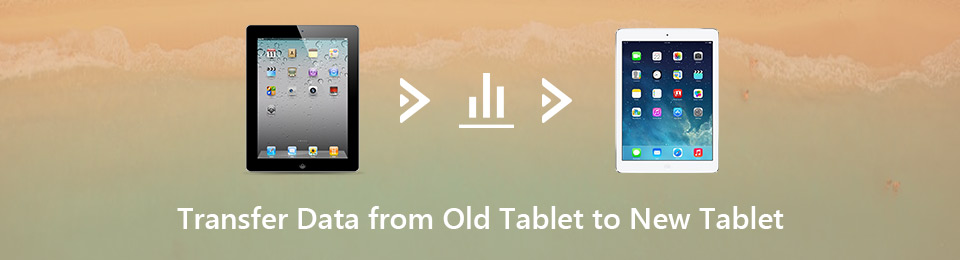
Having only one tablet can be disorganized and confusing for both purposes when used simultaneously. You may mistakenly send a personal file when sending an important document by accident if you're not careful. Or you may also get distracted by your gaming apps while doing professional work. Thus, it is beneficial to separate your work and personal files. But you need an effective transfer tool to move your data from one tablet to another to achieve this. Lucky for you, we have already listed the best transfer methods we found from different platforms in the following parts below.

Guide List
- Part 1. Transfer Data from Tablet to Tablet with FoneLab HyperTrans
- Part 2. Transfer Data from Tablet to Tablet with Cloud Services
- Part 3. Transfer Data from Tablet to Tablet with USB Cable
- Part 4. Transfer Data from Tablet to Tablet with SD Card
- Part 5. FAQs about Data Transfer from Tablet to Tablet
Part 1. Transfer Data from Tablet to Tablet with FoneLab HyperTrans
FoneLab HyperTrans is a third-party transfer tool that can help you organize the data on your devices. This program lets you quickly transfer your files from one tablet to another regardless of their brands and models. It can directly transfer data between iOS, Android, and computer devices. Also, it supports various file types, including images, videos, music files, contacts, messages, call logs, and more. In short, you can transfer almost everything on your tablet without losing the data’s quality. Moreover, FoneLab HyperTrans has some bonus features you can enjoy, like the Ringtone Maker. This allows you to customize and use your preferred ringtone on your device. You can find it in the Toolbox of the program.
Transfer Data From iPhone, Android, iOS, Computer to Anywhere without Any Loss.
- Move Files between iPhone, iPad, iPod touch and Android.
- Import Files from iOS to iOS or from Android to Android.
- Move Files from iPhone/iPad/iPod/Android to Computer.
- Save Files from Computer to iPhone/iPad/iPod/Android.
Comply with the uncomplicated directions below to grasp knowledge on how to transfer apps from one Samsung tablet to another or other Android device with FoneLab HyperTrans:
Step 1Explore the website of FoneLab HyperTrans until you see the Free Download tab. Then click it to save a copy of its installer file. Once you open the downloaded file, the computer will ask if you want to grant it permission to make changes to your device. Allow it to let the transfer tool install and run on your computer.
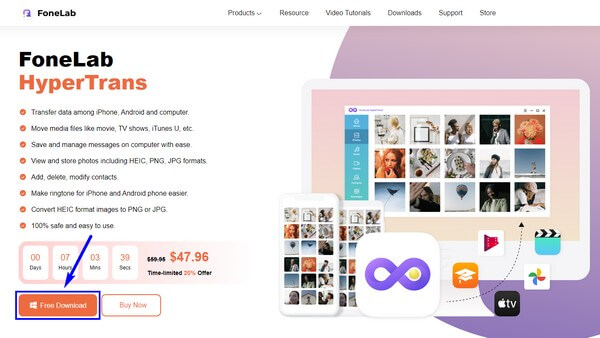
Step 2The program will allow you to connect both your tablets via Wi-Fi or USB cable to the computer. Install the MobieSync app if you choose via Wi-Fi. It will then require you to scan the QR code for a successful connection.
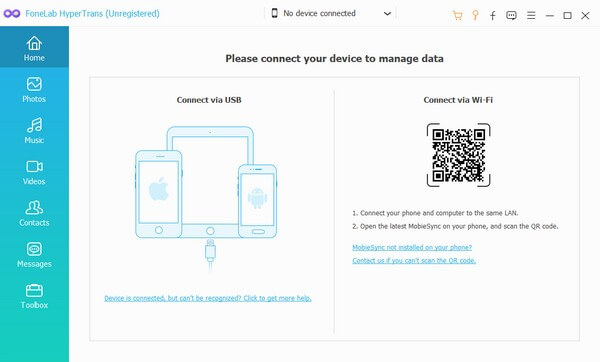
Step 3After that, click the drop-down list at the top center of the interface to see the connected devices. Choose the source tablet where the files you want to transfer are stored. Next, click the data types on the left for them to appear. Then mark everything you wish to transfer by clicking the files.
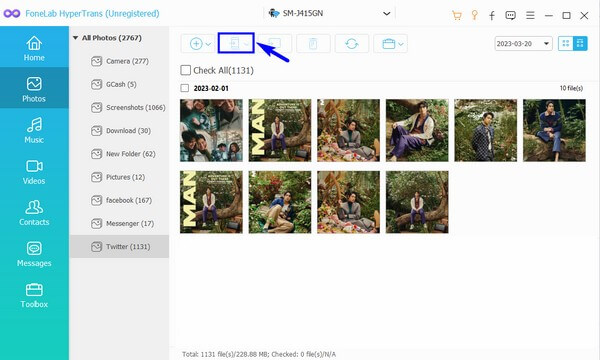
Step 4You may click the Check All option if you want to transfer all. Afterward, click the button with the phone icon and select the other tablet where you wish to move them. The transfer will then start processing; you only need to wait for it to finish.
Transfer Data From iPhone, Android, iOS, Computer to Anywhere without Any Loss.
- Move Files between iPhone, iPad, iPod touch and Android.
- Import Files from iOS to iOS or from Android to Android.
- Move Files from iPhone/iPad/iPod/Android to Computer.
- Save Files from Computer to iPhone/iPad/iPod/Android.
Part 2. Transfer Data from Tablet to Tablet with Cloud Services
You can use Cloud services to access your data on both tablets. For instance, you can use your Google account to upload files on Google Drive, a free cloud-based storage service. The only thing that may draw you back from this method is that it requires an internet connection. Hence, you must be connected to a stable internet whenever you wish to access your data.
Comply with the uncomplicated directions below to grasp knowledge on how to put data on a tablet with the Cloud service, Google Drive:
Step 1Launch the Google Drive app on the tablet where your files are stored. Ensure to log into your Google account.
Step 2Tap the plus symbol on the lower part of the screen, then choose the Upload option. Select the files you need to transfer and upload them to the Drive.
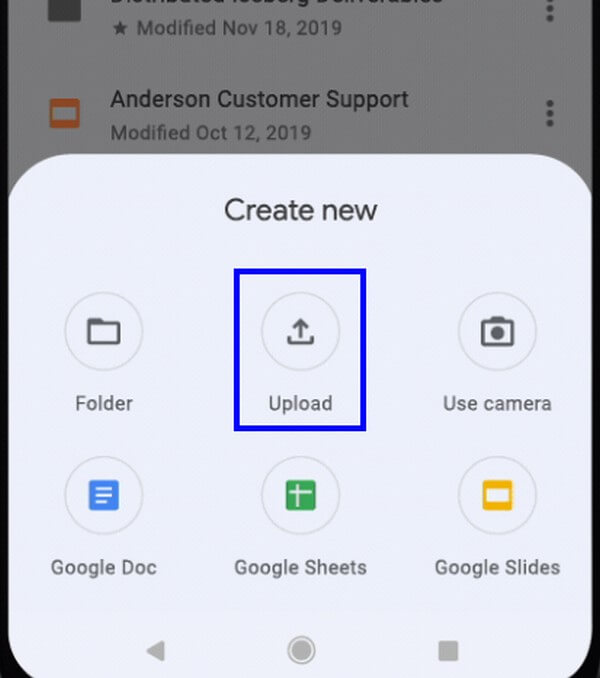
Step 3On the other tablet, log in to the same Google account. You can then access your files on it anytime you want.
Part 3. Transfer Data from Tablet to Tablet with USB Cable
A USB cable is one of the most basic ways to transfer files. All you need is to connect the tablets with the cable to the computer to connect the devices. You can use your charger’s USB cable, but not all cables can connect for transfer on the computer.
Comply with the uncomplicated directions below to transfer from old tablet to new tablet with a USB cable:
Step 1Attach the two tablets with a USB cable to the computer, then allow all permissions for the devices to connect successfully.
Step 2Display the tablet files on the computer. On the source tablet, select the files you need to transfer. After, right-click and choose Copy or Cut from the options.
Step 3Once they’re copied, go to the destination tablet. Pick a folder where you want them stored and Paste the files there to begin the transfer.
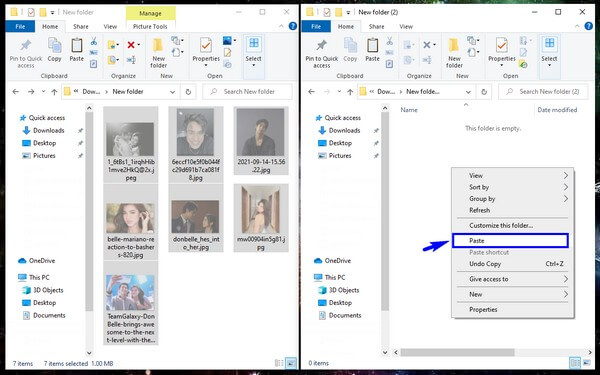
Part 4. Transfer Data from Tablet to Tablet with SD Card
Using your SD card is also possible for transferring files. It involves an easy process; you only need to move files accordingly. However, it might take a while if you have many files. And if you don’t have an SD card or your tablet doesn’t support SD card, you may try other methods.
Comply with the uncomplicated directions below to transfer data from Samsung tablet to Samsung tablet or other tablet brands with an SD card:
Step 1Insert the SD card into the tablet where your files are stored, then move the ones you wish to transfer to it.

Step 2After that, unmount and remove the SD card from the tablet and input it into the other tablet. Choose all the files from the SD card and move them to the tablet.
Transfer Data From iPhone, Android, iOS, Computer to Anywhere without Any Loss.
- Move Files between iPhone, iPad, iPod touch and Android.
- Import Files from iOS to iOS or from Android to Android.
- Move Files from iPhone/iPad/iPod/Android to Computer.
- Save Files from Computer to iPhone/iPad/iPod/Android.
Part 5. FAQs about Data Transfer from Tablet to Tablet
1. How do I clone my tablet to another tablet?
You can clone your tablet to another by copying everything using an effective program like FoneLab HyperTrans. This program allows you to select all your files and move them simultaneously to another tablet.
2. Do tablets support Smart Switch?
Yes, it does. Smart Switch doesn't only work on mobile phones but on tablets as well. You can use it by connecting wirelessly or via a USB cable.
3. Can you transfer tablet files to iPod Touch?
Yes, you can. That is if you install a transfer tool like FoneLab HyperTrans on your computer. It allows Android to iOS transfer and vice versa, so you won't have difficulty moving your data.
We are grateful to have you read this article. You can find more effective solutions like this once you access the FoneLab HyperTrans site. Visit its official website now.
Transfer Data From iPhone, Android, iOS, Computer to Anywhere without Any Loss.
- Move Files between iPhone, iPad, iPod touch and Android.
- Import Files from iOS to iOS or from Android to Android.
- Move Files from iPhone/iPad/iPod/Android to Computer.
- Save Files from Computer to iPhone/iPad/iPod/Android.
