Transfer Data From iPhone, Android, iOS, Computer to Anywhere without Any Loss.
- Transfer Data from One Micro SD Card to Another Android
- How to Transfer Pictures from One Phone to Another
- How to Transfer Photos from Old LG Phone to Computer
- How to Transfer Photos from an Old Samsung to Another Samsung
- Transfer Contacts from Samsung to iPhone
- Transfer Data from LG to Samsung
- Transfer Data from Old Tablet to New
- Transfer Files from Android to Android
- Transfer iCloud Photos to Android
- Transfer iPhone Notes to Android
- Transfer iTunes Music to Android
How to Transfer Pictures between iPhone and Android (No Quality Loss)
 Posted by Lisa Ou / March 11, 2021 09:00
Posted by Lisa Ou / March 11, 2021 09:00 There are always these or those restrictions between iPhone and Android. For instance, you can send photos from one iPhone to another iPhone with Airdrop easily. But this method does not work while transferring photos between iPhone and Android.
Drag and drop is the traditional way to move files. You can drag and drop photos from the image folder to the destination folder directly. However, the file transferring process gets stuck occasionally. Things will be worse when you transfer large volumes of photos by dragging and dropping.
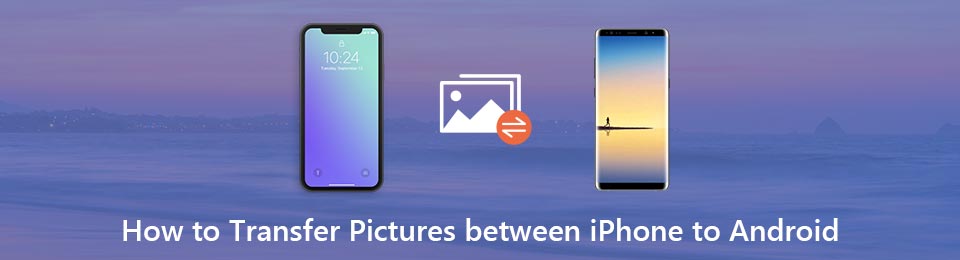

Guide List
Luckily, you can get something new to transfer pictures between iPhone and Android. It will be easier than before to transfer photos and albums. Just read and get more information.
Transfer Data From iPhone, Android, iOS, Computer to Anywhere without Any Loss.
- Move Files between iPhone, iPad, iPod touch and Android.
- Import Files from iOS to iOS or from Android to Android.
- Move Files from iPhone/iPad/iPod/Android to Computer.
- Save Files from Computer to iPhone/iPad/iPod/Android.
Part 1: How to Transfer Masses of Pictures between iPhone and Android Quickly
FoneLab HyperTrans is the best phone transfer with superfast file transferring speed and high-quality output. You can transfer pictures from iPhone to Android or Android to iPhone selectively. The built-in HEIC converter can convert HEIC images to JPG and PNG formats without quality loss. Thus, you can move all iPhone images to Android effortlessly.
Main Features of Phone Transfer Software
- Transfer pictures, contacts, videos, music, messages, call logs and many other files between mobile phones.
- Move files from iPhone to Android, iPhone to iPhone, Android to iPhone and Android to Android directly.
- Convert HEIC pictures to PNG or JPG in simple clicks.
- Work well with Apple iPhone XS/XS Max/XR/X/8 Plus/8/SE/7/6/5, Samsung Galaxy S10, HUAWEI, HTC and many popular mobile phones.
- Fully compatible with the latest iOS 26 and Android 8.0.
- Support Windows 10/8.1/8/7/XP and Mac OS X 10.7or above.
Transfer Data From iPhone, Android, iOS, Computer to Anywhere without Any Loss.
- Move Files between iPhone, iPad, iPod touch and Android.
- Import Files from iOS to iOS or from Android to Android.
- Move Files from iPhone/iPad/iPod/Android to Computer.
- Save Files from Computer to iPhone/iPad/iPod/Android.
How to Transfer Pictures from iPhone to Android without Losing Quality
Step 1Free download, install and launch the phone transfer software. Connect both iPhone and Android to the same computer with lightning USB cables.
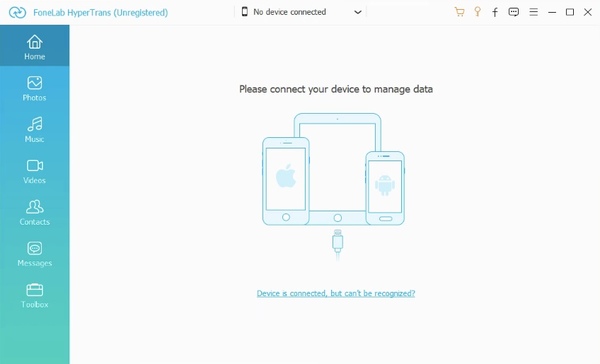
Step 2Switch iPhone as the source device. You can see the connected devices on the top. Then click Photos in the left pane to access all iPhone pictures.

Step 3Double-click on the photo to check details. You can use right and left arrows to preview other images easily. Later, click the checkbox before the images you want to move to Android.
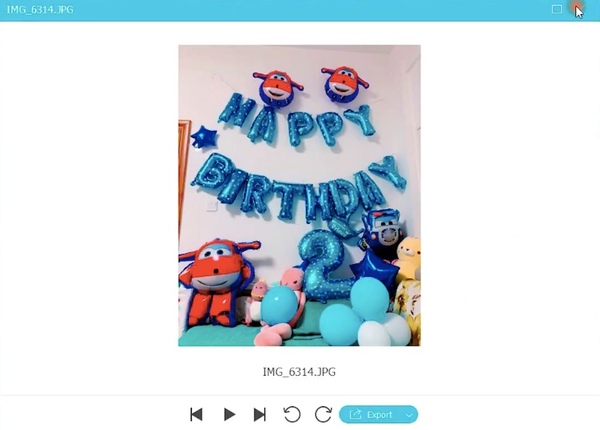
Step 4Click Export on the top toolbar. Set Android as the output device. Now you can transfer pictures from iPhone to Android in a short time.
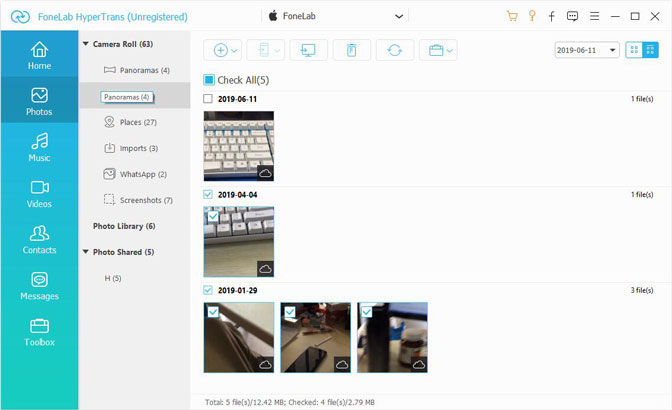
Note: If you want to send photos from Android to iPhone without losing quality, you can set Android as the input device. Later, you can follow the above steps to transfer photos from Android to iPhone easily.
Part 2: 3 Alternative Ways to Transfer Several Pictures between iPhone and Android Wirelessly
If there is no computer around you, you can transfer photos between mobile phones via Wi-Fi connection too. Be aware that the image quality will be reduced due to wireless transfer.
What’s worse, it takes lots of time to download pictures over the air. If you do not mind those restrictions, you can transfer photos from iPhone to Android via Wi-Fi with the following methods.
Way 1: Transfer Pictures between iPhone to Android via Bluetooth
To transfer files between iPhone and Android wirelessly, you need to install the third-party Bluetooth file transfer app first. Bump is your good choice. You need to download and install Bump app on both iPhone and Android. Put your two mobile phones together.
After that, you can share photos from iPhone to Android via Bluetooth successfully.
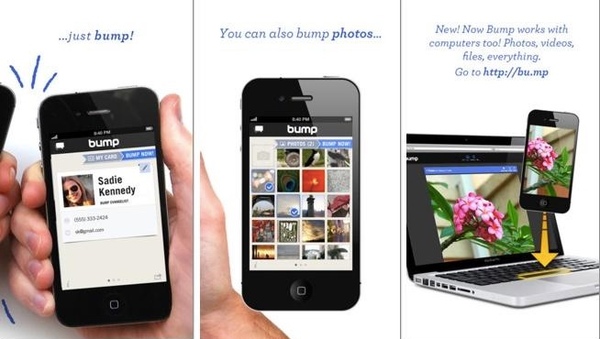
Way 2: Transfer Pictures between iPhone to Android Using iCloud/Dropbox/Google Drive
You can upload images from iPhone or Android to cloud storage services for file transferring across multiplatform manually. In addition, you can even set the auto-sync feature to make a backup for all pictures.
As a result, you can download photos on your phone or computer with the same user account wirelessly.
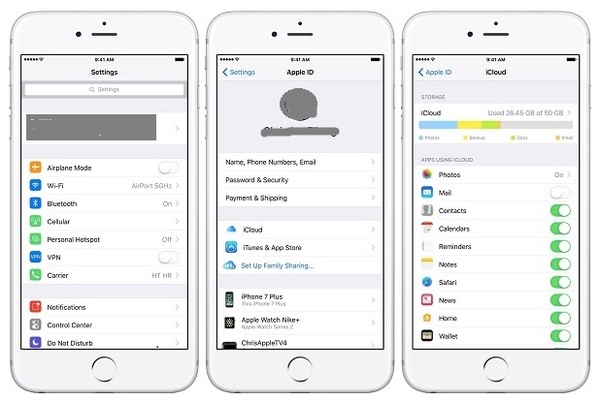
Way 3: Transfer Pictures between iPhone to Android Using SHAREit
If you want to share pictures from iPhone to Android without a computer, you can run SHAREit to solve the problem. SHAREit is a widely-used phone transfer app that can transfer photos from iPhone to Android tablet wirelessly.
Moreover, you can encrypt private photos and videos within SHAREit app.
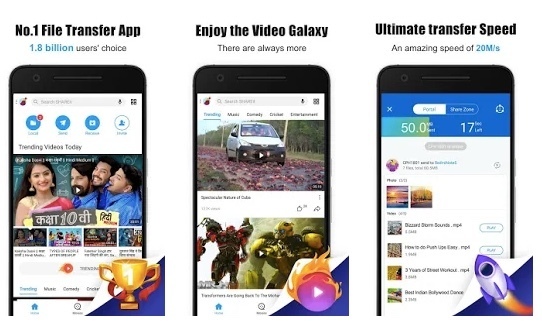
Conclusion
All in all, you can transfer pictures between iPhone and Android with any method mentioned above. Which file transferring method do you like most? You can write down your experience in the comments below. Of course, you can also feel free to share other good phone transfer tools with us.
Transfer Data From iPhone, Android, iOS, Computer to Anywhere without Any Loss.
- Move Files between iPhone, iPad, iPod touch and Android.
- Import Files from iOS to iOS or from Android to Android.
- Move Files from iPhone/iPad/iPod/Android to Computer.
- Save Files from Computer to iPhone/iPad/iPod/Android.
