Recover the lost/deleted data from computer, hard drive, flash drive, memory card, digital camera and more.
Best Methods on How to Recover DMG Files on Mac Easily
 Updated by Somei Liam / Dec 02, 2022 09:20
Updated by Somei Liam / Dec 02, 2022 09:20What is a DMG file on Mac? How can I recover and open it?
You may have encountered a DMG file on your Mac but don't know what it is about and how it works. Basically, the DMG file is short for the Disk Image file. It is a type of extension primarily for Apple devices like Mac. Many people all around the world use .dmg file formats, as Mac computers are also widely used worldwide. If you are new to Apple devices, note that DMF files are used to install software on Mac. Most users prefer this way of installation. Not only because it is easier but because it can also store compressed software installers. They are generally popular with Mac users but unknown to others.
For Mac users, DMG files are popularly-used because of their advantages. Backing up software is undoubtedly made easier. They are also password-protected and more. However, they also have disadvantages. First, DMG files don't work on macOS 9. Many users are also not familiar with how to use it, and they may contain malware or viruses. You may have purposely deleted your DMG files due to these disadvantages. Or maybe you have no idea what it was before, so you eliminated them, as you thought they were useless to you. Accidental deletion is also possible in this situation.
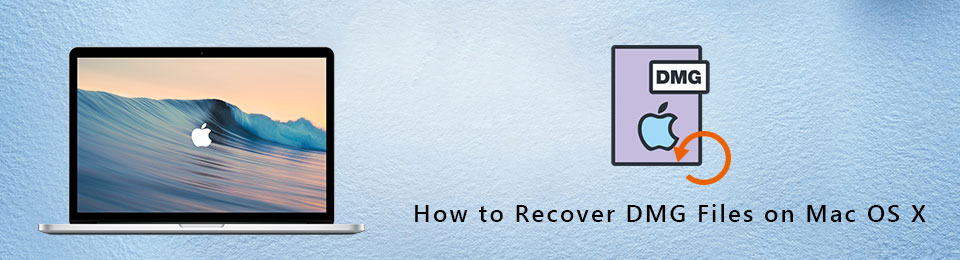
After knowing its use and advantages, you probably want to get them back right away. If that's the case, you have come to the right place. In this article, you will learn the best methods for recovering DMG files on Mac. We will provide a step-by-step process to guide you with the recovery. Continue reading below to start solving the trouble you are facing at the moment.

Guide List
Part 1. Recover DMG File on Mac with FoneLab Mac Data Retriever
In choosing the software to include in this article, we tried and tested various tools on the internet. Many of them have the capability to catch your attention. However, only the FoneLab Mac Data Retriever has proven itself in terms of an effective recovery process. This software is known for its straightforward way of recovering DMG files, SIT, RAR, ZIP, and other data. It lets you recover almost all data types, including photos, videos, audio, emails, documents, etc. Another good news is that several file formats are available in each of these types. If you want to recover photos, FoneLab Mac Data Retriever supports JPG, GIF, PNG, SVG, ICO, TIF, BMP, and other image formats. The same goes for the other file types. And don't worry if you have lost your DMG files due to a computer virus. It doesn't matter if it's because of an unwanted format, accidental deletion, or any possible scenario. This tool is capable of recovering your data regardless. You will learn more FoneLab Mac Data Retriever's features in the following part.
FoneLab Data Retriever - recover the lost/deleted data from computer, hard drive, flash drive, memory card, digital camera and more.
- Recover photos, videos, documents and more data with ease.
- Preview data before recovery.
Be guided by the instructions below to come to know how to recover a DMG file on Mac with FoneLab Mac Data Retriever:
Step 1Download the FoneLab Mac Data Retriever on its official website by clicking the Free Download button. If you have a Windows computer and are in need of a recovery tool, select the Switch to Windows option to download its version. Later on, drag the software to the Applications folder. When asked if you want to open it, click Yes to let the FoneLab Mac Data Retriever run on your Mac.
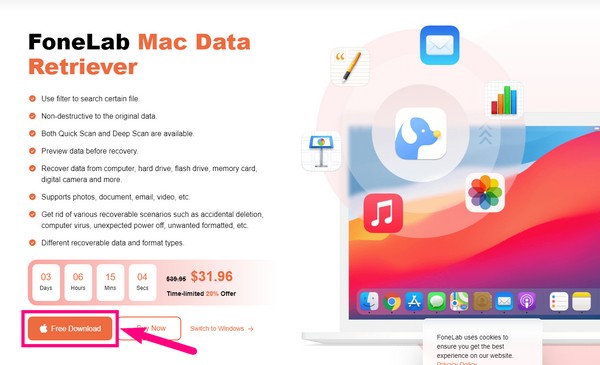
Step 2The main interface of the FoneLab Mac Data Retriever program will welcome you with its primary features. It has Mac Data Recovery, which is for recovering files on a Mac computer. Other than that, it also has the iOS Data Recovery feature for other iOS devices. In addition, the Android Data Recovery if you have Android devices.
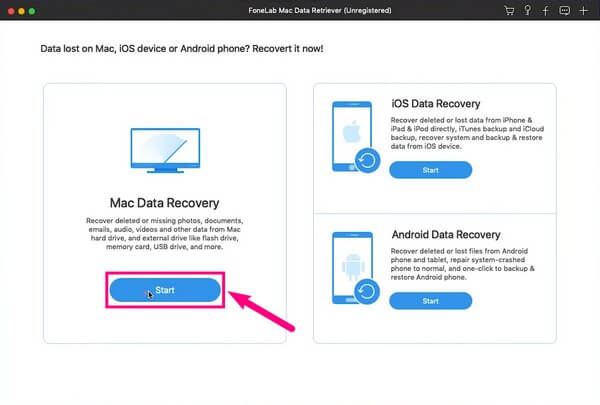
Step 3The available data types will be displayed on the following interface. They include media files, documents, and even emails. In this case, tick the checkbox of the Others option for the type of file you want to recover, which is the DMG file. If the file used to be saved on your Mac, select the storage location under Hard Disk Drives. If it was initially kept on any of your connected Removable drives, select it. Then hit the Scan button to proceed.
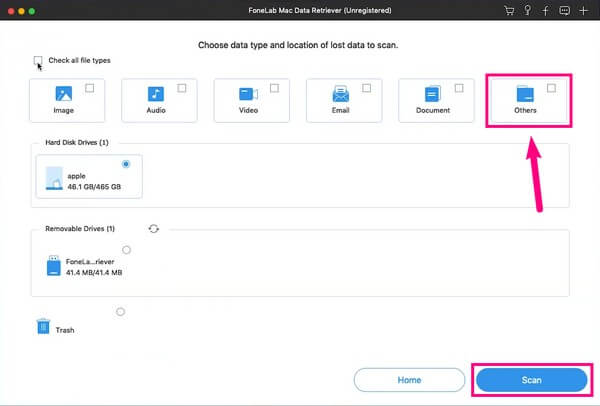
Step 4FoneLab Mac Data Retriever will scan your data for a few seconds. Wait for it to finish until you see the data type folders on the interface. The program's additional features will be available if you need them. They will make the search for your files much easier.
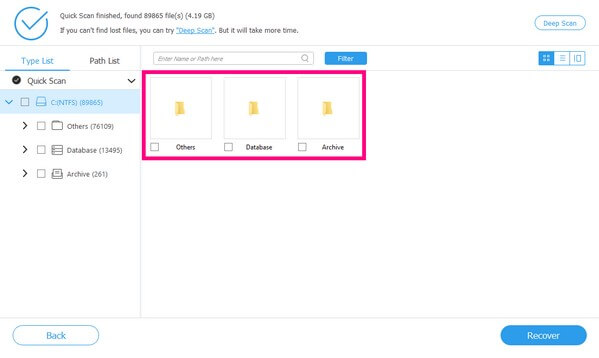
Step 5Once you find the DMG files you want to recover, tick all their checkboxes. After that, you can finally hit the Recover tab on the bottom-right of the FoneLab Mac Data Retriever main interface. The program will then automatically bring the data back to your Mac.
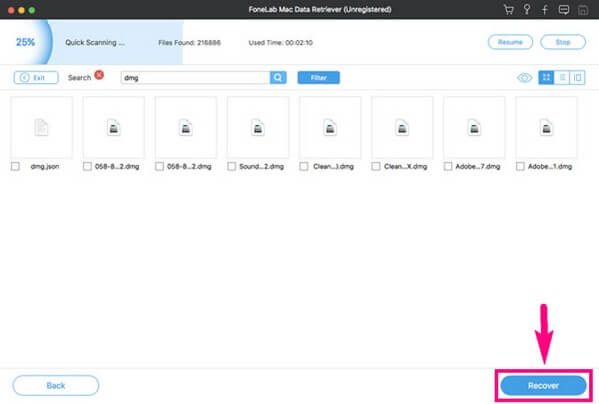
FoneLab Data Retriever - recover the lost/deleted data from computer, hard drive, flash drive, memory card, digital camera and more.
- Recover photos, videos, documents and more data with ease.
- Preview data before recovery.
Part 2. FoneLab Mac Data Retriever Features
FoneLab Mac Data Retriever offers several incredible functions that will surely be helpful to you. Read its following features below to know more about it.
- Provides a search bar to type the name of a particular file to locate it quickly.
- Sets filter info to apply on Filter. This is to categorize the files based on their information.
- Lets you choose the view of files in a list, thumbnail, or with content.
- Runs Deep Scan for more comprehensive browsing of files.
- Preview the files before recovering them.
- Preserves the original quality of the photo, video, and other files after recovery.
- Compatible with almost all Macs and Windows.
FoneLab Data Retriever - recover the lost/deleted data from computer, hard drive, flash drive, memory card, digital camera and more.
- Recover photos, videos, documents and more data with ease.
- Preview data before recovery.
Part 3. FAQs about DMG File Recovery Tool
1. How to extract DMG files on Mac?
The process of extracting the DMG file extension on Mac is relatively easy. First, you need to download the DMG file or recover it after unwanted deletion. Make sure you get it from a credible source or website to avoid encountering malware and viruses. Once downloaded, double-click the file to open it on your Mac. You will be able to access it on the desktop or Finder after that. Next, move the file to the Applications folder, then launch the software on your Mac. Do the instructions that will follow to extract and open the DMG file on Mac successfully.
2. Can you open DMG files on Windows?
Unfortunately, no. DMG files are exclusively created for Macs, and there aren't direct methods to open them on Windows. Maybe you can find a way by using a third-party tool, but there is none for an official method.
3. Can FoneLab Data Retriever recover files from flash drives?
Yes, it certainly can. Besides computers, laptops, and mobile phones, FoneLab Mac Data Retriever also works for various drives. This includes flash drives, hard drives, memory cards, digital cameras, etc.
In using Mac computers and other devices, some troubles like this can occur from time to time. If you encounter more problems or concerns, navigate to the FoneLab Mac Data Retriever website to find solutions.
FoneLab Data Retriever - recover the lost/deleted data from computer, hard drive, flash drive, memory card, digital camera and more.
- Recover photos, videos, documents and more data with ease.
- Preview data before recovery.
